If you are looking for any way to fix the HARDWARE_WATCHDOG_TIMEOUT BSOD error, you can keep an eye on this post. Partition Magic analyzes what causes the BSOD error and provides some feasible methods to help you get rid of it.
What Causes HARDWARE_WATCHDOG_TIMEOUT Error?
The HARDWARE_WATCHDOG_TIMEOUT bug check has a value of 0x000001CF. This indicates that the system is hung and not processing timer ticks. This can cause a BSOD error.
This problem is mainly caused by faulty or outdated drivers, but can also be caused by incompatibility or hardware failure. Therefore, first, physically check if the hardware components are overheating or showing signs of damage.
How to Fix HARDWARE_WATCHDOG_TIMEOUT Error?
How to fix the HARDWARE_WATCHDOG_TIMEOUT BSOD error? This section summarizes some useful ways to fix this blue screen error. If you cannot boot your PC normally when you encounter this issue, you can boot into Safe Mode, and then try the solutions below.
Way 1. Update the Driver
Outdated or corrupted can lead to the 0x000001CF blue screen error. So, you should update the outdated driver. Here is the guide:
- Right-click on the Start menu and select Device Manager.
- In the Device Manager window, expand each category and see if any of them has a yellow exclamation mark next to it. Then right-click the device and select Update driver from the drop-down menu.
- In the new window, click on Search automatically for drivers. Then follow the on-screen instructions, and the drive should be updated to the latest version.
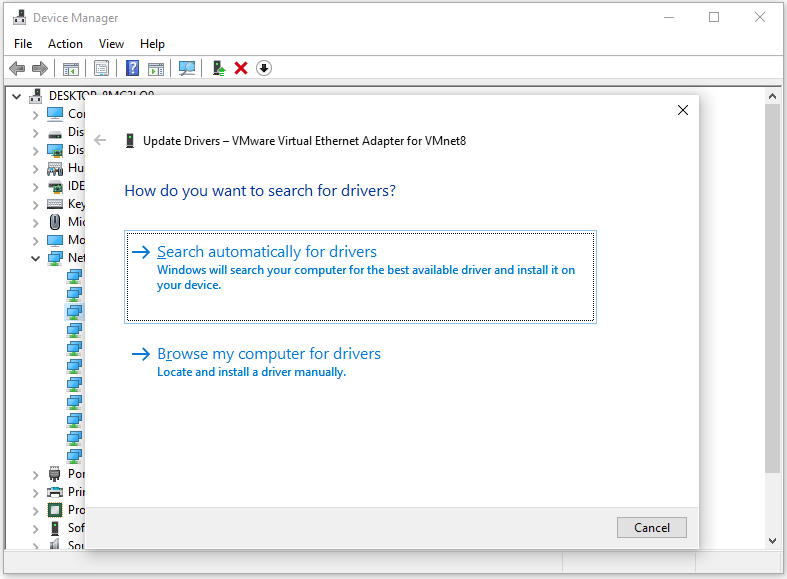
Way 2. Check for System Files
If there are corrupted system files on your computer, you may also encounter the HARDWARE_WATCHDOG_TIMEOUT BSOD error. In this case, you can try running SFC and DISM to check and fix the corrupted system files. The steps are as follows:
- Press the Win + R key to open the Run dialog. Type cmd in the text box and then press Ctrl + Shift + Enter to open Command Prompt as an administrator.
- In the Command Prompt window, type sfc /scannow and then press Enter.
- Once the process ends, restart your PC and open the elevated Command Prompt again.
- After that, type DISM /Online /Cleanup-image /Restorehealth and press Enter.
Way 3. Run the Windows Memory Diagnostics Tool
If you get this HARDWARE_WATCHDOG_TIMEOUT bug check 0x1CF, then this also indicates that the problem could be with your computer’s memory. Here is the guide:
- Press the Win + R keys to open the Run window.
- Type mdsched.exe in it and click OK to open Windows Memory Diagnostic.
- In the pop-up window, click on Restart now and check for problems (recommended). Then your computer will restart automatically.
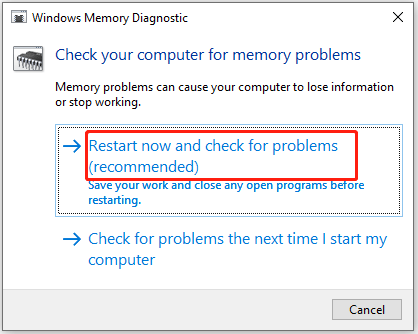
Way 4. Reset the BIOS Settings
A mismatch between BIOS and Windows detection may cause this HARDWARE_WATCHDOG_TIMEOUT BSOD error. Therefore, you can try resetting the BIOS settings.
- Restart your computer and keep pressing the BIOS key while the PC loads up to enter the BIOS setup.
- Once in the BIOS, navigate to the Reset to Default or Load Optimized Defaults option and select it.
- Save the changes and exit the BIOS setup by pressing F10.
Way 5. Perform a System Restore
System Restore allows you to return your system to a previous state, effectively undoing recent changes that may have triggered the blue screen error. This requires that you have previously created a system restore point.
- Press the Win + R key to open the Run dialog box. Then type rstrui in it and press Enter to open System Restore. To proceed, click Next.
- In the next screen, check the box next to Show more restore points, and then select a suitable restore point and click Next to go on.
- Finally, click on Finish to initiate the restore procedure.
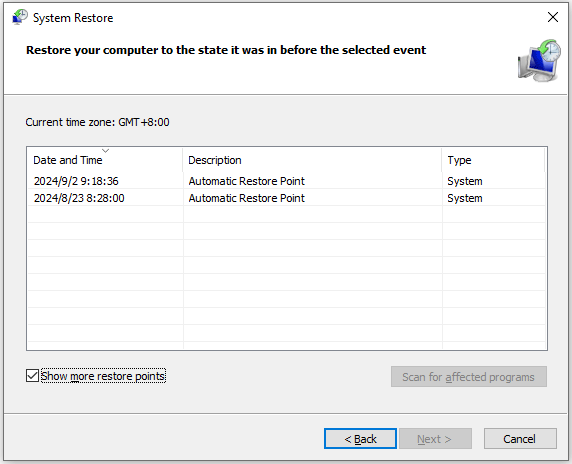
What to do if your data is caused by the HARDWARE_WATCHDOG_TIMEOUT BSOD error? Don’t worry. You can recover data with the help of MiniTool Partition Wizard. It is a professional data recovery tool that can help you to effectively recover lost data from a computer.
MiniTool Partition Wizard DemoClick to Download100%Clean & Safe
- In the main interface of MiniTool Partition Wizard, click Data Recovery.
- Move the cursor to a target drive and click Scan.
- After completing the scan, check all the needed files and click on Save.
- Choose a directory to store the selected files and click OK.
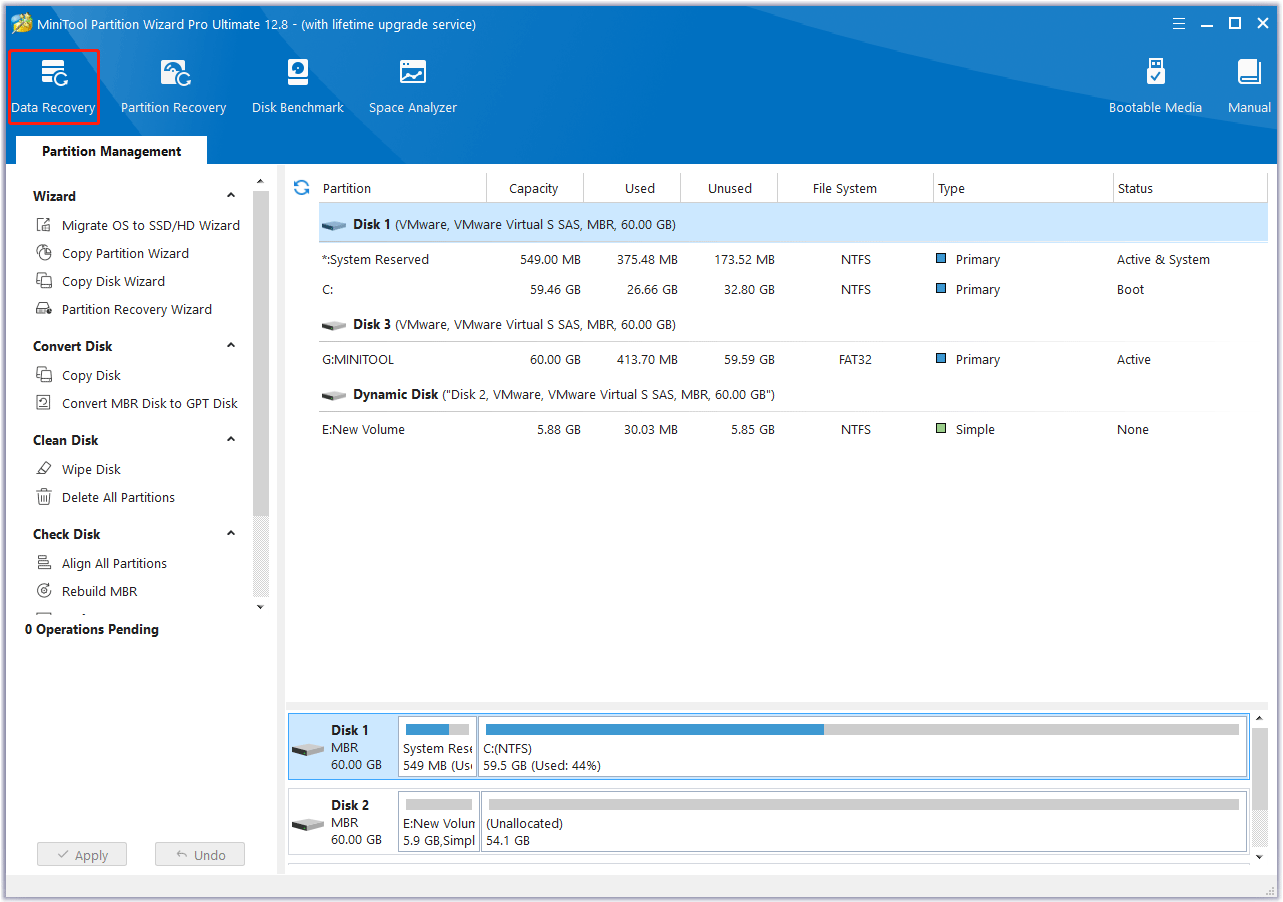
Bottom Line
Try the mentioned methods to troubleshoot the blue screen error HARDWARE_WATCHDOG_TIMEOUT. You can try these methods one by one until the error gets fixed.

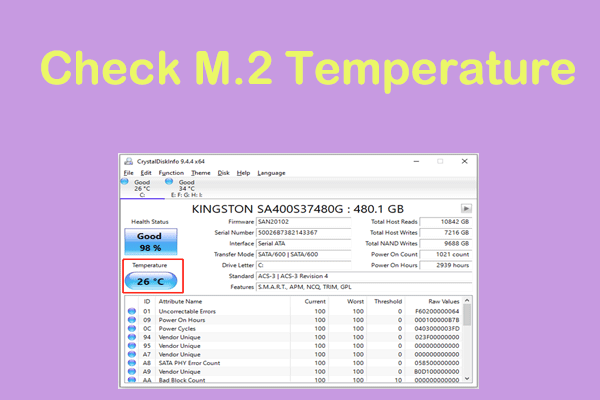

User Comments :