Windows Memory Diagnostic is a Windows built-in RAM checker that can help you check your computer’s memory for errors. However, many users encountered the “Windows Memory Diagnostic Hardware problems were detected error” even when testing a new PC’s memory. Here’s a user report from the answers.microsoft.com forum:
I just bought a new PC, the first day I had problems with it. The PC restarts and freezes by itself, so I decided to use the memory diagnostics tool. The problem was detected and it said that there was a hardware problem detected, and that I needed to contact the computer manufacturer. I need to know if there is a solution to my problem and how to fix it.https://answers.microsoft.com/en-us/windows/forum/all/hardware-problems-were-detected/a2dda080-b948-4f87-9c91-2c9b3cb0840c
What Causes the Hardware Problems Were Detected Error
What causes the Hardware problems were detected error Windows Memory Diagnostic? The main reason is often related to a faulty or broken RAM. However, if you experienced the error on a new PC, then the error might be caused by some other factors, such as overclocking the PC, incompatible hardware drivers, system file issues, etc.
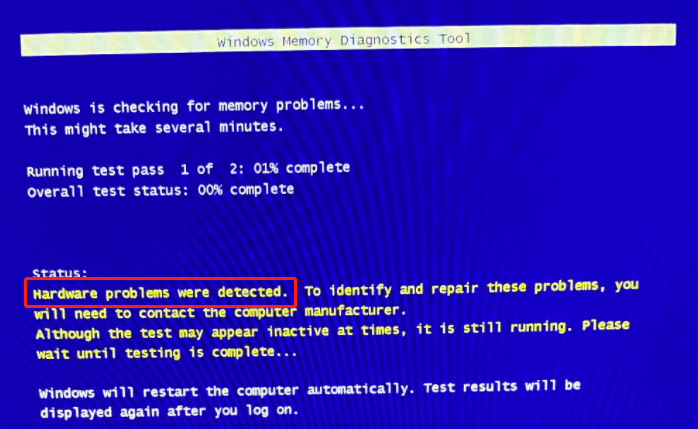
How to Fix Hardware Problems Were Detected Error on Windows 10/11
How to fix Hardware problems were detected error on Windows 10/11? You can try the following 6 fixes in order or choose one that works best for you.
# 1. Run Hardware and Devices Troubleshooter
Hardware and Devices Troubleshooter is one of the most common repair tools for checking hardware issues, including memory. If you are vexed by the Windows Memory Diagnostic Hardware problems were detected error, try running the troubleshooter.
Step 1. Press the Win + R keys to open the Run dialog box, and then type the following command in it and press Enter.
msdt.exe -id DeviceDiagnostic
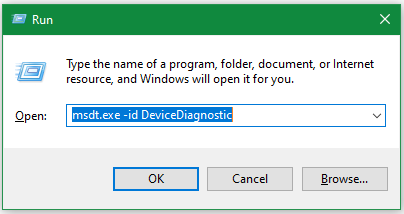
Step 2. Click Advanced, tick the checkbox next to Apply repairs automatically, and click on Next to start running the troubleshooter.
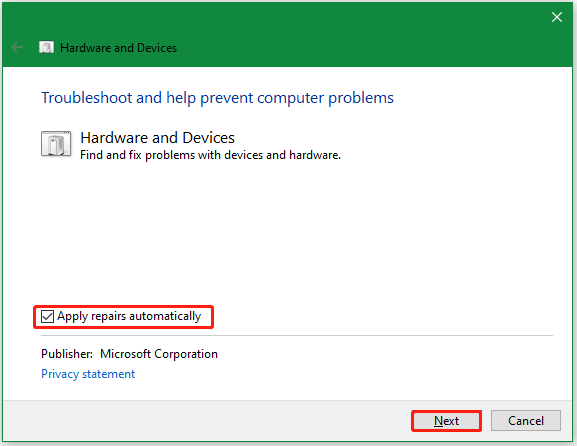
Step 3. Then the troubleshooter will start detecting problems with your hardware. Click on Apply this fix to execute the recommended solutions.
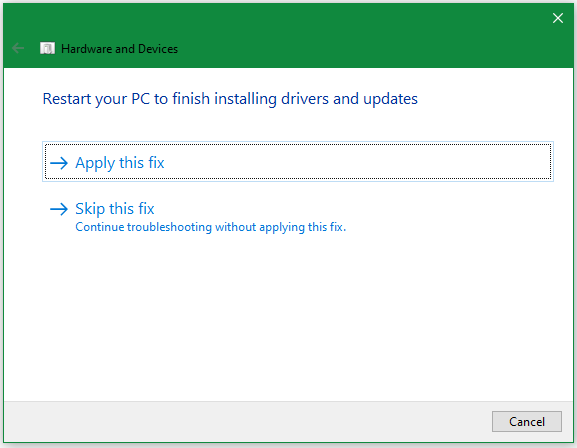
Step 4. Click on Next and restart your PC to make the changes take effect. After that, you can check if the “Hardware problems were detected error Windows Memory Diagnostic” disappears.
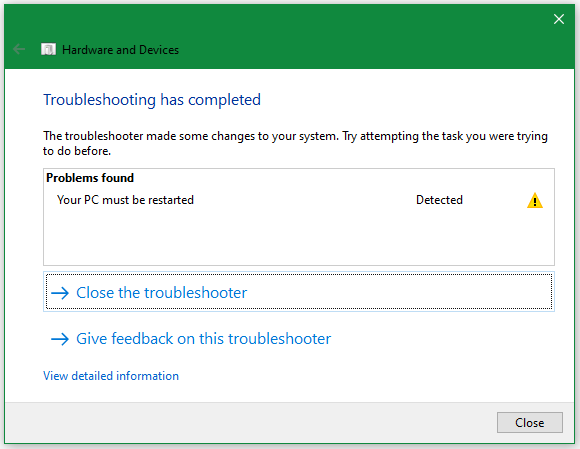
# 2. Boot Your Computer in Safe Mode
The Windows Memory Diagnostic Hardware problems were detected error can be caused by incompatible or outdated device drivers. In this case, we recommend you boot the computer into Safe Mode and see if the error disappears.
Step 1. Click the Start icon at the bottom left corner press the Power icon, and then click the Restart button with the Shift key pressed.
Step 2. Now, your computer will boot into the recovery menu. Once here, click on Troubleshoot > Advanced options.
Step 3. In the Advanced options menu, select Startup Settings. Then click on Restart to reboot your computer into the Startup menu.
Step 4. Now, you should see a list of the startup settings menu, press F5 to boot into Safe Mode with Networking.
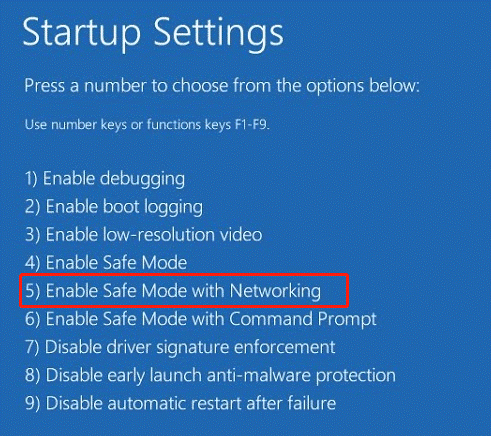
If the hardware error doesn’t appear in Safe Mode, it might be caused by one of your drivers. You can try updating or reinstalling the drivers to fix the error.
# 3. Stop Overclocking
Sometimes overclocking your PC may trigger the “Hardware problems were detected” error. If you overclock your hardware components like CPU, GPU, or RAM, disable it and see if the error gets fixed. If not, proceed with the following solutions.
# 4. Use a Third-party RAM Tester to Check Your RAM
If the Windows Memory Diagnostics Tool always throws the Hardware problems were detected error, you can try using a third-party RAM checker like MemTest86 to test your memory.
Step 1. Run the MemTest86.exe file and create a bootable USB drive with the ISO image. Here you’d better connect an empty USB drive to the PC, or all data on the drive will be formatted.
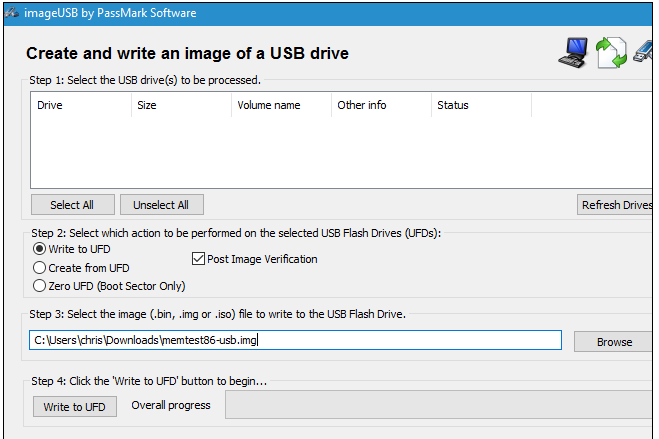
Step 2. Once created, use the USB drive to boot your computer. Then this tool will automatically perform a RAM test. Wait for the scanning to complete and see if there are any RAM errors.
# 5. Repair or Clean Install Windows
Some users reported that the “Hardware problems were detected error Windows Memory Diagnostic” error can only be fixed by reinstalling Windows OS. However, this process will reset your PC to its factory settings and delete everything on the hard disk. So, make sure you have backed up all important data beforehand. Then you can refer to this post to clean install Windows.
# 6. Replace the Faulty RAM with a New One
If none of the above methods can get rid of the error, the memory may become corrupted or damaged. In this case, you may have to replace the memory with a new one. To know more details, you can refer to this guide “How To Upgrade Or Replace The RAM On Your Computer”.
Bonus Tip: How to Check Other Hardware Issues on Windows 10/11
In addition to RAM, other hardware components like hard disk are also responsible for the PC freezing or crashing. So, we highly recommend you test your hard drive as well. MiniTool Partition Wizard is a professional disk manager that cannot only check bad sectors but also repair file system errors on the disk. Moreover, it can help you migrate OS to SSD, convert MBR to GPT without data loss, recover data, and so forth.
MiniTool Partition Wizard FreeClick to Download100%Clean & Safe
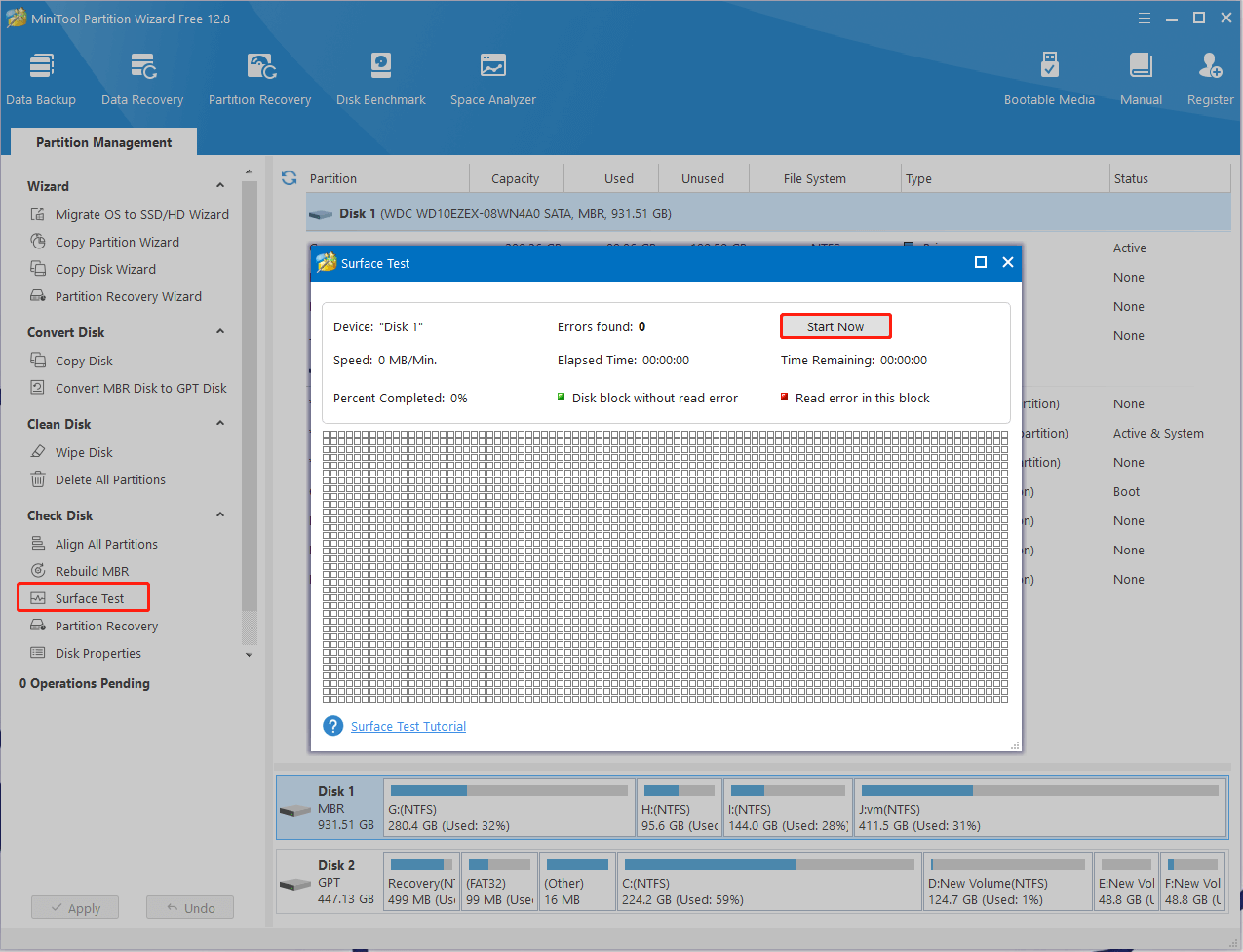
Here comes the end of this post. We have introduced 6 feasible Hardware problems were detected error fixes. If you have any other solutions to this error, please share them with us in the following comment area.

User Comments :