Sometimes you may find your hard drive not recognized after unplugging. What can you do to fix it? In this post, Partition Magic introduces some feasible methods to help handle this problem. You can have a try.
About Hard Drive Not Recognized After Unplugging
Some users report their hard drive doesn’t show up anymore after accidentally unplugging. Here’s a true example from Reddit:
I have a WD Elements 2TB external HDD on which I store some school files and some of my games. I unplugged it without using the eject tool as I was playing a co-op game and needed the USB port for my controller. Now my PC (windows) won't detect my hard drive.https://www.reddit.com/r/techsupport/comments/198lavo/external_hdd_not_being_detected_after_abrupt/
If you experience the “hard drive not recognized after unplugging” issue too, first try rebooting your computer and reinserting the hard drive to see if it makes a difference. If the issue persists, move on with the following solutions.
MiniTool Partition Wizard DemoClick to Download100%Clean & Safe
Fix 1: Assign a Drive Letter
When you notice the external hard drive not recognized after unplugging, go to Disk Management to check if the drive is visible there. If it is, assigning a drive letter may make it detected by other Windows tools. To do this, follow the steps below.
Step 1: Right-click the Start icon and select Disk Management.
Step 2: Right-click the target partition and select Change Drive Letter and Paths.
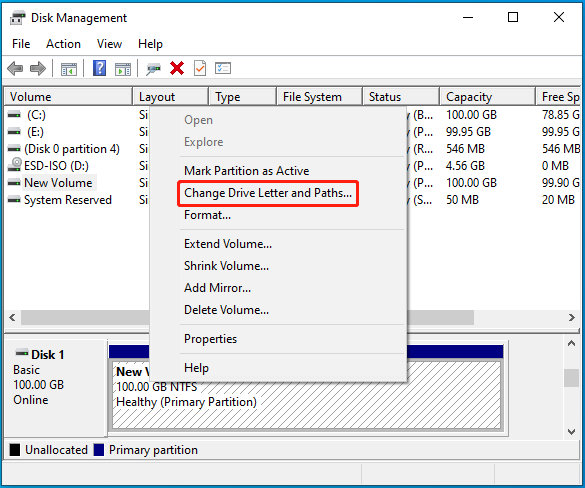
Step 3: Click the Add button and then choose an available drive letter from the drop-down menu. Then click OK to finish the operation.
Fix 2: Reformat the Drive
Sometimes, the “external hard drive not showing up after unplugging” issue may come along with an error message that prompts you to format the drive before you use it. On this occasion, just do as the message tells you. The following are detailed steps.
Step 1: Open Disk Management. Right-click the target partition and select Format.
Step 2: In the pop-up window, select a desired file system from the File system drop-down menu.
Step 3: After that, check the Perform a quick format option and click OK. Click OK again to confirm the format.
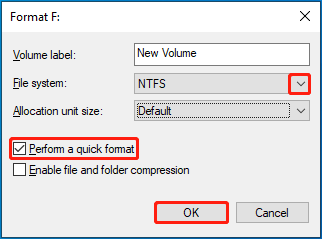
If the hard drive is larger than 32GB and you want to format it to FAT32, you may need a professional FAT32 formatter. Here, we’d like to recommend MiniTool Partition Wizard to you. It breaks through the 32B limit on FAT32. You can follow the given steps to format a large partition to FAT32 using this program.
- Download, install, and launch MiniTool Partition Wizard on your PC.
- Highlight the target partition and select Format Partition from the left action panel.
- Choose FAT32 as the File System and then click OK to continue.
- Finally, don’t forget to click Apply to save the change.
MiniTool Partition Wizard FreeClick to Download100%Clean & Safe
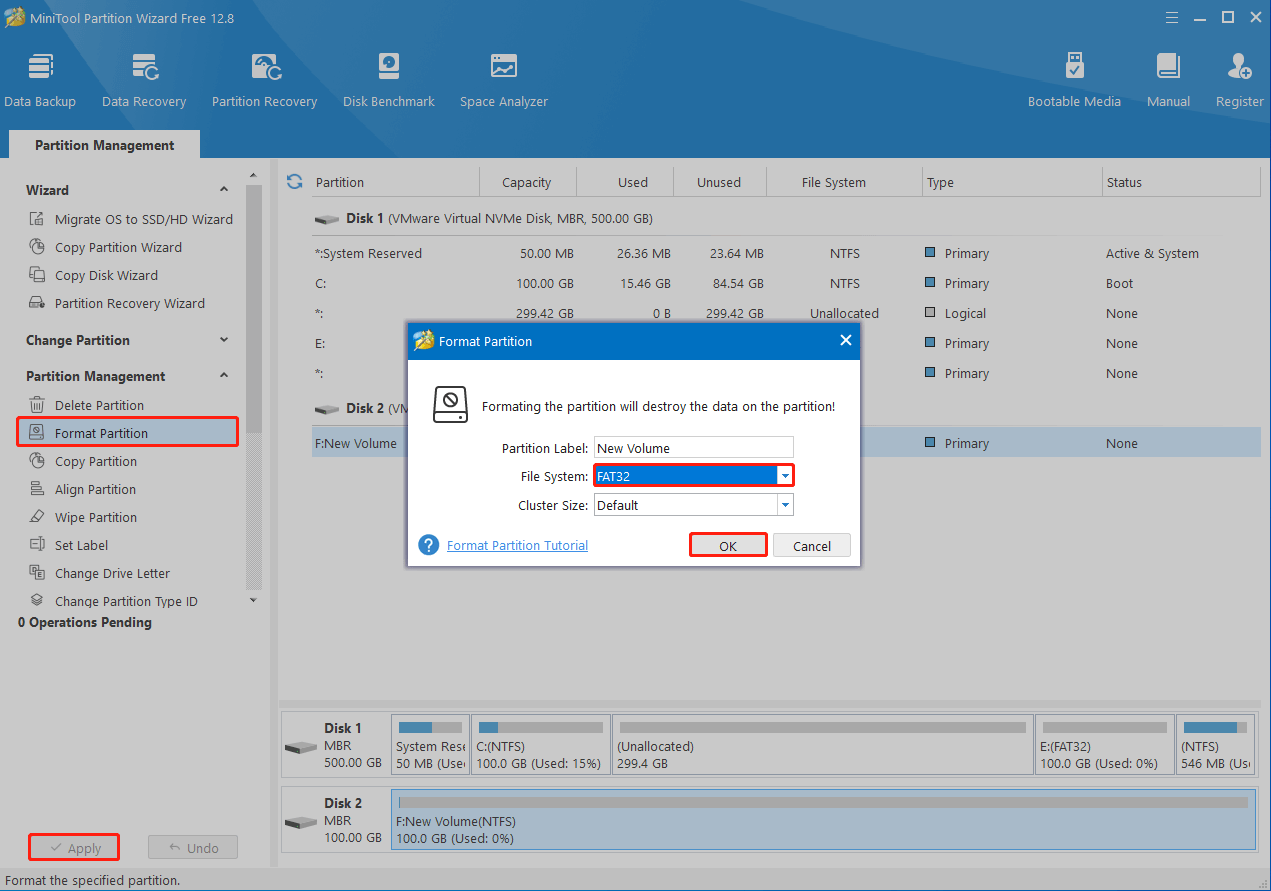
Fix 3: Reinstall Your Disk Drivers
A faulty or outdated device driver may randomly result in the “external hard drive not recognized after unplugging” issue. To fix it, you can try uninstalling the particular driver and reinstalling it. Here’s how to do this.
Step 1: Right-click the Start icon and select Device Manager.
Step 2: Double-click the Disk drives category to expand it.
Step 3: Right-click the problematic external hard drive and select Uninstall device.
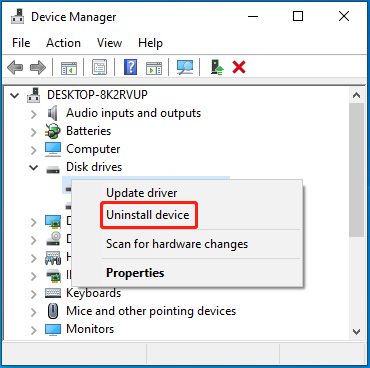
Step 4: Once you uninstall the driver successfully, restart your computer and then Windows will automatically install this driver back.
Fix 4: Modify Your Registry
At times, modifying the registry keys may also help solve the “external hard drive not showing up after unplugging” issue. You can give it a try.
Step 1: Press Win + R to open the Run dialog. Then type regedit and click OK.
Step 2: In Registry Editor, navigate to the following path:
HKEY_LOCAL_MACHINE\SYSTEM\CurrentControlSet\Control\Class\{4d36e967-e325-11ce-bfc1-08002be10318}
Step 3: Locate the UpperFilters and LowerFilters entries in the right panel. Right-click them and select Delete to delete them.
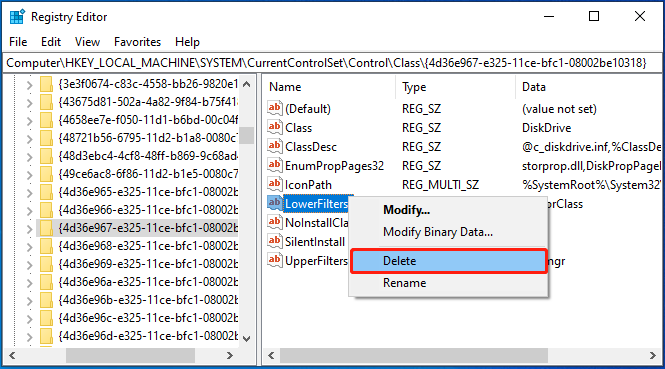
Bottom Line
All the methods in this post are worth trying. Hope you can successfully solve the “hard drive not recognized after unplugging” issue with these methods.

User Comments :