Is your hard drive making clicking noise? what is the reason? If you have the same problem, don’t worry. This article will help you fix this issue. Partition Magic will provide a full guide and you can have a try.
My hard drive makes click noises sometimes and when I turn it on, it actually works and there are no bad sectors. Does this mean that it could die soon?https://www.quora.com/My-hard-drive-makes-click-noises-sometimes-and-when-I-turn-it-on-it-actually-works-and-theres-no-bad-sectors-Does-this-mean-that-it-could-die-soon
Hard Drive Making Clicking Noise
Do you hear a clicking noise when you start your computer or connect an external hard drive to your PC? If your hard drive makes a clicking sound, there is a problem with the hardware. Do this for a long time, and if it fails, you won’t be able to read or access the data on that drive.
Causes of Hard Drive Making Clicking Noise
Why is my hard drive making clicking noise? There are various reasons.
- Physical damage: A hard drive can be damaged if it is hit, dropped, exposed to magnetic fields, or left in a humid or hot environment. The hard drive may need to be replaced, but seek professional advice first to ensure you don’t lose any data during the process.
- Wear and tear: A hard drive is a physical technology that contains moving parts that are prone to failure. These parts degrade over time due to natural wear and tear. On average, the life cycle of a hard drive is 3-4 years.
- Drive head misalignment: If you are not careful when handling your hard drive, you can cause the read/write heads or spindle arms to become misaligned. As the disk rotates, the actuator arm is unable to complete a smooth motion, so it makes a clicking sound.
- Service area issues: The service area is the part of the hard drive that stores critical manufacturer data required for the operation of the hard drive. If the hard drive experiences a module read error or becomes corrupted, the actuator arm will move back and forth in an attempt to locate the data, creating a clicking sound.
- Power supply issues: Insufficient power due to a defective power supply unit may cause the hard drive to make a clicking sound. Additionally, power surges and thunderstorms can also affect hard drives and cause them to fail.
Fixes for Hard Drive Making Clicking Noise
When your hard drive makes clicking noise, here are five things you can try to fix the problem.
- Remove dust: Open your computer or laptop case and remove any dust from the fan.
- Replace the hard drive cable: Check whether the cable is broken. If so, purchase a new cable and reconnect the clicking hard drive to your computer.
- Check if the power cord is loose: If so, unplug and reinsert the power cord to make a tight connection to the computer and drive.
- Check if you are using a compatible drive: If you connect a USB 3.0 external drive via a USB 2.0 cable, the drive may not be recognized or even make a clicking sound.
- Connect the hard drive to another computer. If the drive is still clicking on your computer, try connecting it to another computer.
If the clicking noise persists, there may be a serious hardware problem, such as a damaged head reader or a damaged component on the hard drive. In this case, you may need the help of a hard drive repair expert to fix the clicking hard drive.
Keep Data Safe Before Hard Drive Failure
If your hard drive is making a clicking sound, you should stop using the hard drive and save the data before further data loss occurs. For that, you’d better copy your data to other storage devices. This method is suitable for computers that can still recognize the hard drive.
To copy the hard drive, MiniTool Partition Wizard is a great choice. It is professional hard drive clone software that enables you to copy all partitions and data from one disk to another.
Besides, it is a professional partition manager, which enables you to create/format/extend/resize wipe partitions, perform data recovery, migrate OS to SSD/HD, etc.
MiniTool Partition Wizard DemoClick to Download100%Clean & Safe
Step 1: Launch MiniTool Partition Wizard to its main interface. On the main interface, right-click on the disk you would like to copy, and then select Copy.
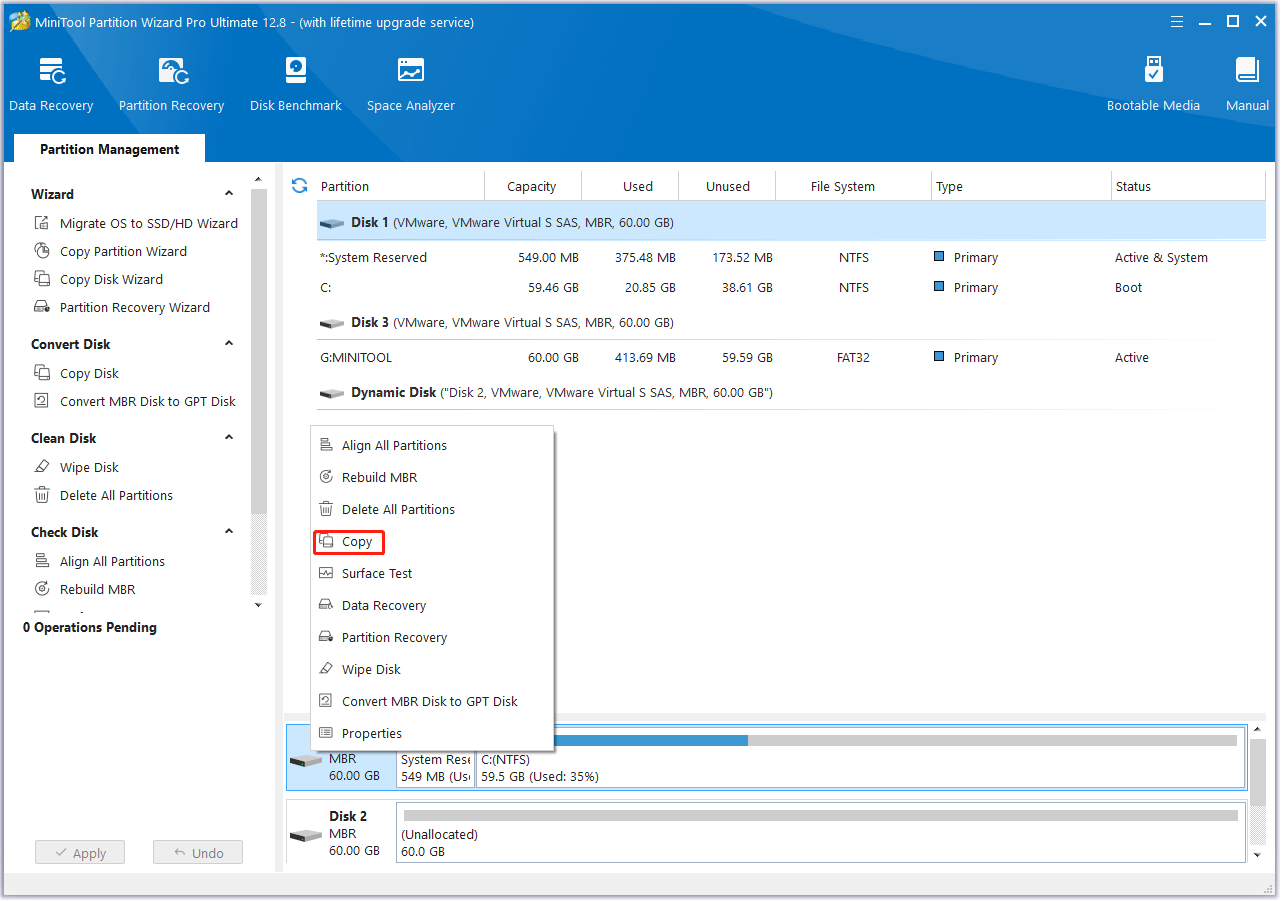
Step 2: In the new pop-up window, select the target partition where the copied data in will be saved. And click on the Next button. Then click Yes to continue.
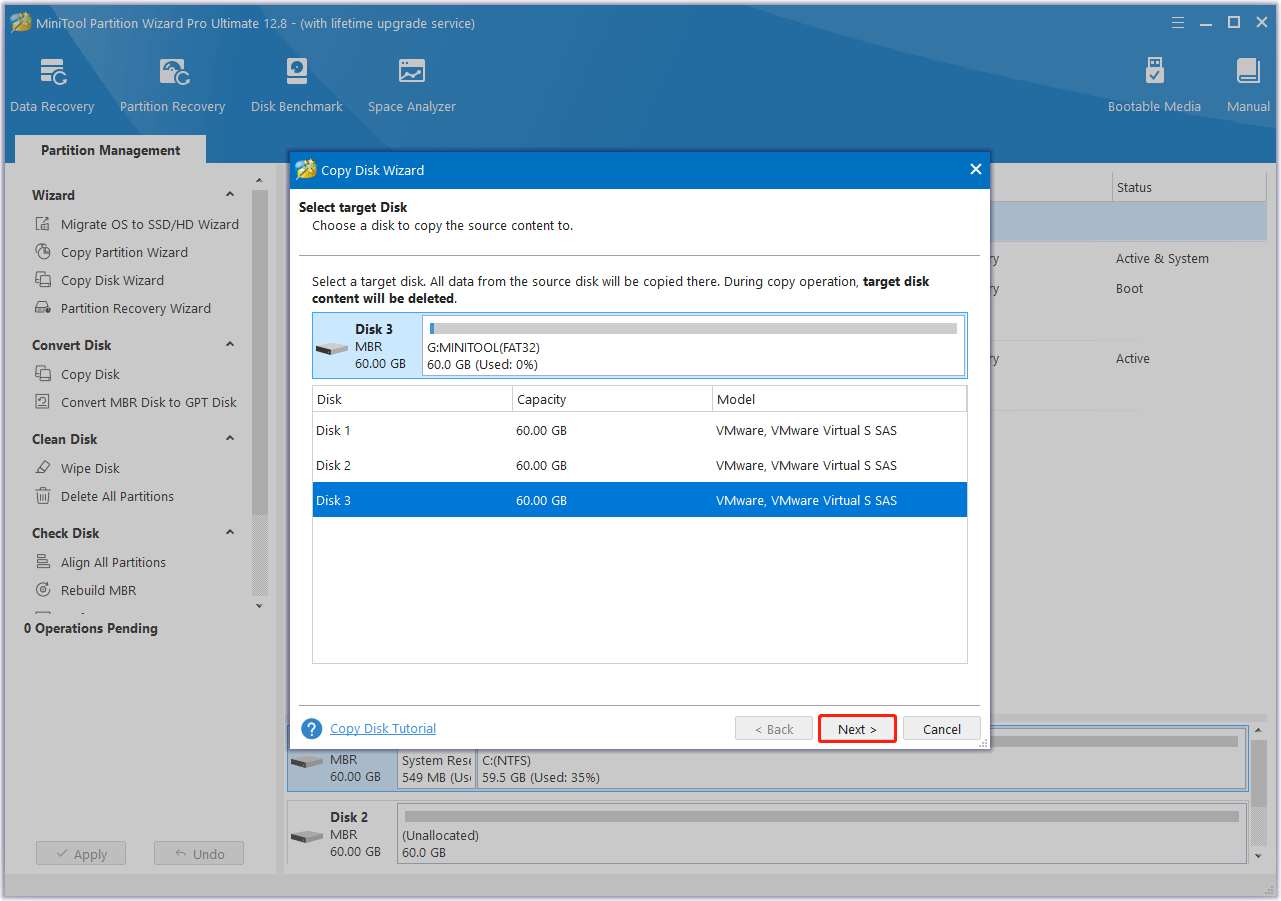
Step 3: Choose a copy method and click Next.
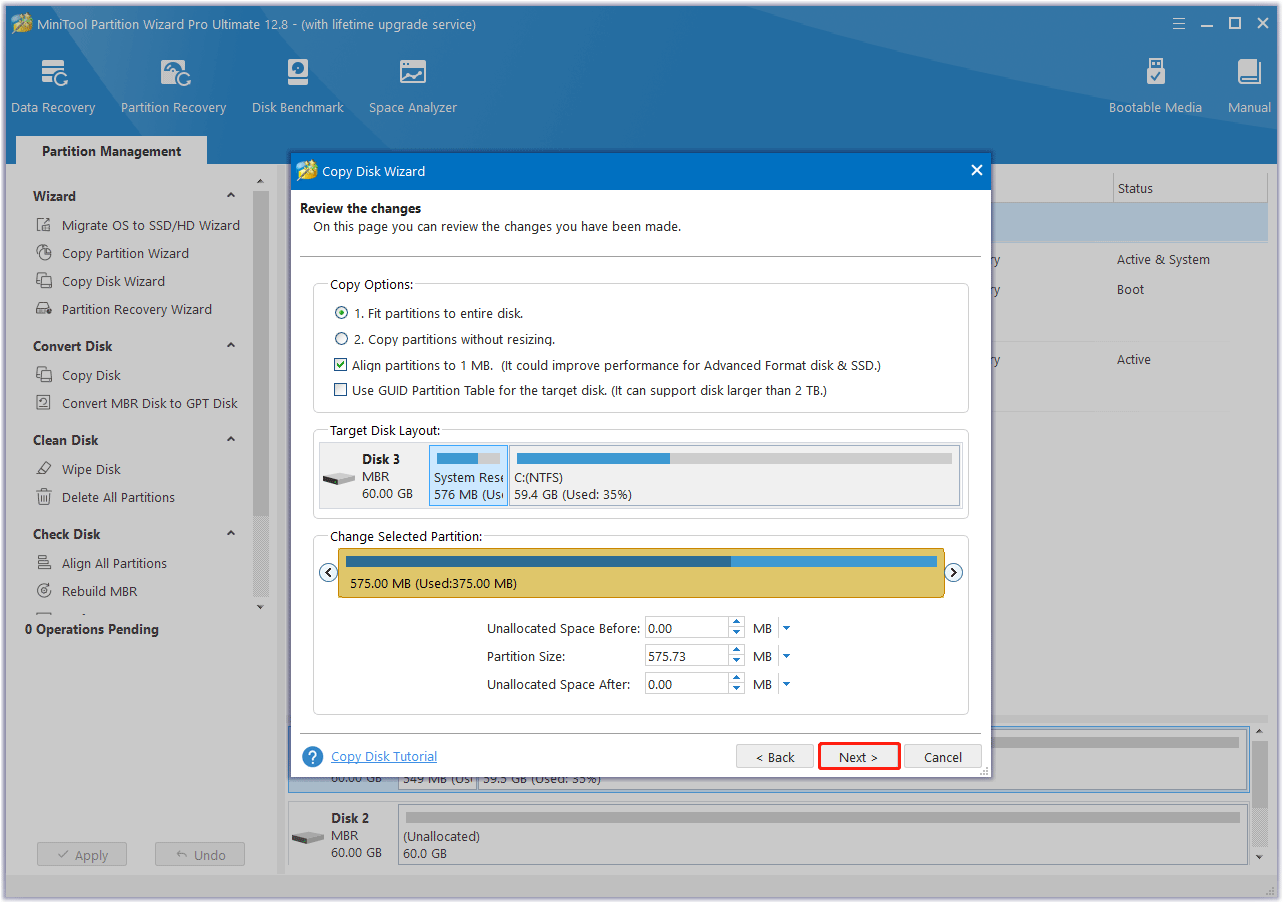
Step 4: Read the note carefully and click Finish to go back to the main interface. Finally, click on the Apply button to complete the changes.
Bottom Line
Is your hard drive making clicking noise? Try these simple solutions to fix it! In addition, for data security, it is best to use MiniTool Partition Wizard to back up the hard drive, in advance.


![How to Protect Data During Computer Repair? [Full Guide]](https://images.minitool.com/partitionwizard.com/images/uploads/2024/03/how-to-protect-data-during-computer-repair-thumbnail.png)
User Comments :