What Is Disk Serial Number and How to Check It
Disk serial number, referred to as disk ID, is disk identification information randomly generated when a disk is formatted, and is a volume serial number. A hard disk will be assigned with a new disk serial number whenever you format a hard drive.
How to check the disk serial number? You can follow the tutorial below.
- Open the Start menu and search for Command Prompt.
- Launch Command Prompt and type wmic diskdrive get model,serialnumber in it, and press Enter.
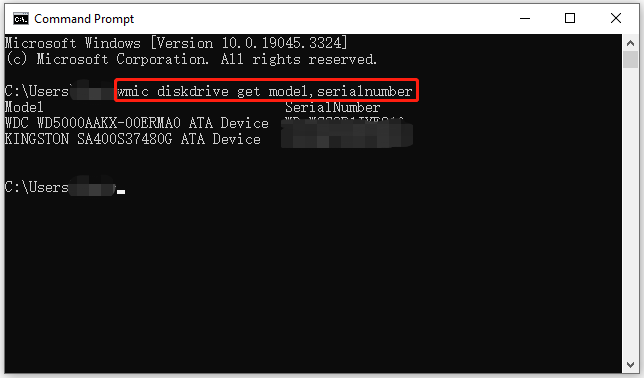
How to Fix Hard Disk Serial Number Changer Unable to Write to Disk Device
Sometimes, you want to change the serial number for some reasons. You can reformat a drive to change its serial number, but formatting deletes everything on the drive. You can then use Hard Drive Serial Number Changer. It allows you to change the hard drive serial number without reformatting.
But sometimes you may get an error message saying “Unable to write to disk device”. How to solve this problem? To fix this, you need to make sure you have started the program as an administrator. In addition, some users also reported the following two limitations of the Hard Disk Serial Number Changer:
- It does not work with Windows 8 and Windows 10.
- It does not work with the exFAT format.
Therefore, you can also check if you have changed the volume serial number in Windows 10 or Windows 8 using this program, or if you are trying to change the serial number of an exFAT drive.
Hard Disk Serial Number Changer Alternative
Since Hard Disk Serial Number Changer does not work and pops up the error message “Unable to write to disk drive”, you can use a Hard Disk Serial Number Changer alternative – MiniTool Partition Wizard.
It is a professional and comprehensive partition manager that enables you to change serial number. And it allows you to create/format/resize/move/extend/delete/copy/recover partitions.
Here is the tutorial on how to change serial number with the help of MiniTool Partition Wizard.
MiniTool Partition Wizard DemoClick to Download100%Clean & Safe
Step 1: Download and install this software on your PC. Then launch it to get to its main interface.
Step 2: Select the target partition, and then click Change Serial Number from the left action panel.
Step 3: Input a new serial number in the new window and click Yes to go back to the main interface.
Step 4: Click Apply to execute this change.
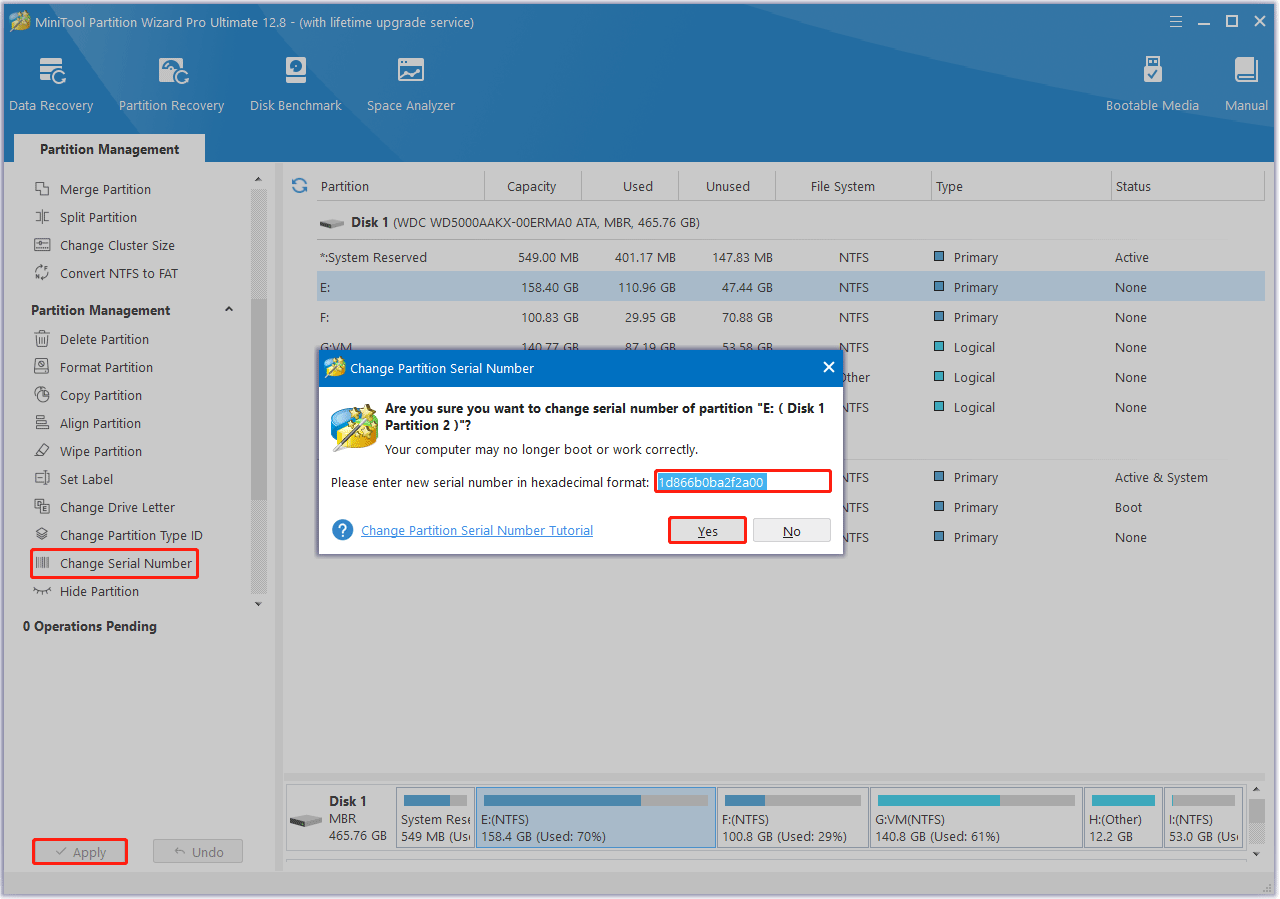
When all operations are done, you can view the new partition serial number by clicking the partition and choosing Properties.
Bottom Line
In this article, we have discussed how to solve the “Hard Disk Serial Number Changer unable to write to disk device” issue and shared an excellent Hard Disk Serial Number Changer alternative.
If you have any other solutions or suggestions about this topic, you can leave them in the following comment zone.

![How to Transfer Files Larger than 4GB to USB of FAT32? [4 Ways]](https://images.minitool.com/partitionwizard.com/images/uploads/2023/08/how-to-transfer-files-larger-than-4gb-to-usb-thumbnail.png)
![[Fixed]Failed to Create a New Partition on Selected Unused Space](https://images.minitool.com/partitionwizard.com/images/uploads/2023/08/failed-to-create-new-partition-selected-unused-space-thumbnail.png)
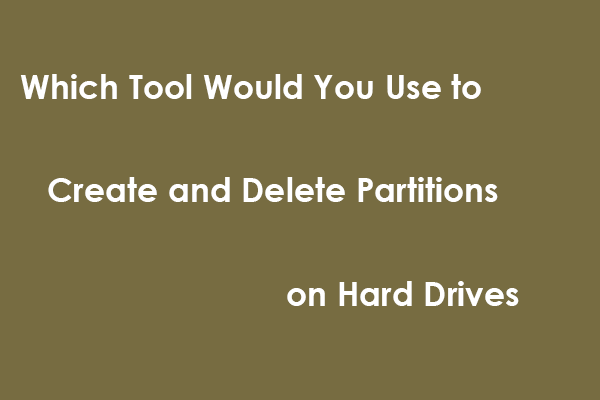
User Comments :