Is your Hades 2 crashing, not launching, or showing a black screen on your PC? If so, this post from Partition Magic is worth reading. It offers 7 ways to solve this issue. You can have a try.
Hades 2 is a sequel game to Hades, a 2020 roguelike video game. It was announced in December 2022 and released in Early Access in May 2024. It is currently only available for Windows and is quite popular.
However, some players have reported experiencing the Hades 2 crashing or Hades 2 not launching issues while playing the game, which can be frustrating and ruin the gaming experience.
If you also encounter these issues, you can try the following ways to solve them.
Method 1. Check Hades 2 System Requirements
If your PC does not meet the minimum system requirements for Hades 2, Hades 2 will crash when launching or running. The following will show the minimum system requirements for Hades 2.
- OS: Windows 10 64-bit
- Processor: Dual Core 2.4 GHz
- Memory: 8 GB RAM
- Graphics: GeForce GTX 950, Radeon R7 360, or Intel HD Graphics 630
- Storage: 10 GB available space
After learning the minimum system requirements, you can check if your PC can run Hades 2. If your computer doesn’t have enough space to install the game, you can use MiniTool Partition Wizard to free up the disk space, extend the partition, and upgrade the hard drive.
MiniTool Partition Wizard FreeClick to Download100%Clean & Safe
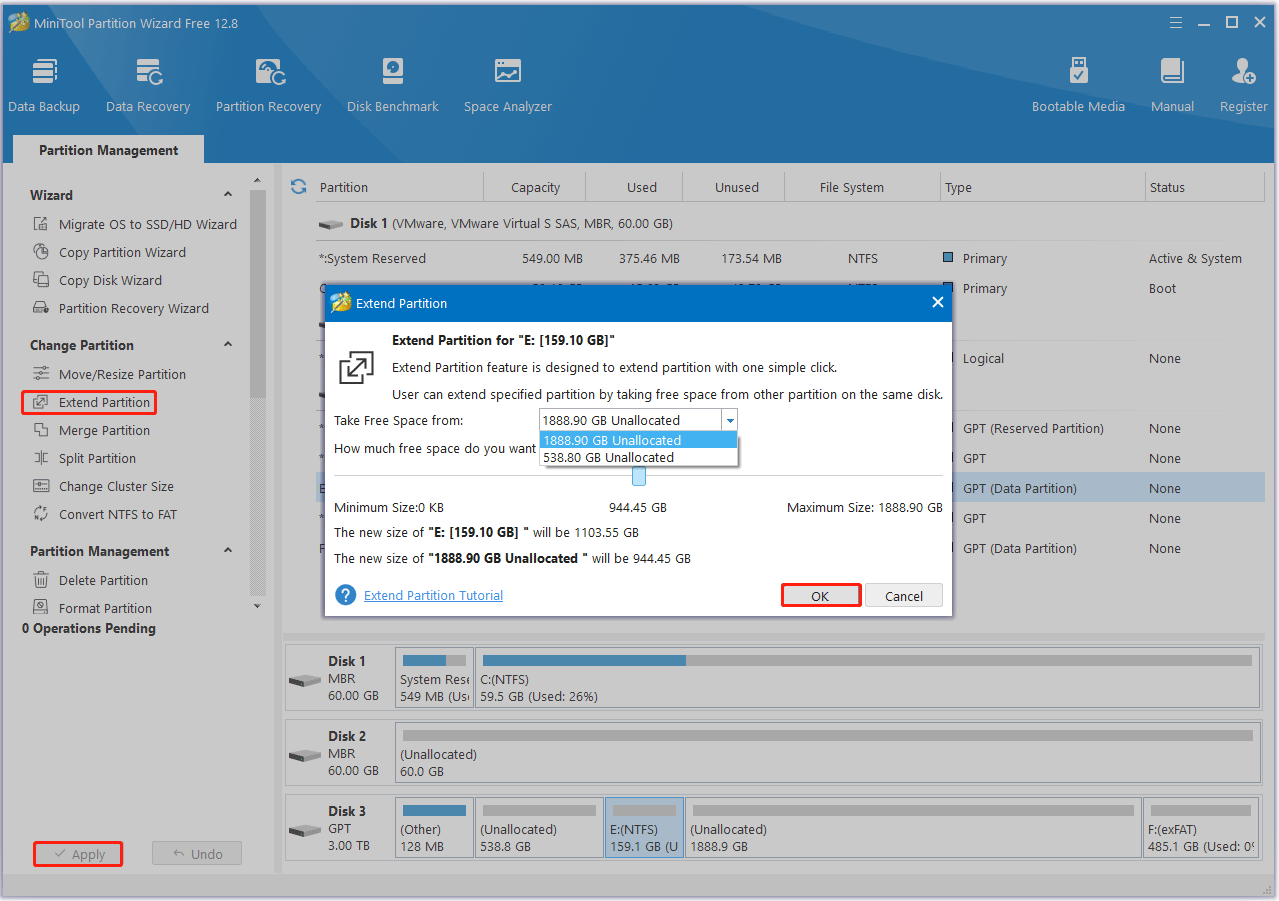
Method 2. Run Hades 2 as an Administrator
Sometimes, the game may require administrator privileges to access certain system resources. Running Hades 2 as an administrator can fix crashes caused by permission issues.
- Right-click Hades 2 in the Steam library, and then select Browse local files under Manage.
- Next, scroll down to find the Hades app. Then right-click it to select Properties.
- Under the Compatibility tab, check the Run this program as an administrator box.
- Click Apply > OK to save the changes.
Method 3. Update Your Graphics Driver
If your graphics driver is outdated, the Hades 2 not launching issue may occur. Updating the graphics driver can solve the issue. To do that, follow the steps:
- Type device manager in Taskbar Search, find and open the Device Manager.
- Unfold the Display adapters.
- Right-click on the graphics card that you are going to update and click the Update driver option.
- Select Search automatically for drivers. Then follow the on-screen instructions to complete it.
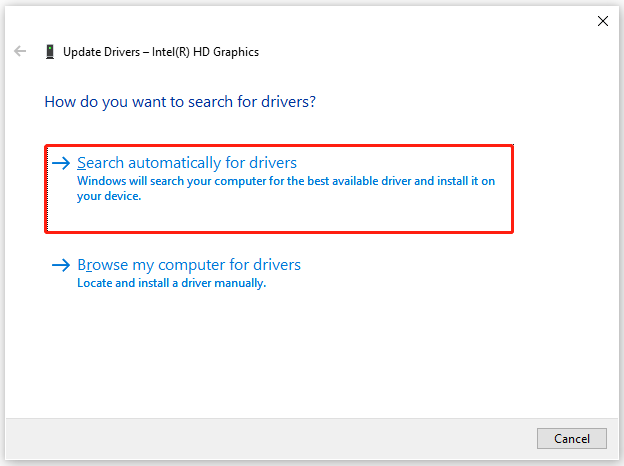
Method 4. Check Hard Disk Errors
Some users have reported that they tried to bypass Hades 2 crashing issues by checking and repairing errors on the hard drive. You can use MiniTool Partition Wizard, which can scan the hard drive for bad sectors, format SD card FAT32, convert MBR to GPT, clone a hard drive, perform data recovery, etc.
MiniTool Partition Wizard FreeClick to Download100%Clean & Safe
Step 1: Launch MiniTool Partition Wizard on your computer and enter its main interface. Click on your hard drive where the game is installed and select Surface Test.
Step 2: In the pop-up window, click on the Start Now button to scan the hard drive for bad sectors. If bad sectors on the hard drive are found, blocks in the scan area will be marked with red colors. If there are too many bad sectors, you need to back up data and then replace the hard drive.
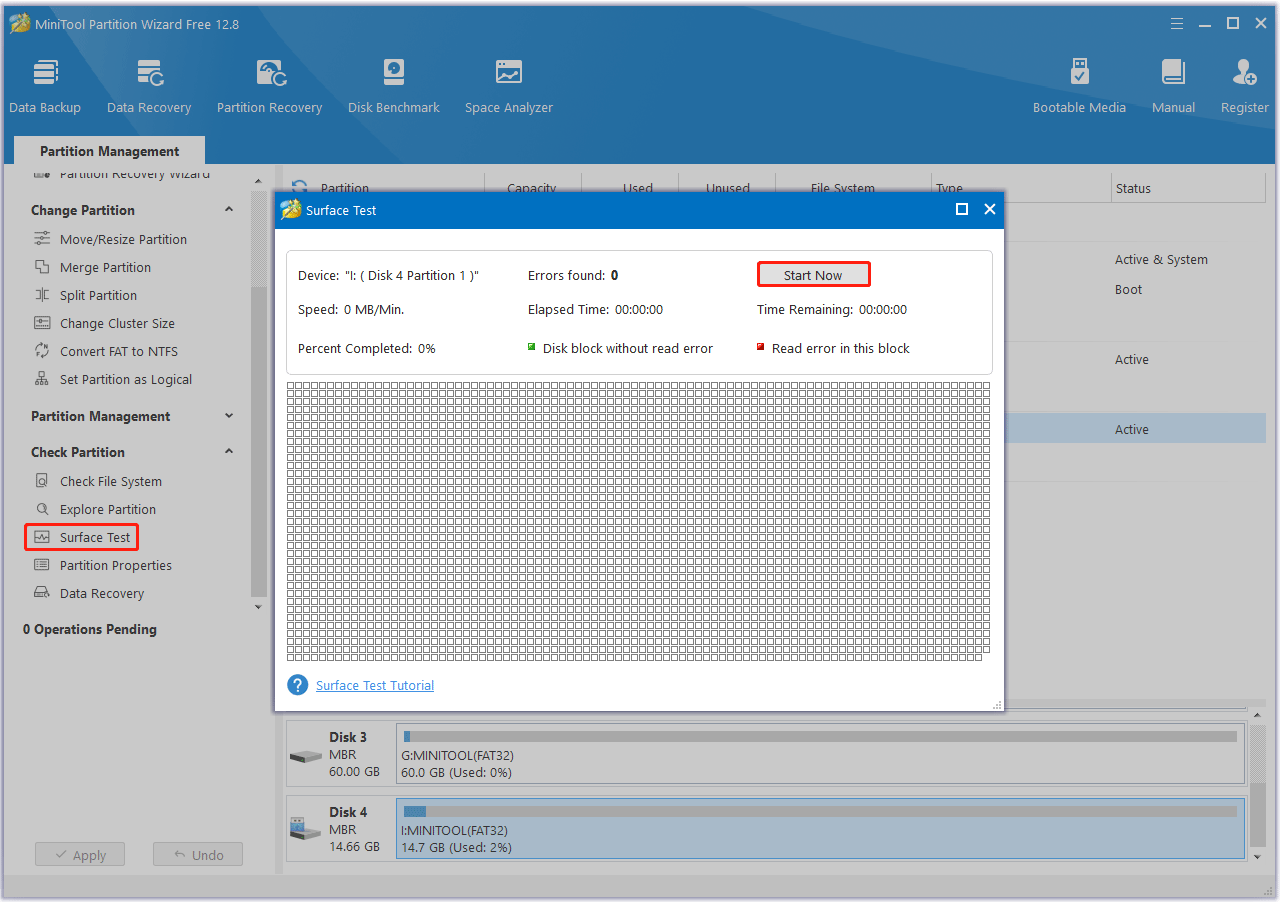
Step 3: To repair file system errors, click on the target drive and select Check File System from the left action panel.
Step 4: Select Check and fix detected errors and click on the Start button.
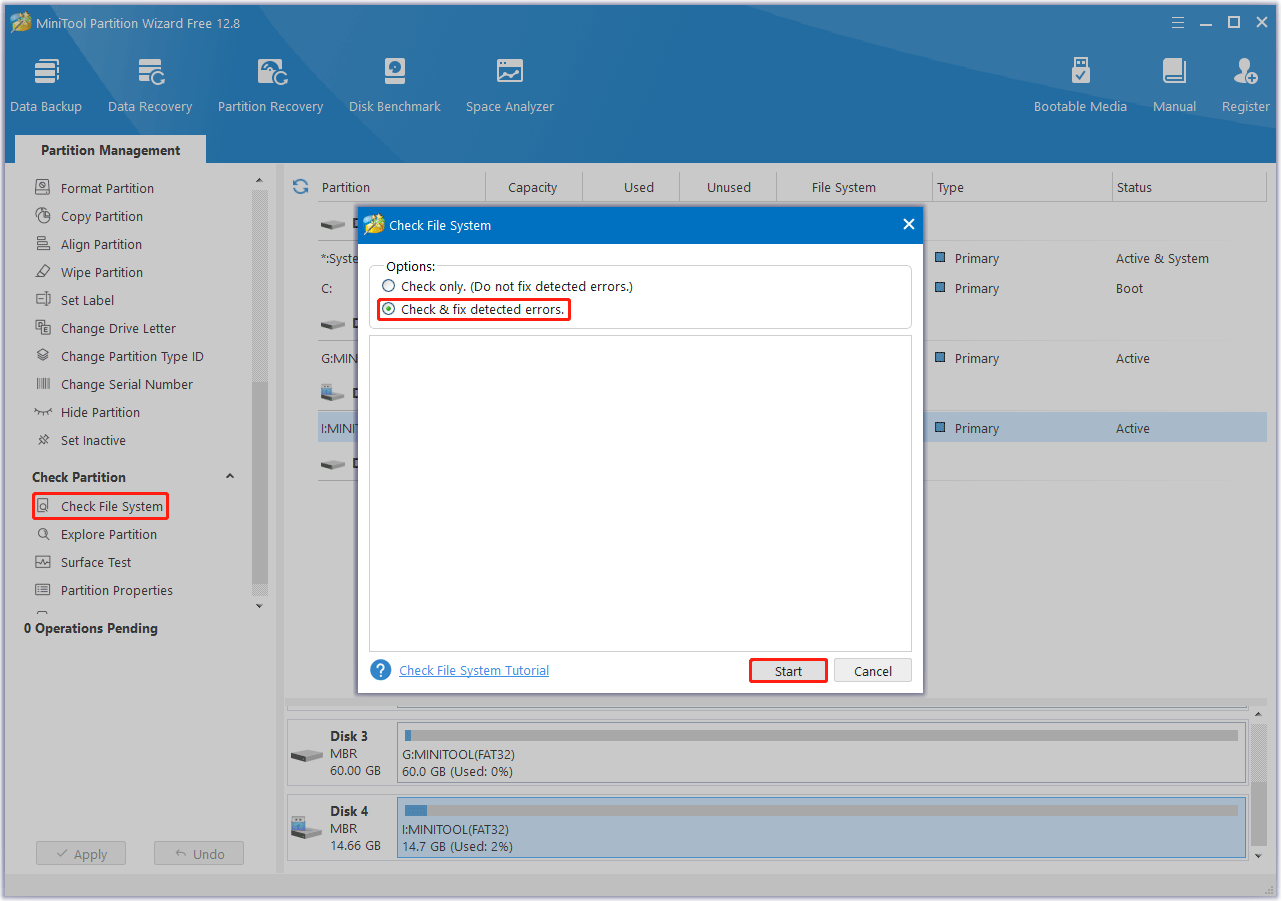
Method 5. Verify the Game Files
The Hades 2 black screen issue may be caused by corrupted or missing game files. To fix it, you can verify the integrity of the game files. Here are the steps.
- Launch the Steam client and then go to LIBRARY.
- Right-click Hades 2 and select Properties.
- Go to LOCAL FILES. Then select VERIFY INTEGRITY OF GAME FILES.
Method 6. Enable Debugging via Launch Options
Try enabling debug mode via Launch Options on Steam. Once fixed, you can remove the debug.
- Go to Settings > System > Optional Features.
- Click on Add > Install Graphics diagnostics tools.
- Disable all overlays like Steam and GeForce.
- Open Steam, and then right-click on Hades 2.
- Select Properties > Launch Options.
- Type /DebugApiValidation=true. Then run the game to check if the error appears.
Method 7. Disable Antivirus Software
Your antivirus software or firewall protection service may be blocking Hades 2 when it is not needed. You can refer to this post: How to Disable Antivirus on Windows 10 Temporarily/Permanently
Bottom Line
Is your Hades 2 crashing, not launching, or showing a black screen? If so, you can try the above 7 solutions to solve it.

![How to Recover Data from Lenovo Laptop? [6 Effective Ways]](https://images.minitool.com/partitionwizard.com/images/uploads/2024/07/recover-data-from-lenovo-laptop-thumbnail.png)
![[6 Ways] How to Fix Jujutsu Kaisen Cursed Clash Crashing](https://images.minitool.com/partitionwizard.com/images/uploads/2024/05/jujutsu-kaisen-cursed-clash-crashing-thumbnail.jpg)
![[6 Ways] How to Fix Dragon's Dogma 2 Crashing on PC](https://images.minitool.com/partitionwizard.com/images/uploads/2024/06/dragons-dogma-2-crashing-thumbnail.jpg)
User Comments :