Overview of GTA V
Grand Theft Auto V is a 2013 third-person or first-person action-adventure game developed by Rockstar North and published by Rockstar Games. It is very popular and you can play it on PlayStation 3, Xbox 360, PlayStation 4, Xbox One, Windows, PlayStation 5, and Xbox Series X/S.
The single-player story follows three protagonists—retired bank robber Michael De Santa (Ned Luke), street gangster Franklin Clinton (Shawn Fonteno), and drug dealer and gunrunner Trevor Philips (Steven Ogg), and their attempts to commit heists while under pressure from a corrupt government agency and powerful criminals.
The story is centered on the heist sequences, and many missions involve shooting and driving gameplay. Players control the protagonists throughout single-player and switch among them, both during and outside missions.
GTA V has two versions: GTA V and GTA Online. You can buy them separately. GTA V includes the GTA V story mode and GTA Online but GTA Online just includes GTA Online. The story mode is a single-player game, solely intended for one person to play, while the Online is an MMO crafted from the single-player game, for the sole purpose of multi-play.
How to Fix GTA V Not Launching Windows 11 Issue
What to do if you can’t run GTA V on Windows 11? If you encounter this issue, you can try the following methods to get rid of it.
Way 1. Rename the Rockstar Games Folder
This way was offered by Rockstar Support and published on Reddit. Many people say it solves the GTA V not launching Windows 11 issue. You can have a try.
- Find the Rockstar Games folder (Usually in Documents by default).
- Select the folder without opening it.
- Click on the name or right-click to reveal the “rename” option. There should only be one folder if you have this issue.
- Rename the Rockstar Games folder to “Rockstar Games123”.
- Launch the game via Rockstar Game Launcher just to make sure. You can try using Epic Games to launch it, as well.
Way 2. Run the Game and the Game Client as Administrator
Running an app as an administrator may solve many issues. Therefore, if you can’t run GTA V on Windows 11, you can try running it and the game client as an administrator. Here is the guide:
- Right-click the Steam or Epic Games app icon and choose Properties.
- Go to the Compatibility tab and select Run this program as an administrator.
- Click Apply and OK.
- Then, open the Grand Theft Auto V installation folder, right-click the GTA 5.exe file, and then do the same thing.
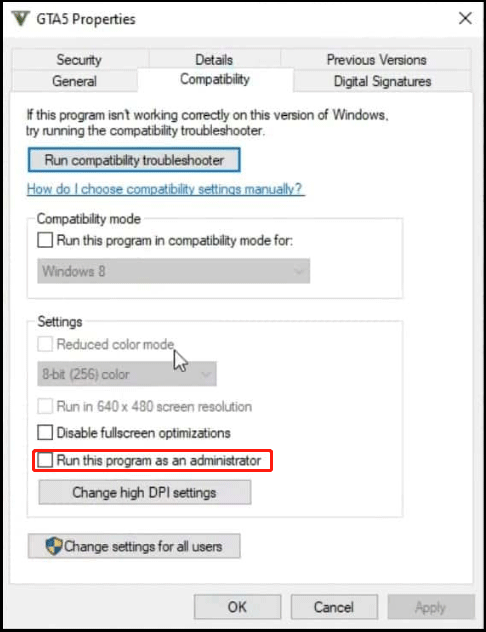
Way 3. Update the GPU Driver
If you encounter any issues when running a game, updating the GPU driver is recommended. Therefore, you can try this method to solve the GTA V not launching Windows 11 issue. Here is the guide:
- Press the Windows logo key + X and then select Device Manager from the menu.
- Expand Display adapters, right-click on the graphics device, and then select Update driver. Then, follow the wizard to complete the update.
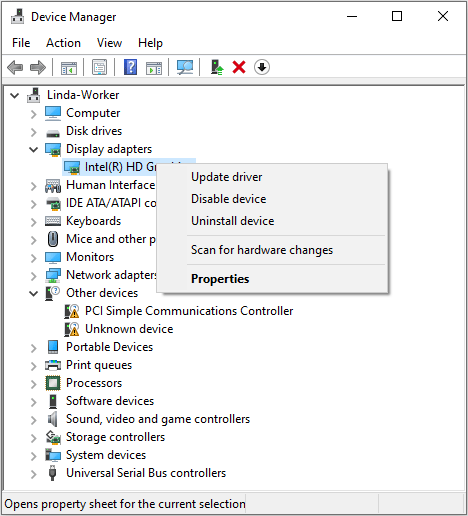
Way 4. Reinstall Visual C++ Files
Visual C++ files are needed for Direct X and game running. If you can’t run GTA V on Windows 11, one of the reasons may be the corrupt Visual C++ files. Then, reinstalling Visual C++ files can solve the issue. Here is the guide:
- Go to the latest Microsoft Visual C++ Redistributable download page to download the both x86 and x64 versions.
- Run the two files to install them.
- Restart the PC.
Way 5. Delete Cache Files
Cache files are temporary files created by the game. With them, you can open the game more quickly. However, if the cache files are corrupt, the GTA V not launching Windows 11 issue may occur. Then, deleting the cache files may solve the issue. Here is the guide:
- Press the Windows logo key + R to open the Run box.
- Type in %ProgramData% and hit the Enter button.
- On the pop-up window, locate the GTA 5 folder to delete cache files.
- Enter %appdata% in the address bar of the File Explorer.
- Look for the GTA 5 folder and delete it.
- Restart your PC and see if this issue is solved.
Way 6. Verify Game Files
If the game files are corrupt, the not launching issue may occur. Then, you can repair the game files. Here is the guide:
On Steam
- Open Steam Library, right-click the game, and then choose Properties.
- Skip to the Installed Files tab and click Verify integrity of game files.
On Epic Games
- Find the game in your Epic Games Library.
- Click the three dots on the right side of the game line and select Manage.
- Click the Verify button.
Way 7. Disable Antivirus and Reinstall the Game
Have you enabled third-party antivirus software like Malwarebytes? If so, please disable them and then reinstall the game, because these antivirus programs may quarantine the steam_api64.dll file or some similar file, required to launch the game, causing it to be corrupted.
Bottom Line
What to do if you can’t run GTA V on Windows 11? This post offers 7 solutions. You can try them one by one.

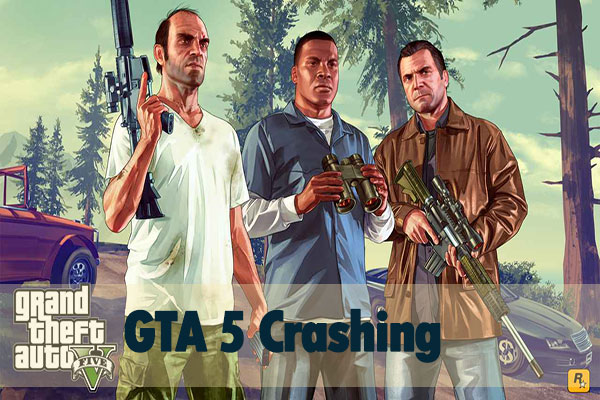
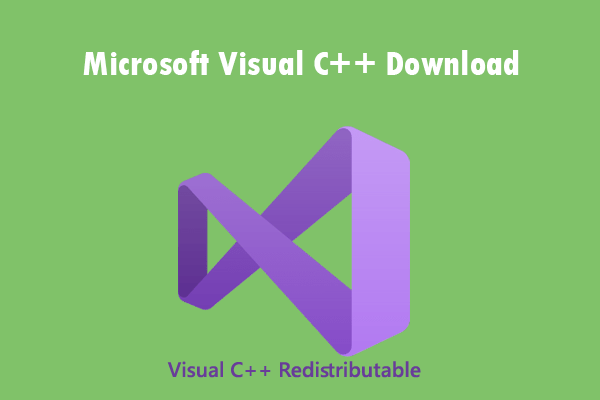
User Comments :