For some reason, the GRUB not showing in dual boot setup issue may occur on your computer. It is troublesome and frustrating. Fortunately, you can solve it by taking some measures. Here, MiniTool Partition Wizard offers you some solutions.
To experience different systems on a computer, many people set up a dual boot. Each time when you turn on the PC, you will be asked to choose an operating system to boot up. However, you sometimes may encounter the “dual boot option not showing in Windows” issue.
When you dual boot Ubuntu Linux and Windows, you could receive the GRUB not showing in dual boot setup error. How to troubleshoot it? Well, there are some fixes for you.
Also read: 7 Possible Risks with Dual Booting Operating System
Further reading:
If you don’t have sufficient disk space to dual boot, increase disk space by using MiniTool Partition Wizard. Its Extend Partition and Move/Resize Partition features help you do that with ease. Besides, you can use it to back up data before you upgrade to a larger hard drive.
MiniTool Partition Wizard FreeClick to Download100%Clean & Safe
Solution 1: Set Boot Options via System Configuration Tool
Step 1: Press Windows and R keys to open the Run dialog window.
Step 2: Type msconfig in the Run window and then click OK.
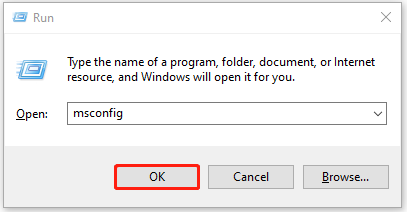
Step 3: Navigate to the Boot tab and then set a reasonable amount of time by entering a specific number under the Timeout field.
Step 4: Then click Apply > OK to confirm the operation and exit the System Configuration window.
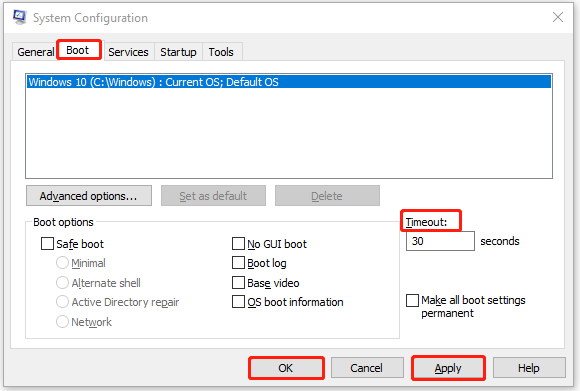
Step 5: Reboot the computer the see if the dual boot options appear.
Solution 2: Turn on the Boot Menu via CMD
It is also possible that GRUB not showing in a dual-boot setup because the boot menu has been deactivated. To solve the issue, you can turn on the boot menu in Command Prompt with the steps below.
Step 1: Run Command Prompt as an administrator in the search box.
- Type cmd in the search box.
- Click the Run as administrator option in the right panel.
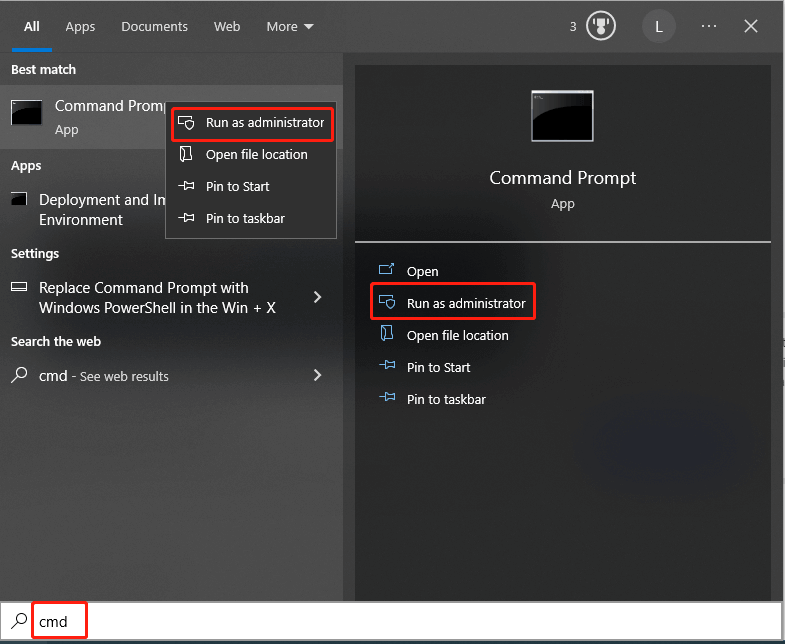
Step 2: In the elevated Command Prompt window, type bcdedit /set {bootmgr} displaybootmenu yes and hit the Enter key.
Step 3: After a while, the operation will complete successfully.
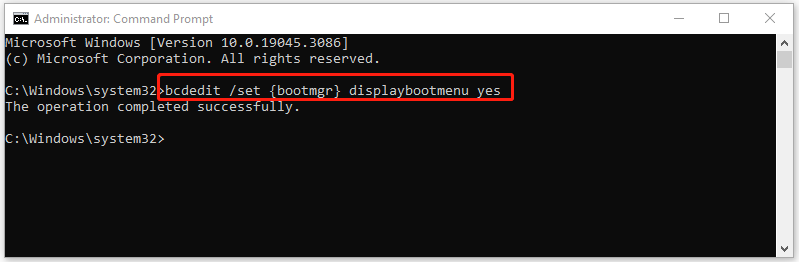
Step 4: Restart your PC and check if the dual boot option is back.
Solution 3: Disable Fast Startup
If you have enabled Windows Fast Startup, you will receive the GRUB not showing in dual boot setup error.
Step 1: After opening the Run window, type control and click OK to open Control Panel.
Step 2: Click Power Options in the Control Panel window.
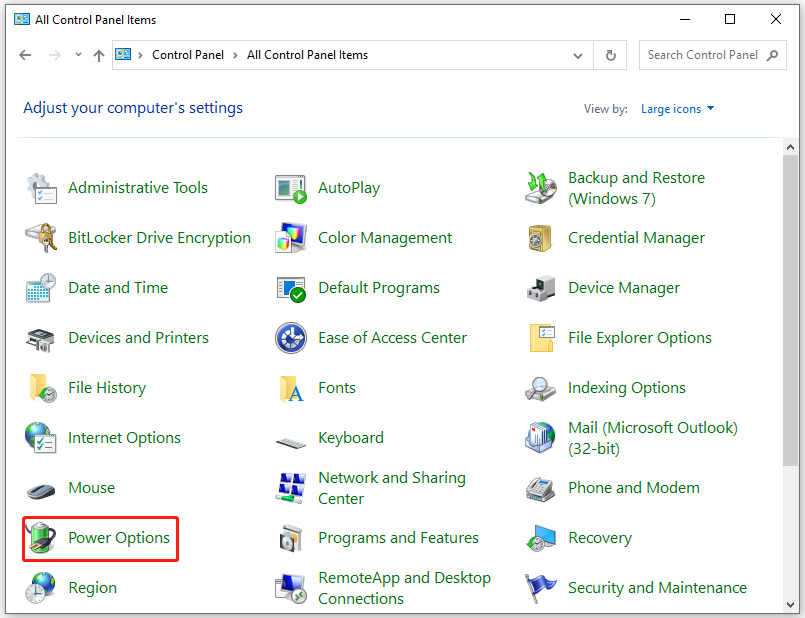
Step 3: Then click Choose what the power button does in the left panel.
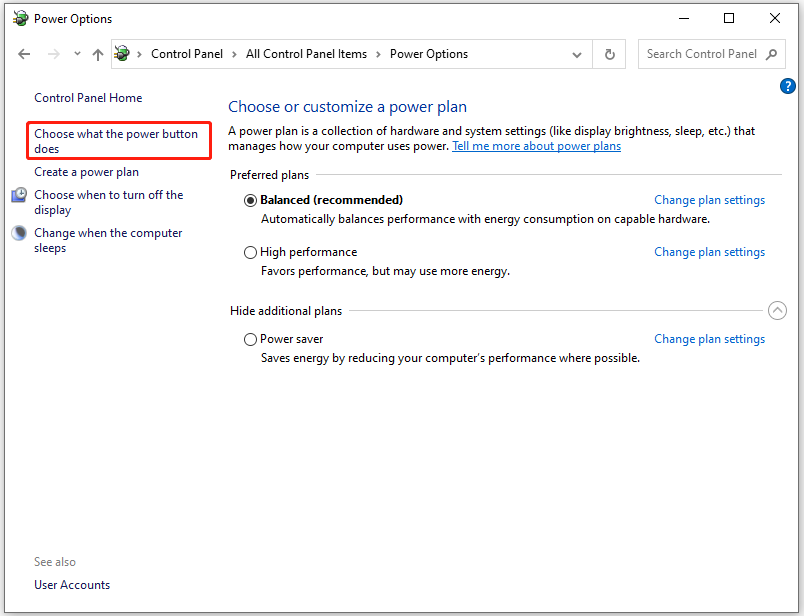
Step 4: Click on the Change settings that are currently unavailable link.
Step 5: Uncheck the turn on fast startup (recommended) option and click Save changes.
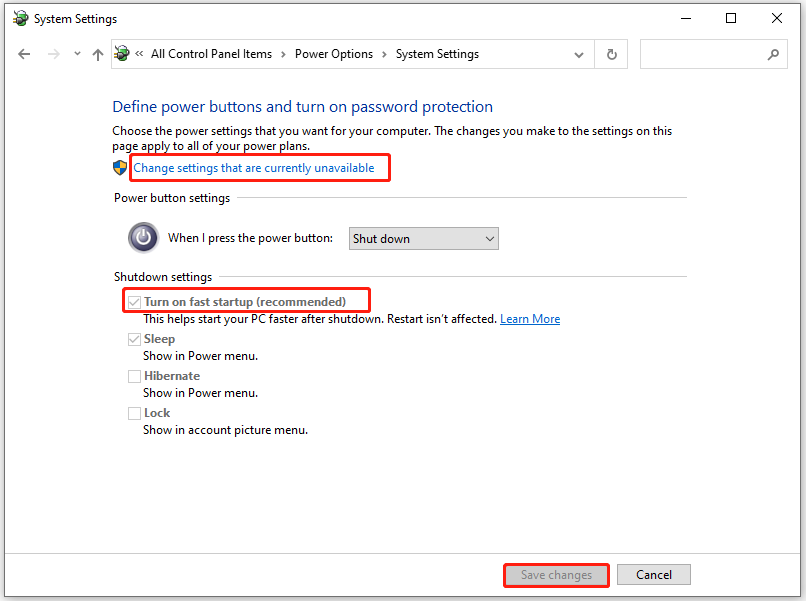
Step 6: Restart your computer to see if the dual boot menu shows up.
Solution 4: Change the GRUB Boot Priority
The system boots up with the first bootloader in the boot priority queue. When the GRUB bootloader is placed under the Windows Boot Manager, the GRUB bootloader won’t appear and your PC will boot up to Windows.
In this case, you need to change the GRUB boot priority manually. Here’s the tutorial for doing that.
Step 1: Restart your computer.
Step 2: During the load-up process, keep pressing F12 or Del key. This operation will take you to the UEFI BIOS control panel.
Step 3: Find the Boot settings and configure the boot priority. Ensure that the GRUB bootloader is set as the first boot.
Step 4: Then press F10 and Enter keys to confirm the operation. Then your computer will boot up with the new boot device.
GRUB not showing in dual boot setup? There are 4 available methods to get it solved. You can try them one by one until the issue is fixed.

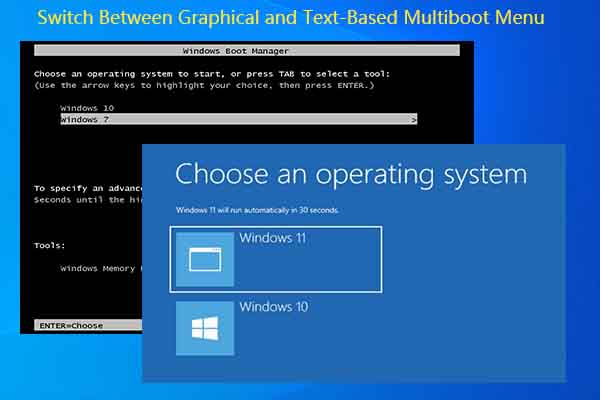
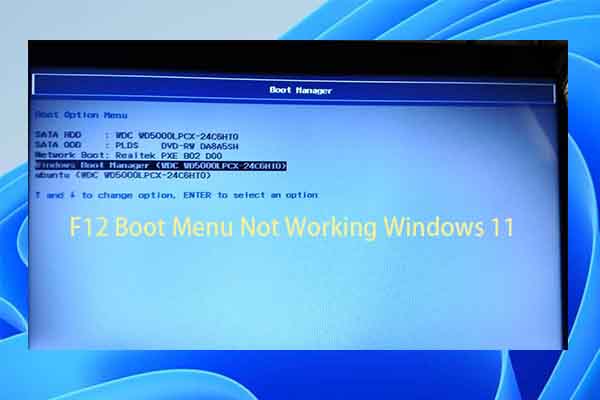

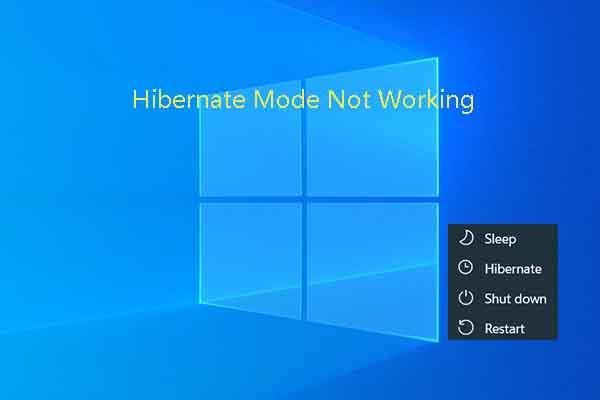
User Comments :