Possible Causes of GZW Screen Flickering or Tearing Issue
What causes the Gray Zone Warfare screen flickering or tearing issue? After investigating extensive user reports and posts, I find that the issue can mainly be caused by these reasons:
- Graphic card issues
- Inaccurate in-game settings
- Wrong monitor configurations
- Unstable Internet connection
Fix 1. Try Some Basic Tricks
Before you try other fixes to solve the Gray Zone Warfare screen flickering or tearing issue, you can try the following basic tricks first:
- Check Your Internet Connection
- Update Windows and GPU Drivers
- Close Unnecessary Background Tasks
If these basic tricks are unable to fix the GZW screen flickering or tearing issue, you can continue and try the following ways.
Fix 2. Set High Priority in Task Manager
If you encounter screen flickering in GZW, you can also try setting high priority in Task Manager to fix the issue. Here are the detailed steps:
Step 1. Press the Ctrl + Shift + Esc keys simultaneously to open the Task Manager window.
Step 2. Go to the Details tab, right-click the Gray Zone Warfare task, and select Set priority > High.
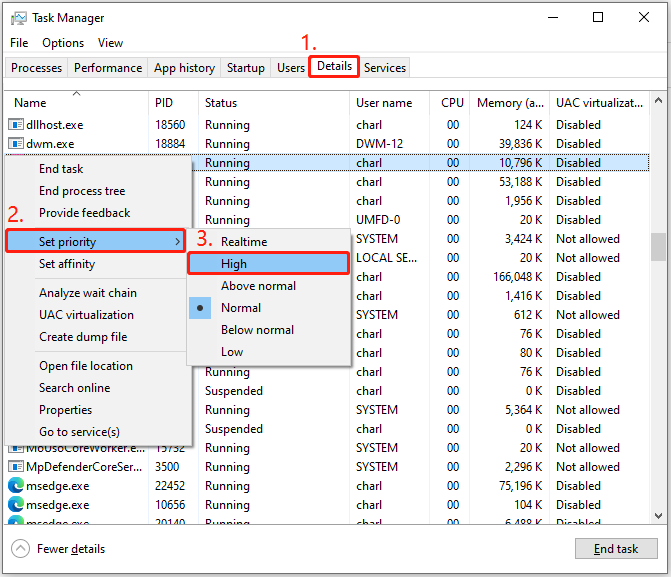
Step 4. After that, run Gray Zone Warfare again and check if the screen flickering issue persists.
Fix 3. Set High Performance in Power Options
If your Windows system is running in Balanced mode in Power Options, you can try setting High-Performance in Power Options to fix the Gray Zone Warfare screen flickering or tearing issue. Here’s how to do that:
Step 1. Press the Win + S keys simultaneously to open the Search window, type “control panel” in the search box and press Enter.
Step 2. In the Control Panel window, set View by as Category, and select Hardware and Sound.
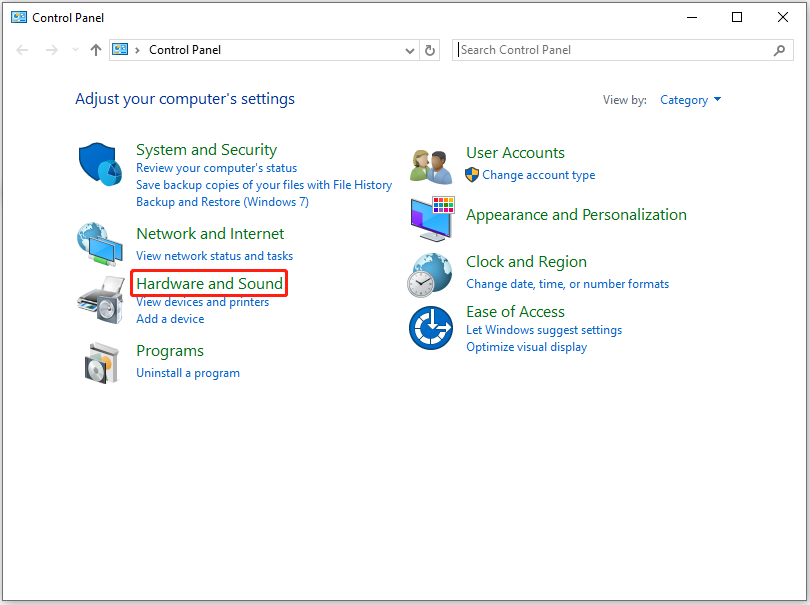
Step 3. Select Power Options on the next screen.
Step 4. Then, select High performance in the Power Options window.
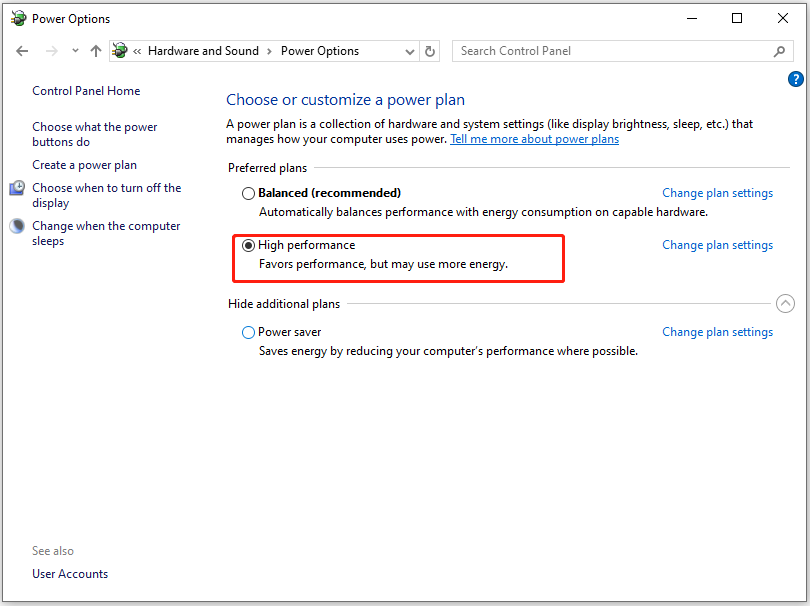
Step 5. Once done, restart your PC and run the Gray Zone Warfare again to check if the issue has been resolved.
Fix 4. Enable V-Sync in Nvidia Control Panel
Some people report that they get rid of screen flickering or tearing in Gray Zone Warfare successfully by enabling V-sync in the Nvidia Control Panel. If you are using Nvidia graphics card, you can also have a try. Here’s the tutorial:
Step 1. Launch the Nvidia Control Panel on your computer.
Step 2. In the Nvidia Control Panel window, select Manage 3D settings under the 3D Setting section.
Step 3. Go to the Program Settings tab, click Add, and select Gray Zone Warfare.
Step 4. Then, scroll down to choose Vertical sync, and select On to enable it.
Step 5. After completing the steps, restart your PC to see if the screen flickering in GZW still occurs.
Fix 5. Try Lowering In-Game Graphics Settings
Lowering in-game graphics settings can help fix screen flickering or tearing in Gray Zone Warfare. For instance, you can reduce or disable texture quality, shadow effects, v-sync, Adaptive Sync, FreeSync, G-Sync, and anti-aliasing. if this way doesn’t work for you, you can try the following ways.
Fix 6. Verify the Integrity of Game Files
If there are any corrupted game files on your PC, you may also encounter the Gray Zone Warfare screen flickering or tearing issue as well. In this case, you can try verifying the integrity of game files to fix the issue. Here’s the way:
Step 1. Launch Steam on your computer and go to Library.
Step 2. Right-click Gray Zone Warfare and select Properties.
Step 3. Go to the Local Files tab, and click Verify Integrity of Game Files.
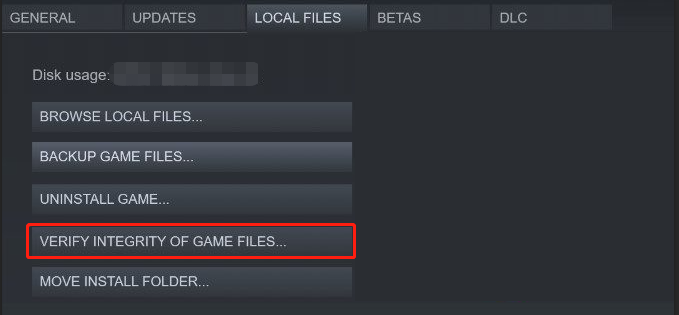
Step 4. Wait for the process to complete. Once done, restart your PC and check if the issue is fixed.
Fix 7. Update Gray Zone Warfare
An outdated game version may also lead to various issues, including the Gray Zone Warfare screen flickering or tearing issue. Therefore, you can try updating Gray Zone Warfare to the latest version to fix the issue. Here’s the guide:
- Launch Steam and go to Library.
- Select Gray Zone Warfare from the left panel.
- Then, Steam will automatically search for the available update.
- If an update is available, click Update.
- Next, install the update and close the Steam window.
- After that, reboot your PC and check if the issue is fixed.
Further Reading:
Insufficient storage space may also trigger issues when you play the Gray Zone Warfare. In this situation, you can run MiniTool Partition Wizard’s Extend Partition feature or Space Analyzer feature to get more free space from other partitions or remove unwanted files.
What’s more, this powerful and multifunctional partition and disk manager can also help you partition hard drive, change cluster size, clone a hard drive, rebuild MBR, format the hard drive to NTFS/FAT32/Ext 2/Ext 3/Ext 4, convert MBR to GPT, create/delete partitions, do data recovery, and more.
MiniTool Partition Wizard FreeClick to Download100%Clean & Safe
Bottom Line
How to fix the Gray Zone Warfare screen flickering or tearing issue? This post provides 8 effective fixes to troubleshoot the GZW screen flickering or tearing issue. You can follow the guide in the post to solve the issue on your own.

User Comments :