Some people report that they encounter the graphics card not working after BIOS update issue on their PC. This issue bothers them a lot. Have you also encountered the same issue? If so, continue reading to get several effective solutions.
Method 1. Restart Your PC
Restarting is the easiest way to troubleshoot the issues on devices. So, the first step you can try to fix the graphics card not working after BIOS update issue is to restart your computer. The following instructions will help you with that:
- Turn off your computer.
- Unplug the power line from the wall socket and disconnect all the peripheral devices connected to your PC.
- Wait for a few minutes, then connect the peripherals and power cord.
- Turn on your PC and check if the issue has been resolved.
Method 2. Clear CMOS and Reseat Graphics Card
If restarting your computer does not work for the GPU not working anymore after BIOS update issue, you can try clearing CMOS and reset your graphics card. To do that, you can do as follows:
- Turn off your computer.
- Open your computer case, and then locate the CMOS battery.
- Remove it gently and wait for a few minutes.
- After that, insert the battery again. Then, your BIOS settings will be reset to the default values.
- After clearing the CMOS, disconnect your dedicated graphics card from your computer, then connect it again.
- Once done, check if the issue is fixed.
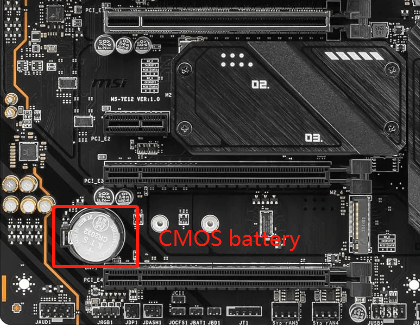
Method 3. Update Graphics Card Driver
If your GPU not working anymore after BIOS update, you can also try updating your dedicated graphics driver to the latest version to fix the issue. To achieve that, you can do the following steps:
Step 1. Press the Win + X keys simultaneously to open the Quick Link menu, and then select Device Manager.
Step 2. In the Device Manager window, expand the Display adapters categories.
Step 3. Right-click the graphics driver and select Update driver.
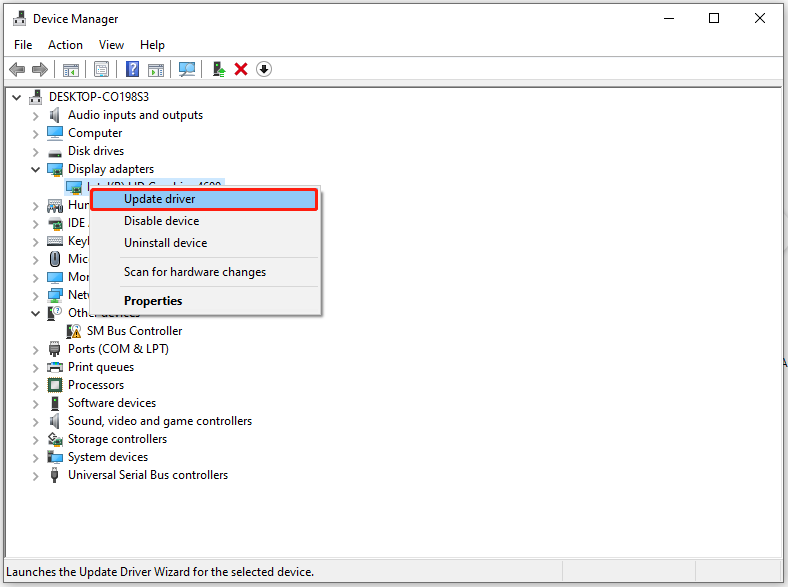
Step 4. Select Search automatically for drivers.
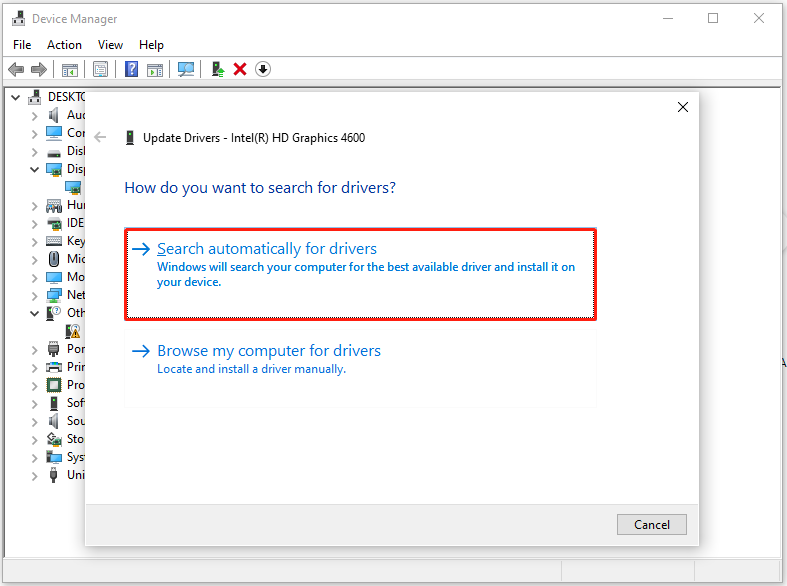
Step 5. Then follow the on-screen instructions to complete the process.
Once done, check if the error is fixed. If not, you can also update the PCI Express Root Complex driver. Some people report that they resolve the issue in this way.
Method 4. Reset Your PC
If the problem persists, the last step is to factory reset your computer. If you don’t know how to do that, you can refer to these posts:
Further Reading:
If you lose your data after fixing the graphics card not working after BIOS update issue, you can use a professional data recovery tool to help you recover lost data. I recommend MiniTool Partition Wizard. Its Data Recovery feature can help you recover lost data with ease.
Despite data recovery from various devices, MiniTool Partition Wizard also offers some useful functions to help you manage the partitions and disks on your computer, such as setting partitions as logical/primary, formatting USB to FAT32, rebuilding MBR, converting MBR to GPT, and more.
Here’s how to perform the Data Recovery feature:
MiniTool Partition Wizard DemoClick to Download100%Clean & Safe
- Download and install MiniTool Partition Wizard on your PC.
- Click the Data Recovery feature.
- Select a partition under the Logical Drives tab or a disk under the Devices tab according to your needs.
- Then click Scan to start scanning.
- Wait for the process to complete.
- Tick the files that you want to recover.
- Click Save.
- Choose a safe location and click OK to confirm.
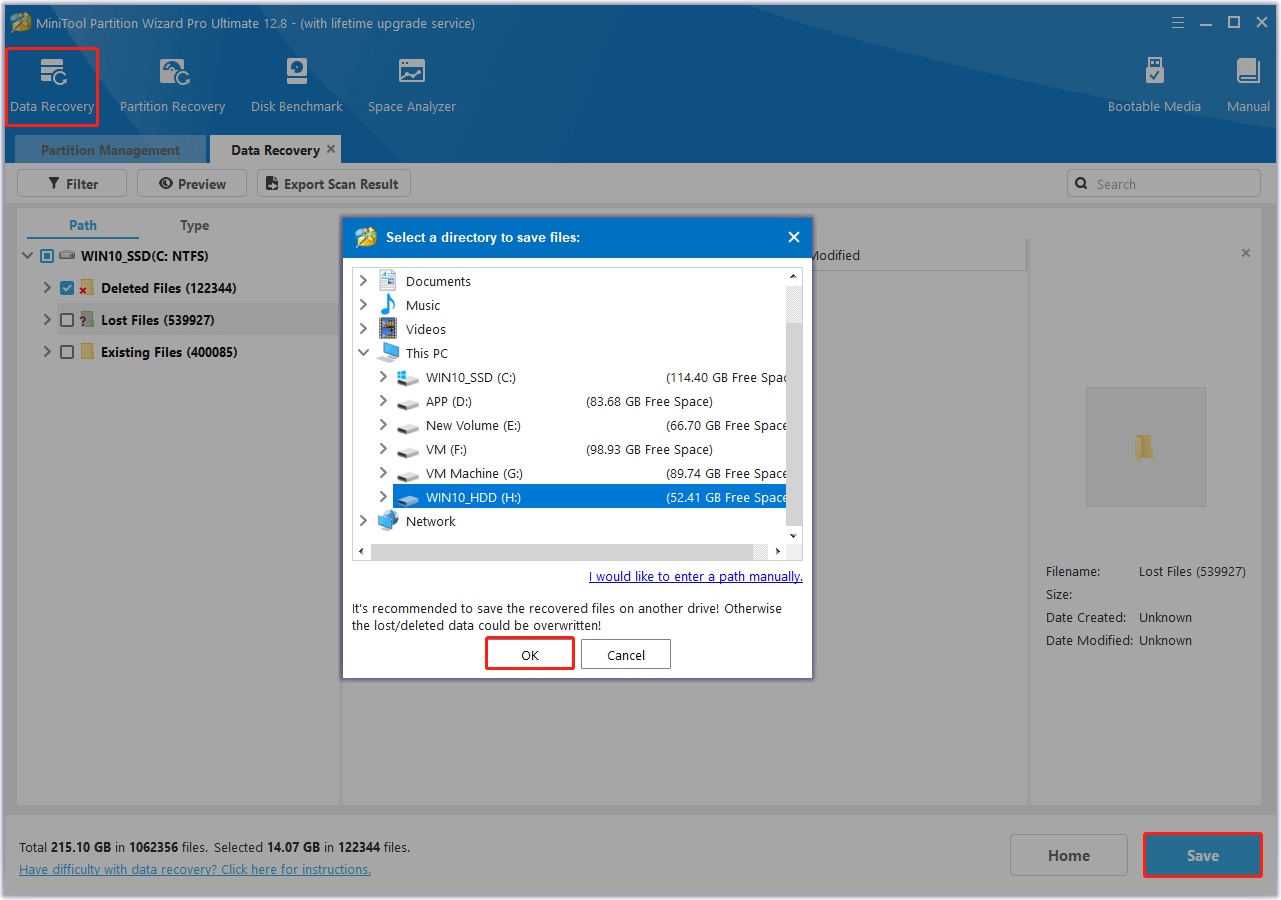
In Conclusion
How to fix the graphics card not working after BIOS update issue? After reading this post, you may already know the answers. If you encounter the same issue on your PC, you can try these methods one by one until the error gets fixed.

User Comments :