Gptgen Overview
Gptgen is a tool for converting hard drives partitioned according to the MSDOS-style “MBR” scheme to the GPT partition scheme while preserving all data on the hard drive. Extended/logical partitions are supported, but GPT does not differentiate between primary and logical partitions, so after conversion, all partitions will become de facto primary partitions.
MBR and GPT are two different disk partition tables. Compared with MBR, GPT has many advantages. In some specific cases, for data security, you need to convert the MBR partition table to GPT through Gptgen tool. Below are the detailed steps to convert MBR to GPT via Gptgen without losing data on disk.
- You can find the Gptgen download link by searching online. After downloading, please unzip it to any directory. Remember where you installed Gptgen. Then, run Gptgen with administrator rights on Windows 10.
- Then, run the command diskpart, and then type list disk to display all disks in the system.
- Use Gptgen to convert the partition table of the disk from MBR to GPT, and type the syntax: gptgen.exe -w \\.\\physicaldriveX (X is the disk number that you want to convert).
- When running this command, a warning “This tool cannot guarantee that such a partition will still be bootable after conversion.” and asks “Do you want to continue? [Y/N]”, enter Y and it will execute immediately.
The Gptgen command line is not the easiest way, and it is difficult for users without sufficient computer knowledge to operate. Since this operation is irreversible, it can cause data corruption. Additionally, the program cannot support dynamic disks.
So, here we highly recommend the easiest way to convert MBR to GPT with a Gptgen alternative called MiniTool Partition Wizard.
A Gptgen Alternative for MBR to GPR Conversion
MiniTool Partition Wizard is the best alternative to Gptgen tool. It can convert disk to MBR/GPT without data loss. It is a great partition manager that can help you manage hard drive partitions such as resizing/creating/deleting partitions, erasing hard drives, securely erasing SSDs, etc.
Here we take a non-system disk as an example to show you how to convert MBR to GPT without data loss. Alternatively, you can convert GPT to MBR with this software.
MiniTool Partition Wizard FreeClick to Download100%Clean & Safe
Step 1: Download MiniTool Partition Wizard and install it on your computer. Then launch it to get the main interface.
Step 2: Select the target disk and choose Convert MBR Disk to GPT Disk from the left pane.
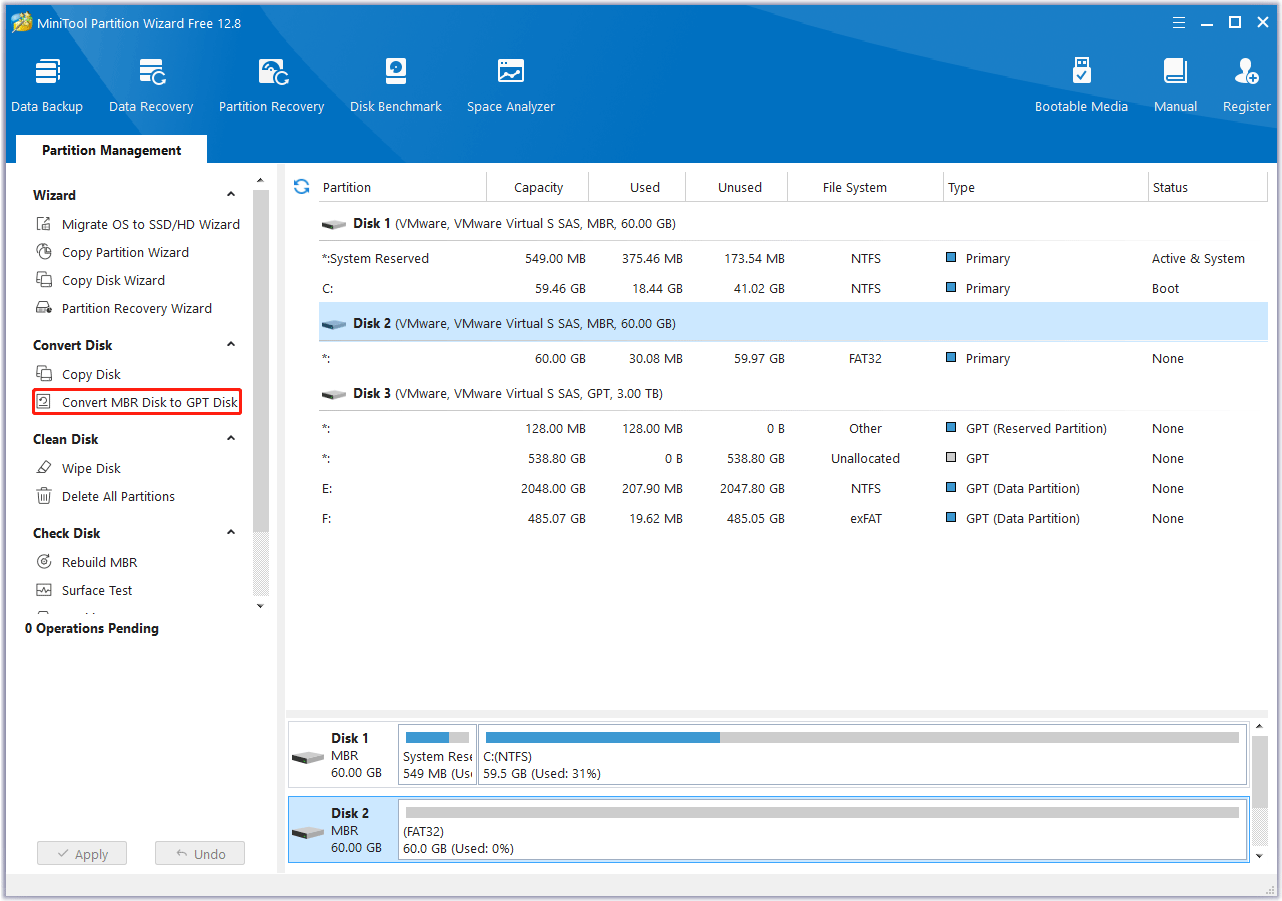
Step 3: This interface is the preview of the conversion result. Click on Apply to allow the change.
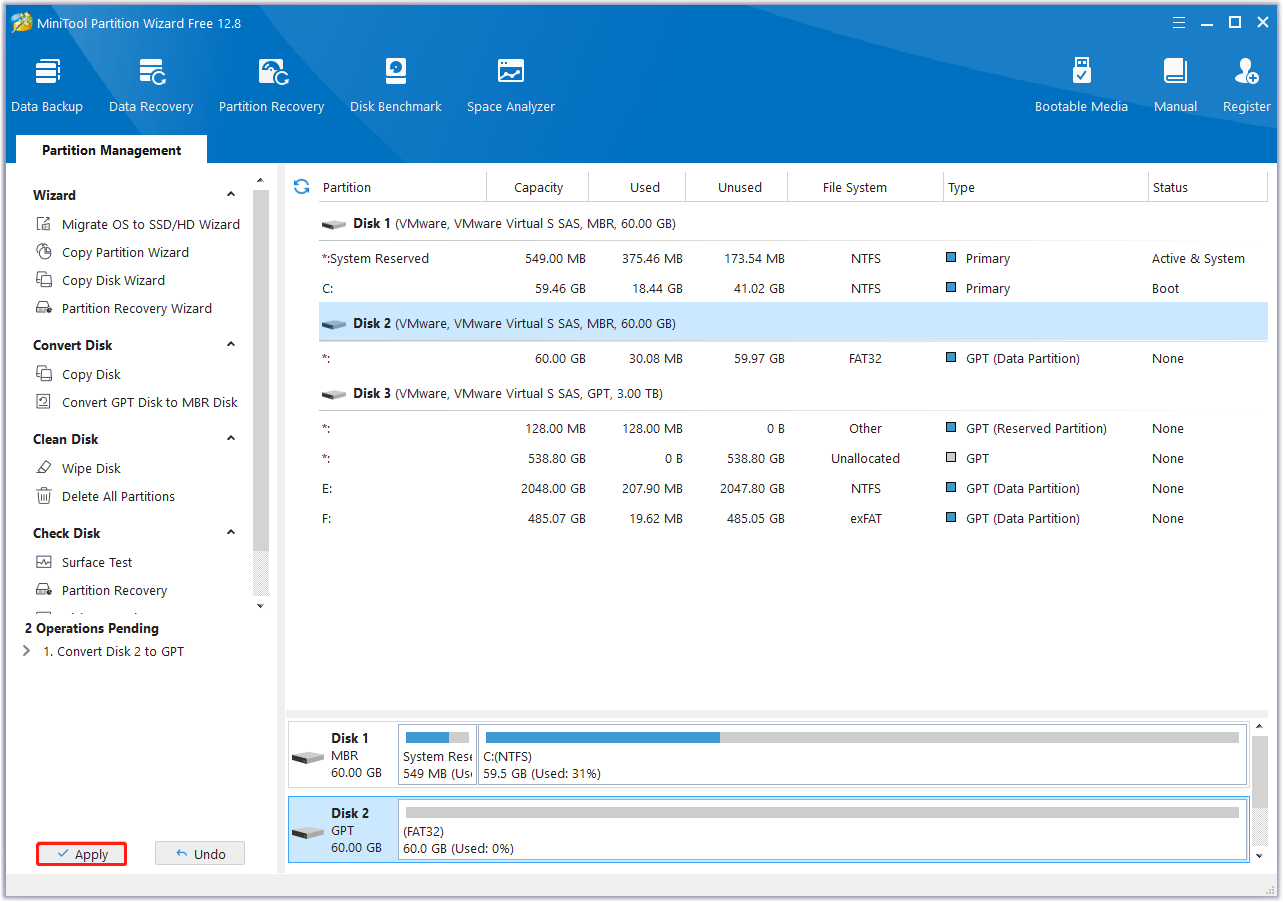
Bottom Line
In this post, we introduce Gptgen tool and show you the best Gptgen alternative called MiniTool Partition Wizard. In addition to the conversion function, it can help you complete many tasks, such as converting FAT32 to NTFS without losing data, migrating OS to SSD/HDD, recovering lost partitions, and more. It’s worth trying.
MiniTool Partition Wizard FreeClick to Download100%Clean & Safe


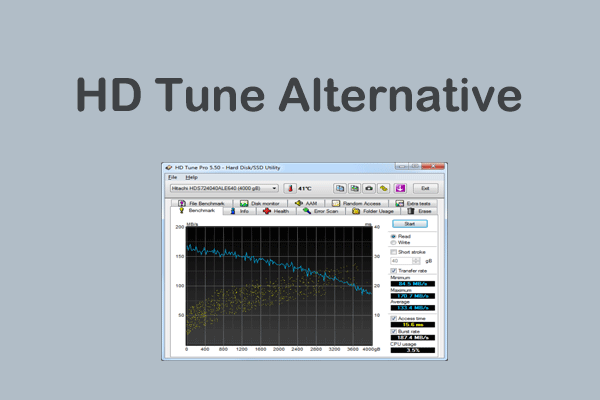
User Comments :