God of War Ragnarok PC is one of the most popular action-adventure games released by Sony Interactive Entertainment on September 19, 2024. The game has attracted a large number of fans since its release. However, it also receives a wide range of discussions on forums due to various errors, like God of War Ragnarok AVX2, F16C, and FMA CPU error, GoWR Windows 10 build 119041 error, and the one discussed in the post.
Here’s a user report from the Steam community who received the “God of War Ragnarok something went wrong with this game” error message.
God of War Ragnarök will run for a few seconds and then I will get a crs-handler saying "Something went wrong with this game." Any suggestions? Thanks!https://steamcommunity.com/app/2322010/tradingforum/4843148117768336544/
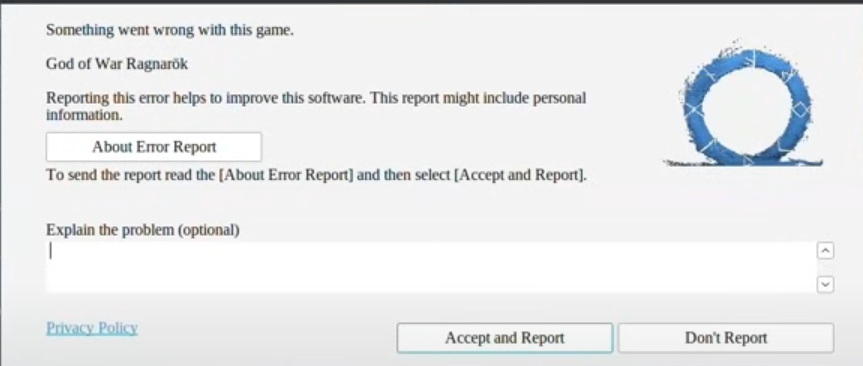
The GoWR something went wrong error mainly occurs when booting, which can lead to the game crashing or black screen. There is no confirmed reason behind the error, but we summarize several effective solutions after analyzing extensive references from Steam, Reddit, and YouTube. Let’s start trying.
Further reading: If you can’t install God of War Ragnarok on PCs due to low disk space, don’t worry. MiniTool Partition Wizard is a great partition and disk manager that can help you extend the game partition, upgrade to a larger SSD, clean up disk space, and more.
MiniTool Partition Wizard DemoClick to Download100%Clean & Safe
Solution 1. Verify the Integrity Game Files
Many players from the Steam community reported that the God of War Ragnarok something went wrong with this game error can be solved by verifying the integrity of game files. Here’s how:
Step 1. Launch your Steam and navigate to the Library tab.
Step 2. Right-click GoWR.exe from the list of games and select Properties.
Step 3. Select Installed Files from the left panel and click Verify integrity of game files from the right panel. Wait for the process to complete and re-launch the game to see if the GoWR something went wrong error is gone.
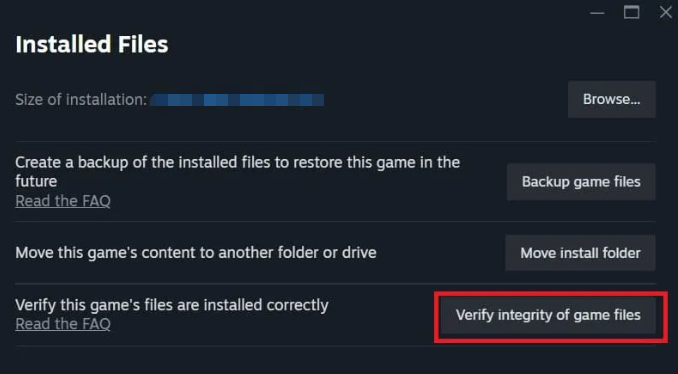
Solution 2. Adjust Virtual Memory Size
If there is not enough virtual memory, you may get the God of War Ragnarok something went wrong error too. In this case, you can try adjusting the virtual memory size to fix the problem.
Step 1. Open the Run box again, type sysdm.cpl, and hit Enter to open the System Properties window.
Step 2. Navigate to the Advanced tab, and click Settings in the Performance section.
Step 3. In the Performance Options window, navigate to the Advanced tab and click Change in the Virtual memory section.
Step 4. Uncheck the Automatically manage paging file size for all drives box at first. Select the drive (usually C drive) where Windows is installed and click Custom size. Then you can allocate more drive space in Initial size and Maximum size areas.
Step 5. Click on Set > OK to save the changes.
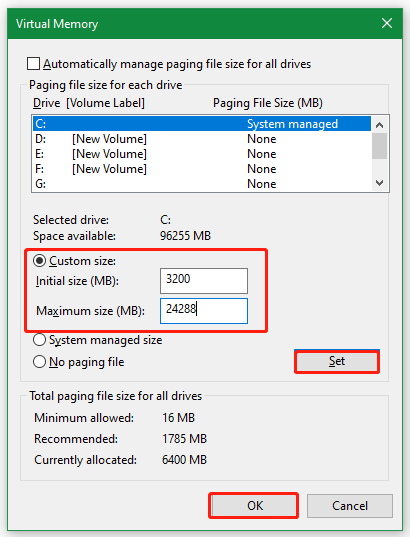
Solution 3. Unpack GoWR.exe Using Steamless
A lot of users from the Reddit and YouTube (Grown Up Gaming) recommend unpacking the game via SteamLess UI, which can avoid the GoWR something went wrong with the game error. This method is slightly complex and time-consuming, so please follow the steps below carefully.
Step 1. Add GoWR.exe to Steam.
- Make sure you have the game installed on Steam properly. Here don’t install the game to the C drive.
- Launch Steam and look for GoWR.exe and GoWR.rne. Note that if you don’t have the latter, you’ll source the clean [uncracked] file from elsewhere.
- Click the Settings icon and select Properties.
- Select Compatibility from the left panel and force compatibility to proton experimental.
- Click Play to run the game and you’ll receive “God of War Ragnarok something went wrong with this game” error. No worries, click Don’t Report and proceed with the following steps.
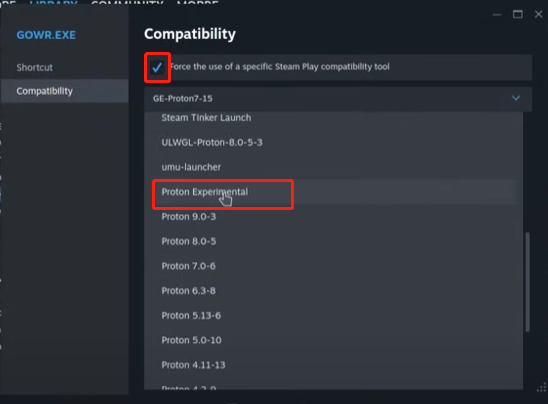
–images from YouTube
Step 2. Get Steamless and Goldberg Emulator Fork. Here you can download the two utilities from GitHub.com.

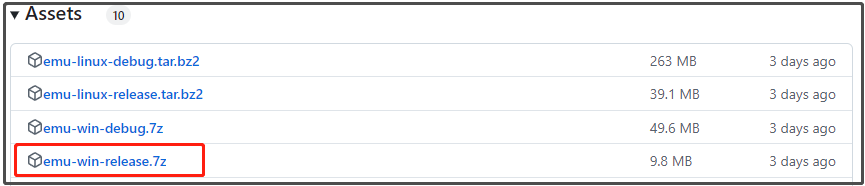
Step 3. Install Lutris. Here you can navigate to the Discover store,search for Lutris in the store and click Install.
Step 4. Unpack GoWr.exe using Sreamless.
- Open the Downloads folder on your machine and extract the files in the Steamless zip.
- Go back to your Games folder where you installed God of War Ragnarok and find the GoWR.rne file.
- Copy and paste the GoWR.rne into the Steamless folder.Then rename GoWR.rne to GoWR.exe.
- Head to Lutris, click Add name from the top menu and select Add locally installed game.
- In the Game info tab, type steamless. Select Wine from the Runner drop-down menu.
- Navigate to the Game options tab, point it to Steamless.exe in your Downloads folder for Executable.
- Create a folder named Prefix in your Documents folder and then create a subfolder named God of War Ragnarok.
- Go back to Lutris and select the new GoWR folder you just created in the Wine prefix section.
- Go to the Runner options tab, select proton experimental for Wine version, and click Save.
- In Lutris, you will find a grey box of Steamless. Click on it and click the Up arrow at the bottom of the window. Then select Run EXE inside Wine prefix.
- Select Steamless.exe from the Downloads folder and click OK. Then wait patiently until the Steamless window pops up.
- In the Steamless window, select GoWR.exe in the Steamless folder to unpack it. Note that the file is the one you renamed from “.rne” to “.exe”. Then click Unpack File.
- Once done, go back to the Steamless folder to see if there’s new file called GoWR.exe.unpacked.exe.
- Go back to your Games folder where the game is installed and rename GoWR.exe to GoWR.exe-bak. This is to back up the file in case something goes wrong.
- Copy the GoWR.exe.unpacked.exe file from Steamless folder into the Games folder. Then rename it to GoWR.exe.
- Go back to the Downloads folder and locate the extract from the emu-win-release zipped folder. Then extract from the steam_api64.dll and configs.main.EXAMPLE.ini to your desired location.
- Copy and paste the steam_api64.dll in to your Games folder where the game installed. Then click Yes to overwrite the file.
- Now, run the game from Steam, and you’ll receive the “SDK Runtime is missing” error this time. Just ignore it and continue.
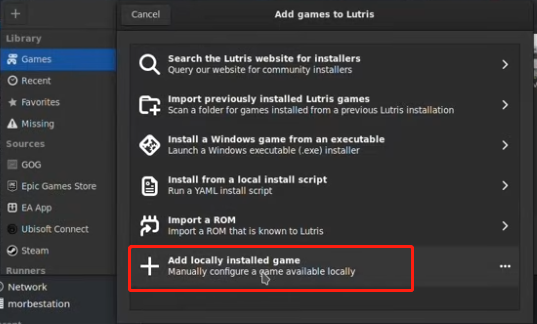
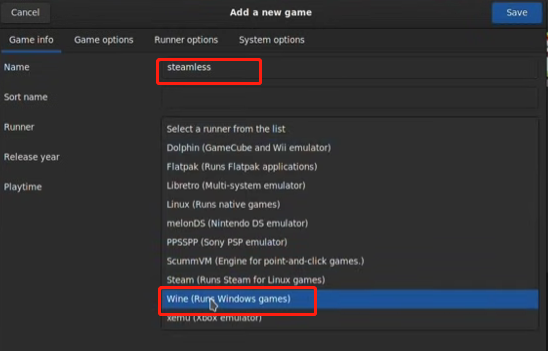
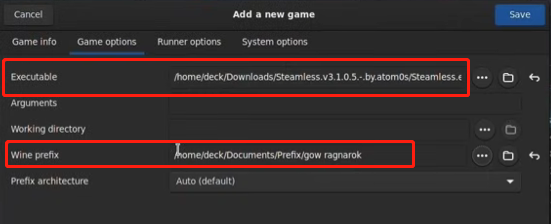
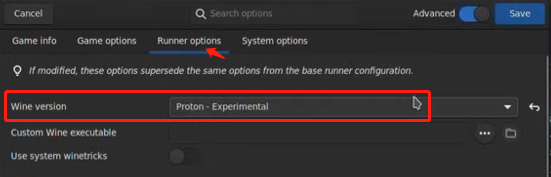
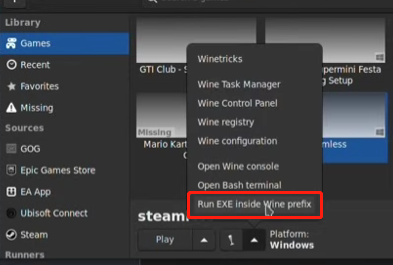
–images from Youtube
Step 5. Bypass the SDK Runtime requirement.
- Navigate to your Home directory and locate the path: steam > Steam > steamapps > compatdata. Then you will see a list of folders with strings of numbers. Sort these folders by most recently modified until you find the GoWR folder or the most recent one.
- Open that folder and locate the path: pfx > drive_c > users > steamuser > AppData > Roaming > GSE Saves > Settings > configs.main.
- Go back to the location where you saved configs.main.EXAMPLE.ini file and copy/paste it into the settings folder above.
- Delete the old configs.main.ini file and rename configs.main.EXAMPLE.ini to configs.main.ini.
- Doble click the configs.main.ini file and change the steam_deck=0 to 1, then save the file.
After finishing all the above steps, you can test the game and see if the God of War Ragnarok something went wrong error is gone.
Bottom Line
How to fix the “God of War Ragnarok something went wrong crashing error”? This post has introduced 3 feasible solutions. You can try them in order until the problem gets solved.

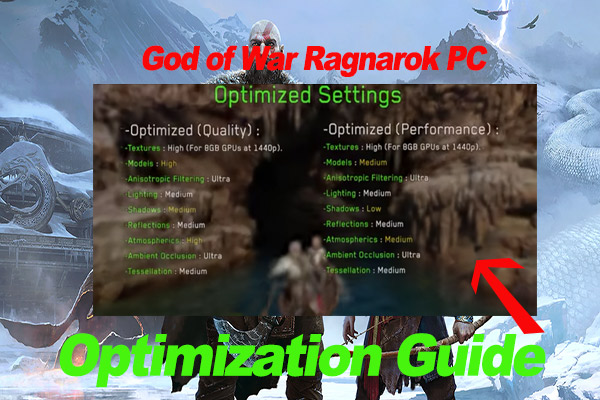
User Comments :