God of War Ragnarok is a widely beloved action-adventure released by Sony Interactive Entertainment on September 19, 2024. This game has triggered heated discussions since its release on different forums. It also receives some negative comments due to some errors, such as God of War Ragnarok AVX2, F16C, and FMA CPU error, God of War Ragnarok Windows 10 build 19041 error, GoWR something went wrong error, and the one posted here.
God of War Ragnarok mouse camera not working. Can’t control camera view with mouse. Seems the mouse buttons are working fine, but this game doesn’t let me move around the camera angle / viewing point with the mouse movement.
Further reading: Can’t install God of War Ragnarok due to insufficient disk space? No worries. MiniTool Partition Wizard is a great partition and disk manager that can help you extend the game partition, upgrade to a larger SSD, clean up disk space, convert MBR to GPT, and more.
MiniTool Partition Wizard DemoClick to Download100%Clean & Safe
What Causes the God of War Ragnarok Mouse Camera Not Working
Many gamers can’t move their mouse and the camera doesn’t work while playing God of War Ragnarok on Windows 11/10. What causes the God of War Ragnarok mouse camera not working? According to a survey, the main reason behind the issue is related to the GameInput service. Besides, some factors like high mouse polling rate, corrupt game files, and improper settings are also responsible for the GoWR mouse and camera not working.
How to Fix God of War Ragnarok Mouse Camera Not Working
How to fix mouse and camera not working in God of War Ragnarok? Here we summarize 8 proven ways to solve the problem after investigating extensive user reports from Reddit and Steam communities. Let’s start trying.
# 1. Use Alt + Tab Keyboard Shortcut
The simplest solution to God of War Ragnarok mouse not working is to use the Alt + Tab or Windows + Tab keyboard shortcut. This has been proven by many users to be helpful. To do so, you can press the keyboard short while playing game and see if you can control the mouse successfully.
# 2. Change the Startup Type of the GameInput Service
As mentioned above, the main reason for the God of War Ragnarok mouse and camera issue is related to improper settings of GameInput service. You can change the startup type of the service to solve the issue.
Step 1. Press the Win + R keys to open the search box, and then type services.msc in the box and hit Enter.
Step 2. Scroll down the list of services to GameInput Service and double-click it to open the Properties window.
Step 3. Select the Automatic option from the Startup type drop-down menu and press Start. Then click Apply > OK to save the change.
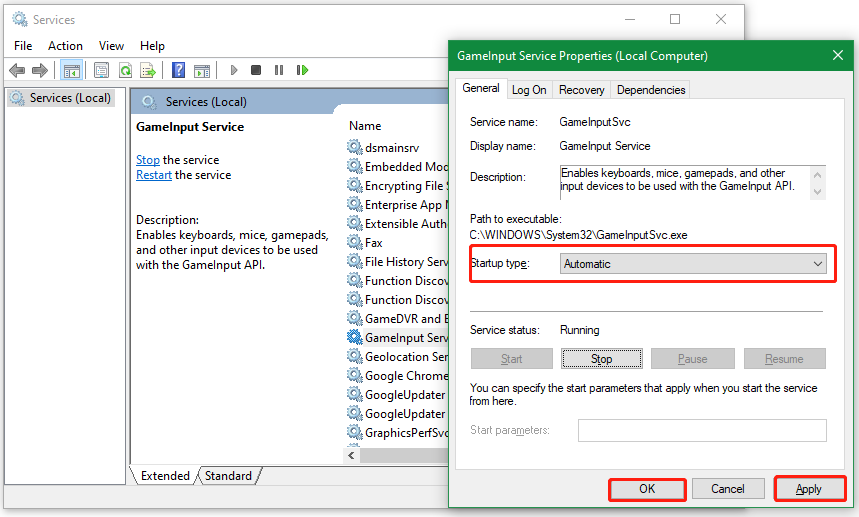
Now, you can restart the game and see if you can control the mouse in God of War Ragnarok.
# 3. Restart the GameInput Service Using CMD
Besides, you can try restarting the GameInput service via CMD to fix the God of War Ragnarok mouse not working. For that:
Step 1. Press Win + R keys to open the Run dialog box, and then type cmd in it and press Ctrl + Shift + Enter keys together to open the elevated Command Prompt window.
Step 2. Type the following commands in order and press Enter after each one. Then restart the game and see if you can control your mouse while playing the game.
net stop GameInputSvc
net start GameInputSvc
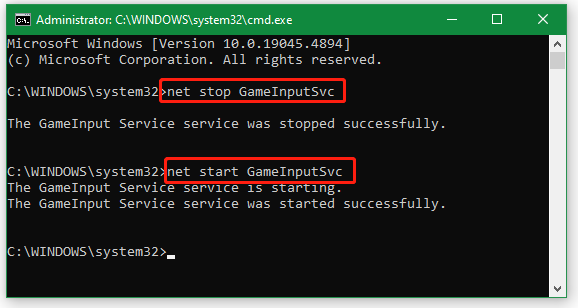
# 4. Delete Extra GameInput Services
Some users from the Reddit forum reported that there are two GameInput services, which lead to the mouse and camera not working in God of War Ragnarok. Follow the guide below to delete one.
Step 1. Navigate to the GameInput Service as we showed above and check if there are two inputs. If so, right click one and select Properties.
Step 2. Go to the Path executable to check the service path. In my case, it is located in the following path: C:\WINDOWS\System32\GameInputSvc.exe.
Step 3. Press the Win + E keys to open File Explorer to find the game input and delete the useless one. Besides, if you installed any game input app recently, make sure to uninstall it and see if the problem gets solved.
# 5. Download GameINputRedist.msi
Some other people from the Reddit forum have proven that the God of War Ragnarok camera not working can be fixed by installing the GameINputRedist.msi. If your PC doesn’t have the GameInput service, you can try this method.
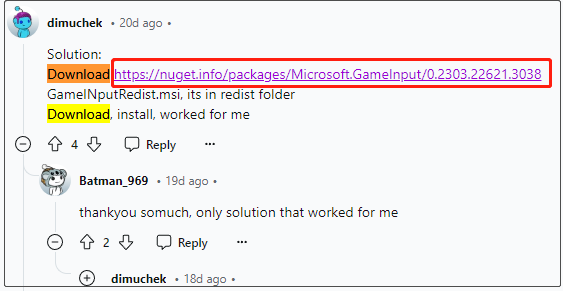
# 6. Verify the Integrity of Game Files
If some game files are missing or corrupted, you may encounter GoWR mouse and camera not working. Let’s follow the guide below to verify integrity of game files in GoWR.
Step 1. Launch your Steam and navigate to the Library tab.
Step 2. Right-click GoWR.exe from the list of games and select Properties.
Step 3. Select Installed Files from the left panel and click Verify integrity of game files from the right panel. Wait for the process to complete and re-launch the game to check if the God of War Ragnarok camera not working gets fixed.
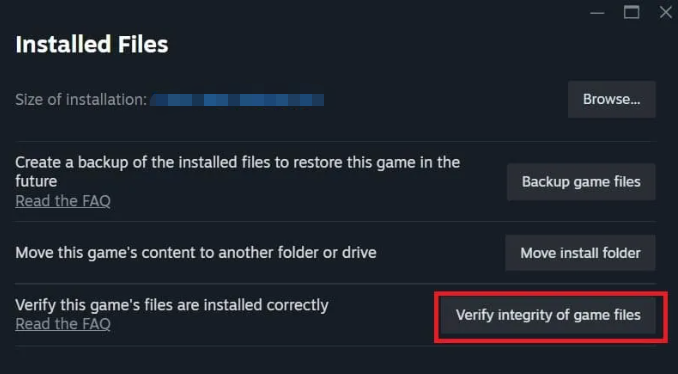
# 7. Turn Your Wireless Mouse Off and Back On
Some users also found that reconnecting wireless mouse can help fix the God of War Ragnarok mouse not working. To do this work, you can turn your wireless mouse off and back on while in-game. Also, you can unplug a wired mouse and re-plug it.
# 8. Reduce Mouse Polling Rate
Some Reddit users also found that reducing the mouse polling/report rate to 1000Hz can solve the God of War Ragnarok mouse and camera issue. For example, if you are using a Razer mouse, you can launch the Razer Synapse software, locate the Performance tab, find the Polling Rate section, and change its setting to 1000 or adjust it based on your requirements.
Have a Try Now
This post focuses on how to fix God of War Ragnarok mouse and camera issue on Windows 10/11. If you have the same problem, you can try the 8 solutions above. Also, you can search for new methods from GoWR forums and communities.

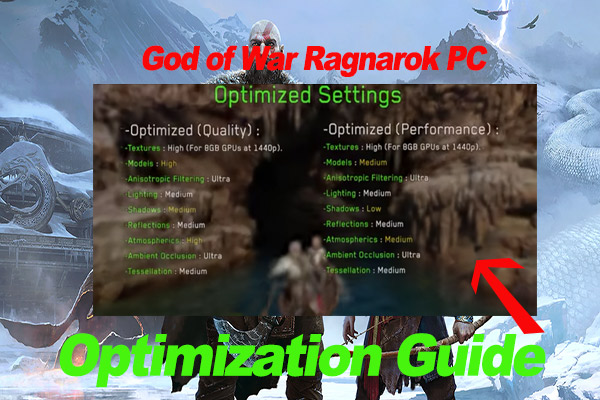
User Comments :