What Is Gmpopenh264.Dll?
The gmpopenh264.dll is a Dynamic Link Library (DLL) file that is part of the OpenH264 plugin by Mozilla Firefox. This plugin is used specifically for encoding or decoding in WebRTC to play DRM (Digital Rights Management) content.
These files are crucial for a computer to operate smoothly and effectively. If this DLL file becomes corrupted or is deleted, it will cause the error message “gmpopenh264.dll is missing”. Without this DLL file, Firefox would not be able to decode and display these types of videos, limiting the user’s ability to watch various online content.
Further Reading:
How to Disable the Gmpopenh264.dll File from Running?
- Open Firefox, and click three bars from the top.
- Then select Settings from the drop-down menu.
- Go to the Plugins tab from the left.
- Click the three dots of OpenH264 Video Codec provided by Cisco Systems, Inc., and select the Never Activate option to disable the plugin.
- Once done, the gmpopenh264.dll stops running in the background.
Why Is There a Missing Gmpopenh264.Dll Error?
After searching the gmpopenh264.dll error on the Internet, I found the error can mainly be caused by these reasons:
- missing or corrupted DLL files
- malware infection
- registry issues
- third-party software interference
- incorrect installation
Way 1. Perform a Virus Scan
Virus or malware infection can cause the missing Gmpopenh264.Dll error easily. In this case, you can try performing a virus scan to fix the error. Here’s the way:
Step 1. Press the Win + S keys simultaneously to open the Search window, type “virus & threat protection” and press Enter.
Step 2. In the pop-up window, click Scan options.
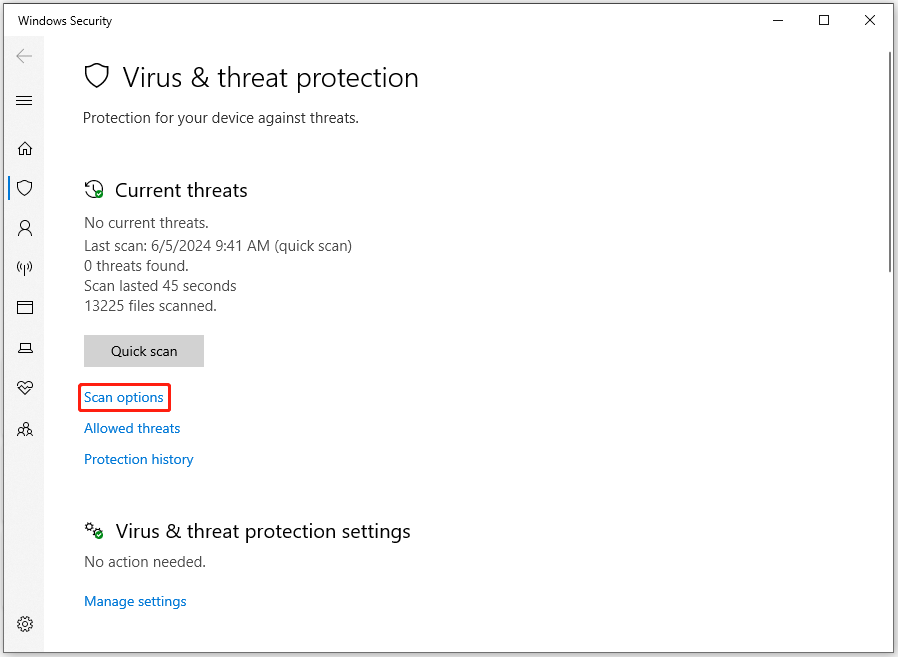
Step 3. Then, select the Full scan option and click Scan now.
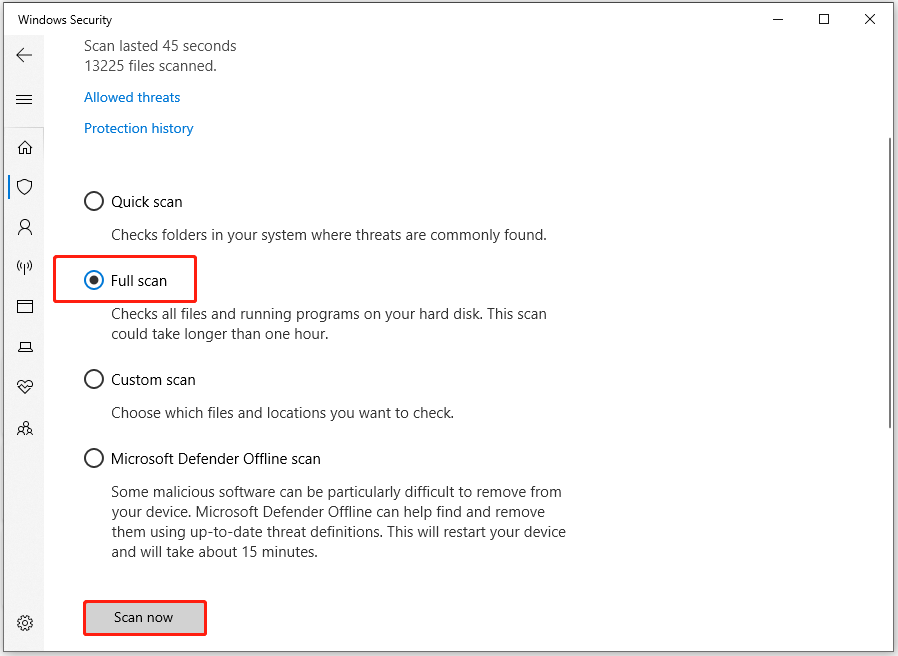
Way 2. Run SFC and DISM Command
Corrupted system files may also cause the gmpopenh264 is missing error on your PC. In this case, you can try running SFC and DISM commands to scan and fix the errors. Here’s the way:
Step 1. Open the Search window, type “cmd” in the search box, right-click Command Prompt under Best Match, and then select Run as administrator.
Step 2. In the elevated Command Prompt window, type “sfc /scannow” and press Enter.
Step 3. Once the process is complete, restart your PC and check if the error has been resolved. If not, proceed by initiating a DISM scan. Here are the DISM commands:
- DISM.exe /Online /Cleanup-image /Scanhealth
- DISM.exe /Online /Cleanup-image /Checkhealth
- DISM.exe /Online /Cleanup-image /Restorehealth
Way 3. Reinstall the Firefox
Some people report that reinstalling the Firefox app helps them fix the gmpopenh264 is missing error. You can also have a try. Here’s how to do it:
- Press the Win + R keys simultaneously to open the Run dialog.
- Type “appwiz.cpl” and press Enter.
- Double-click the Firefox app and then click Uninstall in the pop-up window.
- Once done, download and install the Firefox from official website.
Way 4. Use MiniTool Partition Wizard to Recover the Missing DLL File
Another way to fix the gmpopenh264.dll missing error is using MiniTool Partition Wizard. It provides the Data Recovery feature to help you recover lost data with ease. In addition, it also can partition hard drives, move/resize partitions, clone a hard drive, rebuild MBR, convert MBR to GPT, and more.
To use it to recover missing gmpopenh264, you can do the following steps:
MiniTool Partition Wizard DemoClick to Download100%Clean & Safe
- Download and install MiniTool Partition Wizard on your PC.
- Launch it into its main interface.
- Click the Data Recovery feature from the top toolbar.
- Select the partition that the gmpopenh264.dll previously stored.
- Then click Scan.
- Wait for the scanning process to complete.
- Check the box for the files you want to recover.
- Click Save, choose a safe location, and then click OK.
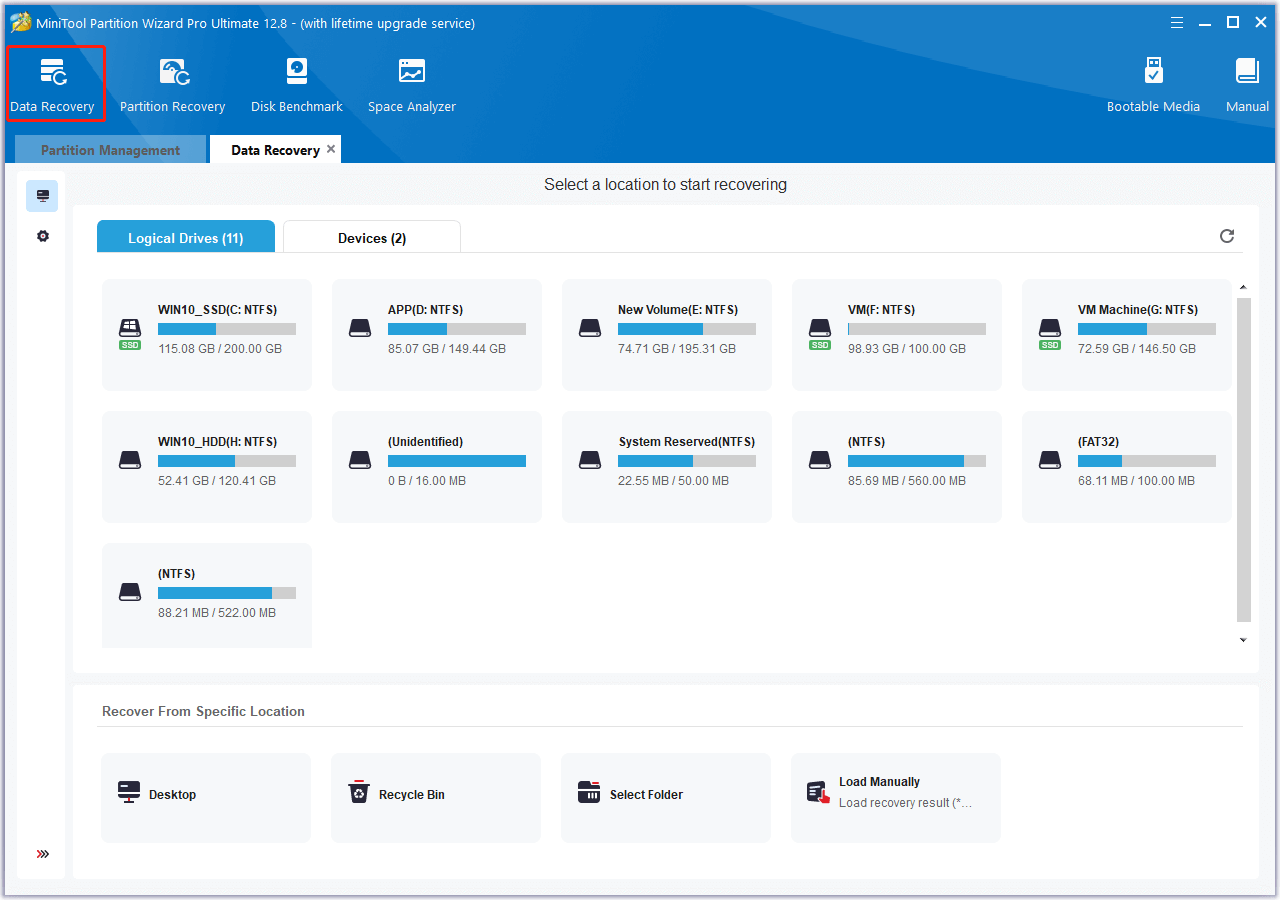
Way 5. Download the DLL File Manually
You can also try to download the missing gmpopenh264.dll manually to fix the gmpopenh264.dll is missing error. To do that, you can do as follows:
- Download the corresponding gmpopenh264.dll according to your system tape.
- Extract the DLL file compressed folder on your PC.
- Copy the gmpopenh264.dll file from the extracted folder.
- Open the Run window, type “appdata” and press Enter.
- Then, navigate to this path: AppData\Roaming\Mozilla\Firefox\Profiles\n5j0rcbc.default-release\gmp-gmpopenh264\2.3.2.
- Paste the copied DLL file here and check if the error is fixed.
Way 6. Perform a System Restore
If none of the above ways can help you get rid of the gmpopenh264.dll missing error, you can try performing a system restore to revert your system to a previous state. Here’s the way:
- Press the Win + I keys simultaneously to open the Settings window.
- Go to System > About, and then select the System protection link on the right panel.
- In the new window, click the System Restore button.
- Select Next, and then select the restore point you want to use from those in the list.
- After that, click the Next button.
- Next, click Finish. Then choose Yes to the “Once started, System Restore cannot be interrupted. Do you want to continue?” question.
- Then the System Restore process will now begin. Wait for this process to be completed.
- Once done, your Windows will revert to the previous state as you select.
Bottom Line
This post gives a full guide to show what gmpopenh264.dll is and provides several ways to fix the missing gmpopenh264.dll error. If you also find gmpopenh264.dll is missing on your PC, you can try the above ways to fix it on your own.

User Comments :