You may need to update Gigabyte BIOS sometimes if you use motherboards or PCs from this brand. However, the BIOS update may fail. This post from Partition Magic shows you how to solve the Gigabyte BIOS update failed issue.
Gigabyte BIOS Update Failed
Gigabyte is a manufacturer and distributor of computer hardware. Its principal business is motherboards, but it also manufactures custom graphics cards and laptop computers. If you are using a Gigabyte computer or motherboard, you may need to update the Gigabyte BIOS to get fixes, improve PC performance, and add support to new hardware devices.
Gigabyte offers you 3 tools to update the BIOS.
- Q-Flash: It is a feature embedded in BIOS. However, not all motherboards have the feature. This method requires a FAT32 USB drive. You need to download the BIOS file into the USB drive. Then, enter BIOS and use this feature to flash the BIOS.
- @BIOS: It is a Windows-based BIOS live update utility. It can help you search for, download, and then update the latest BIOS in the Windows operating system.
- DOS Flash Utility: This method requires you to make a boot disk and then you need to flash the BIOS from the boot disk.
Updating BIOS may be risky. An improper BIOS update may make your computer become bricked. If you determine to flash BIOS, you are taking a personal risk of BIOS flash failure. Of course, sometimes, the BIOS update just fails with some errors. You may want to solve them.
How to Fix the Gigabyte BIOS Update Failed Issue
The DOS Flash Utility is difficult to use. Many people may prefer to use Q-Flash and @BIOS. In this part, I will show you how to solve the Gigabyte unable to update BIOS issue on the 2 tools.
Way 1. Disable BIOS Flash Protection
BIOS Flash Protection is a feature that protects the BIOS from being written to or corrupted by users authorized and unauthorized. When enabled, data cannot be written to the BIOS chip even with a flash utility.
Some Gigabyte computers or motherboards may have this feature enabled. If you encounter the Gigabyte BIOS update failed issue, you need to enter the firmware and check if this feature is enabled under the Advanced CMOS Setup (AMI BIOS) or Advanced BIOS Features (AWARD BIOS) tab. If so, disable it.
Way 2. Fix Issues Related to @BIOS
If you use @BIOS to update Gigabyte BIOS, you may encounter various errors. For example, it tells you “Please update @BIOS to the latest version before updating your BIOS.” However, you are sure it is the latest.
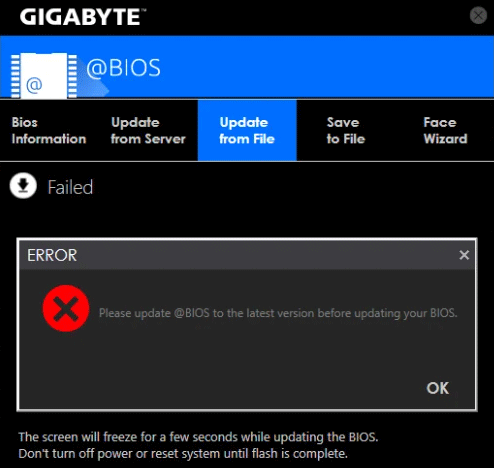
In this case, you can uninstall @BIOS, go to program files, search for the GIGABYTE folder, and delete the @BIOS folder inside it. Then, reinstall @BIOS and update the BIOS again. The issue may disappear.
Besides, you may also encounter other errors like Update BIOS Failed, The remote server returned an error, etc. If you encounter these errors, you should make sure:
- You have closed all applications and TSR (Terminate and Stay Resident) programs.
- The Internet connection is stable and is not interrupted.
- The G.O.M. (GIGABYTE Online Management) function is not used.
If all these methods don’t work, you can try updating the BIOS via Q-Flash.
Way 3. Fix Issues Related Q-Flash
If you encounter the Gigabyte unable to update BIOS issue when using Q-Flash, the main reasons are as follows:
- The BIOS version doesn’t match with your motherboard model. If so, you may encounter the BIOS ID check error.
- The USB drive is not a FAT32 file system. In this case, Q-Flash can’t detect the USB drive.
- There are other files on the USB drive. If so, these files may cause the Q-Flash to freeze. You need to reformat the USB drive and copy the BIOS file into it.
- You may have messed up some BIOS settings, which may prevent the BIOS update. To solve this issue, you can load the default optimized BIOS setting before the update.
- The Keep DMI Data setting is enabled, which will force the system to scan everything again and make sure that all is up to date. However, it may also cause the Gigabyte BIOS update failed issue. You need to disable it.
MiniTool Partition Wizard FreeClick to Download100%Clean & Safe
Bottom Line
Have you encountered the Gigabyte BIOS update failed issue? Don’t worry. This post offers you 3 ways to solve it.

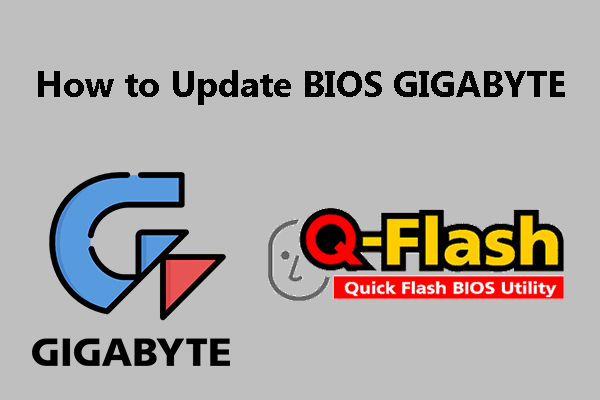
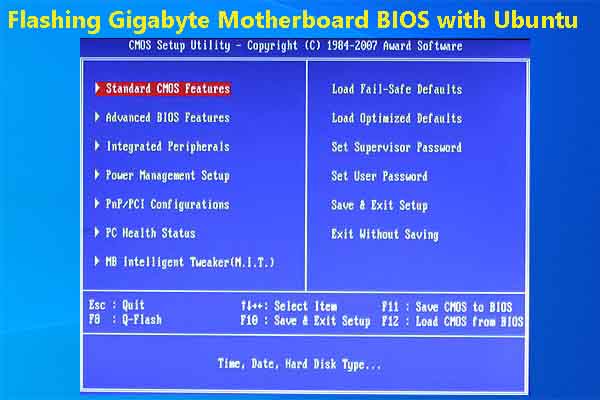
User Comments :