Some of you have been asking lately if you still want to reinstall Windows Management Instrumentation Command-line (WMIC) onto your Windows 11. Although this feature is currently deprecated, you can still get back the Wmic feature on demand on Windows 11. This post from Partition Magic will provide you with a tutorial.
What Is Wmic
Wmic is a command-line and scripting interface that simplifies the use of Windows Management Instrumentation (WMI) and systems managed through WMI.
Wmic has been provided by Windows 11’s FoD since 2022, but Microsoft removed Wmic from Windows 10 and Windows 11. If you need it, you can get back the Wmic feature to your PC. Here are the steps on how to install the Wmic feature on demand on Windows 11.
You can also read: Wmic Not Recognized on Windows 11? Here Is How to Fix It!
How to Install the Wmic Feature on Demand on Windows 11
After Wmic was replaced, there are still some people who want to use Wmic. The following are the detailed steps on how to get back the Wmic feature on demand on Windows 11. Let’s see how.
Way 1: Enabling WMI Through Optional Features
Enabling WMI through optional features is a simple and easy method. Here are the steps:
Step 1: Select the Start menu and then click the Settings app to open it.
Step 2: Select the Apps tab from the left side. Swipe down on the right to select Optional features to open.
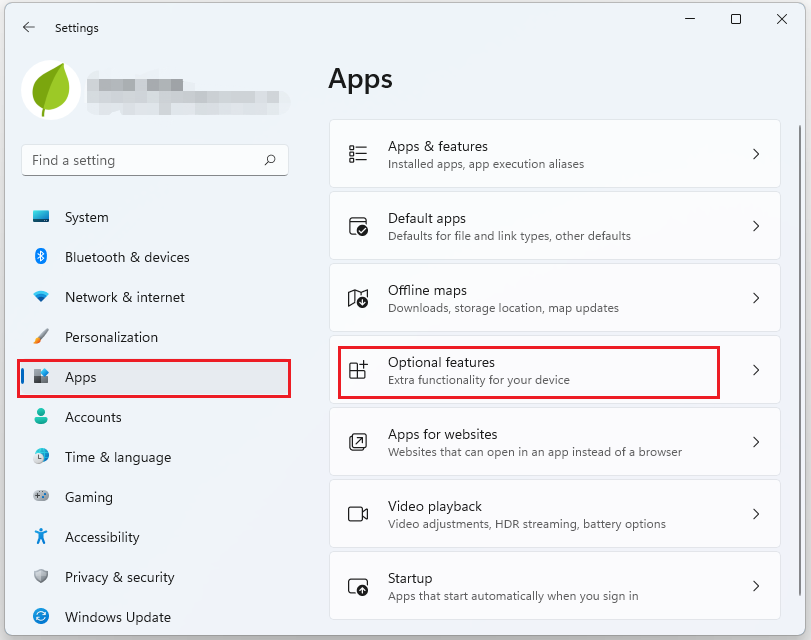
Step 3: Click on View features next to the Add an optional feature option at the top.
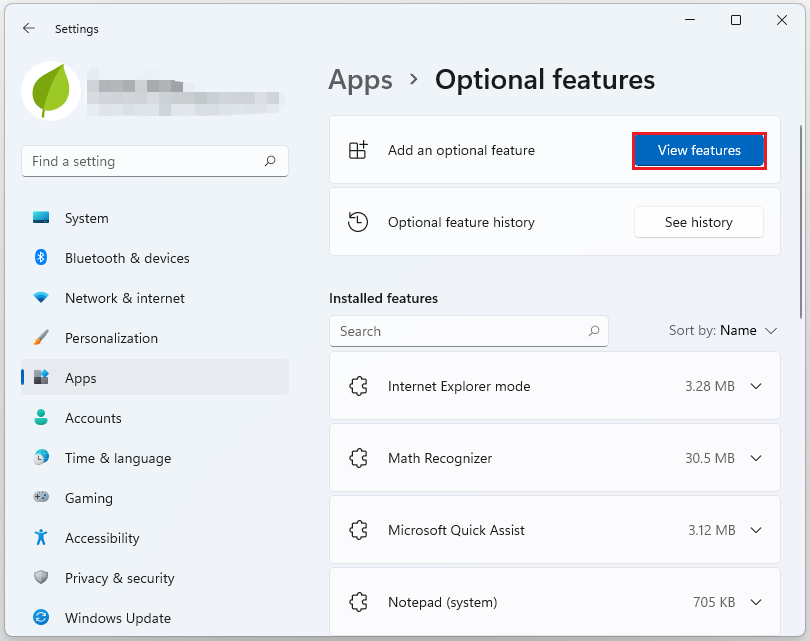
Step 4: In the pop-up window to Add an optional feature, type Wmic into the search box. Select it by checking the box next to it. (Note: Wmic will not appear in the results if it’s already installed.)
Step 5: Select Next to install the Wmic feature in the same pop-up window.
Way 2: Check and Update the Windows Build
If you have a version lower than 22572, update your operating system. If you are not using the required version, updating Windows may re-enable the option to install Wmic feature on demand on Windows 11.
Step 1: Press the Win + R key to open the Run box. Type winver and press Enter to see your current Windows build. If your build is lower than 22572, update your OS.
Step 2: Open the Settings app by clicking on the Start menu and the gear icon, then navigate to Update & Security.
Step 3: Click Check for updates and install any available updates to ensure you are on the required build version.
Way 3: Install Wmic Using DISM Command
If you are familiar with command keys, you can use DISM. The command keys are a quick way to manage Wmic installations directly from the command line.
Step 1: Type Command Prompt in the Search box and select Open from the right.
Step 2: To add WMIC, type the DISM /Online /Add-Capability /CapabilityName:WMIC~~~~ command and press Enter.
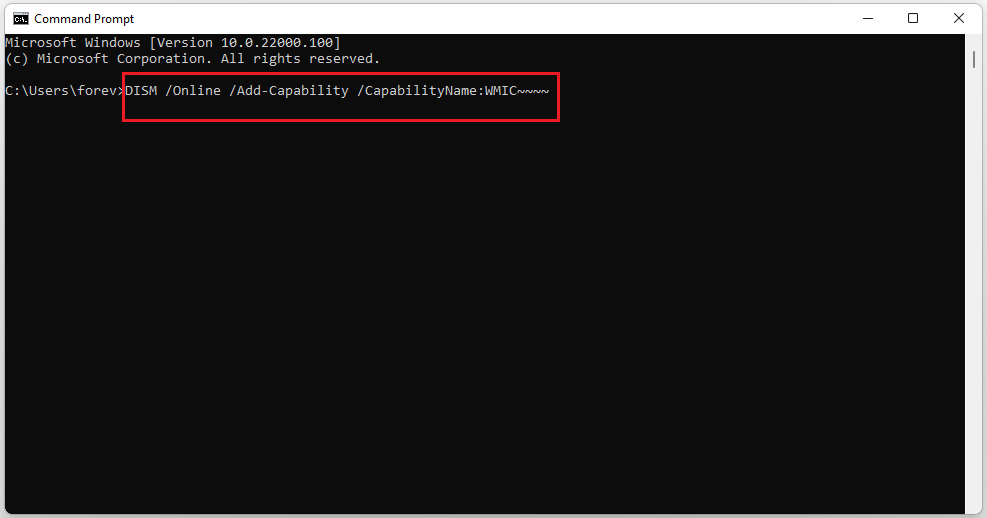
Way 4: Use PowerShell’ CIM
If the above methods do not help you restore Wmic functionality on demand on Windows 11 for some reason. You can use PowerShell’s CIM cmdlets which provide a modern, supported alternative to WMIC for system management and query tasks.
The biggest advantage of using PowerShell is that it supports script parsing, running, and debugging, and the script writing method is very flexible. In the script file, in addition to the built-in commands of PowerShell, you can also directly call the class library of the .Net framework to implement very complex program logic.
Here are the steps:
Step 1: Press the Win + X key and select Windows PowerShell (Admin) to open. Or you can type PowerShell from the Search box and right-click it to select Run as administrator.
Step 2: Type the Get-CimInstance -Namespace ‘root\cimv2’ -ClassName ‘Win32_OperatingSystem’ command.
MiniTool Partition Wizard FreeClick to Download100%Clean & Safe
Bottom Line
This article tells what is Wmic. And introduce you to how to get back the Wmic feature on demand on Windows 11. After reading this article, you can follow the above-mentioned methods. I hope this article is helpful to you.

User Comments :