Do you get the error message “found invalid GPT and valid MBR” when using gdisk to convert MBR to GPT? How can you fix this error? Read this post from MiniTool Partition Wizard to know the answer.
Found Invalid GPT and Valid MBR
Gdisk (GPT fdisk) is an interactive text-mode editor for GPT disk partitions, which enables you to convert MBR to GPT. However, sometimes, some users receive an error message “found invalid GPT and valid MBR; converting MBR to GPT format in memory.” when they convert the MBR partition style to GPT with gdisk command.
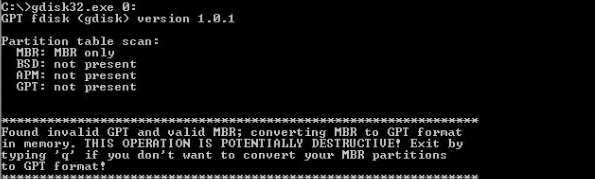
Why do you get this gdisk found invalid GPT and valid MBR error? Before you learn how to fix the error, you may want to know the cause of the error. Generally speaking, there are two possible reasons to explain your problem:
- You do not launch with administrative rights.
- Your computer motherboard or operating system does not support UEFI boot. Most previous versions of Windows cannot boot from GPT disks except on a UEFI-based computer, and most versions before Vista cannot read GPT disks.
To know more details about UEFI and BIOS; MBR and GPT, you can read this post – UEFI vs BIOS – What’re the Differences and Which One Is Better, MBR VS GPT (Focus on Difference and How to Convert Safely)
Is there any way you can get out of this situation? Please keep reading.
How to Fix Found Invalid GPT and Valid MBR
To solve the gdisk found invalid GPT and valid MBR error, you can try the following methods.
Way 1. Run Gdisk as administrator
If you can’t run gdisk as administrator, you may encounter the gdisk found invalid GPT and valid MBR error. So, you should run Command Prompt as administrator. Just type cmd in the Windows Search box, and right-click on the Command Prompt tool to select Run as administrator. Then run gdisk to convert MBR to GPT.
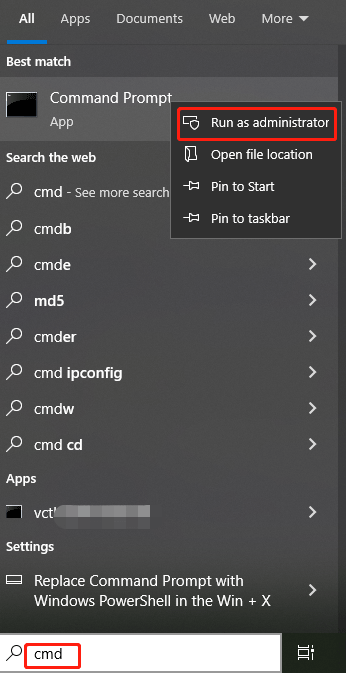
Way 2. Check Your BIOS Mode
To check your BIOS mode, just type system information in the Windows Search box, press Enter to open the System Information window, and then scroll down to BIOS Mode to check.
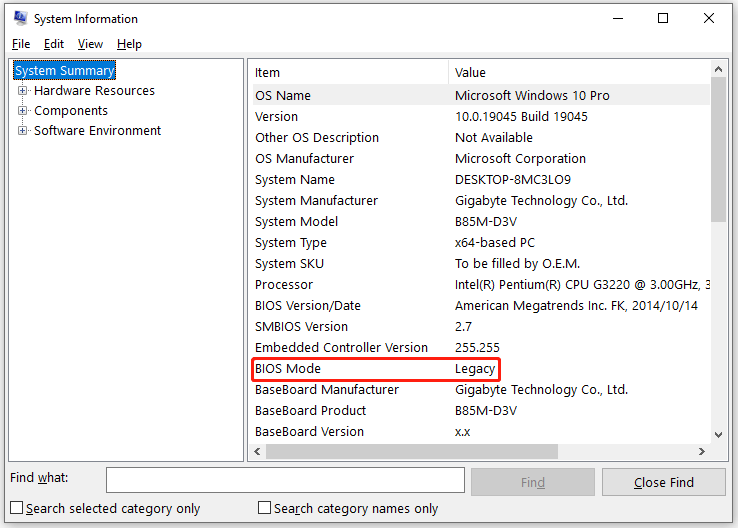
Use the Gdisk Alternative to Convert MBR to GPT
If you still can’t fix gdisk invalid GPT and valid MBR errors after all attempts, then using MiniTool Partition Wizard as the gdisk alternative is a wise choice. This disk partition software allows you to convert a hard drive from MBR to GPT without losing data, whether it is a system disk or a data disk. Now let’s take a look at the specific steps.
MiniTool Partition Wizard FreeClick to Download100%Clean & Safe
Step 1: Download and install MiniTool Partition Wizard on your PC. Then launch it to enter its main interface.
Step 2: Right-click on the disk you want to convert to GPT and then choose the Convert MBR Disk to GPT Disk option from the context menu.
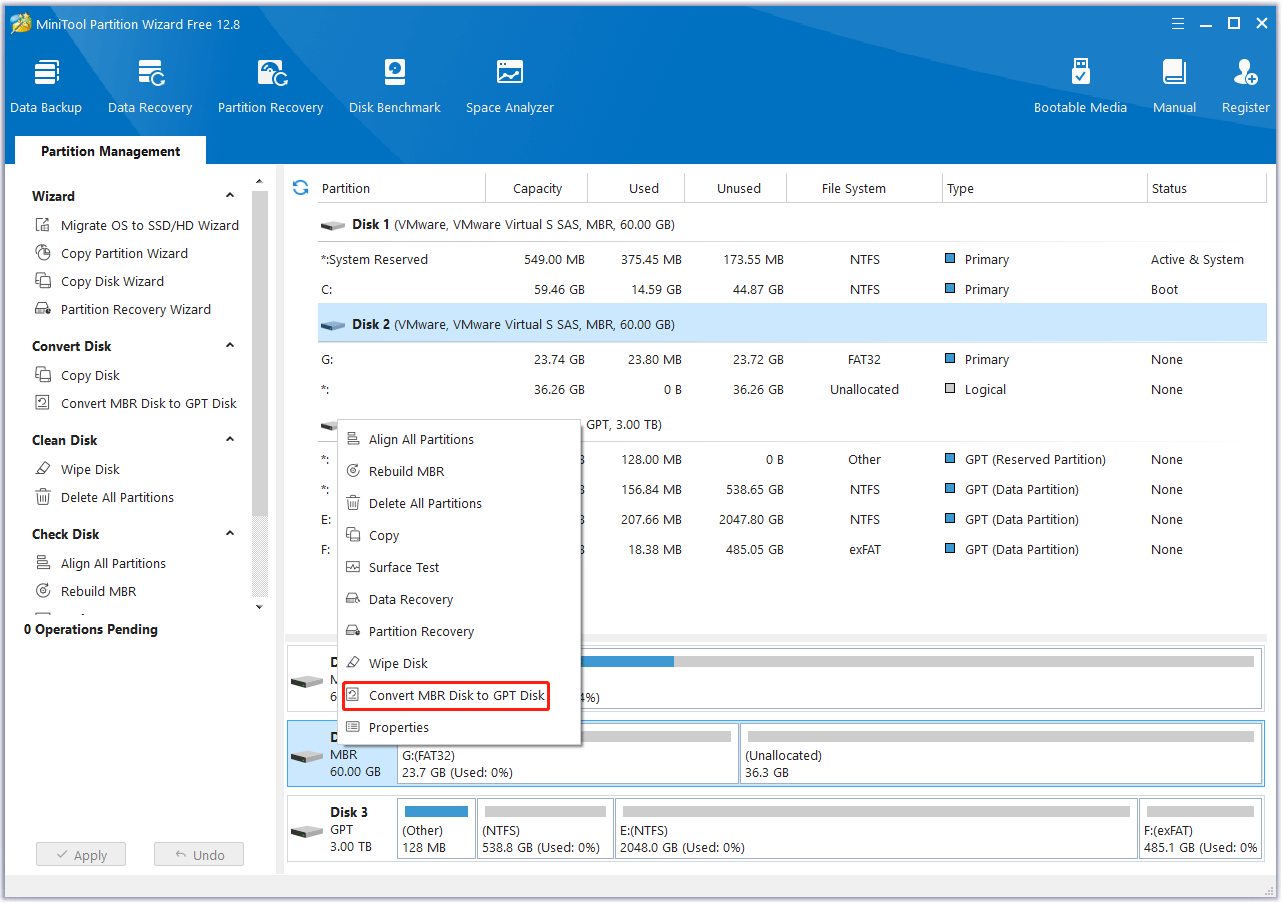
Step 3: Click on the Apply button to execute the pending operation. A window pops up. Click on Yes to confirm.
Bottom Line
Use the above-mentioned methods when you encounter an invalid GPT and Valid MBR error. In addition, if you can’t get rid of the trouble caused by gdisk, MiniTool Partition Wizard also provides an easier way to convert MBR to GPT.
In addition to MBR and GPT conversion, this disk partition software allows you to perform OS migration to SSD, clone disk/partition, SSD secure wipe, etc.

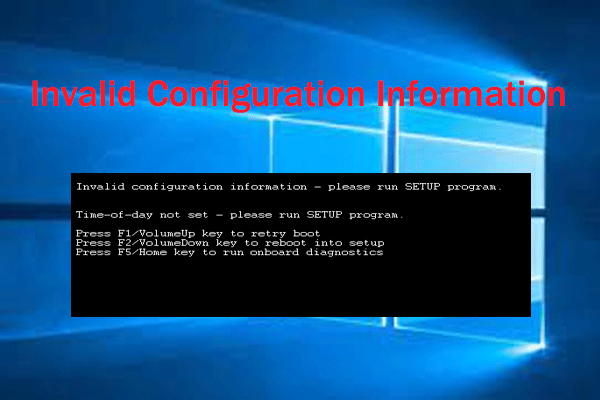
![[Solved] System32 Folder Keeps Popping Up at Startup](https://images.minitool.com/partitionwizard.com/images/uploads/2023/10/system32-folder-keeps-popping-up-at-startup-thumbnail.png)
![[Solved] Bad GPT Partition Invalid Signature in TestDisk](https://images.minitool.com/partitionwizard.com/images/uploads/2023/10/bad-gpt-partition-invalid-signature-thumbnail.png)
User Comments :