In the ever-growing world of online gaming, Fortnite has become a cultural juggernaut. With its colorful graphics, fast-paced combat, and constant updates, it has amassed a global player base of hundreds of millions. However, one issue that plagues many Fortnite PC players is that Fortnite crashes leading to PC shutdown and restart.
For players, immersion in a game like Fortnite is crucial. This immersion is broken when the game crashes and forces the computer to shut down and restart. This can lead to a lot of wasted time, as players not only lose their current game progress but also have to wait for the computer to restart, restart the game, and reconnect to the server.
This issue can be caused by a variety of reasons, such as insufficient computer configuration for the game, outdated or damaged drivers, conflicts with other software, etc. Now, you can solve it by following the solutions below.
Fix 1. Make Sure Your PC Meets Game System Requirements
To play Fortnite on PC without the Fortnite leading to PC shutdown and restart issue, you need to meet the following system requirements.
According to Epic Games’ website, the recommended system requirements for Fortnite on PC are:
- OS: Windows 10 64-bit
- Processor: Intel Core i5 2.8 GHz
- Memory: 8 GB RAM
- Video Card: NVIDIA GTX 660 or AMD Radeon HD 7870 equivalent DX11 GPU
- Storage: 20 GB available space
- Internet Connection: Broadband internet connection
The minimum system requirements for Fortnite on PC are:
- OS: Windows 7/8/10 64-bit or Mac OS X Sierra
- Processor: Intel Core i3 2.4 GHz
- Memory: 4 GB RAM
- Video Card: Intel HD 4000
- Storage: 15 GB available space
- Internet Connection: Broadband internet connection
You can check your PC specs in System Information. Just need to press Win + R to invoke the Run window. Then, type msinfo32 in the box and press Enter.
If your PC doesn’t have enough free space, you can use MiniTool Partition Wizard to help you extend the game partition. You should have a try. It can help you free up disk space, check your drive’s health, clone a hard drive, recover data from a hard drive, etc.
MiniTool Partition Wizard FreeClick to Download100%Clean & Safe
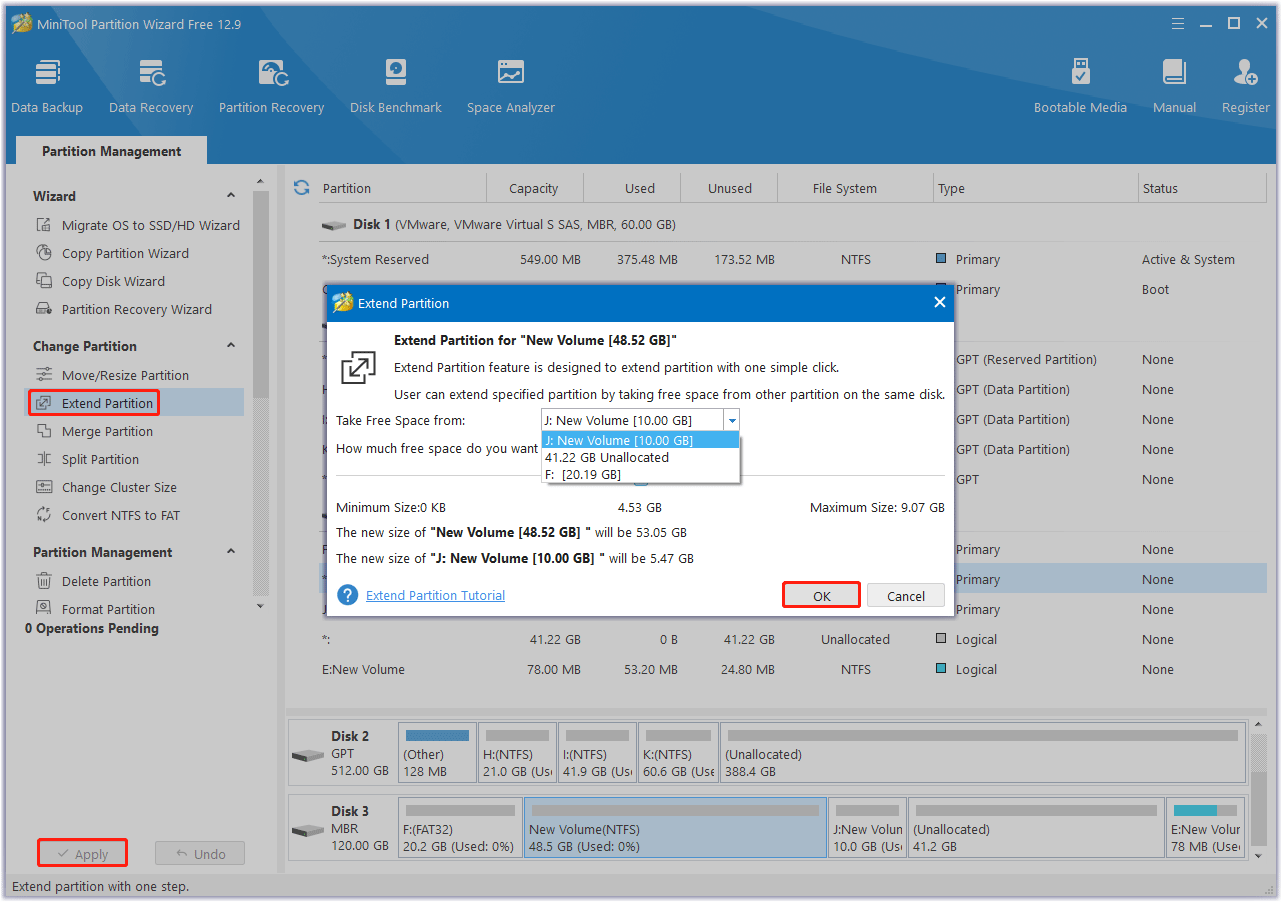
Fix 2. Update Drivers
Outdated or corrupted drivers, especially graphics card drivers, can cause PC restarts when Fortnite crashes issue. Here is the guide:
- Type device manager in Taskbar Search, and find and open the Device Manager.
- Unfold the Display adapters.
- Right-click on your graphics card and click the Update driver option.
- Select Search automatically for drivers and then follow the wizard to update the driver.
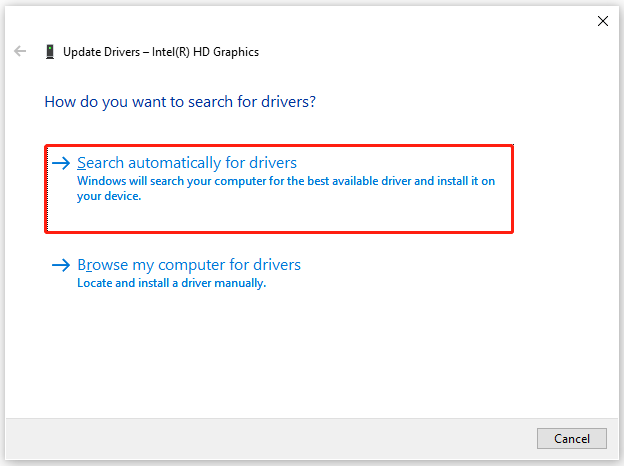
Graphics card manufacturers like NVIDIA and AMD regularly provide driver updates that can be easily downloaded from their official websites. By keeping drivers up to date, players can ensure that their computer’s hardware is optimized for running Fortnite.
Fix 3. Close Unnecessary Background Programs
Players should be cautious about running multiple applications while playing Fortnite. Turning off unnecessary background programs can free up system resources.
- Press the Win + X key to select Task Manager from the menu.
- In the Task Manager window, check which program is using more resources.
- Right-click on the program and select End task.
Fix 4. Add Fortnite to the Exception List of Antivirus Software
Some antivirus software, while critical to system security, may sometimes flag Fortnite’s files as suspicious, interfering with its normal operation. If antivirus software is causing problems, you can try adding Fortnite to the antivirus software’s exception list to prevent it from interfering with the game.
Also read: How to Allow or Block a Program Through Firewall Windows 10
Additionally, Fortnite’s developers frequently release updates to add new content and fix bugs. If a Fortnite leading to PC shutdown and restart problem with the game itself is causing this error, updating the game may help.
Bottom Line
What to do if Fortnite crashes leading to PC shutdown and restart? Now, you can read this post to know the solutions. By implementing the appropriate solutions, you can work toward an enjoyable gaming experience.

User Comments :