Do you know how to format an MMC card? Is there any way to do that? Don’t worry. In this post, Partition Magic will provide a step-by-step guide on how to format an MMC card.
What Is an MMC Card?
MMC, short for MultiMediaCard, is a memory card standard for solid-state storage. Introduced in 1997 by SanDisk and Siemens, MMC is based on a surface-contact, low-pin-count serial interface using a single memory stack substrate assembly.
The dimension of the MMC card is 32 mm × 24 mm × 1.4 mm. MMC originally used a 1-bit serial interface, but newer versions of the specification allow 4 or 8 bits to be transferred at a time. MMC can be used in many devices that can use Secure Digital (SD) cards. The MMC card can be up to 16 gigabytes (GB) in size.
The MMC card is used in almost all situations where memory cards are used, such as mobile phones, digital audio players, digital cameras, and PDAs. Typically, MMCs are used as storage media for devices in a form factor that can be easily removed for access by a PC via a connected MMC reader.
Sometimes, you may want to format your MMC card for different future uses.
- Different devices support different file systems. To adapt to a specific device, you need to format the MMC card to NTFS, FAT32, or exFAT file system.
- Format the MMC card to extend its life. MMC cards will inevitably have bad sectors or damage problems after long-term use. By formatting, you can get rid of these troubles.
- Reuse the MMC card. You want to format the MMC card for other uses.
How to Format an MMC Card?
In this part, we introduce 3 ways on how to format an MMC card in laptop of Windows. You can pick the one you prefer. We recommend you try the first way. It is a more reliable and professional way and just needs a few clicks. Before that, you need to use the card reader to connect to your computer.
Way 1. Use MiniTool Partition Wizard
MiniTool Partition Wizard is a professional and safe partition manager that offers a wide range of features related to disk/partition management. It breaks the limitation of Windows built-in tools and allows you to easily format the hard drive into NTFS, FAT32, exFAT, and other formats.
Besides, this partition software can help you upgrade to a larger hard drive without reinstalling the OS, back up data to keep your data safe, check disk health, recover data from the hard drive, and more.
MiniTool Partition Wizard FreeClick to Download100%Clean & Safe
- Download and install this SD card formatter on your PC. Then launch it to get its main interface.
- Select the partition you want to format and choose Format Partition from the left action panel.
- Then set the Partition Label, File System, and Cluster Size. Then click on OK to continue.
- Click on Apply to confirm the changes.
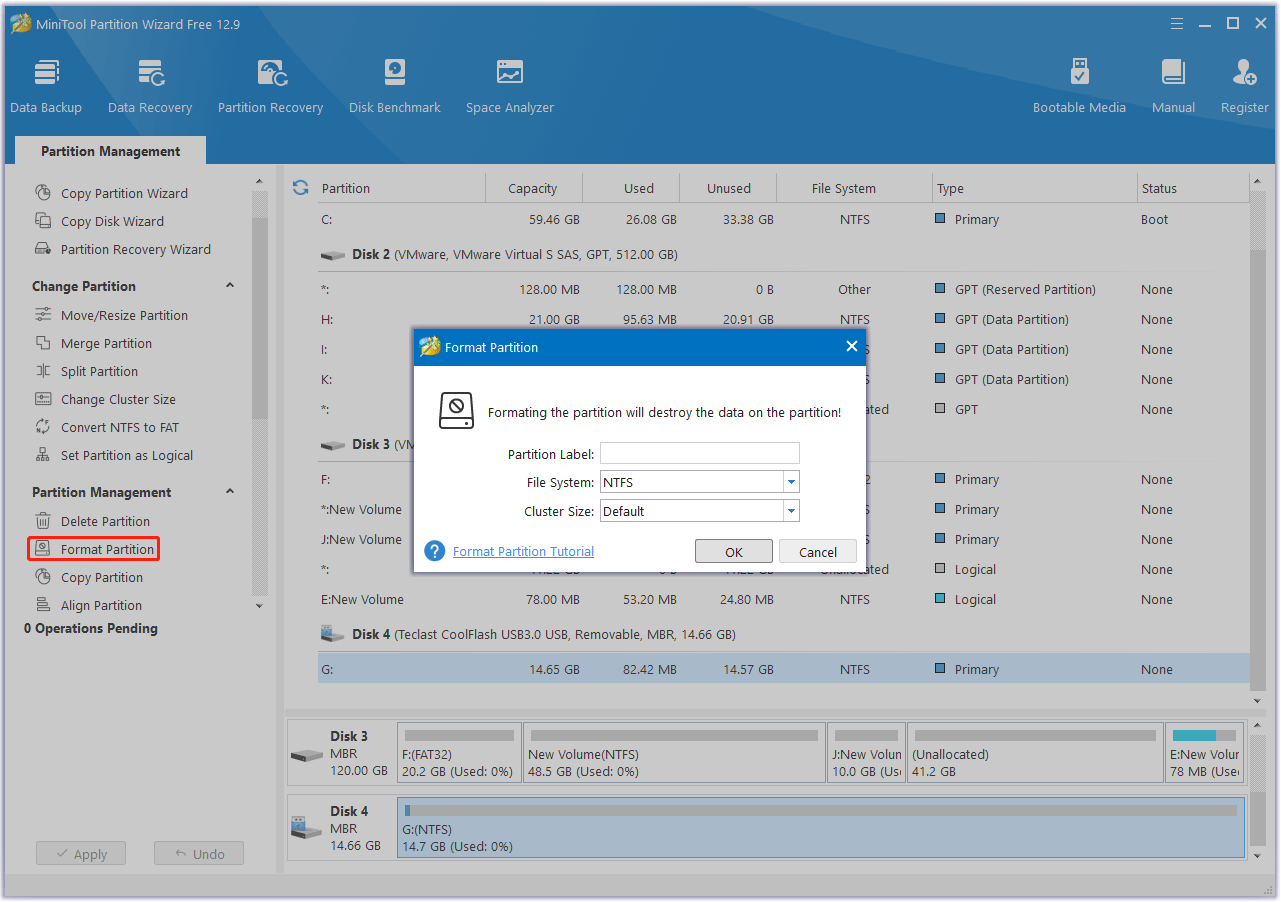
Way 2. Use Disk Management
You are able to format an MMC card on Windows using Disk Management. It is a Windows built-in tool, but it is not familiar to new users.
- Press the Win + R key to open the Run window. Type diskmgmt.msc in the window, and then click OK.
- Right-click on your MMC card and select the Format option.
- Set the Volume label, File system, and Allocation unit size for the partition and select the Perform a quick format option. Then, click OK.
- Click OK in the pop-up window to finish the formatting operation.
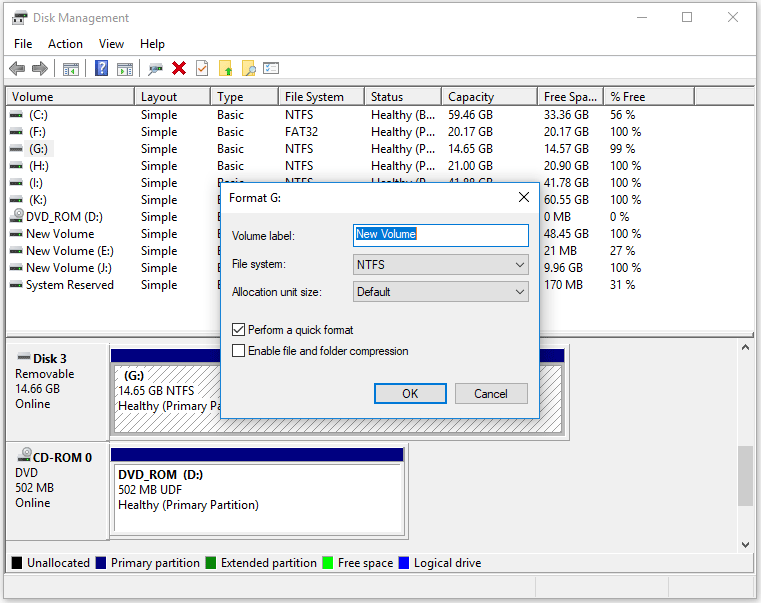
Way 3. Use File Explorer
Also, you may find that there is a format option when you right-click on a partition in Windows Explorer. Yes, this also helps you format the MMC card. Here are the steps
- Open File Explorer and click This PC.
- Right-click the MMC card and click Format.
- In the pop-up window, you can select the file system and allocation unit size, enter a volume label, select Quick Format, and click the Start button.
- Finally, a warning message appears and you need to click OK to confirm the formatting.
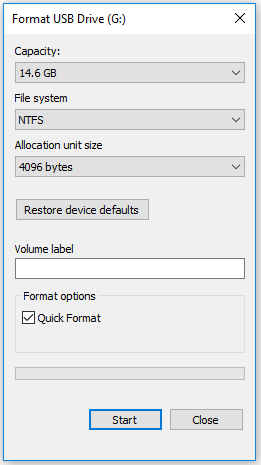
Bottom Line
This post introduces how to format an MMC card with different MMC card format tools. We recommend you use this free partition manager called MiniTool Partition Wizard. It can help you do that with a few clicks.
MiniTool Partition Wizard FreeClick to Download100%Clean & Safe


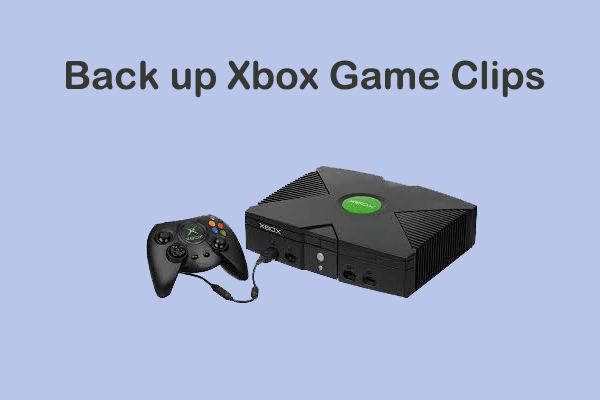
User Comments :