Do you know what an eMMC drive is? Do you know how to format an eMMC drive? Is there any way to do that? If you have no idea about these questions, please read the following post, carefully, in which Partition Magic explains these questions to you.
What Is an eMMC Drive?
eMMC stands for embedded multimedia card, which is a relatively low-priced and small internal memory card for portable devices. Generally speaking, eMMC is a variant of MMC, which is a memory card standard for solid-state storage.
eMMC is used in portable devices such as smartphones, digital cameras, entry-level laptops, tablets, and even some removable devices. You can also use eMMC on a computer or laptop. eMMC is usually fixed on the motherboard, and its capacity cannot be expanded by upgrading or replacing it. Therefore, there is usually a slot for inserting a memory card into the device to expand the storage space.
eMMC provides a low-cost flash memory system. Its built-in controller can be retained in Android or Windows phones and affordable PCs. It can be displayed as a bootable device in the host interface.
Why Need to Format an eMMC Drive?
Sometimes, you may want to format an eMMC drive. Here are the functions of formatting a hard drive:
- Erase all data on the drive: Formatting a drive can delete all data on the drive. Therefore, it is crucial to make sure that you have backed up your data before formatting the drive.
- Change the file system: You can choose the file system when you format a drive.
- Improve the performance of your computer: Formatting a hard drive can improve the performance of your computer by removing harmful programs in the process.
Well, how to format an eMMC drive? In the following content, we offer detailed steps for you to do that.
How to Format an eMMC Drive on Windows?
How to format an eMMC drive on Windows? Well, it is crucial to understand the format of an eMMC drive as it enables users to manage their storage and effectively optimize device performance. Generally speaking, the two most commonly used formats for eMMC drives are Ext4 and FAT32.
When it comes to formatting a drive on Windows, most people probably want to use built-in tools such as DiskPart, Disk Management, and File Explorer.
However, these tools can only format a drive as FAT32, NTFS, or exFAT, but cannot format a drive as Ext4. In addition, they also have some limitations when formatting partitions, such as “partitions larger than 32GB cannot be formatted as FAT32/exFAT.”
In this case, to format an eMMC drive to Ext4/FAT32 successfully, you need to utilize a professional eMMC drive format tool – MiniTool Partition Wizard. This free partition manager can format a drive to FAT32, NTFS, exFAT, and Ext2/3/4.
Besides, this partition software can help you upgrade to a larger hard drive without reinstalling the OS, back up data to keep your data safe, check disk health, recover data from the hard drive, and more.
MiniTool Partition Wizard FreeClick to Download100%Clean & Safe
- Download and install this eMMC drive format tool on your PC. Then launch it to get its main interface.
- Select the partition you want to format and choose Format Partition from the left action panel.
- In the pop-up window, select Ext4/FAT32 from the File System drop-down menu and click on OK to confirm the option. You can also change Cluster Size and set Partition Label according to your needs.
- Click on Apply to confirm the changes.
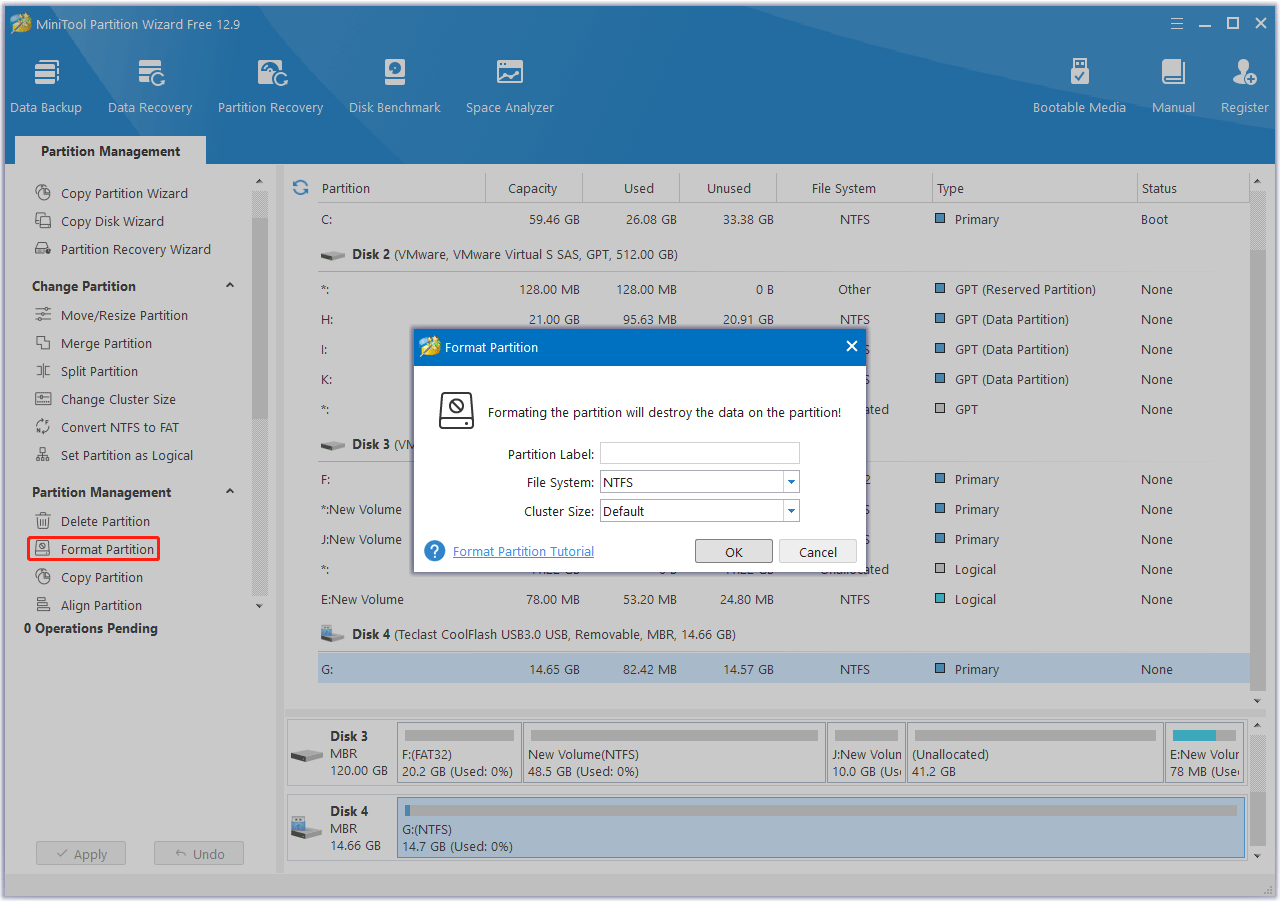
Can You Replace an eMMC Drive?
eMMC is not removable because the eMMC storage is soldered to the laptop motherboard. eMMC uses the NAND principle, and the NAND flash memory is located in an IC package called an eMMC chip. This chip is soldered to the device motherboard and is present in basically all low-end and mid-range smartphones and entry-level PCs.
In contrast, SSDs can be removed and replaced, while eMMC is a permanent part of the motherboard. If you currently own a laptop with eMMC storage and need more space but don’t want to spend money on a new laptop, consider buying an external hard drive.
Bottom Line
What is an eMMC drive? How to format an eMMC drive on Windows 10/11? After reading the above information, I believe you already know it is easy to format an eMMC drive to Ext4/FAT32 on Windows 10/11 using MiniTool Partition Wizard.

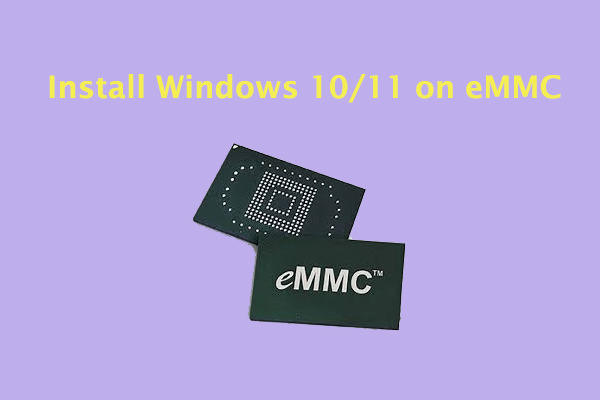
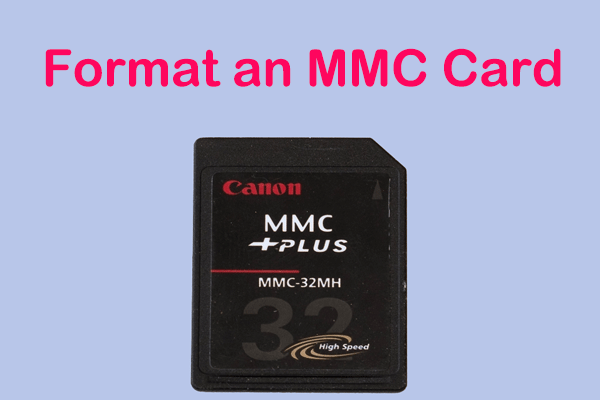
User Comments :