If you don’t know how to fix the Flintlock: The Siege of Dawn crashing on PC issue, this post is what you need. Here, Partition Magic provides some helpful solutions to help you fix the Flintlock: The Siege of Dawn crashing issue.
About Flintlock: The Siege of Dawn

Flintlock: The Siege of Dawn is an action role-playing video game developed by A44 Games and published by Kepler Interactive. It was released on July 18, 2024, and is available on PS5, Windows, and Xbox Series X/S.
In the game, players will take control of Nor Vanek from a third-person perspective and engage in battles against the old Gods. Players can utilize melee weapons and flintlock firearms for combat, although ammunition is limited in the game. Upon release, it received mixed reviews from critics.
However, just like other games, users also encounter various errors while playing this game, such as Flintlock: The Siege of Dawn crashing issues, Flintlock: The Siege of Dawn freezing issues, Flintlock: The Siege of Dawn not launching issues, etc.
In this post, we will mainly discuss the Flintlock: The Siege of Dawn crashing on PC issue. If you come across the same issue, go to fix it with the guide in this post.
Method 1. Restart Your PC
Restarting the computer will clear some basic bugs or glitches in your game and PC. So, you can try restarting your computer first to fix the Flintlock: The Siege of Dawn crashing on PC issue. If it doesn’t work, continue and try other methods.
Method 2. Check the System Requirements
You can also try to fix the Flintlock: The Siege of Dawn crashing on PC issue by checking whether your computer system satisfies the game’s system requirements. Here are the minimum and recommended system requirements of Flintlock: The Siege of Dawn.
Minimum system requirements:
- OS: Windows 10
- Processor: Intel Core i5-8400 / AMD Ryzen 3 3300X
- Memory: 8 GB RAM
- Graphics: GTX 1060 / Radeon RX 580 (6GB+ RAM)
- DirectX: Version 11
- Storage: 30 GB available space
- Additional Notes: SSD
Recommended system requirements:
- OS: Windows 10
- Processor: Intel Core i7-8700K / AMD Ryzen 5 3600X
- Memory: 16 GB RAM
- Graphics: GTX 2060 Super / Radeon RX 5700 (8GB+ RAM)
- DirectX: Version 12
- Storage: 30 GB available space
- Additional Notes: SSD
The Flintlock: The Siege of Dawn needs 30 GB of available space to download and install the game on your computer. If there is insufficient disk space for The Flintlock: The Siege of Dawn, the “The Flintlock: The Siege of Dawn crashing on PC” issue will occur.
So, you should delete unwanted files to free up disk space. Also, you can extend the specific drive with the unallocated space or free space on another drive. To do this, you can take advantage of MiniTool Partition Wizard.
It’s a professional and reliable disk partition manager that can help you to expand the partition with contiguous or non-contiguous unallocated space. Besides, it enables you to perform various other disk and partition tasks. For instance, you can use it to format USB to FAT32, recover data from hard drive, etc.
MiniTool Partition Wizard FreeClick to Download100%Clean & Safe
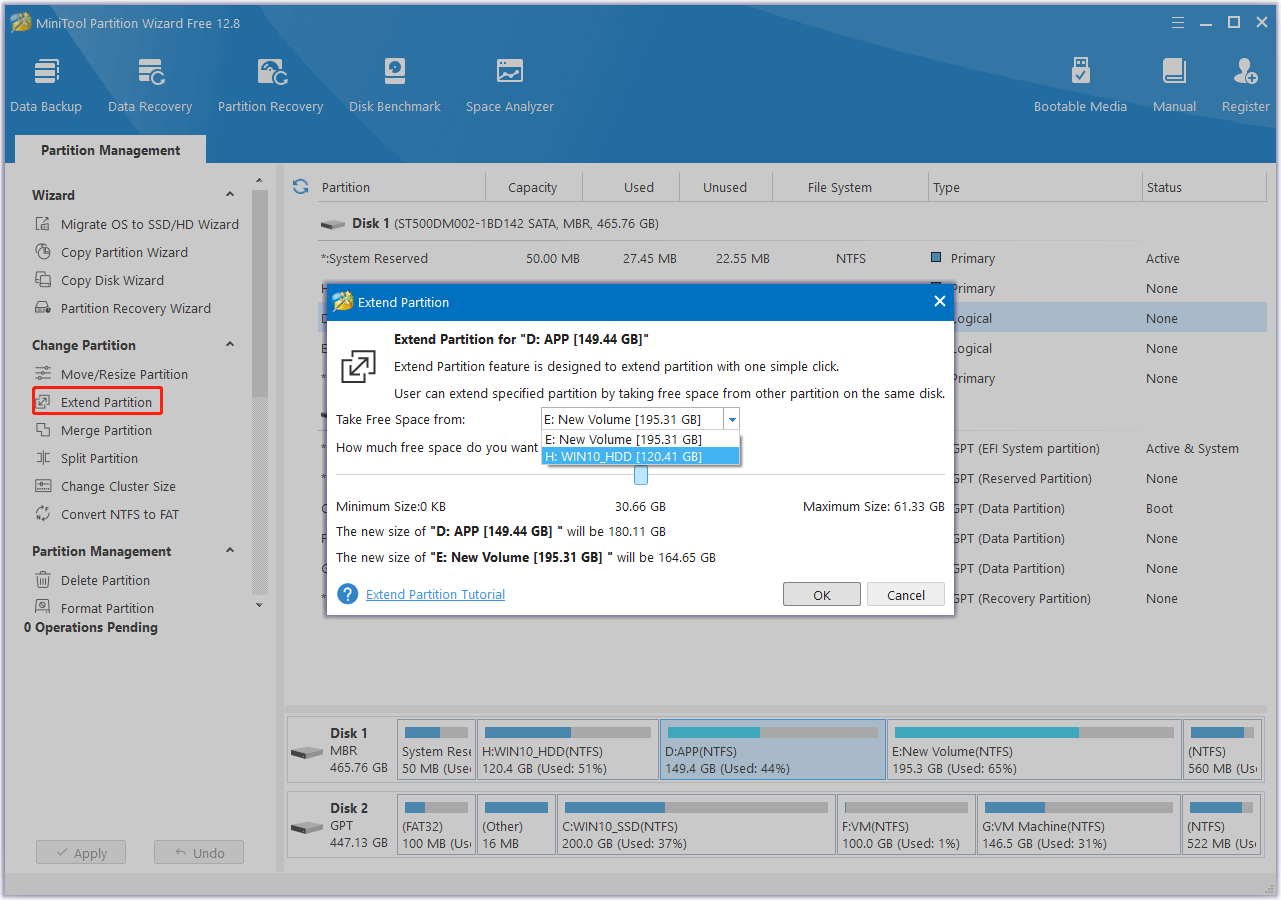
Method 3. Run the Game as Admin
Run Flintlock: The Siege of Dawn as the administrator may also help to solve the crashing issue. You can also give it a try. To do that, you just need to do as follows:
Step 1. Launch Steam on your computer, and then go to the Library.
Step 2. Right-click Flintlock: The Siege of Dawn and select Manage > Browse local files to open the game’s installation folder.
Step 3. Right-click Saltpeter execute file and select Properties.
Step 4. Go to the Compatibility tab, and then tick the Run this program as administrator box.
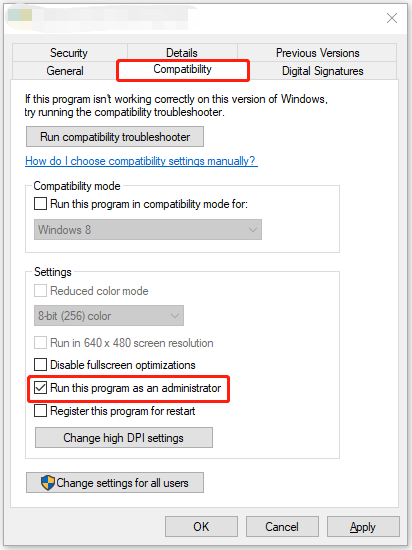
Step 5. After that, click Apply and OK.
Step 6. Once done, launch the game and check if the issue has been resolved.
If running the game as the administrator doesn’t work, you can go to the Compatibility tab in the Saltpeter Properties window, then tick “Disable fullscreen optimizations” and “Run this program in compatibility mode for Windows 8 or Windows 7” box. After that, click Apply and OK to confirm.
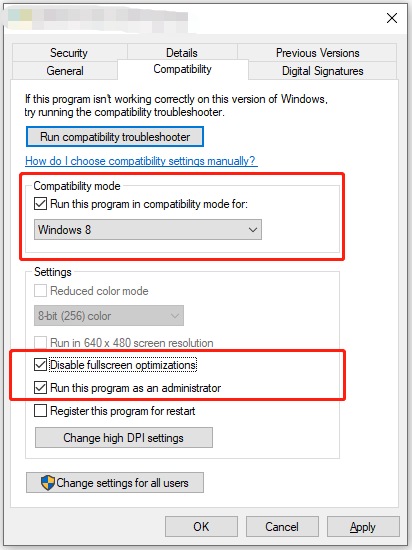
If it still does not work, go to Saltpeter > Binaries > Win64 folder, right-click Saltpeter-Win64-Shipping execute the file, and do the above steps.
Method 4. Update GPU Drivers
Outdated GPU drivers may also cause the Flintlock: The Siege of Dawn crashing on PC issue. So, you can try updating your GPU drivers to the latest version to fix the issue. You can get the latest drivers for your GPU from the links below.
Method 5. Verify Game Files
Some people report that they fix the Flintlock: The Siege of Dawn crashing on PC issue successfully via verifying game files. You can also have a try. Different platforms have different ways to verify game files. Here is how to do that on Steam and Xbox App:
Steam:
- Open Steam and navigate to your Library.
- Right-click Flintlock: The Siege of Dawn and select Properties.
- In the Installed Files tab, click Verify integrity of game file.
- If any files are missing or corrupted, Steam will redownload those.
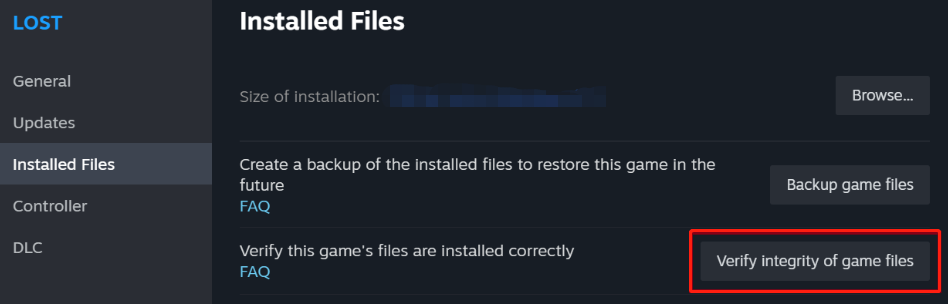
Xbox App:
- Launch the Xbox app on your PC.
- Open the Flintlock page in your library.
- Click the three dots at the top right next to “SEE IN STORE” and select Manage.
- Now, click the FILES tab, and select VERIFY AND REPAIR.
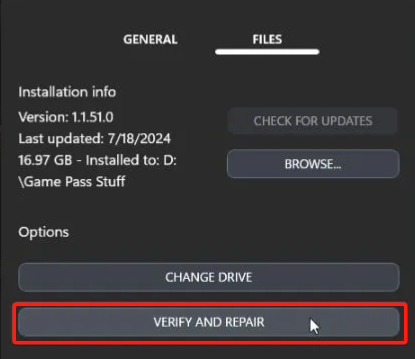
Method 6. Try Other Useful Tricks
Apart from the above methods, you can try the following generic troubleshooting suggestions as well.
- Update DirectX and Visual C++ Redistributables
- Switch to your dedicated GPU if you’re playing on a laptop
- Update Windows to the latest version
- Disable Frame Generation and DLSS
- Don’t Alt-Tab with Frame Generation on
- Whitelist Flintlock: The Siege of Dawn from Antivirus
- Play in Borderless Windowed Mode
- Remove CPU Overlock and Underclock
- Reinstall Flintlock: The Siege of Dawn on SSD
To Sum Up
How to fix the Flintlock: The Siege of Dawn crashing on PC issue? This post provides a complete guide to help you get rid of the issue. You can try the mentioned ways one by one to fix the error until the issue gets fixed.

![[Solved] The Elder Scrolls Online: Gold Road Save Location](https://images.minitool.com/partitionwizard.com/images/uploads/2024/07/the-elder-scrolls-online-gold-road-save-file-location-thumbnail.jpg)

![[Full Guide] Update KB5037788 Download and Install Tutorial](https://images.minitool.com/partitionwizard.com/images/uploads/2024/06/download-install-kb5037763-thumbnail.png)
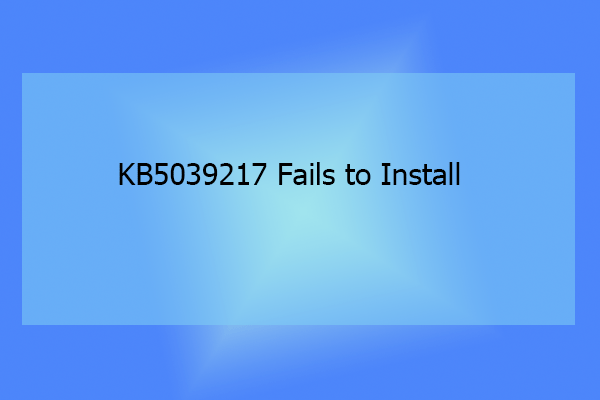
User Comments :