How to fix ZIP or RAR files extracting slowly in Windows 11? If you are bothered by the “unzipping files in Windows 11 taking too long” issue, this post is worth reading. Here, Partition Magic provides several effective ways to solve the issue.
Recently, some people have reported that they encounter the “ZIP or RAR files extracting slowly in Windows 11” issue on their computers. For example, here is a user report from the answers. microsoft.com forum:
Unzipping Files in Windows 11 taking too long
I have been trying to unzip files in my Windows 11 but it takes too long to unzip them even for 4-5 MB zip files. What could be the reason for that and how to fix it?https://answers.microsoft.com/en-us/windows/forum/all/unzipping-files-in-windows-11-taking-too-long/7994a963-2d0d-4b15-ab66-4d74493ecfe1
Have you also encountered the same issue? No worries. Continue reading, you can get several effective ways to solve the issue.
Way 1. Temporarily Disable Third-Party Antivirus
Sometimes, the third-party antivirus you’ve installed may cause the “unzipping files in Windows 11 taking too long” issue. In this case, you can try temporarily disabling the third-party antivirus to fix the error.
Way 2. Update Windows and Drivers
Also, you can try updating Windows and drivers to fix ZIP or RAR files extracting slowly in Windows 11. Here’s the way:
Step 1. Press the Win + S keys simultaneously to open the Search window, type “update” and press Enter.
Step 2. Click Windows Update > Check for updates. If there are available updates, install them. If there are updates in the Optional quality update available section, install them as well.
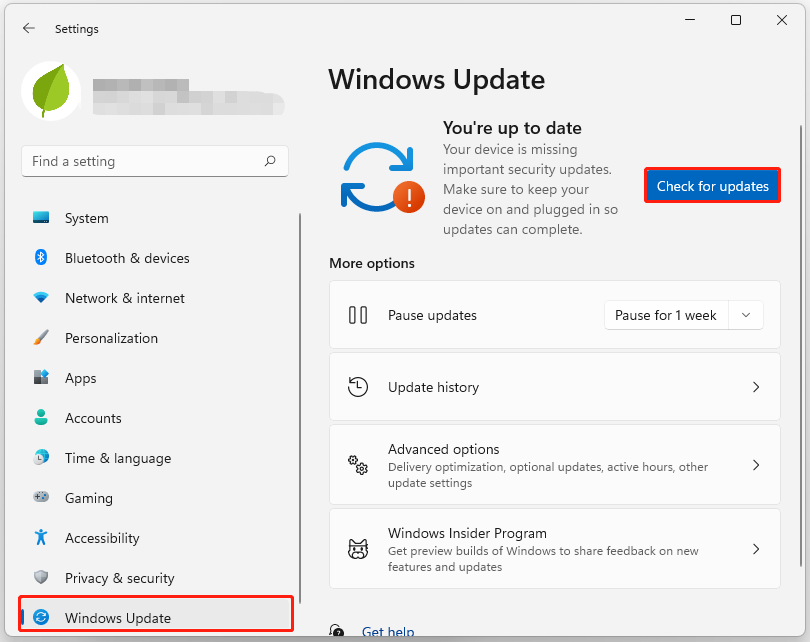
Step 3. Then, press the Win + X keys simultaneously to open the Quick Link menu, select Device Manager from the menu.
Step 4. In the prompt window, expand one category, right-click the outdated driver, and select Update driver.
Step 5. Follow the on-screen guide to complete the process. Next, repeat the above steps to update all the outdated drivers.
Step 6. Once done, restart your PC and check if the issue has been resolved.
Way 3. Run Disk Defragmenter
You can also run Disk Defragmenter to fix ZIP or RAR files extracting slowly in Windows 11. Here’s how to do that:
- Press the Win + E keys simultaneously to open the File Explorer window.
- Select This PC from the left panel.
- Right-click on your main drive, select Properties, and go to the Tools tab.
- Under Optimize and defragment drive, click Optimize.
- Select the drive you wish to optimize, and click either Defragment or Optimize.
- Wait for the process to complete.
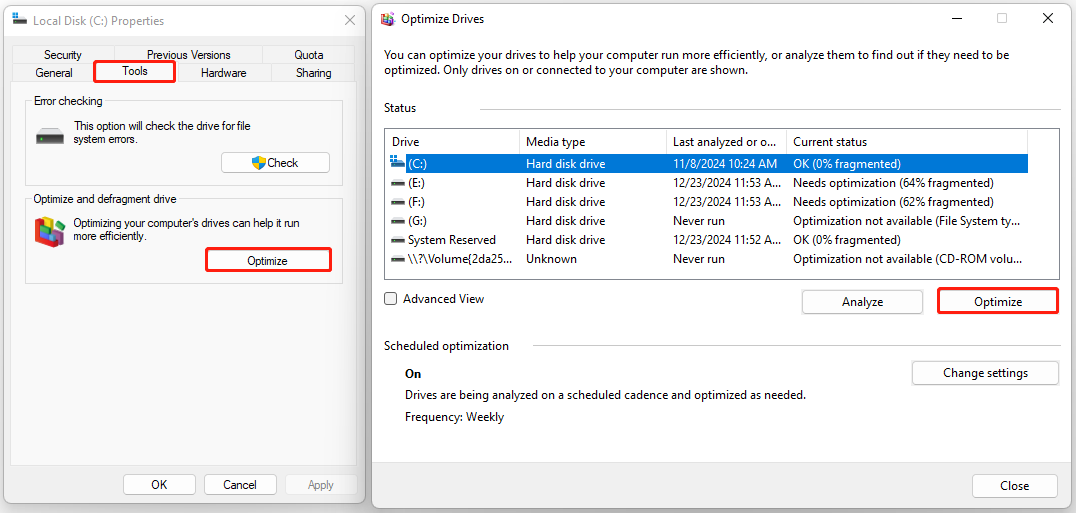
Way 4. Free Disk Space
If there are too many unnecessary or temporary files on your disk, you can encounter the “ZIP or RAR files extracting slowly in Windows 11” issue easily. In this situation, you can try using Disk Cleanup to free your disk space.
Also, you can use MiniTool Partition Wizard’s Space Analyzer feature to scan and lay out your disk usage and help you delete all unwanted files. Besides, this multifunctional tool can also help you partition hard drive, rebuild MBR, convert MBR to GPT, copy partitions/disks, perform data recovery, etc.
MiniTool Partition Wizard FreeClick to Download100%Clean & Safe
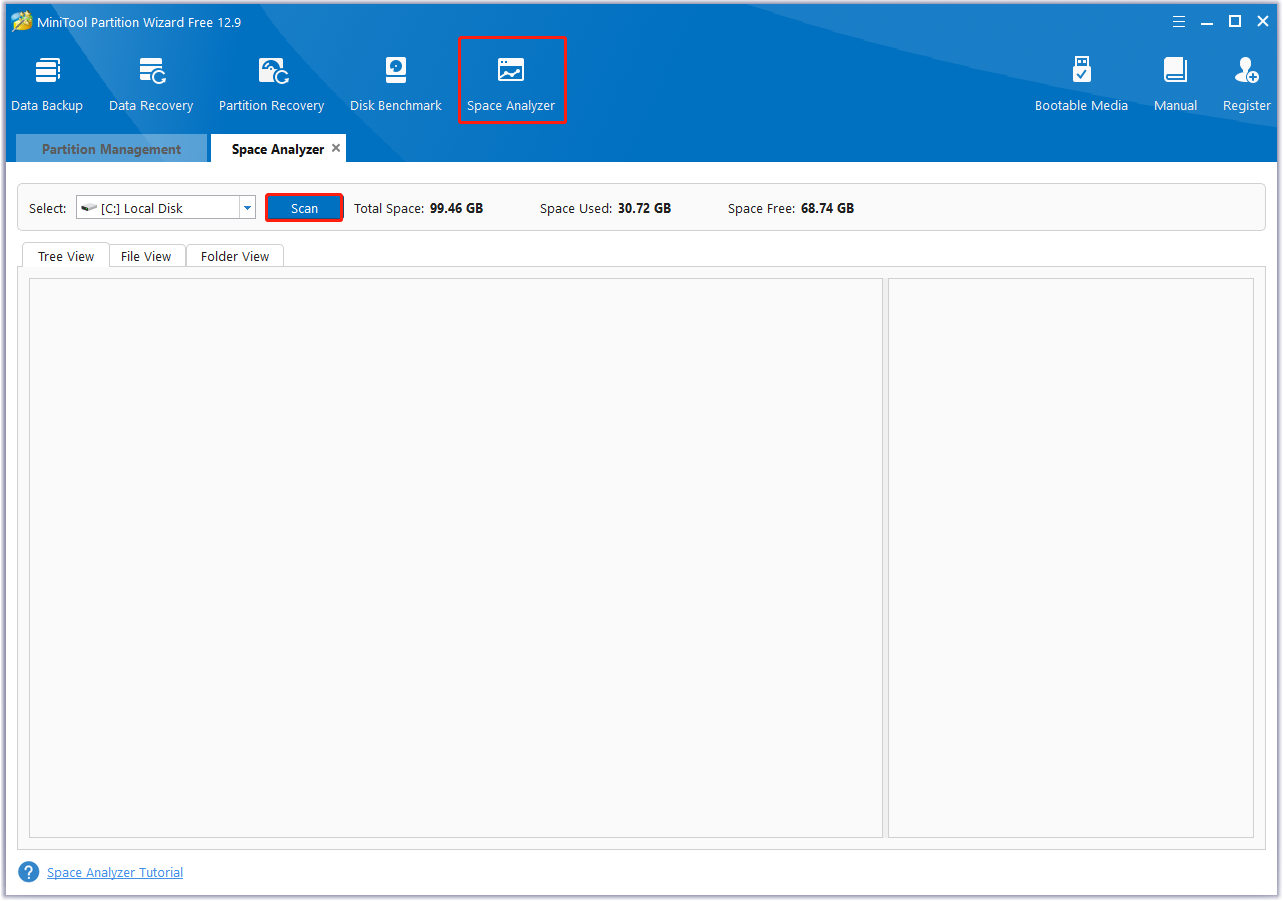
Way 5. Run Check Disk
Disk errors with your storage drive may affect file extraction as well. Therefore, you can try performing the CHKDSK command to fix the error. To do that, you just need to run Command Prompt as an administrator, type “chkdsk c: /f” and press Enter for the hard drive while use “chkdsk c: /f /r /x” for SSD. After restarting the PC, check the results in Event Viewer.
Way 6. Use Alternative Extraction
If none of the above ways can help you fix ZIP or RAR files extracting slowly in Windows 11, you can try using alternative extraction software, such as 7-Zip or WinRAR. Normally, after downloading and installing the reliable app from its official website, you can use it to extract your compressed files faster.
To Sum Up
How to fix ZIP or RAR files extracting slowly in Windows 11? After reading this post, you may already know the answer. This post offers a comprehensive guide to troubleshoot the error.


User Comments :