Microsoft Outlook is a widely used email client, but when you encounter one of the errors 0x80040610, you will experience hindrance in sending and receiving emails. To solve this problem, this post from MiniTool Partition Wizard will provide readers a guide on how to fix Outlook error 0x80040610.
Understanding Outlook Error 0x80040610
Outlook, one of the most popular email clients developed by Microsoft, is a crucial tool for managing emails, calendars, tasks, and contacts for both personal and professional users. However, like any software, Outlook is not free from errors. One such common issue is the error code 0x80040610.
Outlook error 0x80040610 is typically related to issues with sending and receiving emails. It may manifest as a pop-up message stating something like:
Sending reported error (0x80040610): ‘Unknown error 0x80040610’.
Common Causes of Outlook Error 0x80040610
This error can be frustrating, especially when it prevents you from communicating effectively through email. Here are some common causes of this error:
- One of the most common reasons for this error is corruption in the PST (Personal Storage Table) file, where Outlook stores your email data. If the PST file is damaged or corrupted, Outlook may struggle to send or receive emails, resulting in error 0x80040610.
- Running an outdated version of Outlook can also lead to various errors, including 0x80040610.
- Sometimes, this error can be triggered by incorrect email account settings. If the settings for your incoming and outgoing mail servers are not configured correctly, Outlook might not be able to establish a connection with the email server.
- Certain antivirus or firewall settings can interfere with Outlook’s ability to send or receive emails. These security programs might mistakenly identify legitimate email traffic as suspicious, blocking it and triggering errors like 0x80040610.
- A poor or unstable internet connection can also cause this error. If Outlook cannot connect to the mail server due to network issues, it might fail to send or receive emails, leading to error 0x80040610.
Solutions to Fix Outlook Error 0x80040610
Below are some of the troubleshooting methods you can try to resolve the problem completely.
Check for System Updates
Microsoft regularly releases updates for Outlook that include bug fixes, security patches, and performance improvements. You can check if there is an available system update.
Step 1: Press the Win + I to open the Settings panel. In the Settings section, click Update & Security, and then, choose Windows Update option from the left panel.
Step 2: Click Check for updates button to check for available updates.
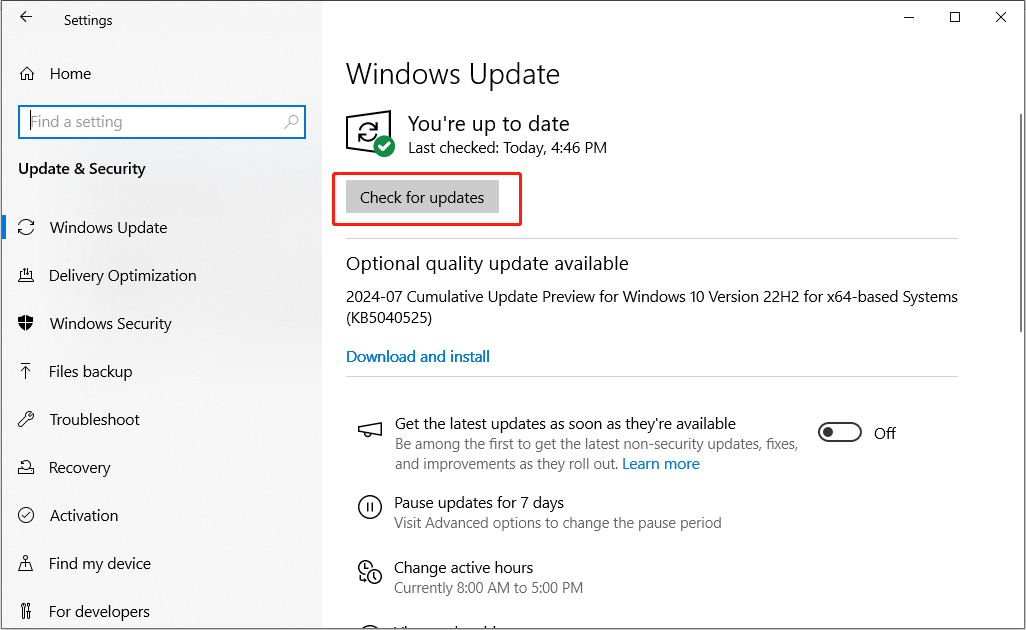
Repair PST File
One of the most effective ways to fix error 0x80040610 is by repairing the PST file using Outlook’s built-in Inbox Repair Tool, also known as Scanpst.exe. Here’s how to do it:
Step 1: Locate the Scanpst.exe tool. The location of Scanpst.exe varies depending on your version of Outlook, but it is usually found in the Office installation directory. For example, if you are using Outlook 2016, please locate to this location:
C:\Program Files (x86) \Microsoft Office\root\Office 16
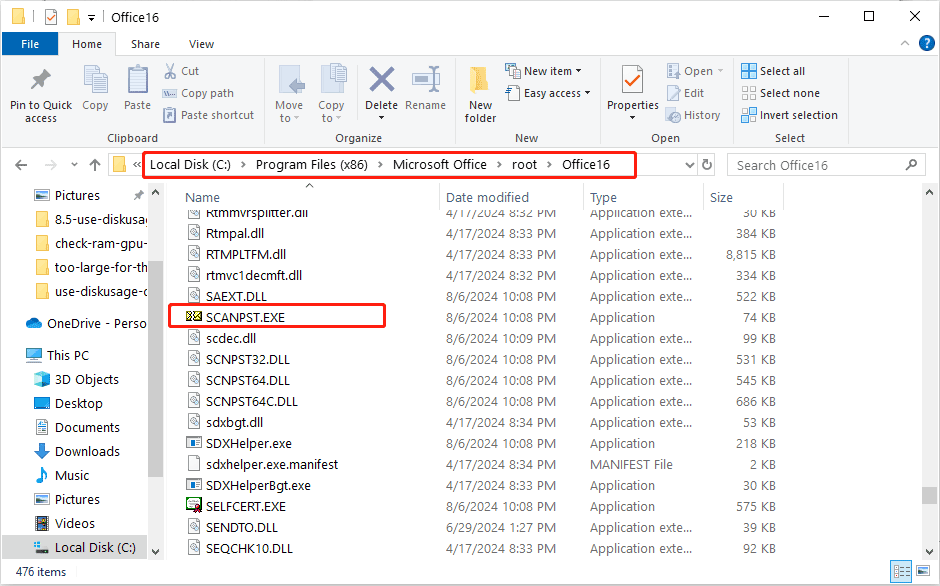
Step 2: Run Scanpst.exe and click on Browse to locate your PST file. This file is usually located in the Documents\Outlook Files folder.
Step 3: Click on Start to begin the scanning process. The tool will scan your PST file for errors. If errors are found, you’ll be prompted to repair them. Click on Repair to fix the issues. Once the repair is complete, restart Outlook and check if the error persists.
Temporarily Disable Antivirus or Firewall
Antivirus and firewall programs can sometimes interfere with Outlook’s ability to send and receive emails. Temporarily disable your antivirus software and firewall to check if this is the cause of error 0x80040610:
Step 1: Type Control Panel in the search box and click Open.
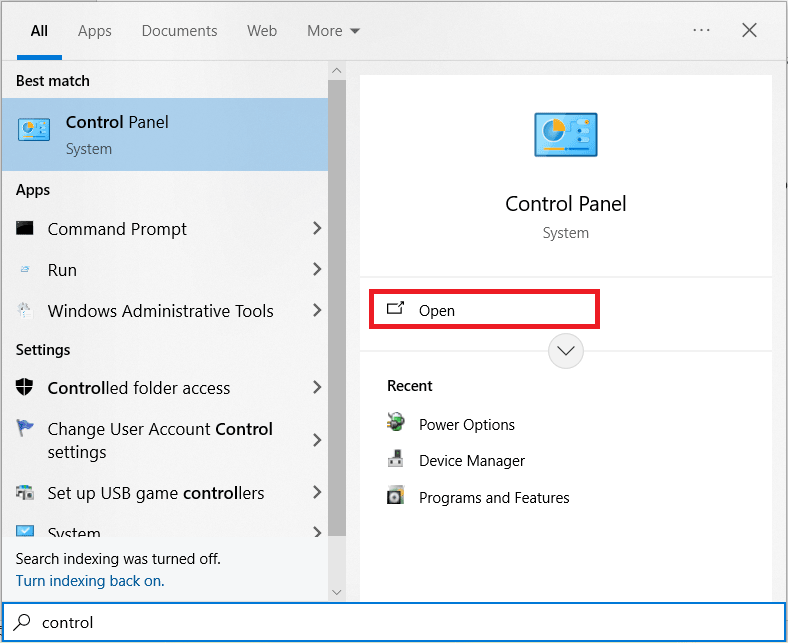
Step 2: Select View by Category, then click System and Security.
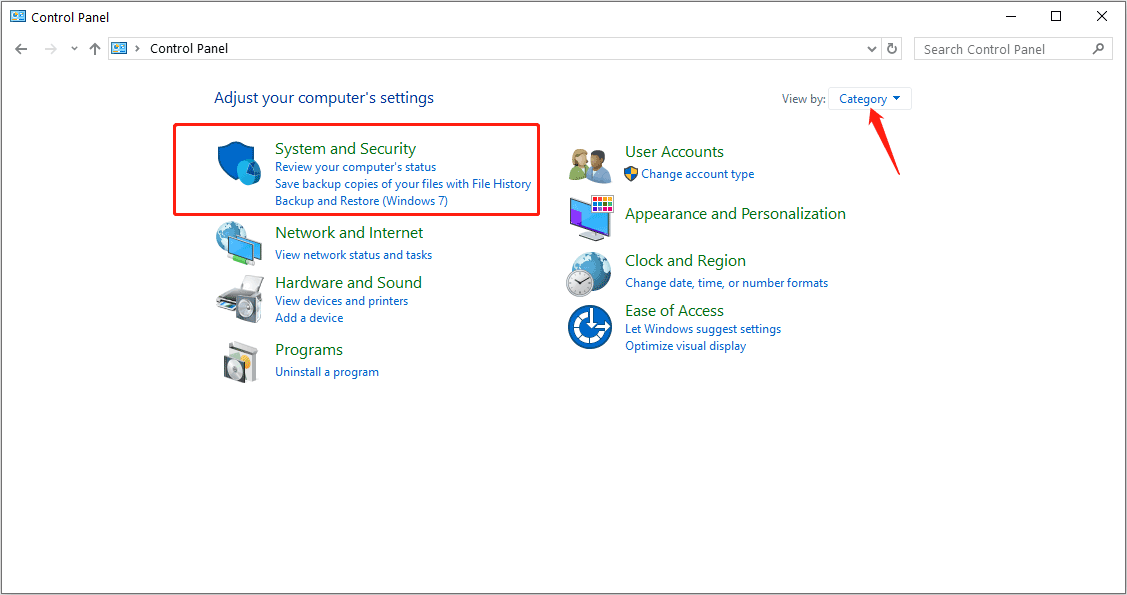
Step 3: Click Windows Defender Firewall.
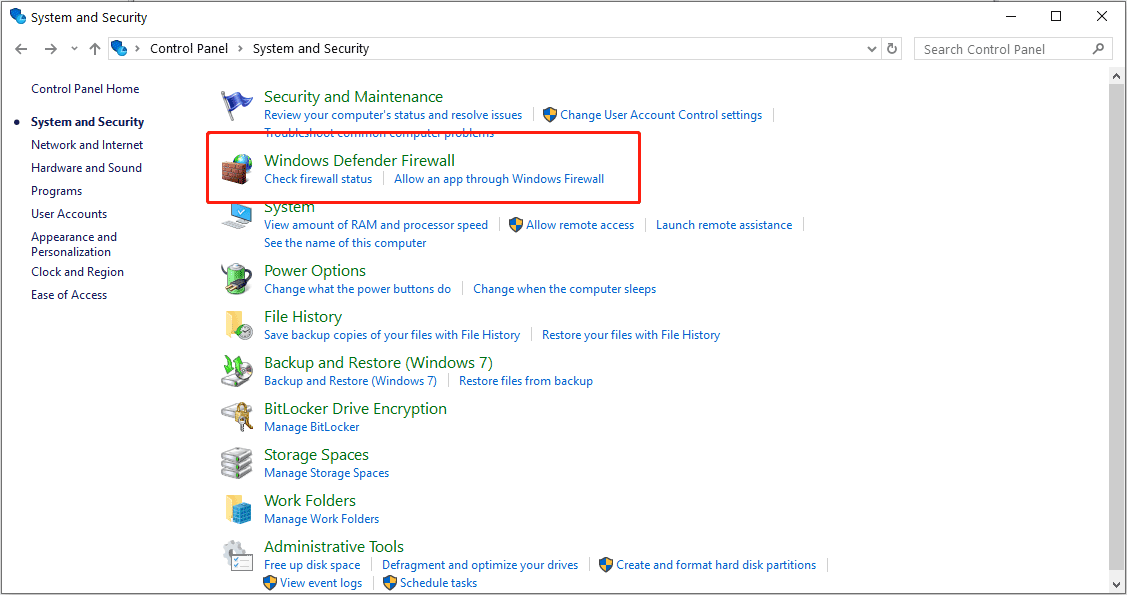
Then click Turn Windows Defender Firewall on or off.
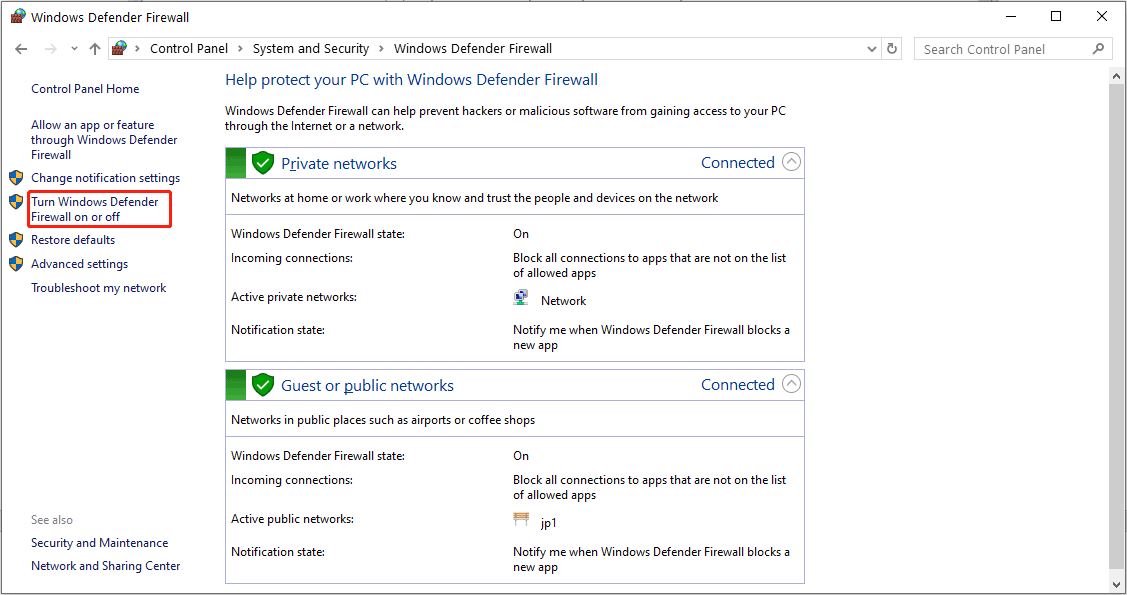
Select Turn off Windows Defender Firewall under Public and Private Network Settings. And then click OK.
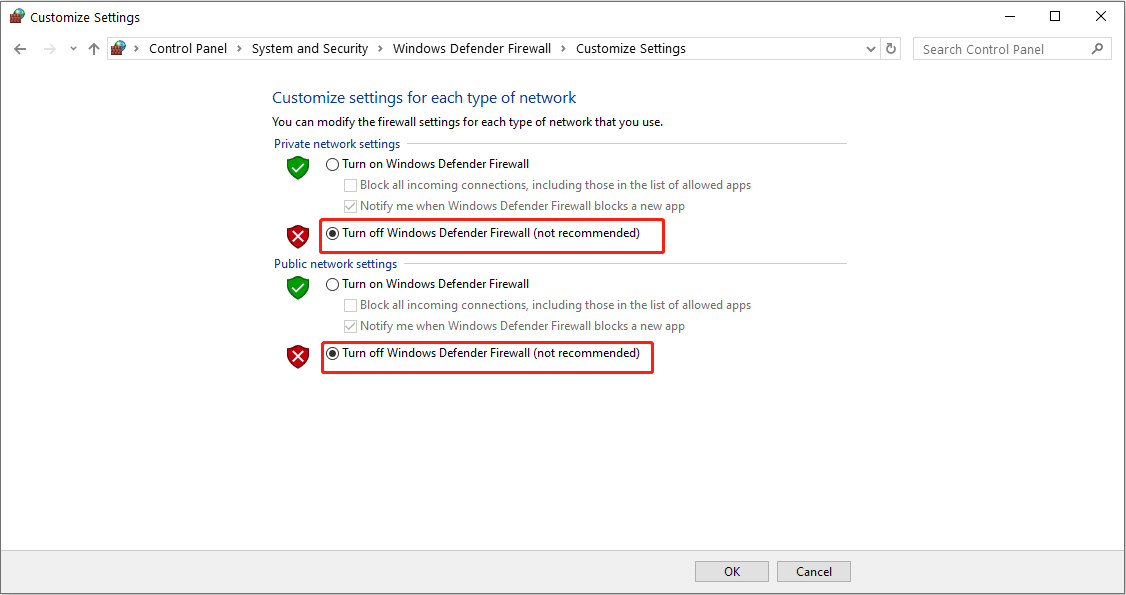
Step 4: Now, you can open Outlook and try to send or receive e-mail again.
Check Your Internet Connection
A stable internet connection is crucial for Outlook to communicate with email servers. To ensure your connection is not the issue, you can test your internet connection by visiting a few websites. If the connection is slow or unstable, try resetting your router or switching to a different network. Once you have a stable connection, try using Outlook again.
If the problem persists despite trying all these solutions, it may be worth consulting a professional or contacting Microsoft Support for further assistance.
Bottom Line
Several factors can cause the error 0x80040610 in Outlook. However, by following the solutions mentioned in this post, you can easily resolve the issue.

![Genshin Impact Failed to Check for Updates [4 Solutions]](https://images.minitool.com/partitionwizard.com/images/uploads/2021/10/genshin-impact-failed-to-check-for-updates-thumbnail.jpg)
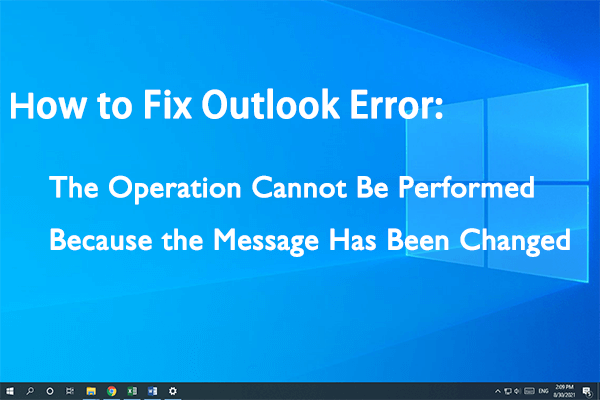
![Windows Firewall Can’t Change Some of Your Settings [4 Fixes]](https://images.minitool.com/partitionwizard.com/images/uploads/2021/01/windows-firewall-cant-change-some-of-your-settings-thumbnail.jpg)
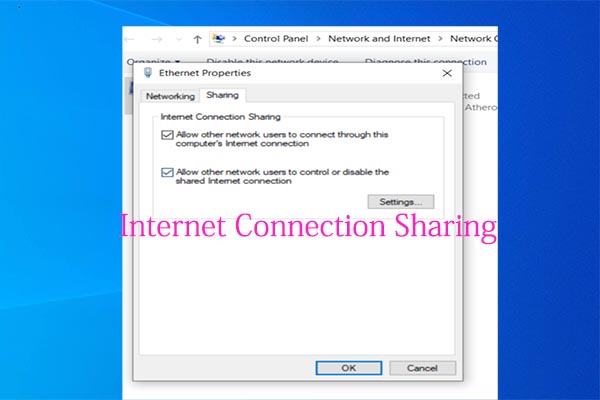
User Comments :