A lot of users receive the error message “There is a problem with Microsoft Windows App Runtime DynamicDependency LifetimeManager” on Windows 11/10. How to get rid of the error? This post from Partition Magic explores several advanced fixes for the error.
According to user reports, the Microsoft Windows App Runtime Dynamic Dependency Lifetime Manager error mainly occurs after installing the latest updates. This annoying error can prevent Windows apps from working. Here’s a true example from the answers.microsoft.com forum:
Today, I did an update on security, and suddenly an error message pops up saying “There is a problem with Microsoft Windows App Runtime DynamicDependency LifetimeManager”. I restarted my computer and suddenly whatsapp’s desktop app stops working and I tried re installing it but it says that there is an error.
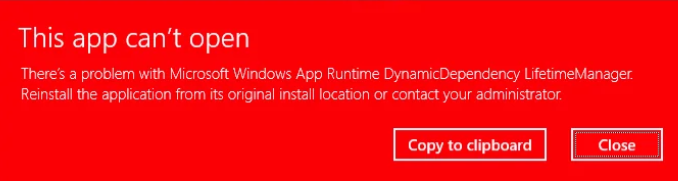
What Is Microsoft Windows App Runtime Dynamic Dependency Lifetime Manager
What is Microsoft Windows App Runtime Dynamic Dependency Lifetime Manager? Dynamic Dependency Lifetime Manager, short for DDLM, is a component of Microsoft Windows that prevents servicing of the Windows App SDK framework package while it is in use by an unpackaged app. There is one DDLM for each version and architecture of the Windows App SDK framework package.
Sometimes, however, you may receive the “There is a problem with Microsoft Windows App Runtime DynamicDependency LifetimeManager” error message when launching a Windows app. Don’t worry. Here we summarize 4 feasible solutions for the error.
Before You Do
Before fixing the problem with Microsoft Windows App Runtime DynamicDependency LifetimeManager, we strongly recommend you back up all important data because fixing the error may lead to data loss. You can use MiniTool ShadowMaker. It’s a powerful backup tool that can easily back up/sync files, folders, partitions, disks, and even the operating system on Windows.
MiniTool ShadowMaker TrialClick to Download100%Clean & Safe
However, if some data gets lost unexpectedly due to the error, don’t be alarmed. You can recover data using MiniTool Partition Wizard. Its Data Recovery feature can recover lots of file types from your storage devices, Desktop, Recycle Bin, or other specific locations. The Partition Recovery feature can recover formatted/deleted partitions on a hard drive quickly.
MiniTool Partition Wizard DemoClick to Download100%Clean & Safe
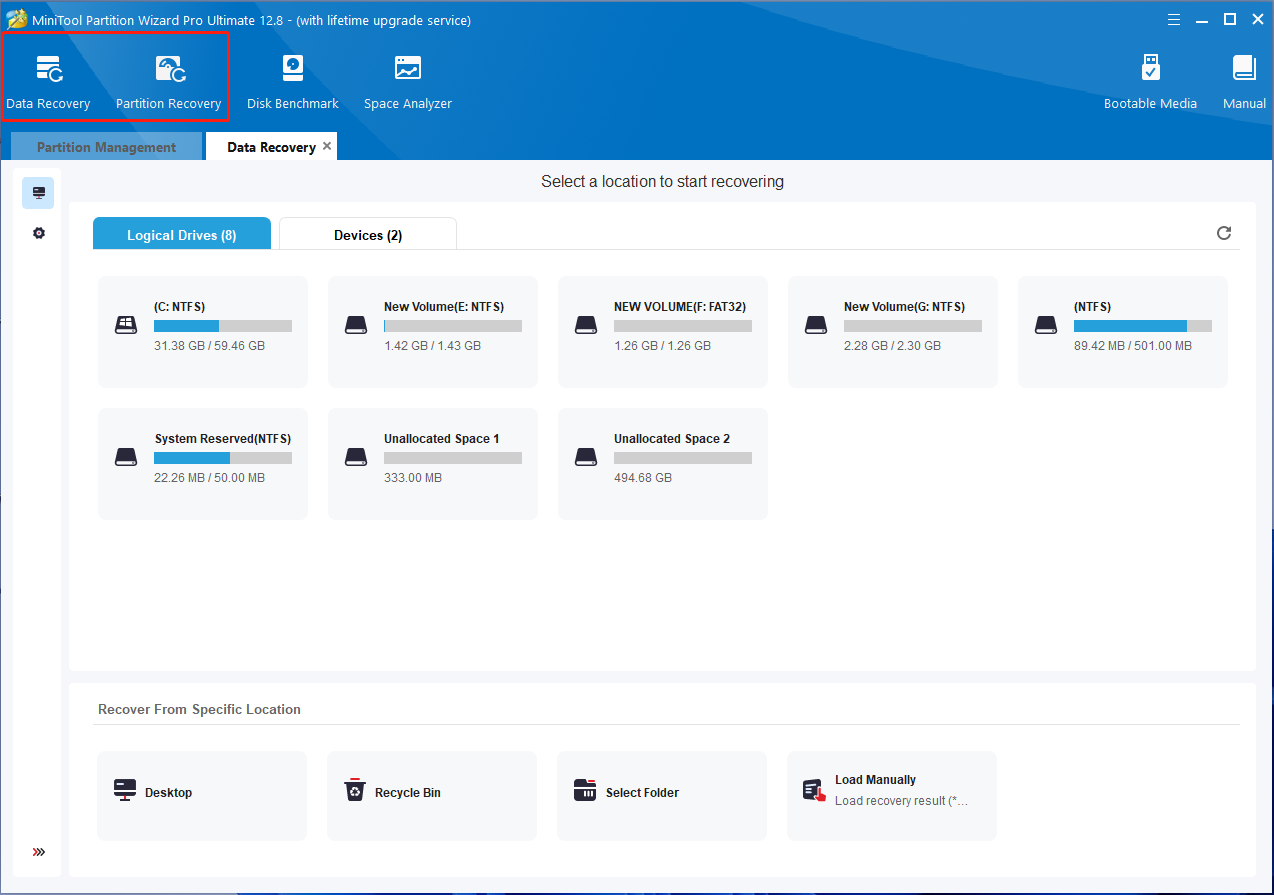
Now, you can start solving the Microsoft Windows App Runtime DynamicDependency LifetimeManager error without any concerns.
Fix 1. Perform a System Restore
First of all, you can try running a system restore if your computer has system restore points created. This can undo all improper changes you recently made and revert your system to an earlier state in which the Windows apps work well.
Step 1. Open the Control window and select Recovery. Then select Open System Restore.
Step 2. Click on Next when the System Restores window pops up.
Step 3. In the list of all system restore points, select the needed Restore point and click the Next button. Here you can tick the checkbox next to Show more restore points.
Step 4. Confirm the restore point by clicking the Finish button. Wait for the process to complete and restart your PC to see if the Microsoft Windows App Runtime DynamicDependency LifetimeManager error is gone.
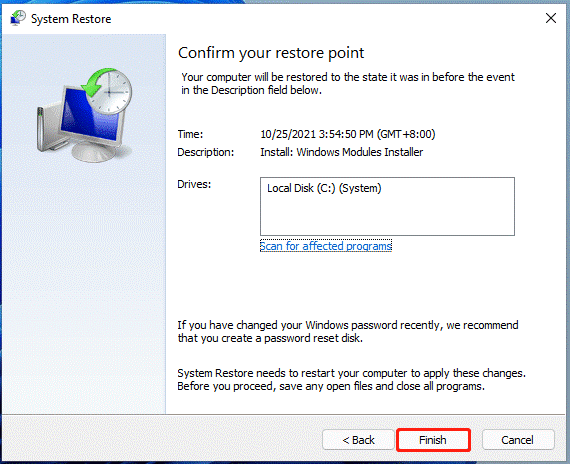
Fix 2. Uninstall the Recently Installed Updates
As discussed above, the Microsoft Windows App Runtime Dynamic Dependency Lifetime Manager error often appears after installing the latest Windows updates. So, you can try uninstalling them to fix the error.
Step 1. Press the Win + I keys to open the Settings window and select Windows Update > Advanced Options.
Step 2. Scroll down the right sidebar to click Recovery and click Restart now next to Advanced startup. Then confirm it and your PC will restart.
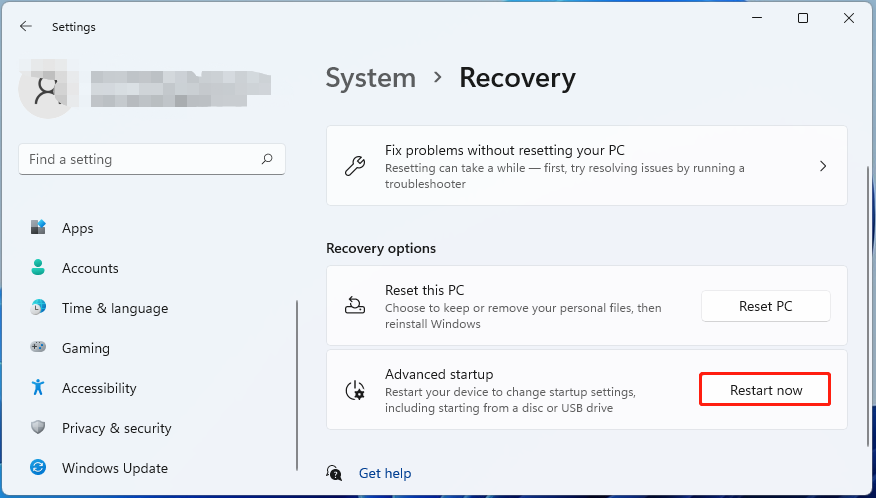
Step 3. Select Troubleshoot and access Advanced Options, then select Uninstall Updates.
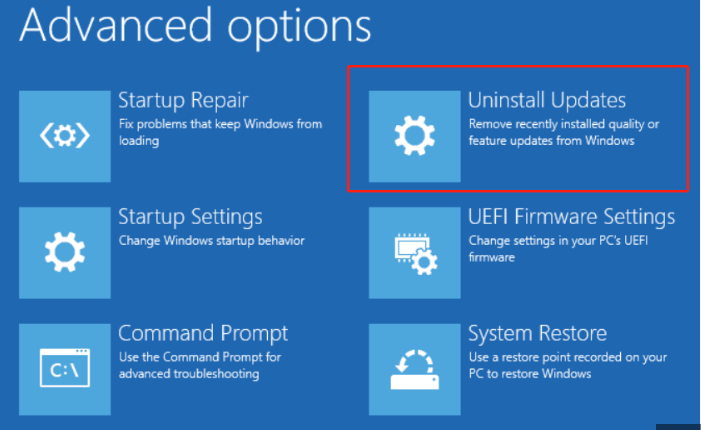
Step 4. In the Uninstall Updates window, select Uninstall latest feature update or Uninstall latest quality update, and enter your admin password when prompted. Wait for the PC to uninstall the latest updates.
Once done, check if the Microsoft Windows App Runtime DynamicDependency LifetimeManager error gets solved.
Fix 3. Run a Full Virus Scan
In addition, it’s highly recommended that you perform a full virus scan to avoid the “There is a problem with Microsoft Windows App Runtime DynamicDependency LifetimeManager” error. This is because a malware infection can lead to the problem.
Step 1. Type virus in the search box and click the Virus & threat protection app from the top result.
Step 2. In the Windows Security window, click the Scan options option on the right panel.
Step 3. Select Full scan and tap on Scan now to start the full virus scan. Then wait patiently for the scan to finish.
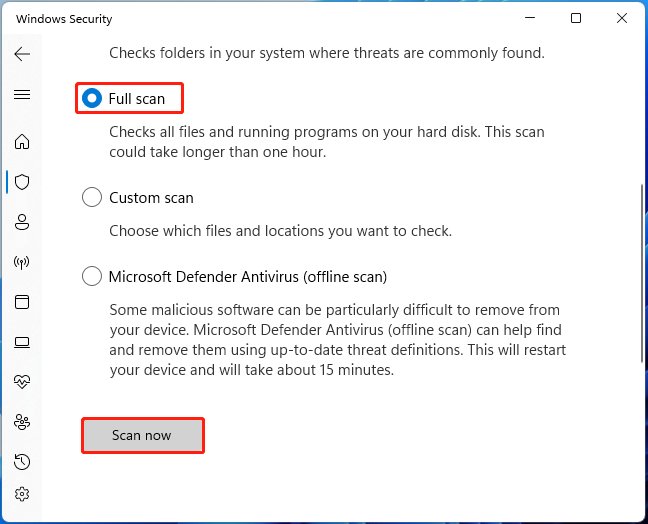
Fix 4. Clean Install Windows 11/10
If none of the solutions fix the Microsoft Windows App Runtime DynamicDependency LifetimeManager error, you may have to perform a clean installation of Windows 10/11. This will factory reset your PC to its original state and clean up errors on the system but delete everything on the hard disk. So, make sure you back up all important data beforehand as we explained above.
After you back up data, follow the guides below to reinstall Windows 11/10.
How to Clean Install Windows 11? Here Are 5 Options
How to Reinstall Windows 10 without CD/USB Easily (3 Skills)
Wrapping Things Up
This post focuses on how to fix the Microsoft Windows App Runtime DynamicDependency LifetimeManager error on Windows 11/10. I hope these methods can help you get rid of the error. If this blog post is useful, you can share it on your forums or communities.


User Comments :