High RAM usage by the Connected Devices Platform User Service can be caused by various issues. To solve this problem, this post from MiniTool Partition Wizard will provide readers a guide on how to fix high RAM usage by Connected Devices Platform User Service.
What Is Connected Device Platform User Services?
The Connected Devices Platform User Service (CDPUserSvc) is a Windows service associated with the Connected Devices Platform. This service is used by the operating system to manage connections with devices such as Bluetooth, Wi-Fi Direct, and other connected devices.
It’s part of the infrastructure that supports device discovery, pairing, and communication, allowing various devices to interact seamlessly with your Windows PC.
Each time you start Windows, the Connected Devices Platform User Service uploads the necessary data required by the connected devices on your computer.
When the Connected Devices Platform User Service takes up too much memory, there may be something wrong with the process. Here, I will show you how to fix Connected Devices Platform User Service high memory usage.
Method 1. Disable the Service (If Not Needed)
If you don’t use features that depend on this service, such as Bluetooth, notifications, and other device-related features, you can disable it. There are two ways to disable this service.
Disable Connected Devices Platform User Service Using Service Manager
Step 1: Press Win + R, type services.msc, and press Enter.
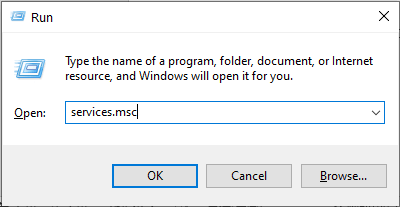
Step 2: Locate Connected Devices Platform User Service. Right-click on it, select Properties, and set the Startup type to Disabled.
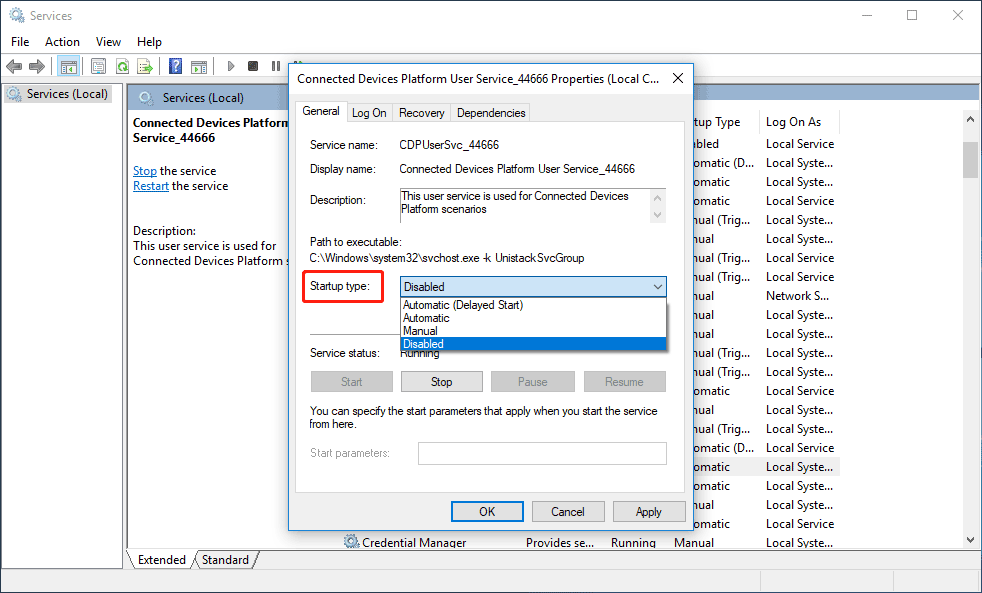
Step 3: Click Stop if the service is running, then click OK.
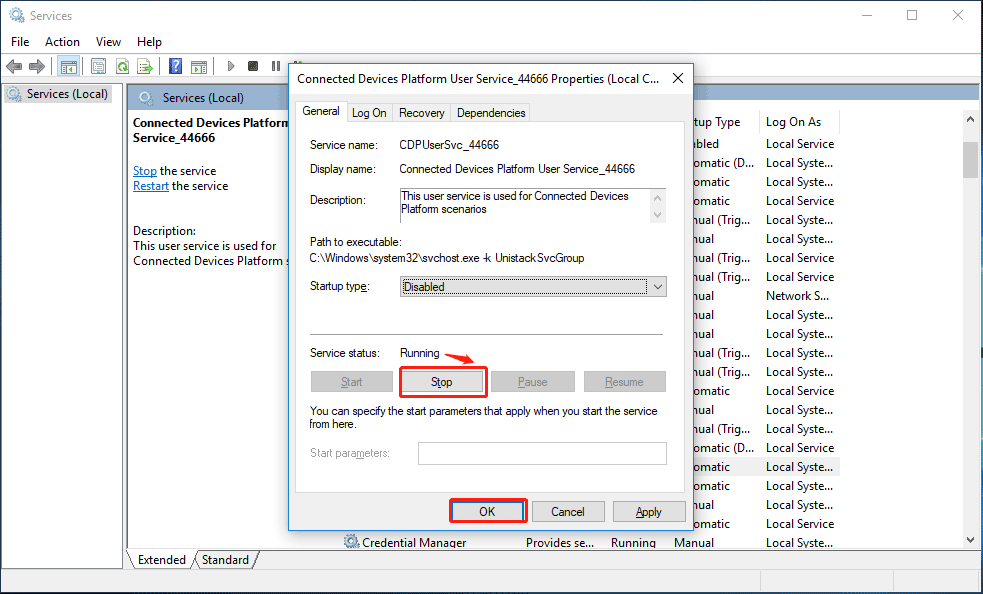
Fix High RAM Usage by Connected Devices Platform User Service Using Command Line
Step 1: Open Command Prompt as an administrator.
Step 2: In the Advanced Command Prompt window, type the following command and press Enter:
sc config cdpusersvc type=own
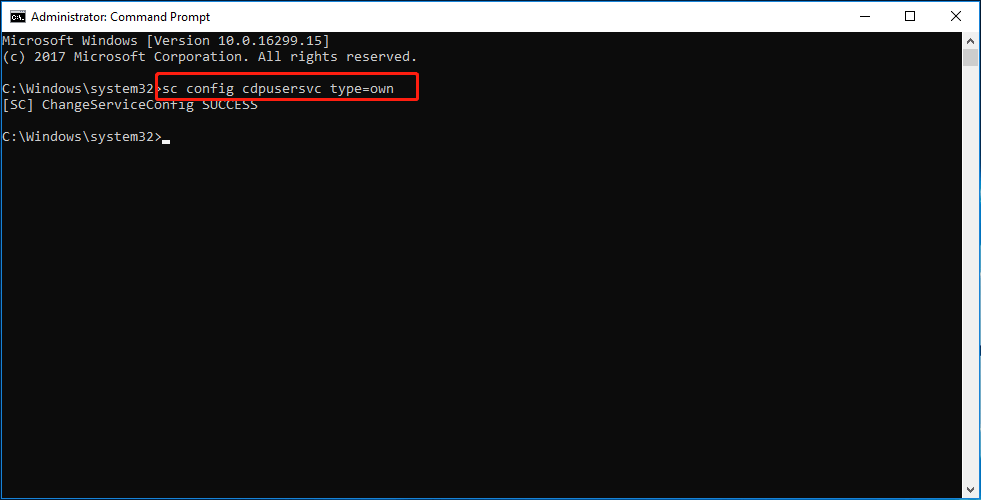
After completing the process, restart the PC and check the CDPSvc service in Task Manager.
Method 2. Delete the ActivitiesCache.db File
Some users have reported that deleting the ActivitiesCache.db file on their computers helped resolve the high RAM usage issue with the Connected Devices Platform User Service. Here’s a guide:
Step 1: Repeat the steps mentioned in Method 1 to disable the Connected Devices Platform User Service.
Step 2: Press Win + R. And in the window that pops up, type the following line of text, and then press Enter:
%localappdata%\ConnectedDevicesPlatform\
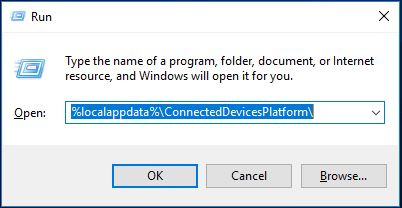
Step 3: After entering the command, you will see multiple files and folders in it, so open each folder and delete the ActivitiesCache.db file in it.
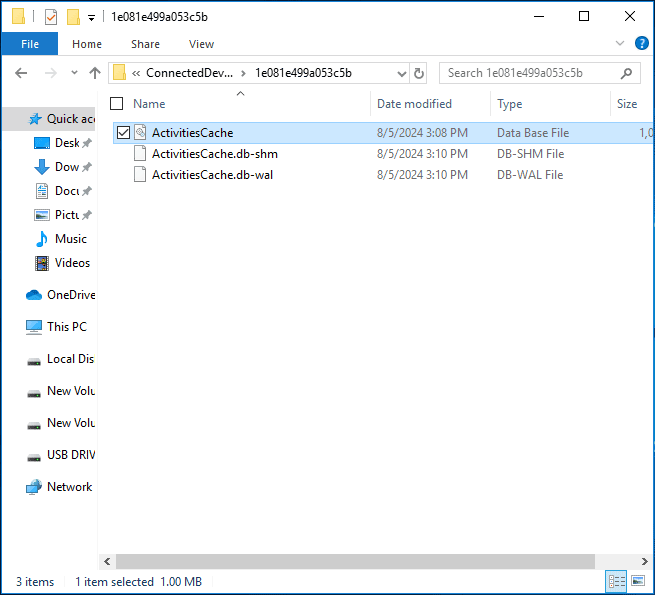
After completing the process, restart the computer and see if the Connected Devices Platform User Service is still causing the RAM consumption issue.
Method 3: Check for Software Conflicts
Some applications might conflict with the CDPUserSvc. Locate these programs and disable them.
Step 1: Press Ctrl + Shift + Esc to open the Task Manager.
Step 2: Go to the Startup tab and disable non-essential startup items.
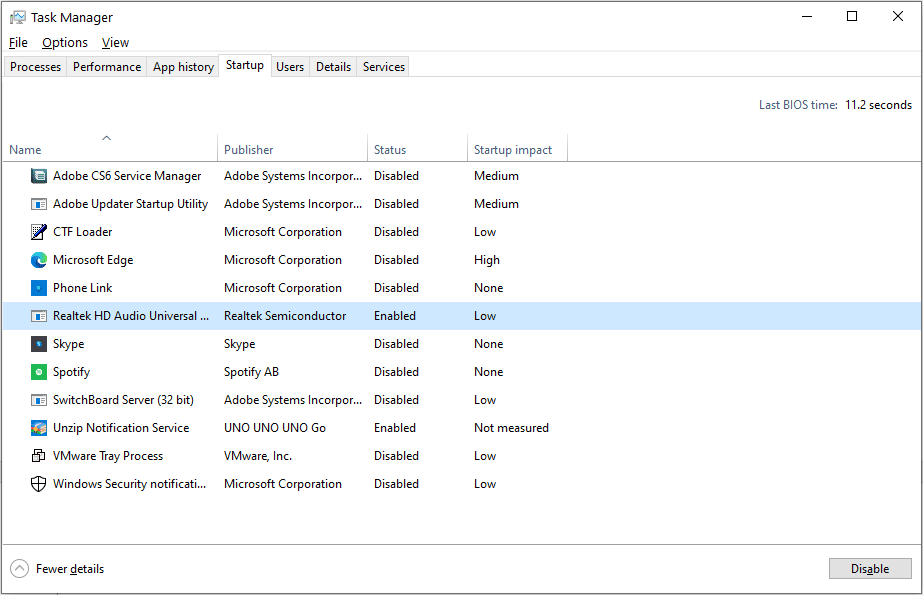
Step 3: Restart your computer and check if the issue persists.
Method 4. Check for Issues with Computer’s Hardware
Sometimes, the problem could arise due to one of your connected devices experiencing a problem. To check if your connected devices are functioning properly, please follow the steps.
Step 1: Press Win + R toopen Device Manager. In the text box, enter devmgmt.msc, and then hit the Enter key on your keyboard.
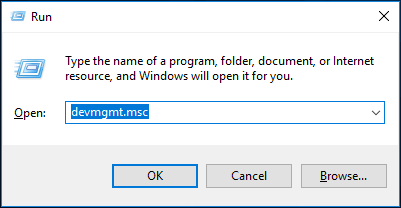
Step 2: In Device Manager, double-click the device you want to check. This will open its Properties window. In the General tab of the Properties window, make sure the message This device is working properly is displayed under Device Status.
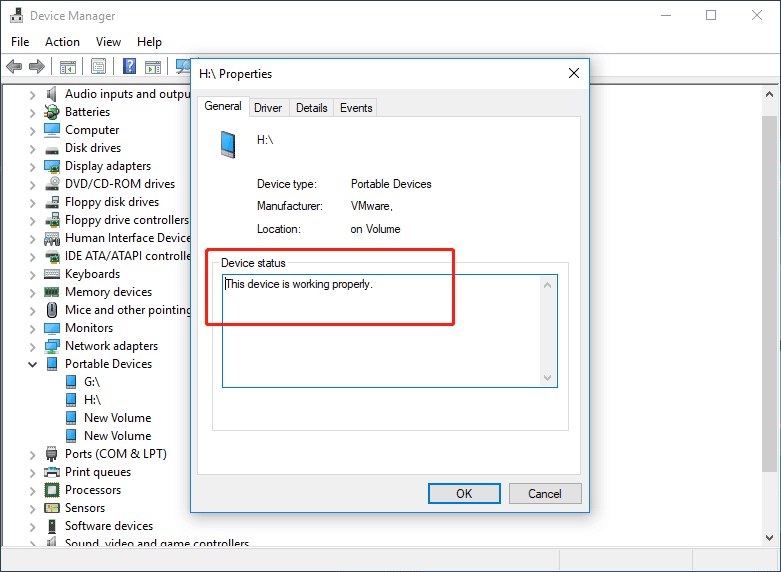
Method 5. Reinstall Windows (Last Resort)
If none of the above methods work, you may need to consider reinstalling Windows. You can refer to this post for detailed steps: How Do I Wipe My Hard Drive and Reinstall Windows [Full Guide]
Tip: If you want to reinstall Windows without any data loss, MiniTool Partition Wizard is what you are looking for. This powerful software can help you migrate Windows to a new drive easily.
Bottom Line
If you find that the Connected Devices Platform User Service is taking up too much RAM on your computer, you can choose the most suitable method to solve this problem in this post.

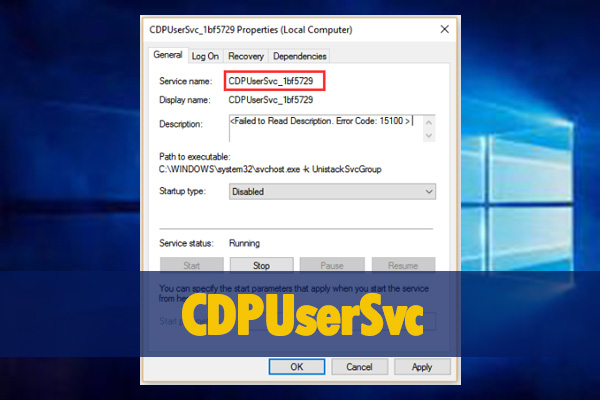
User Comments :