A lot of players are troubled by the God of War Ragnarok AVX2, F16C, and FMA CPU error on Windows 10/11. Don’t be annoying. This post from Partition Magic shares 5 ways to help bypass God of War Ragnarok CPU requirements.
God of War Ragnarok PC is a widely beloved action-adventure published by Sony Interactive Entertainment on September 19, 2024. Since its release, the game has attracted a large number of fans. However, many various errors also emerge, such as God of War Ragnarok you need at least Windows 10 Build 19041, God of War Ragnarok PC performance issue, and the one discussed in the post.
Here’s a gamer from the Steam community who reported God of War Ragnarok requires AVX2, F16C, and FMA CUP support.
God of War Ragnarok CPU is not supported and it requires AVX2, F16C, and FMA instructions. My old CPU (Sandy Bridge i7 3960) worked just fine in GoWR 2018 and now it's not supported anymore. AVX2 not supported. F16C not supported. FMA not supported.https://steamcommunity.com/app/2322010/discussions/0/4843147760499734254/
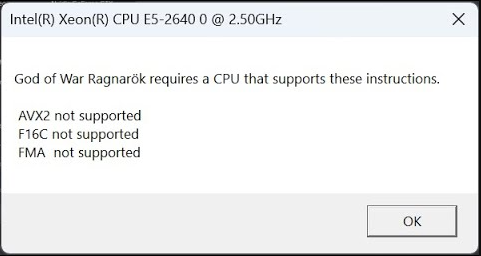
God of War Ragnarok Requires AVX2, F16C, and FMA CUP support
What causes the God of War Ragnarok CPU not supported error? According to user report, the God of War Ragnarok no AVX2, F16C, and FMA CUP support error mainly occurs on a low-end PC that has an old CPU. As the error message hints, the key reason behind the issue is an incompatible CPU lacking AVX2, F16C, and FMA support. Besides, some possible factors like outdated BIOS and improper BIOS settings are also related to the problem.
How to Fix God of War Ragnarok AVX2, F16C, and FMA CPU Error
How to fix the God of War Ragnarok CPU error on Windows 10/11? After analyzing extensive references from YouTube and forums, we summarize the following 5 methods to help bypass God of War Ragnarok CPU requirements.
# 1. Check Your CPU Compatibility
First of all, you should check if your CPU is compatible with the game and support the necessary AVX2, F16C, and FMA instruction sets. If not, you need to upgrade your CPU using this guide – How to Install a CPU Processor on Motherboard for Desktop.
Well. If you don’t mind the game stability, you can move down to the following tips to bypass God of War Ragnarok CPU requirements.
# 2. Use the Intel Software Development Emulator
Another common way to solve the God of War Ragnarok CPU not supported way is to use the Intel Software Development Emulator. It can help bypass the AVX2 CPU support requirement. This method has been heatedly discussed on different YouTube websites. Let’s have a try.
Step 1. Get the Intel Software Development Emulator on your PC and create the icon on your desktop.
Step 2. Right-click the icon and select Properties. Then put your mouse to the target location just as in the following picture.
Step 3. Open the game folder, right-click the GoWR.exe file, and copy the path of the exe file.
Step 4. Go to the Properties window of the Intel Software Development Emulator and add -hsw – “Path of exe” to the end location of the Intel software exe. After that, click Apply > OK to save the change.
Step 5. Now, you can launch the game and check if God of War Ragnarok requires AVX2, F16C, and FMA CUP support.
# 3. Update BIOS
If your CPU has the instruction sets but still gets the God of War Ragnarok no AVX2, F16C, and FMA CUP support error, then it may be caused by an outdated BIOS version. In this case, you need to ensure the BIOS/UEFI is up to date on your PC. Here you can refer to this post – Detailed Guides on How to Update BIOS with USB.
# 4. Enable AVX2, F16C, and FMA in BIOS If Available
In addition, you can try enabling the AVX2, F16C, and FMA options in BIOS if available. To do this work, you can restart your PC and press the Del or F2 key during startup to enter BIOS. Then look for the advanced CPU configuration settings and ensure the AVX2, F16C, and FMA sets are enabled if you find them.
# 5. Wait for the God of War Ragnarok Update or Patch
If the God of War Ragnarok AVX2, F16C, and FMA CPU error persists after trying all the above methods, the last solution may need you to wait for the game update or patches. Perhaps the developers may release updates to optimize the game to run on the older hardware.
Bottom Line
This post mainly focuses on how to fix God of War Ragnarok no AVX2, F16C, and FMA CUP support error. You can try the above 5 methods, but we have to remind you that the most effective way is to upgrade your CPU.
Besides, it’s well known to all that God of War Ragnarok is a taxing game that requires many resources, especially storage (190 GB SSD). If you don’t want to experience some issues, like low disk space or computer running slowing, we highly recommend you upgrade your hard drive using a disk clone tool.
MiniTool Partition Wizard is a great disk clone tool that can copy the whole disk to SSD or migrate only OS to SSD without reinstalling. Moreover, it can convert MBR to GPT without data loss, recover data, partition hard drives, convert NTFS to FAT32, etc.
MiniTool Partition Wizard DemoClick to Download100%Clean & Safe

User Comments :