Where is the Final Fantasy VII Rebirth save file location? How to fix the Final Fantasy VII Rebirth save files missing issue? If you are searching for answers to these questions, you have come to the right place. This post of Partition Magic offers a complete guide on that.
Overview of Final Fantasy VII Rebirth
Final Fantasy VII Rebirth is a 2024 action role-playing game developed and published by Square Enix. It is the second in a planned trilogy of games remaking the 1997 PlayStation game Final Fantasy VII. It was released for PS5 on February 29, 2024, and then for Windows on January 23, 2025.
The game’s background is set after Final Fantasy VII Remake (2020), following the party’s escape from the metropolis of Midgar.
Where Is the Final Fantasy VII Rebirth Save File Location
Where is the Final Fantasy VII Rebirth save file location? If you want to access the local progress of Final Fantasy VII Rebirth, you can find the Final Fantasy VII Rebirth save files in these locations:
- Steam: C:\Users\[Username]\Documents\My Games\FINAL FANTASY VII REBIRTH\Steam\[Steam User ID]
- Steam Play (Linux):<SteamLibrary-folder>/steamapps/compatdata/2909400/pfx/
- Epic Games Launcher: C:\Users\[Username]\Documents\My Games\FINAL FANTASY VII REBIRTH\EOS
If you purchase Final Fantasy VII Rebirth from Steam, you can find the location of the Final Fantasy VII Rebirth save files by following the steps below:
Step 1. Press the Win + E keys simultaneously to open the File Explorer window.
Step 2. Type the directory in the path box and press Enter, like %USERPROFILE%\Documents\My Games\FINAL FANTASY VII REBIRTH\Steam\.
Step 3. After that, you can access the location of Final Fantasy VII save files.
How to Move Epic Remake Save to Steam Rebirth to Get Bonuses?
If you purchase and play Final Fantasy VII Remake on Epic Games but decide to get Final Fantasy VII Rebirth on Steam, you might want to transfer your Final Fantasy VII Remake save files from Epic Games to Steam to unlock bonuses. Fortunately, this is possible.
Here’s a complete guide on how to move Epic Remake Save to Steam Rebirth:
- Start FF7 Rebirth on your PC.
- Go to Folder %USERPROFILE%\Documents\My Games\FINAL FANTASY VII REMAKE\.
- Then, rename EOS to Steam.
- Next, go to %USERPROFILE%\Documents\My Games\FINAL FANTASY VII REBIRTH\Steam.
- Right-click the folder here, select Rename, and copy the long folder name.
- Go to %USERPROFILE%\Documents\My Games\FINAL FANTASY VII REMAKE\Steam
- Change folder name here to the copied folder name.
- After that, Steam can detect your Epic Games save files, and give you the save file bonuses.
How to Fix Final Fantasy VII Rebirth Save Files Missing
Sometimes, players may encounter Final Fantasy VII Rebirth save files missing issue on their PCs. This can result in the loss of game progress, forcing players to restart the game from the beginning, which is extremely frustrating.
Fortunately, it is possible to recover lost Final Fantasy VII Rebirth save files using a data recovery tool. One effective option is MiniTool Partition Wizard, which provides the Data Recovery feature to help users retrieve deleted or lost data from various devices, including hard drives, SSDs, USB flash drives, and SD cards.
In addition to data recovery, MiniTool Partition Wizard is a versatile tool that offers several other features to help users to manage their partitions and disks. For instance, users can use it to partition hard drive, check disks for errors, format SD card FAT32, and much more.
Here’s how to use the Data Recovery feature in MiniTool Partition Wizardto recover your Final Fantasy VII Rebirth save files:
Step 1. Click the Download button below to obtain the MiniTool Partition Wizard installation package. Run the executable file and follow the on-screen instructions to install the app on your computer. Then, launch the app to access the main interface.
MiniTool Partition Wizard DemoClick to Download100%Clean & Safe
Step 2. In the main interface, click the Data Recovery feature from the top toolbar. Then, select the partition that you used to store Final Fantasy VII Rebirth save files, and click Browse.
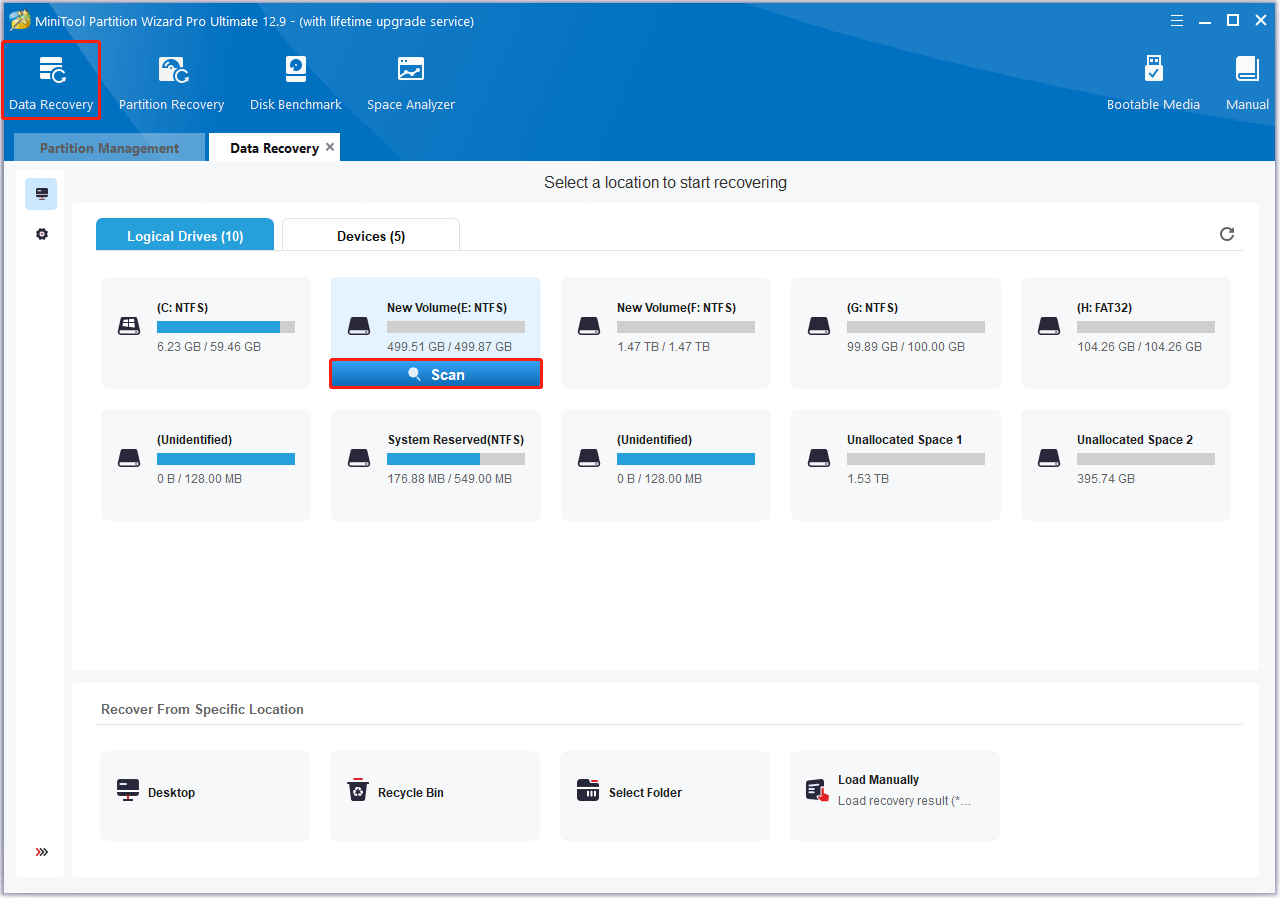
Step 3. Wait for the scanning process to complete.
Step 4. Once done, check the box of the files that you want to recover and click Save. Then, choose a safe location to store the recovered files and click OK to confirm.
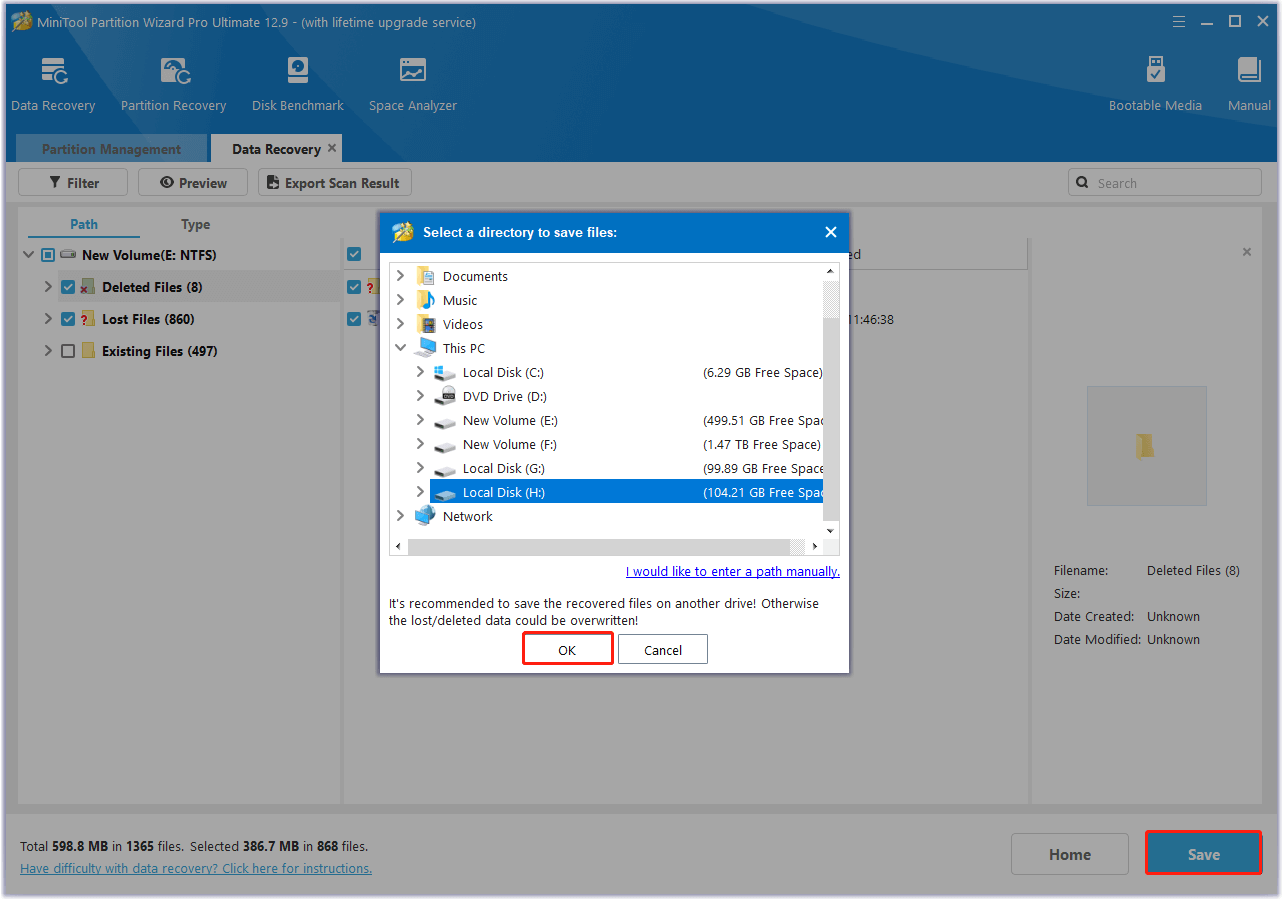
To prevent the loss of your Final Fantasy VII Rebirth save files in the future, it’s advisable to back them up. I recommend using MiniTool ShadowMaker, a professional backup tool that allows you to back up files, folders, systems, and more. This way, you can ensure that your important game data is safe.
MiniTool ShadowMaker TrialClick to Download100%Clean & Safe
Wrapping Things Up
This post shows the Final Fantasy VII Rebirth save file location and offers a step-by-step guide to helping you fix Final Fantasy VII Rebirth save files missing issue. You can follow the guide in this post if you also have the same need.


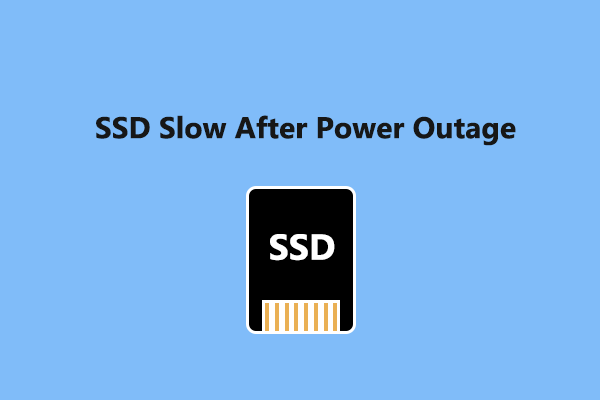
User Comments :