How to fix Final Fantasy VII Rebirth black screen? This post is worth reading if you encounter the same error on your PC. Here, Partition Magic provides several effective ways to help you troubleshoot the error.
Some people report that they encounter the Final Fantasy VII Rebirth on their computer. This error bothers them a lot. Are you also encountering the same error? If so, continue reading to get a full guide to solving the Final Fantasy VII Rebirth black screen error.
Way 1. Check System Requirements
If you encounter the Final Fantasy VII Rebirth black screen on your PC, the first thing you need to do is to check the Final Fantasy VII Rebirth system requirements. If your PC doesn’t satisfy Final Fantasy VII Rebirth system requirements, you can run into issues easily.
Here are the minimum and recommended system requirements of Final Fantasy VII Rebirth PC:
Final Fantasy VII Rebirth PC minimum system requirements:
- Requires a 64-bit processor and operating system
- OS: Windows® 10 64-bit
- Processor: AMD Ryzen™ 5 1400 / Intel® Core™ i3-8100
- Memory: 16 GB RAM
- Graphics: AMD Radeon™ RX 6600 (RX 6600 or above required) / Intel® Arc™ A580 / NVIDIA® GeForce® RTX 2060 (RTX series required)
- DirectX: Version 12
- Storage: 155 GB available space
- Additional Notes: 1080P / 30FPS (Graphics Quality Preset “Low”), SSD Required. Graphics Cards with Shader Model 6.6 support and OS with DirectX 12 Ultimate support required. 12GB VRAM or above recommended to play on 4k resolution.
Final Fantasy VII Rebirth PC recommended system requirements:
- Requires a 64-bit processor and operating system
- OS: Windows® 11 64-bit
- Processor: AMD Ryzen™ 5 5600 or Ryzen™ 7 3700X / Intel® Core™ i7-8700 or Core™ i5-10400
- Memory: 16 GB RAM
- Graphics: AMD Radeon™ RX 6700 XT / NVIDIA® GeForce® RTX 2070
- DirectX: Version 12
- Storage: 155 GB available space
- Additional Notes: 1080p / 60FPS (Graphics Quality Preset “Medium”), SSD Required. 12GB VRAM or above recommended to play on 4k resolution.
As Final Fantasy VII Rebirth system requirements show, the game needs at least 155 GB available space. If your PC doesn’t have enough storage space, you can run into Final Fantasy VII Rebirth black screen error easily. In this case, you can try using MiniTool Partition Wizard’s Extend Partition feature to get more free space from other partitions.
Also, MiniTool Partition Wizard provides various features to help you manage your partitions and disks. For example, you can use it to partition hard drive, check disks for errors, format SD card FAT32, rebuild MBR, convert MBR to GPT, and more.
Here’s how to use the Extend Partition feature to get more free space:
Step 1. Click the Download button to get MiniTool Partition Wizard installation package on your computer, run the download file and follow the setup wizard to install it on your computer.
MiniTool Partition Wizard FreeClick to Download100%Clean & Safe
Step 2. Launch this app to enter the main interface, choose the game partition from the disk map, and then select Extend Partition from the left panel.
Step 3. In the Extend Partition window, click the down arrow to select which partition to take free space from, and move the small cube to decide how much free space you want. Then, click OK to go back to the main interface.
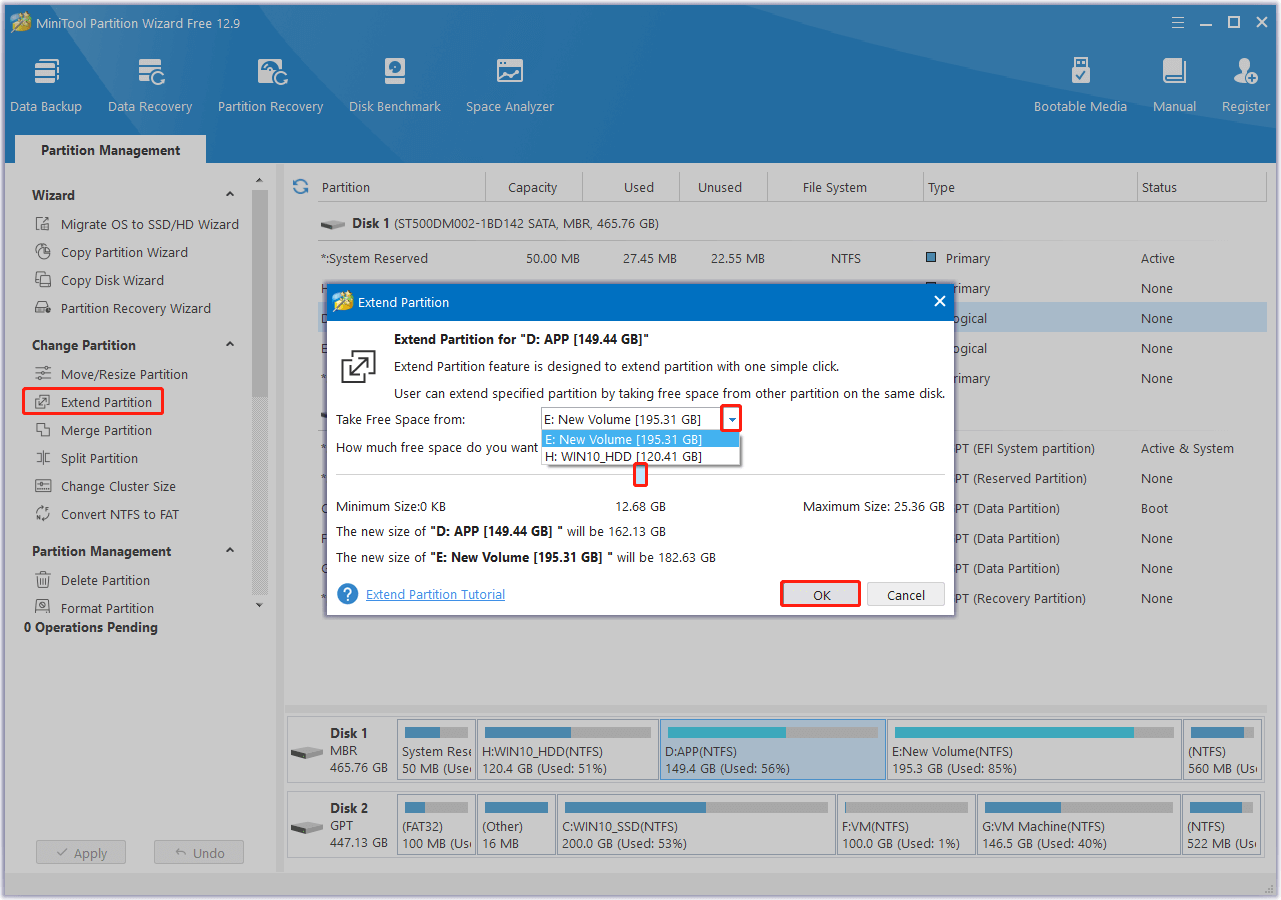
Step 4. Next, click Apply and Yes sequentially to execute the pending operation.
Way 2. Optimize In-Game Graphics Settings
You can also try optimizing in-game graphics settings to increase the stability of the game and solve the Final Fantasy VII Rebirth black screen error. Here are some tips you can try:
- Start the game with the lowest graphics settings while keeping your preferred resolution.
- Gradually increase settings while testing for stability after each adjustment.
- Enable DLSS3, DLAA, and Reflex to enhance performance.
Way 3. Disable and Readjust Overclocking Settings
Overclocking GPU, CPU, or RAM can cause the game to become unstable and then result in the Final Fantasy VII Rebirth black screen error. In this case, you can try disabling or readjusting overclocking settings to fix the error.
Way 4. Verify Integrity of Game Files
Corrupted game files can result in Final Fantasy VII Rebirth black screen as well. Therefore, you can try to verify the integrity of the game files to fix the error. Here’s how to do that:
Step 1. Launch Steam on your computer and navigate to the Library.
Step 2. Find Final Fantasy VII Rebirth from your game list. Right-click it and select Properties.
Step 3. Go to the Local Files and click Verify integrity of game files.
Step 4. Wait for the process to complete. Once done, restart your PC and the game to check if the error has been resolved.
Way 5. Try Some Other Tricks
If none of the above ways can help you fix Final Fantasy VII Rebirth black screen, you can try the following tricks to troubleshoot the error:
- Update/Reinstall Graphics driver.
- Modify game launch options (type “-dx12”, “-d3d11”, or “-windowed” in launch options to fix the error).
- Run Final Fantasy VII Rebirth as an administrator.
- Run Final Fantasy VII Rebirth in compatibility mode (Windows 8 or Windows 7).
- Run the game on the dedicated graphics card.
- Add Final Fantasy VII Rebirth to the white list of firewall/antivirus.
- Close conflicting programs
- Uninstall and re-install Final Fantasy VII Rebirth
In Conclusion
How to fix the Final Fantasy VII Rebirth black screen? After reading this post, you may already know the answer. This post offers several effective ways to help you get rid of the Final Fantasy VII Rebirth backscreen.

![[Solved] How to Fix Windows Update Error 0x8024800a?](https://images.minitool.com/partitionwizard.com/images/uploads/2025/03/windows-update-error-0x8024800a-thumbnail.png)
User Comments :