You may randomly get the fileinfo.sys BSOD Windows 10 error while using your PC. This BSOD error can occur due to multiple reasons, like outdated drivers, corrupted or missing system files, RAM corruption, etc.
To fix the fileinfo.sys Windows 10 BSOD error, this post summarizes a couple of ways. You can follow them one by one until you solve the problem.
MiniTool Partition Wizard DemoClick to Download100%Clean & Safe
Way 1: Run Memory Diagnostic Test
Sometimes memory issues may lead to the fileinfo.sys BSOD Windows 10 error. In this case, you can try to fix it by running the Windows Memory Diagnostic tool. Here’s how to do this.
Step 1: Press Windows + R to open the Run dialog.
Step 2: Input mdsched in the text box and press Enter.
Step 3: On the Windows Memory Diagnostic screen, choose either of the given options.
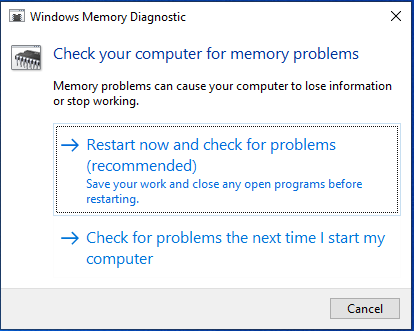
Way 2: Use SFC and DISM Tools
When the fileinfo.sys file gets corrupted or missing, you may also suffer from the fileinfo.sys Windows 10 BSOD error. If it’s the culprit, you can try running the SFC and DISM scans to fix it.
Step 1: Type cmd in the Run dialog box and then press Ctrl + Shift + Enter to open Command Prompt as an administrator.
Step 2: In the Command Prompt window, type sfc /scannow and press Enter.
Step 3: After the scan ends, restart your computer and open the elevated Command Prompt again.
Step 4: Execute the DISM /Online /Cleanup-Image /RestoreHealth command.
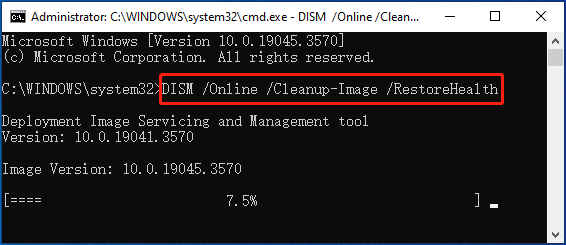
Step 5: Once the process completes, restart your PC to see if the error persists.
Way 3: Update Your Drivers
Outdated drivers are another possible reason for the fileinfo.sys BSOD Windows 10 error. Therefore, you can also try to fix it by updating your drivers to the latest version. To do this, follow the steps below.
Step 1: Right-click the Start icon and then select Device Manager from the context menu.
Step 2: Locate the drivers you need to update. Then right-click them and select Update driver.
Step 3: In the next window, choose Search automatically for drivers. Then Windows will check for and install the best available driver on your computer.
Way 4: Update Your Windows
It’s also possible for you to solve the fileinfo.sys BSOD Windows 10 error by updating your Windows. To execute the Windows update successfully, you can choose a suitable method from this post: Windows 10 Update Methods: 5 Ways to Update Windows 10.
Way 5: Perform a System Restore
If you have any system restore points created before the fileinfo.sys BSOD Windows 10 error occurs, you can try using them to perform a system restore. By doing so, you can restore your system to a previous good state. If you have no clue how to do this, you can refer to this guide: How To Do A System Restore On Windows 10 From Boot.
The above methods can assist in solving the fileinfo.sys BSOD Windows 10 error. When you run into the BSOD error, you can try to fix it with these troubleshooting fixes. If you have any other great solutions to this error, you can share them with us in our comment area below.

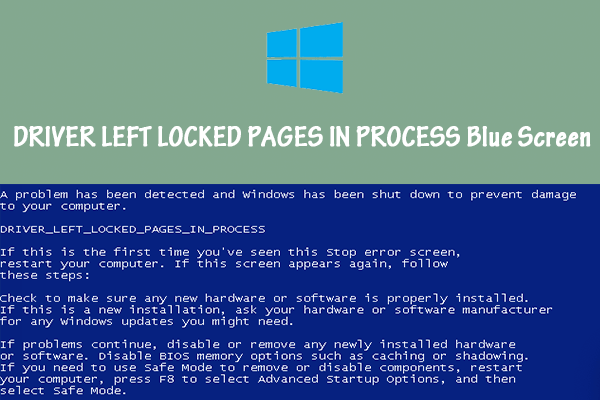
User Comments :