For some reason, you may experience the file system error (-2147417839) while clicking any program in the taskbar. What can you do if you keep getting this bothering error? Fortunately, this post summarizes several feasible solutions to the file system error 2147417839 below. You can try them one by one until you solve the problem.
Fix 1: Run Windows Store Apps Troubleshooter
Faced with the file system error (-2147417839), the first thing you can try is to run Windows Store Apps troubleshooter. It can detect and fix problems that prevent Windows Store apps from working properly.
Step 1: Right-click the Start icon and select Settings. Then select Update & Security.
Step 2: Move to Troubleshoot and then click Additional troubleshooters from the right panel.
Step 3: In the next window, locate Windows Store Apps and then click Run the troubleshooter.
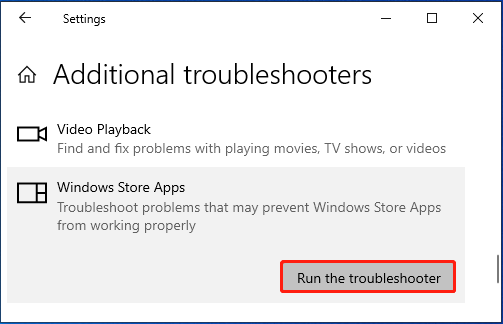
Step 4: If any related problems are found, follow the given instructions to repair them.
Fix 2: Run SFC and DISM Scans
The file system error (-2147417839) may occur due to corrupted or missing system files. In this case, you’d better perform a repair using the SFC and DISM utilities. You can do this with the following steps.
Step 1: Press Windows + R to open the Run dialog.
Step 2: Type cmd in the text box and press Ctrl + Shift + Enter to open Command Prompt as an administrator.
Step 3: In the elevated Command Prompt, input sfc /scannow and press Enter.
Step 4: After the scan completes, restart your system and run Command Prompt with administrative rights again.
Step 5: Execute the following commands one after another.
- DISM /Online /Cleanup-Image /CheckHealth
- DISM /Online /Cleanup-Image /ScanHealth
- DISM /Online /Cleanup-Image /RestoreHealth
Step 6: Once the process ends, restart your computer to see if the problem is solved.
Fix 3: Apply the CHKDSK Utility
You can also use the CHKDSK utility to verify if the file system error 2147417839 results from the hard disk corruption. To do this, you need to run Command Prompt as an administrator and then run the chkdsk *: /f /r command. Replace * with the drive letter of your partition.
In addition to CHKDSK, you can also make use of a third-party disk checker to scan for disk errors. MiniTool Partition Wizard is a great choice. It’s a professional partition manager that allows you to check both file system errors and bad sectors on your hard drive.
Also, it enables you to create/format/resize/delete partitions, wipe/clone a hard drive, execute the MBR2GPT conversion, recover data from hard drive, etc.
To check your hard drive health with MiniTool Partition Wizard, get this program on your PC first and then utilize its Check File System and Surface Test features for the specific partition.
MiniTool Partition Wizard FreeClick to Download100%Clean & Safe
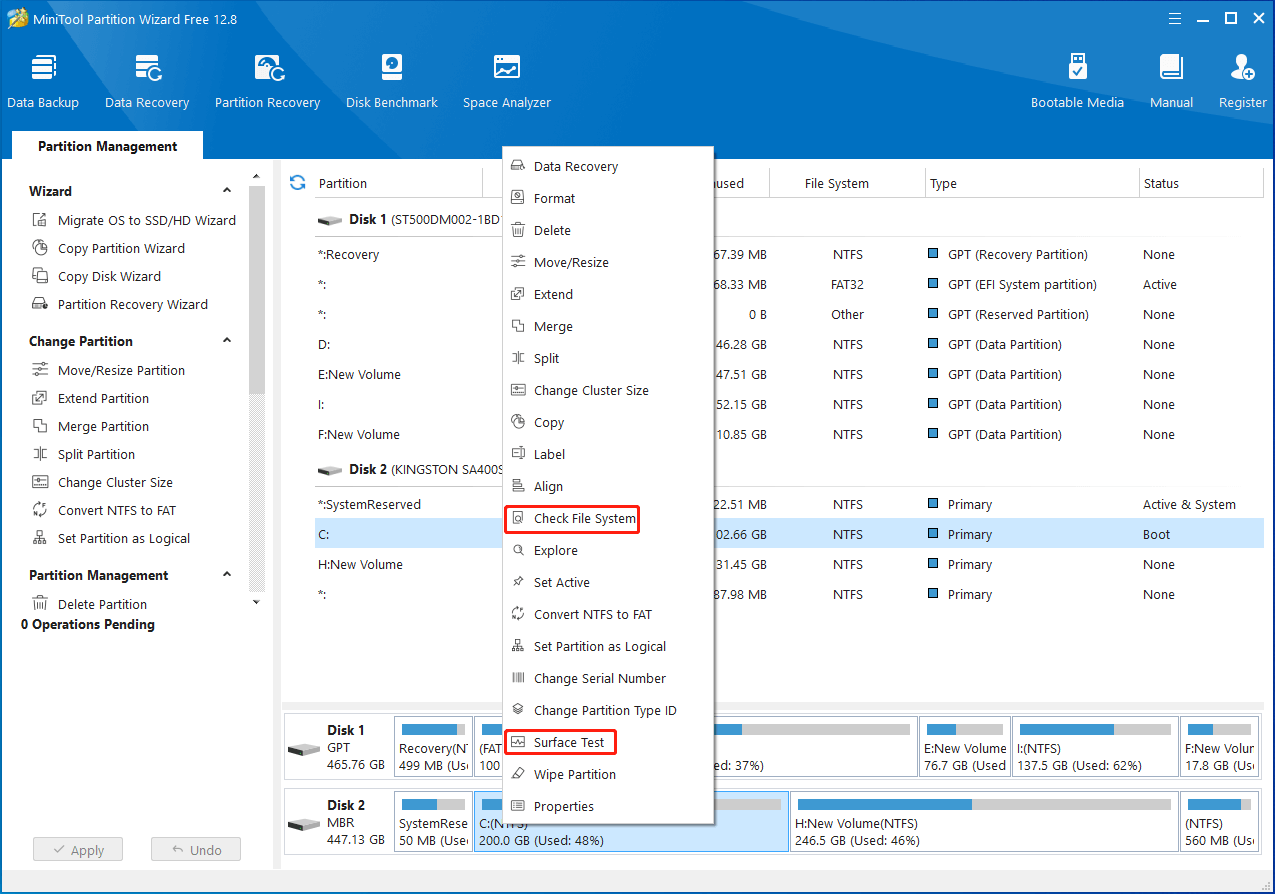
Fix 4: Install the Pending Updates
In some cases, it’s also possible for you to fix the file system error (-2147417839) by updating your Windows. You can navigate to Settings > Update & Security > Windows Update > Check for updates. If any pending updates are available, click Download & install to download and install them on your PC.
Fix 5: Perform a System Restore
If you have created a system restore point before the file system error (-2147417839) happens on your computer, you can try performing a system restore. By doing so, you can restore your system to a previous state without the annoying error.
Fix 6: Clean Install Your Windows
If the above methods don’t solve the file system error (-2147417839), it’s recommended that you clean install Windows to see if it works. You can refer to this guide to complete the operation: How to Clean Install Windows 11? Here Are 5 Options.
This post shows you how to fix the file system error (-2147417839). When you suffer from the same error, you can try the troubleshooting fixes mentioned in this post.

User Comments :