In this post, MiniTool Partition Wizard provides a complete guide on how to solve the file system error (-2147416359). If you are looking for great solutions to this annoying error, you can pay attention to this post.
You are likely to experience the file system error (-2147416359) when trying to open images or videos by using a certain app like Photos, Movies & TV, or Groove. This error can come out due to multiple reasons, such as corrupted or missing system files, misconfigured services, bad sectors, and so on.
How to fix file system error (-2147416359) in Windows 10? This post summarizes a couple of methods to help you. Just follow them to work your problem out.
Method 1: Use the Windows Store Apps Troubleshooter
When suffering from the file system error (-2147416359) in Windows 10, you can try to fix it with the Windows Store Apps troubleshooter. It’s a Windows built-in utility that helps repair problems related to Windows apps.
Step 1: Press Windows + I to open Windows Settings. Then select Update & Security.
Step 2: Go to Troubleshoot and then click Additional troubleshooters from the right side.
Step 3: In the next window, scroll down to find and click Windows Store Apps. Then click Run the troubleshooter.
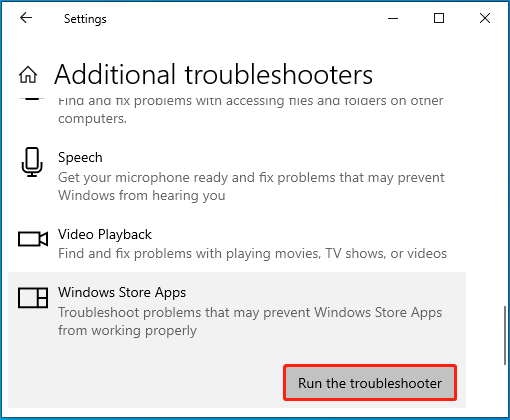
Step 4: After that, this troubleshooter will automatically start detecting possible problems with apps in Windows. If any are found, follow the on-screen instructions to repair them.
Method 2: Enable the Windows License Manager Service
The file system error -2147416359 may also happen if the related service is disabled. Therefore, to fix this error, you can try enabling the specific service. Here’s how to do this.
Step 1: Press Windows + R to open the Run dialog.
Step 2: Type services.msc in the text box and then press Enter.
Step 3: In the Services window, scroll down to find and double-click Windows License Manager.
Step 4: Set Startup type as Manual and then click the Start button to enable this service.
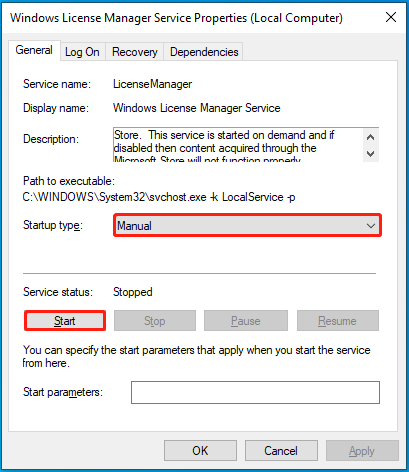
Step 5: Finally, click Apply and OK to save the changes.
Method 3: Run the SFC and DISM Scans
In some cases, corrupted or missing system files may lead to the file system error (-2147416359) in Windows 10. In this case, you’d better use the SFC and DISM utilities to repair this error. To do this, follow the steps below.
Step 1: Type cmd in the Run dialog. Then press Ctrl + Shift + Enter to run Command Prompt as administrator.
Step 2: Type sfc /scannow and press Enter to execute this command.
Step 3: After the process ends, restart your PC and re-open the elevated Command Prompt.
Step 4: Execute the following commands one by one. Once done, restart your PC.
- DISM /Online /Cleanup-Image /CheckHealth
- DISM /Online /Cleanup-Image /ScanHealth
- DISM /Online /Cleanup-Image /RestoreHealth
Method 4: Check Your Disk for Errors
The file system error (-2147416359) might be caused by bad sectors on your disk. To figure out if it is the reason, you should make a disk check. You can check your disk for bad sectors by using the CHKDSK tool. Also, you can take advantage of a third-party disk checker.
Here we’d like to recommend MiniTool Partition Wizard to you. It’s a professional and comprehensive partition manager that enables you to perform a wide range of partition/disk tasks, including recover lost or deleted data/partitions, migrating OS to SSD/HDD, checking file system corruption, etc.
To scan bad sectors on your disk with this disk partition software, you can follow the steps below.
Step 1: Download and install MiniTool Partition Wizard on your PC. Then launch it to enter the main interface.
MiniTool Partition Wizard FreeClick to Download100%Clean & Safe
Step 2: Right-click the partition to check for bad sectors and then select Surface Test.
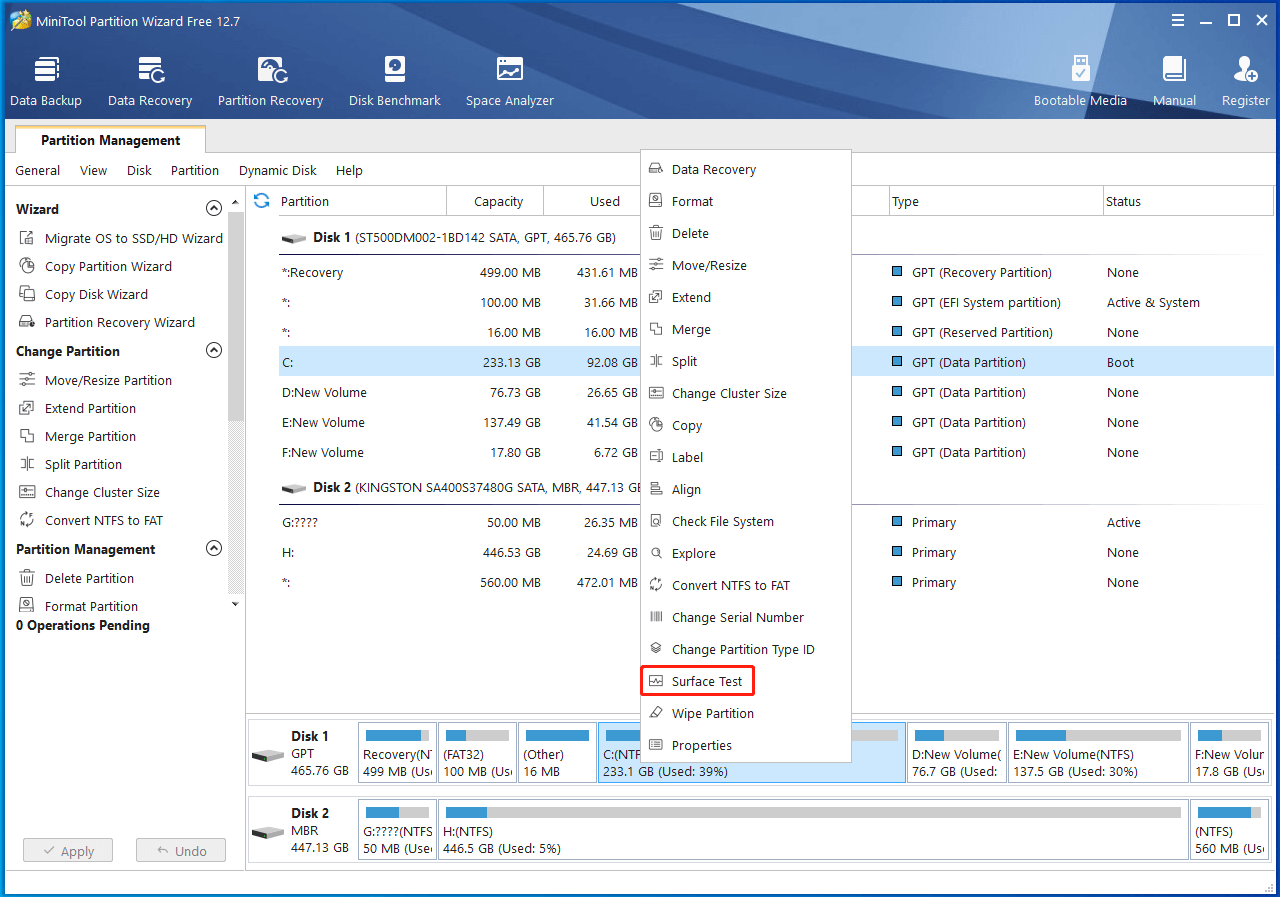
Step 3: In the prompted window, click Start Now to begin scanning bad sectors. If any bad sectors are detected, they will be marked with red.
Method 5: Reinstall the Problematic App
It’s also possible for you to solve the file system error -2147416359 by uninstalling the problematic app and then installing it back. To do this, you can go to Windows Settings > Apps > Apps & features, find the target app from the right side, and then click Uninstall to remove it from your PC. After that, reinstall this app in Microsoft Store.
After reading this post, you may know how to fix file system error (-2147416359) in Windows 10. If you have any problems with the file system error 2147416359, you can leave a message in the comment part below.

User Comments :