Are you bothered by the Windows file system error (-2147163901)? If so, this post is what you need. Here, MiniTool Partition Wizard introduces several effective methods that may help solve the annoying error. You can have a try.
The file system error (-2147163901) is a common Windows file system error. It always occurs when users are trying to access Windows apps, like Skype, Photos, Xbox, etc. Various reasons can lead to the error, such as corrupted system files, hard drive failures, software conflicts, and so on.
Fortunately, this post collects multiple feasible solutions to the file system error (-2147163901) Windows 10/11. If you suffer the same error, try to fix it with the listed methods.
Method 1: Use the Windows Store Apps Troubleshooter
When the file system error 2147163901 shows up, the first thing you can try is to run the Windows Store Apps troubleshooter. It’s a useful utility that can repair many problems preventing Windows Store apps from working properly.
Step 1: Press Windows + I to open Windows Settings. Then select Update & Security.
Step 2: Go to Troubleshoot and then click Additional troubleshooter from the right side.
Step 3: In the next window, scroll down to select Windows Store Apps. Then click Run the troubleshooter.
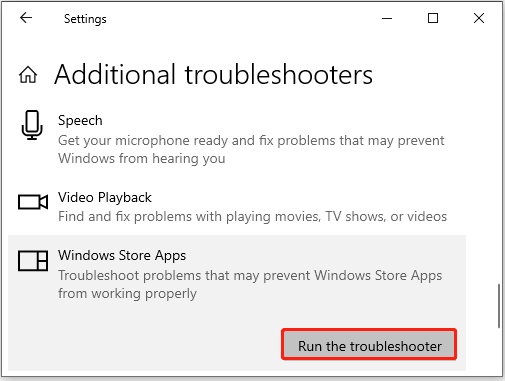
Step 4: Wait until the troubleshooter finishes detecting problems. If any are identified, follow the on-screen instructions to fix them.
Method 2: Repair System Files
Since the Windows file system error -2147163901 can happen due to corrupted system files, you can try to fix it by repairing system files. The SFC and DISM utilities will help you do this.
Step 1: Right-click the Start icon and select Run.
Step 2: Type cmd in the Run dialog box and press Ctrl + Shift + Enter to open Command Prompt with administrative rights.
Step 3: In the elevated window, type sfc /scannow and press Enter to run the SFC scan.
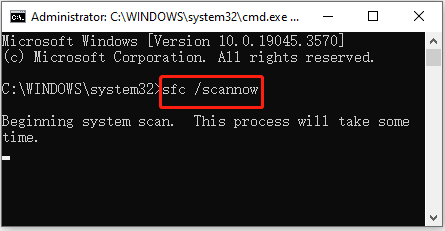
Step 4: After the scan finishes, restart your computer and then run Command Prompt as an administrator again.
Step 5: Type DISM /Online /Cleanup-Image /RestoreHealth and press Enter.
Step 6: Once the DISM scan ends, restart your PC to see if the file system error (-2147163901) Windows 11/10 disappears.
Method 3: Run CHKDSK
File system errors on your hard drive may cause the Windows file system error -2147163901 as well. In this case, you may need to run the chkdsk *: /f command in the administrative Command Prompt to check and fix file system errors. Don’t forget to replace * with your hard drive letter.
Alternatively, you can also use MiniTool Partition Wizard to check your disk for errors. It’s a professional third-party partition manager that enables you to partition/resize/clone hard drive, check hard drive health, convert MBR to GPT, recover data from hard drive, and more.
To check your hard drive with MiniTool Partition Wizard, you can follow the steps below.
- Get this program installed on your computer and then launch it.
- Highlight the target drive and then select Check File System from the left action panel.
- Select Check & fix detected errors and click Start to begin the disk checking.
MiniTool Partition Wizard FreeClick to Download100%Clean & Safe
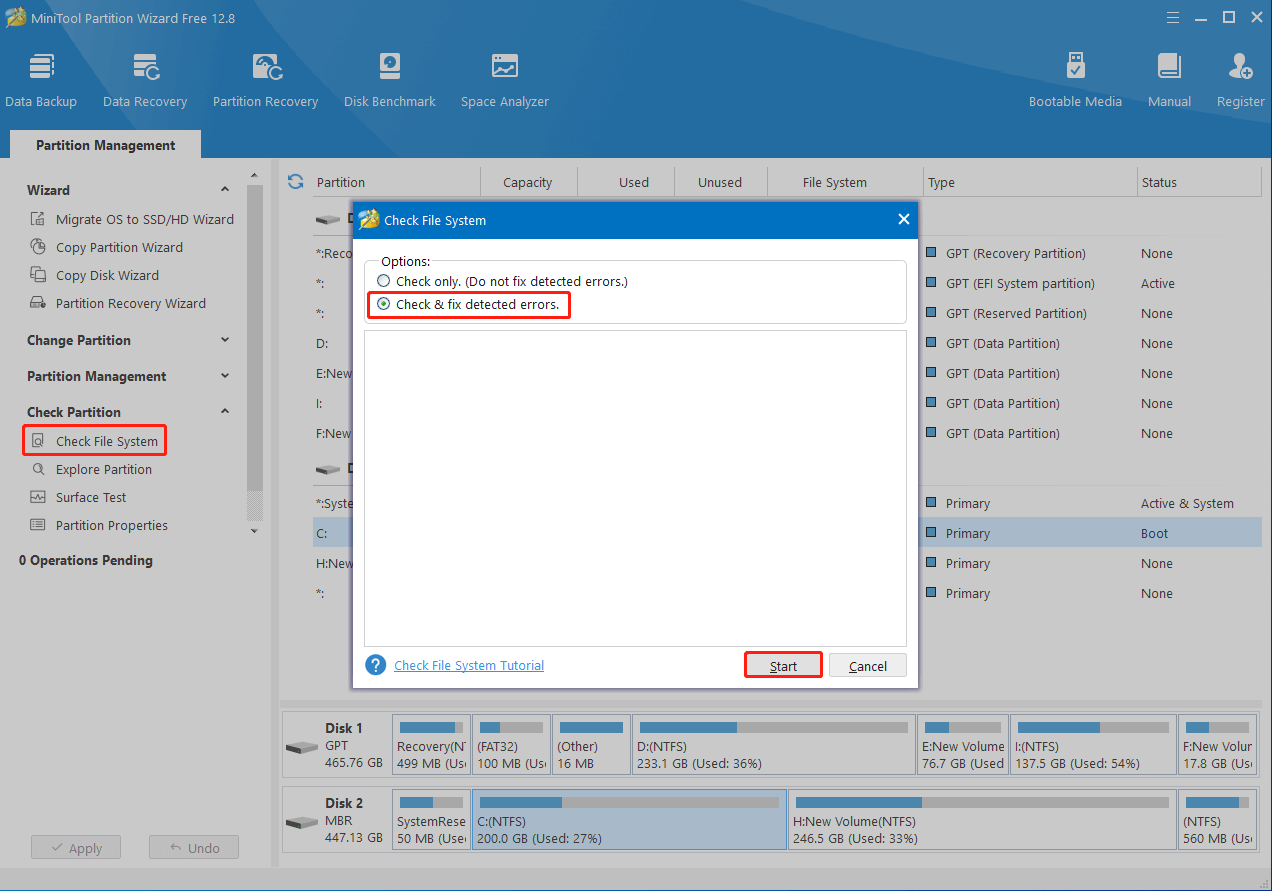
Method 4: Reset the Failing Program
Another way you can try to fix the file system error (-2147163901) Windows 10/11 is to reset the problematic program. Here’s how to do this.
Step 1: Open Windows Settings and then hit Apps.
Step 2: In the Apps & features section, locate the specific app and then click Advanced options.
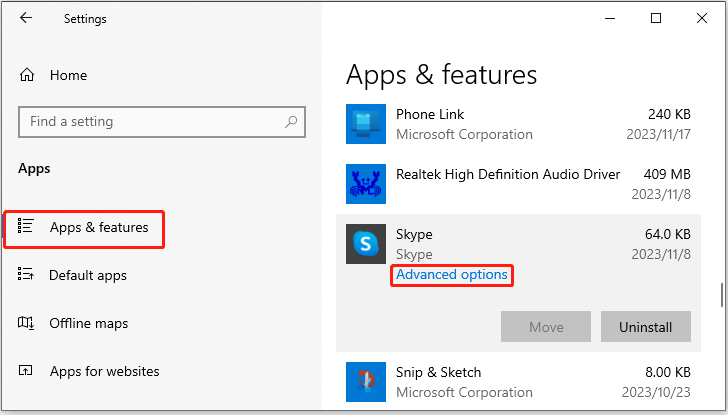
Step 3: Scroll down to find and click the Reset button.
Method 5: Perform a Clean Boot
As mentioned earlier, software conflicts may also result in the file system error 2147163901. As for this, you can try clean booting your system to bypass the error. You can follow this guide to execute the operation: How To Perform A Clean Boot On Your Windows 11 PC.
Method 6: Perform a System Restore
If you have created a system restore point before the file system error (-2147163901) Windows 11/10 occurs, you can try performing a system restore. By doing so, you can restore your Windows to a previous state when you can open Windows apps smoothly.
When facing the Windows file system error (-2147163901), use the above methods to fix it. If you have any other great solutions to the error, please share them with us in the comment area below.

User Comments :