When trying to install or launch Minecraft Launcher on your PC, you may fail with file system error -2143322101. But don’t worry. In this post, Partition Magic explores multiple effective methods you can follow to sort out this bothering error.
About File System Error -2143322101
File system errors are a common Windows problem that hassles users a lot. The file system error 2143322101 is one of them. It often occurs when you are attempting to install or launch Minecraft Launcher. Sometimes, it also appears when there is an issue with Xbox Game Pass games.
The above file system error occurs mainly due to corrupted system files, damaged game files, disk errors, etc. If you are stuck in this error, read on to figure out how to solve it.
How to Fix File System Error -2143322101
In this part, we summarize some methods that may help with the Minecraft file system error (-2143322101). You can give them a try when face the same issue.
Method 1: Repair Corrupted System Files
If certain system files get corrupted on your computer, you are likely to receive the file system error. To fix it, you may need to utilize the SFC and DISM tools, which are used for repairing system files.
Step 1: Search for Command Prompt in the search bar. Then right-click the search result in the Best match and select Run as administrator.
Step 2: In the elevated Command Prompt, type sfc /scannow and press Enter.
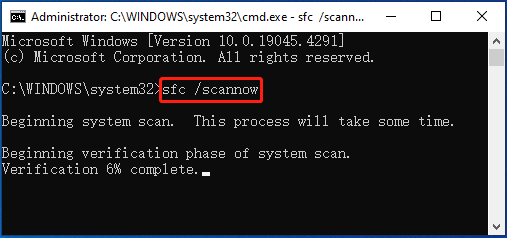
Step 3: After the process completes, execute the following commands one after another.
- DISM /Online /Cleanup-Image /CheckHealth
- DISM /Online /Cleanup-Image /ScanHealth
- DISM /Online /Cleanup-Image /RestoreHealth
Step 4: Once the scan ends, restart your PC to check if the error disappears.
Method 2: Temporarily Disable the Antivirus
The third-party antivirus programs and Windows Defender Firewall may sometimes prevent you from launching Minecraft if they recognize the process as a threat by mistake. As a result, the Minecraft file system error (-2143322101) happens. To avoid this accident, you’d better disable the antivirus temporarily.
Method 3: Switch to the Correct Account
The file system error 2143322101 can show up if you sign into related gaming services and Minecraft with different Microsoft accounts. In this case, you can easily remove the error by logging out and then resigning into all needed programs using the same Microsoft account.
Method 4: Repair/Reset the Problematic App
When you are prompted with file system error -2143322101, it may indicate there is something wrong with the installation of Minecraft or other games. As for this, repairing or resetting the problematic game may help resolve this error. Here’s how to do this.
Step 1: Press Windows + I to open Windows Settings. Then select Apps.
Step 2: In the right panel of the Apps & features section, scroll down to locate the target program. Then click Advanced options under this program.
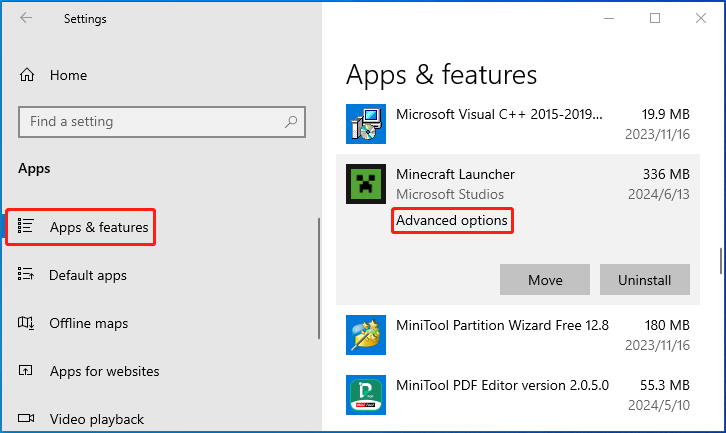
Step 3: In the next window, click the Repair or Reset button under the Reset section.
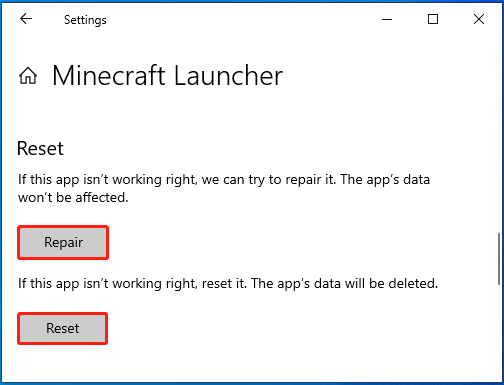
Method 5: Check for Disk Errors
Any problems with your hard drive may lead to the file system error -2143322101 as well. To troubleshoot it, we recommend you scan your hard drive for errors. You can perform this operation by utilizing the CHKDSK utility or a professional disk checker.
For CHKDSK, open Command Prompt with administrative rights and run the chkdsk C: /f /r command. You should replace C with the drive letter of your hard drive.
If you want to try a third-party disk checker, MiniTool Partition Wizard is a great choice. It’s a professional partition manager that enables you to partition/clone a hard drive, check disk health, format USB to FAT32/NTFS/exFAT, convert MBR to GPT without losing data, and more.
Download and install MiniTool Partition Wizard on your PC. Then launch it, right-click the target partition, and select the Check File System or Surface Test feature from the context menu.
MiniTool Partition Wizard FreeClick to Download100%Clean & Safe
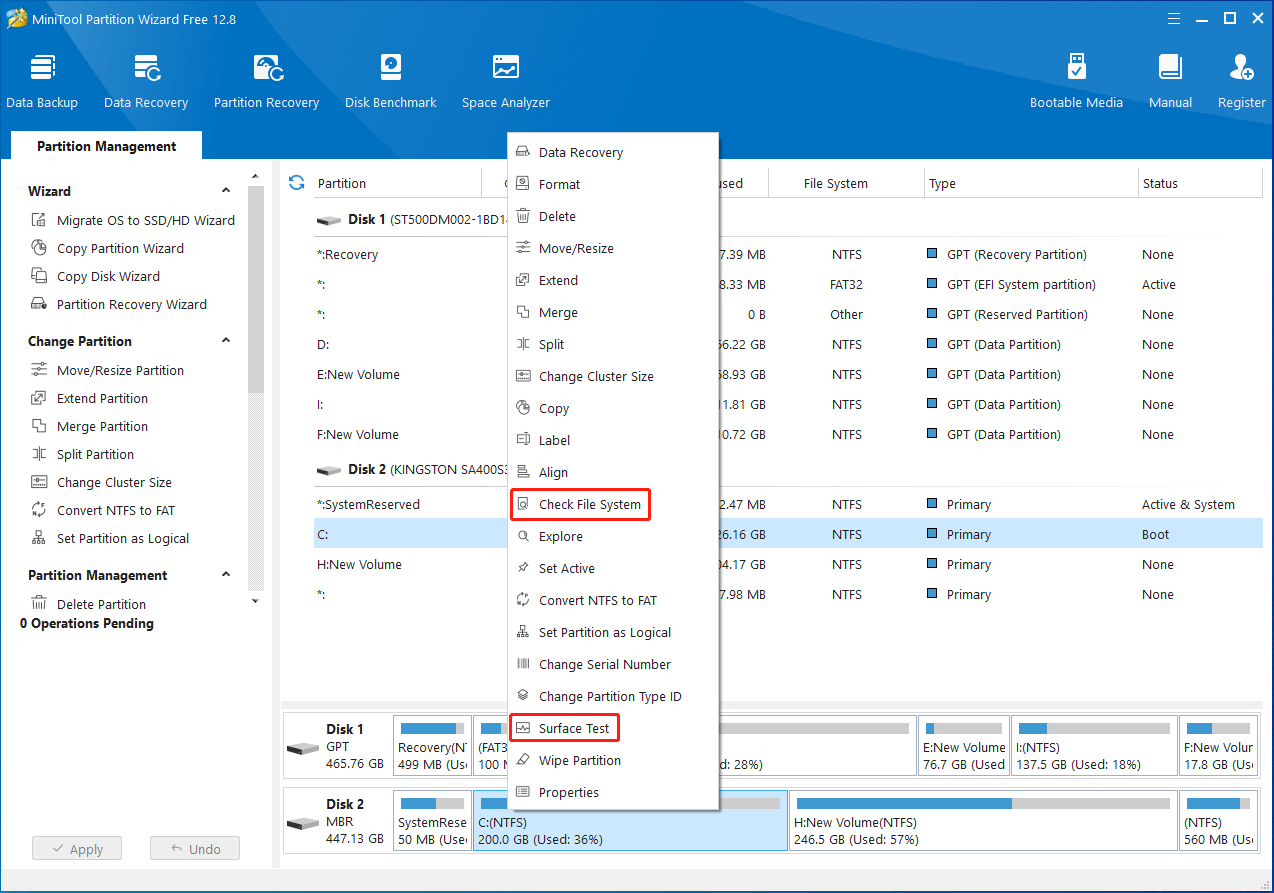
Bottom Line
There are some workable solutions to file system error -2143322101 available. You can try them to help yourself out when suffering from the same error.


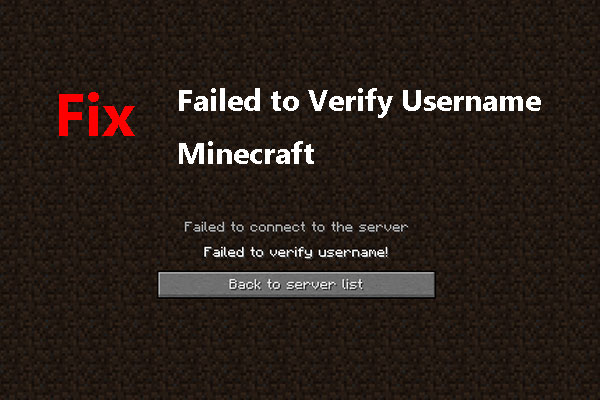
User Comments :