Some Windows 10 users may encounter the file system error 1073741819 when they try to install an application on Windows 10. When this error occurs, users can not install the app. How to solve this problem? Here, MiniTool Partition Wizard will tell you that.
After users upgrade from Windows 7 version to Windows 10, they are unable to install any programs on their computer or take advantage of any other administrative privileges. Whenever they try to prove to UAC that they have administrative privileges, UAC displays a file system error (-1073741819).
Well, how to fix the file system error (-1073741819) in Windows 10? Scroll down to know the detail.
Solution 1: Set the Sound Scheme to No Sounds or Windows Default
Some users reported that the file system error 1073741819 can be solved by setting the Sound scheme to No sounds or Windows default. The steps are as follows:
Step 1: Open the Start Menu, search for Sound. Then click on the result.
Step 2: In the Sound box, switch to the Sounds tab.
Step 3: Set the Sound Scheme to either No sounds or Windows Default.
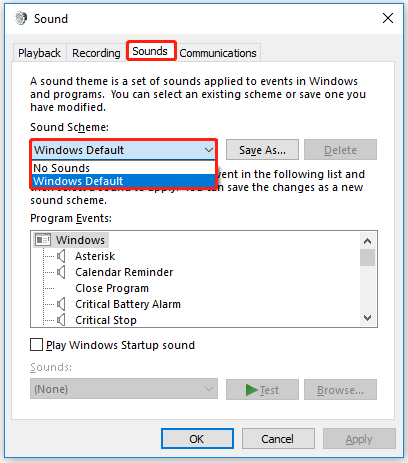
Once done, you can check if the file system error 1073741819 gets fixed.
Solution 2: Set the Theme to Windows 10
Another fix for the file system error (-1073741819) issue is to simply theme your computer to Windows 10. Doing this solved the problem, as changing the theme to Windows 10 would set the sound scheme to the Windows default.
Step 1: Right-click on the Desktop and then select Personalize.
Step 2: In the pop-up window, select Themes.
Step 3: On the right side, scroll down and select Windows 10 Theme.
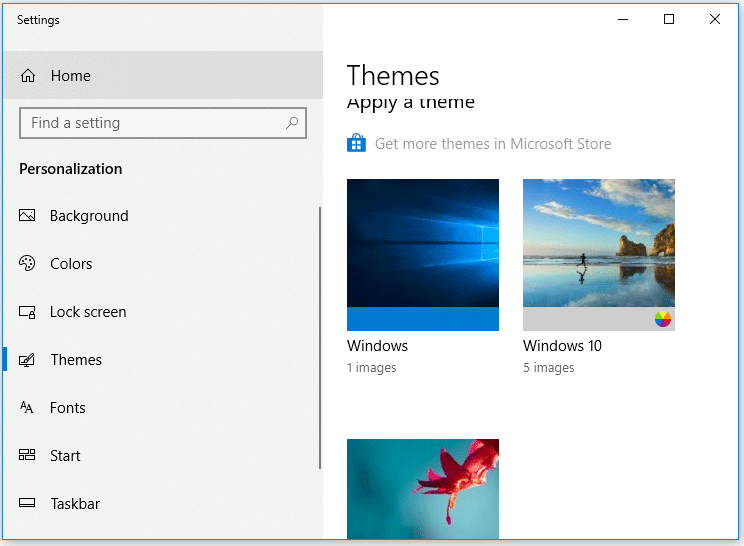
After that, you can check if the file system error (-1073741819) gest fixed.
Solution 3: Temporarily Disable UAC
User Account Control Prompt is one of the important features when it comes to system security, so disabling it can make your computer vulnerable to cyber-attacks. However, you can temporarily disable this feature to fix this file system error 1073741819 error.
Step 1: Type control panel in the Search box, and then press Enter.
Step 2: Go to User accounts. Then select System and Security on the left side.
Step 3: Under the Security and Maintenance section, select Change User Account Control settings.
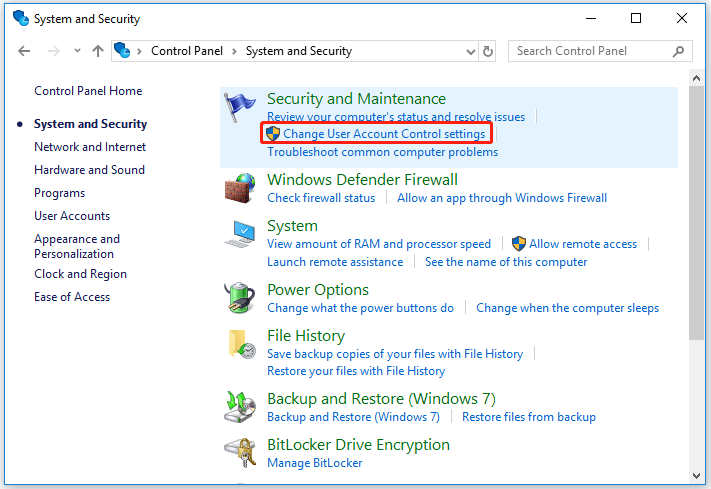
Step 4: In the pop-up new window, toggle the scroll to the very bottom and leave it at Never notify, and then press OK.
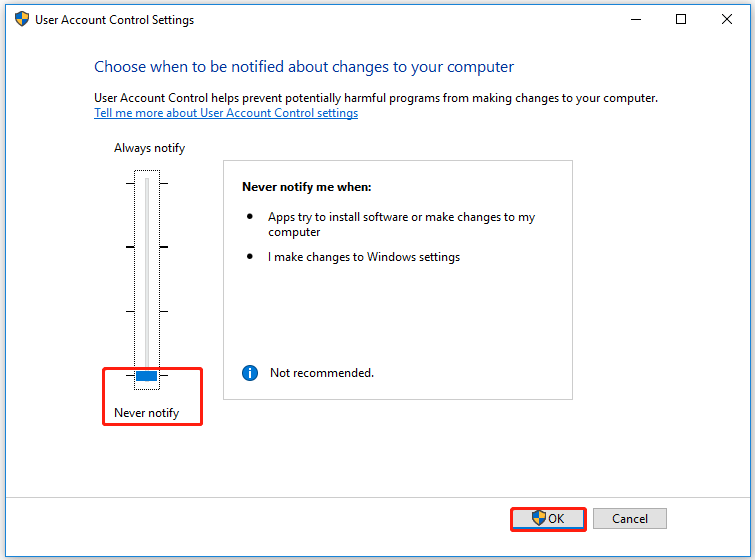
Please don’t forget to turn the UAC setting back on once the file system error 1073741819 gets fixed.
Solution 4: Run System File Checker
For file system error 1073741819, you can try to run System File Checker to solve it. Here are the steps.
Step 1: Type cmd in the Search box.
Step 2: When the search result appears, right-click on Command Prompt and then select Run as administrator.
Step 3: In the Command Prompt window, type sfc /scannow and press Enter.
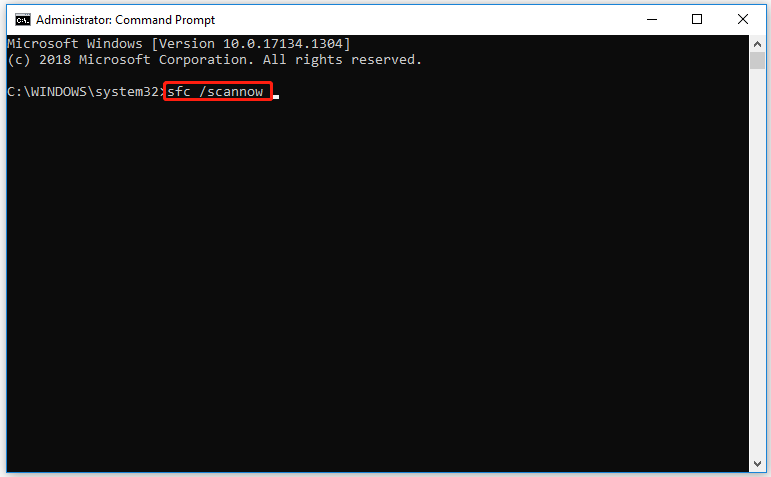
Wait for the scan process completed. Then check if the file system error1073741819 gets fixed.
Further reading: For most common file system errors like – 2147219196, – 805305975, – 2147219196, you can use the Check File System feature of MiniTool Partition Wizard to fix them. This powerful software allows you to fix file system errors with a few steps. Besides, it can also help you find other potential file system errors easily.
In addition, it boasts other features too such as format partition, wipe disk, disk benchmark, etc.
MiniTool Partition Wizard FreeClick to Download100%Clean & Safe

User Comments :