Do you need to format a drive larger than 332GB to FAT32? Fat32Formatter is worth using. In this post, MiniTool Partition Wizard will introduce the Fat32Formatter download & use guide and provide a Fat32Formatter alternative.
FAT32 is a 32-bit version of the file allocation table file system released by Microsoft in 1977. It is compatible with most Windows systems and is widely supported by many portable and embedded devices. However, the maximum volume size that FAT32 supports is 32GB.
So, when you create/format a partition, the FAT32 option is not available on Windows when the partition is larger than 32GB. How to format a drive larger than 32GB? This gives birth to many professional FAT32 formatters like Fat32Formatter, MiniTool Partition Wizard, etc.
What Is Fat32Formatter
What is Fat32Formatter? It is a freeware developed by TOKIWA to format drivers larger than 32GB to FAT32. It breaks through the OS limitations that you can format a drive to FAT32 on Windows 11/10/8/7/Vista. Besides, this formatter is very lightweight and supports multiple languages, including English, French, Spanish, and more.
Is Fat32Formatter Safe
Is Fat32Formatter safe to download? Of course, yes. Fat32Formatter download is safe and legal only if you get it from a trusted website. Well, you can check the legality of the Fat32Formatter free download package using Windows security or an antivirus program.
Fat32Formatter Free Download & Use Guide
Fat32Formatter is very simple to use on Windows and doesn’t require installation. Once launched, you will get an intuitive interface. Here’s how to use Fat32Formatter on Windows 10.
Step 1. Click here to open the Fat32Formatter free download package and click on Free Download.
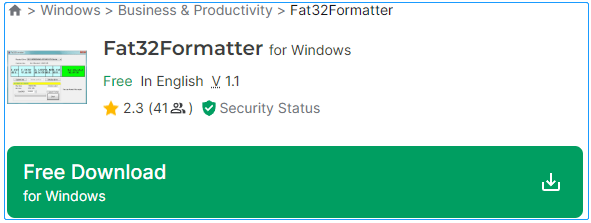
Step 2. Once downloaded, extract the package and double-click the executable file to run FAT32Formatter. Then you will enter the main interface.
Step 3. Select the disk that you want to format from the Physical Drive option, select the unallocated space, tick the box for Quick Format, and click on Start. Wait for the process to complete.
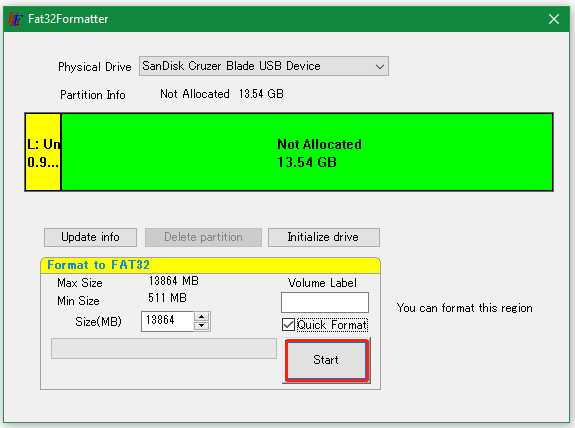
However, this tool also has some drawbacks, such as “can’t format the current partition” and sometimes runs into some errors like IOCTL_DISK_GET_DRIVE_LAYOUT. In these cases, we highly recommend you use a Fat32Formatter alternative. Let’s keep reading to know more details.
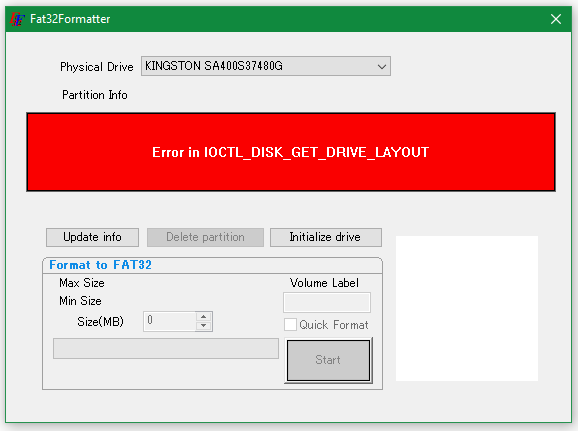
Best Fat32Formatter Alternative for Windows 11/10/8/7
What’s the best Fat32Formatter alternative for Windows 11/10/8/7? MiniTool Partition Wizard is worth using. It’s a multifunctional and free partition manager that cannot only format a drive larger than 32GB to FAT32 but also format it to exFAT/NTFS/Ext4. Moreover, it can convert FAT to NTFS without data loss, change cluster size, extend/resize/copy/wipe partitions, recover data, and more.
MiniTool Partition Wizard FreeClick to Download100%Clean & Safe
Step 1. Launch the MiniTool software to enter its main interface, and then select the drive you want to format and click on Format Partition from the left action panel.
Step 2. Select FAT32 from the File System drop-down menu and click OK to save the change. Besides, you can change cluster size or partition label from here if you need to.
Step 3. Click on Apply to execute the pending operation.
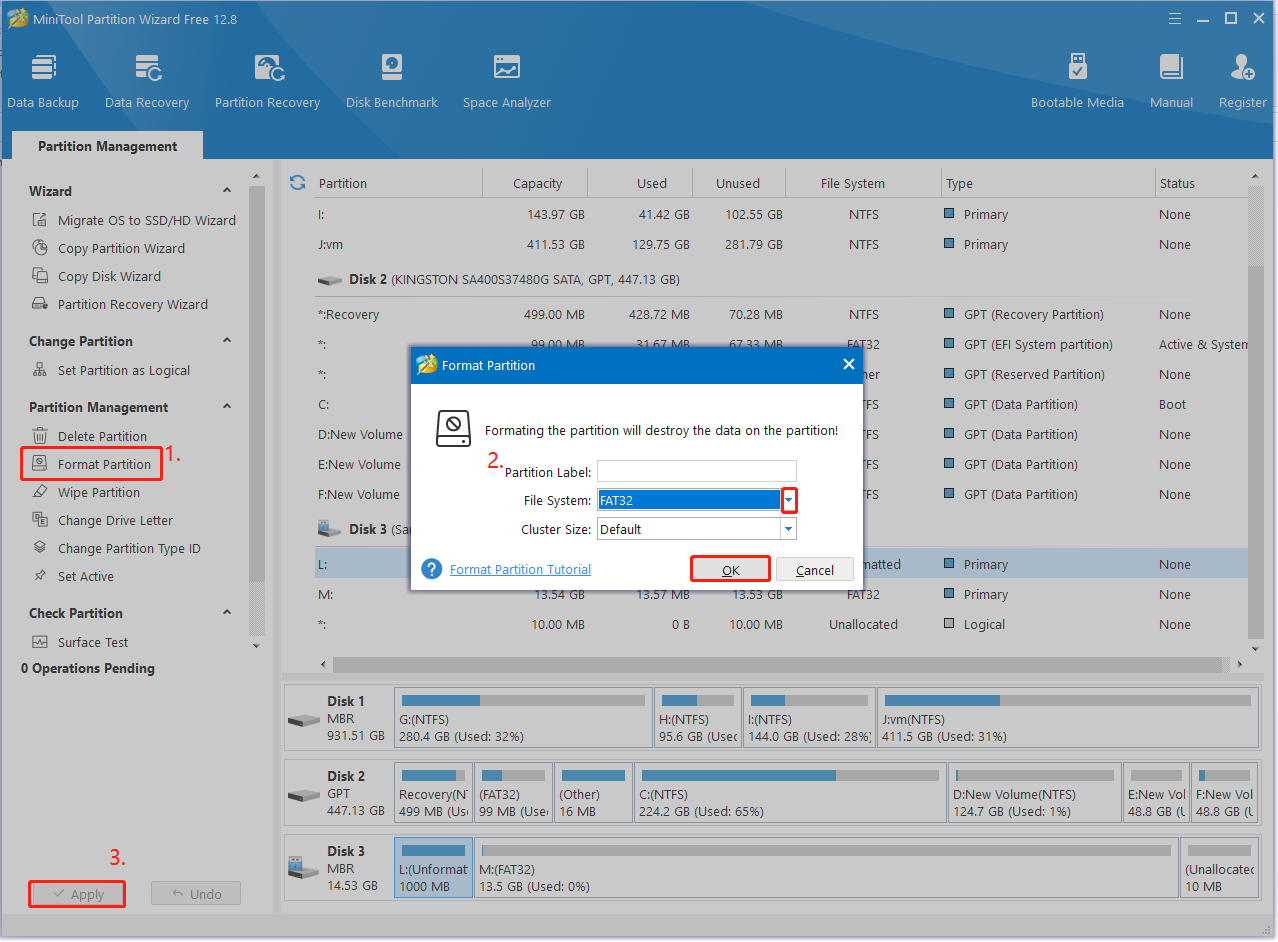
Is Fat32Formatter safe? What’s the best Fat32Formatter alternative? Now, I believe that you already have known the answers. If you have any other opinions about the topic, please share them with us in the following comment zone.


User Comments :