A lot of users encounter the “failed to extract file from WIM” error when writing an ISO to a USB/SSD. Are you also trying to solve the problem? Don’t worry. This post from Partition Magic explores several effective troubleshooting methods.
WinToUSB is often used to create a portable Windows installation on a USB flash drive or external hard drive/SSD. However, this tool often runs into different errors and issues, such as “failed to run system API”, WinToUSB not working, not transferring ISO files, etc. This post focuses on the “failed to extract file from WIM” error.
After analyzing extensive user reports from Hasleo and the Reddit community, I summarized 6 feasible ways to fix the WinToUSB failed to extract WIM files. Let’s start trying.
Method 1. Extract WIM Files Using DISM Command
DISM is a Windows built-in command-line tool that can be used to scan system files and images for corruption. It can also extract and mount WIM files in the Command Prompt. Here’s how to extract WIM files using DISM.
Step 1. Create a new folder outside the directory where the WIM files are located, like C:\Mount.
Step 2. Type cmd in the search box, right-click the Command Prompt, and select Run as administrator. Then click on Yes to run the tool with admin rights.
Step 3. In the elevated Command Prompt window, type the following command and hit Enter to mount the WIM file. Here, you need to replace the WIM file name and path according to your actual situation.
dism.exe /mount-wim /wimfile:winpe.wim /index:1 /mountdir:C:\MountDir
Method 2. Extract WIM Files Using 7-zip
Another quick method to extract WIM files is to use an expert zip tool. For example, you can use 7-Zip, which has been tested by some users to fix the “failed to extract WIM files” error. To do that, simply right-click the WIM files and select 7-zip, then extract the file.
Method 3. Check Bad Sectors
If there are bad sectors on the USB or SSD, you may receive the WinToUSB failed to extract WIM files error. You can check that using MiniTool Partition Wizard. It is a free disk partition utility that can check bad sectors, repair file system errors, measure disk performance, change cluster size, and more. Here’s how:
MiniTool Partition Wizard FreeClick to Download100%Clean & Safe
Step 1. Launch the software to get its main interface, select the external USB or SSD, and click on Surface Test from the left panel.
Step 2. Click on Start Now and wait for the scan to complete. If any blocks are marked with red color, it indicates there are physically bad blocks on the drive. Then you need to replace it with a new one.
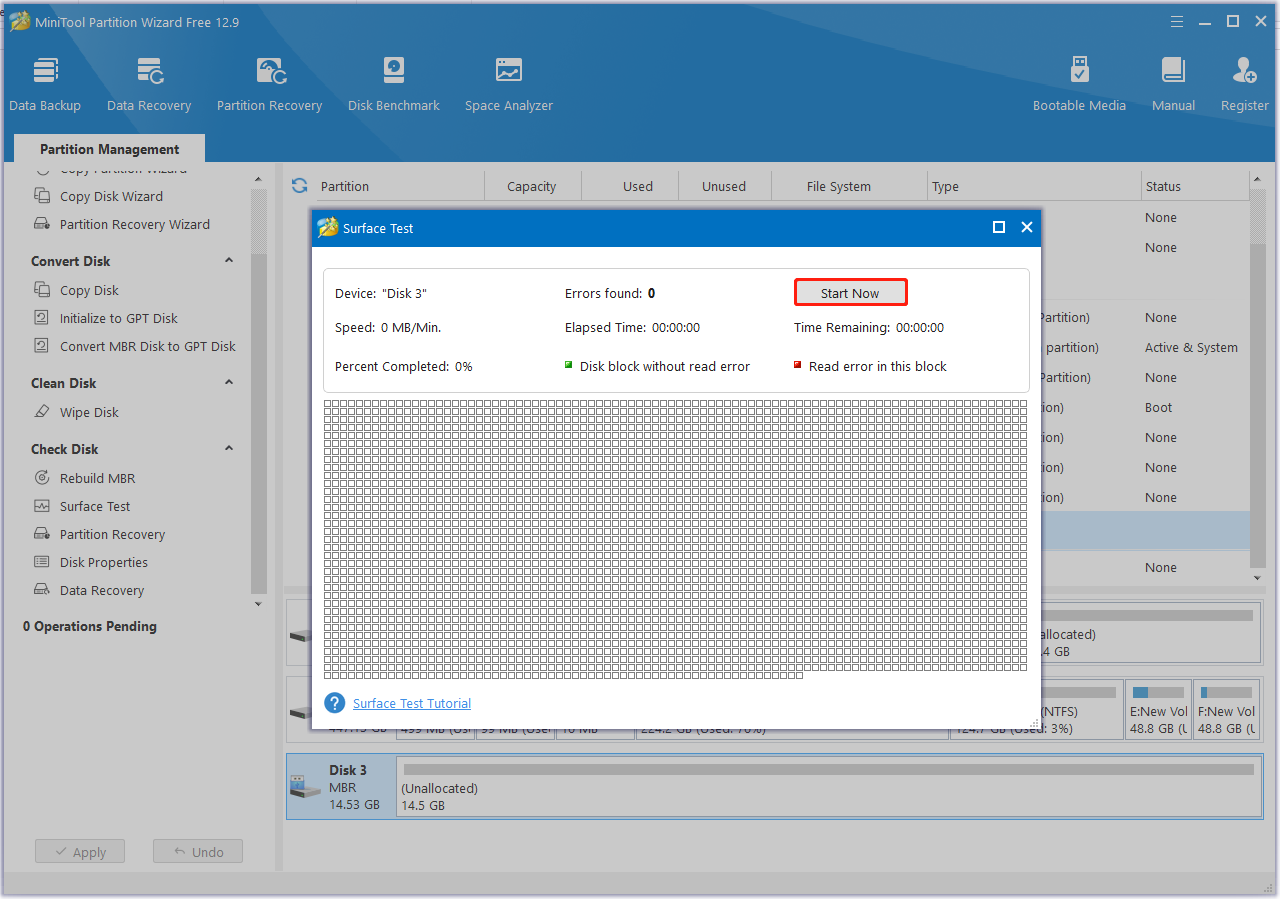
Step 3. If you want to repair file system errors, you can select the drive and click Check File System. Then click Check & fix detected errors > Start to begin the repair.
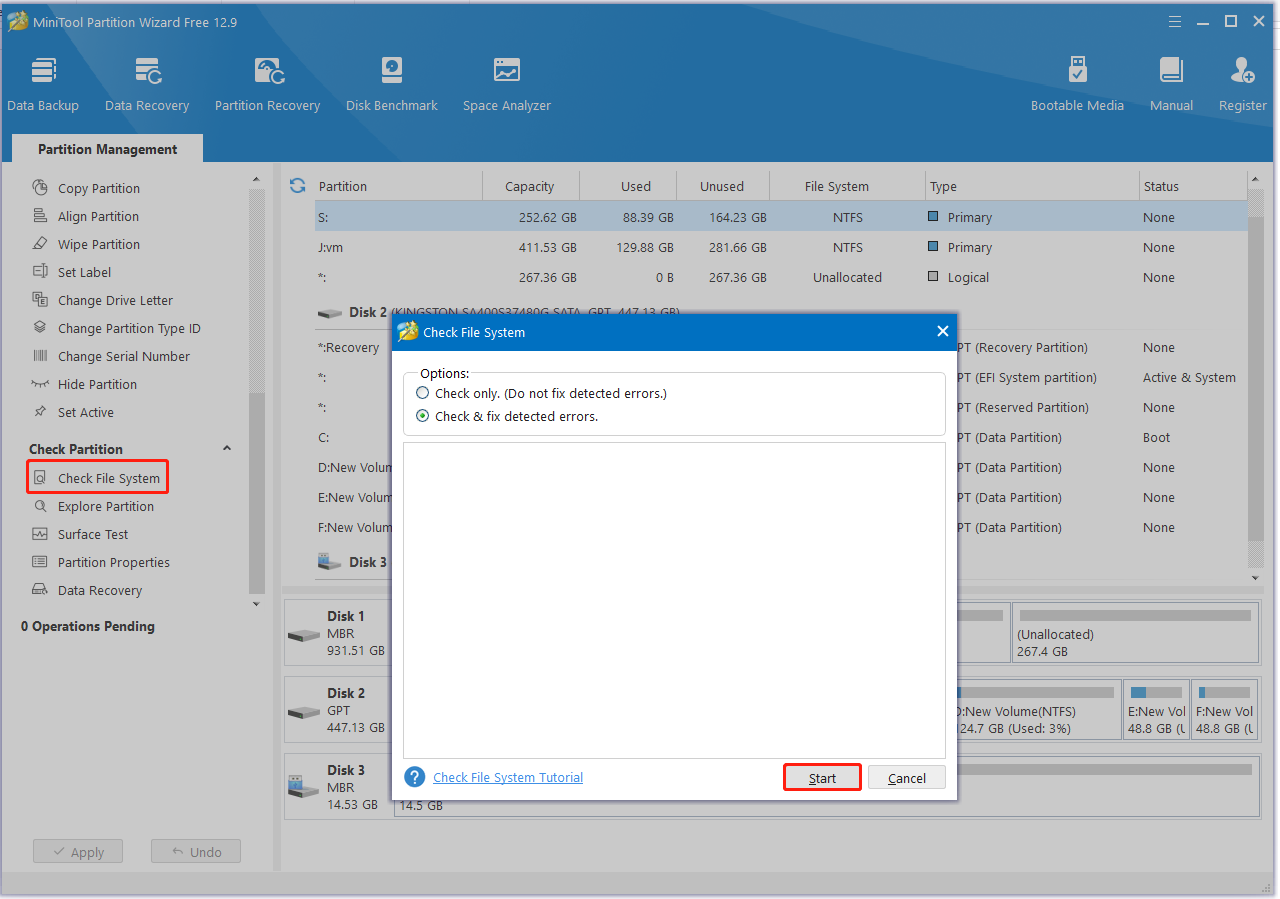
Method 4. Use a Different USB Cable or Port
If your storage media is connected to a faulty or unstable port/cable, you may encounter the “unable to extract WIM files” error. In this case, you can insert your USB/external SSD into another port or connect via a new cable. Make sure there is enough power between the port/cable and the storage.
Method 5. Redownload the ISO File
Another possible reason for the “failed to extract file from WIM” error is a corrupted WIM file. In such a case, you’d better redownload the Windows installation ISO from Microsoft and try burning it into the USB again.
Method 6. Revert to an Older WinToUSB Version
Some users from the Hasleo forum found that the “failed to extract file from WIM” error can be solved by reverting WinToUSB to an older version. You can get an older version from the official website. If not, you may need to use an alternative, like Rufus, Ventoy, etc.
Bottom Line
In a nutshell, this post discusses how to extract WIM files and fix the “failed to extract WIM files” error on Windows. If you enjoy this blog post, don’t hesitate to share it in your communities to help other affected users.

![How to Fix Microsoft Store Failed to Initialize Error? [6 Ways]](https://images.minitool.com/partitionwizard.com/images/uploads/2025/04/microsoft-store-failed-to-initialize-thumbnail.jpg)
User Comments :