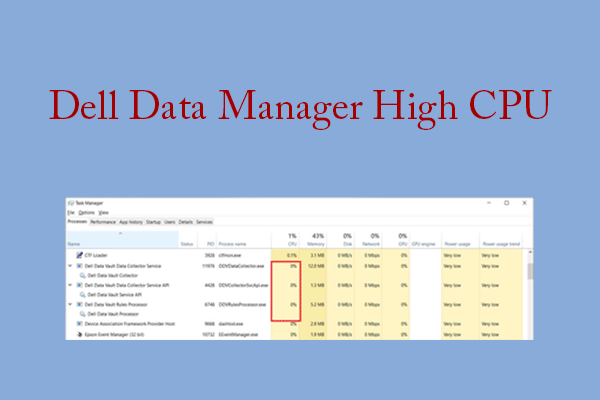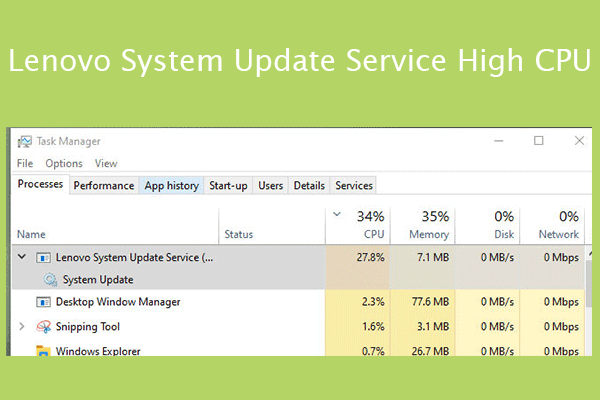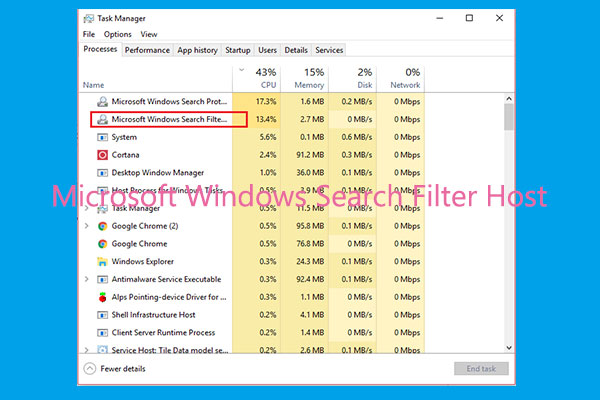Is ExpressConnect DBWM eating a lot of CPU on your PC? This post from MiniTool Partition Wizard offers you 4 ways to solve the ExpressConnect DBWM CPU usage issue. You can try them one by one.
ExpressConnect DBWM High CPU
I was having problems with Edge and Mail occasionally freezing, in Windows 11 22621.754. Possibly other anomalies like that too. Task Manager was showing something called ExpressConnect DBWM taking up CPU cycles…https://www.dell.com/community/en/conversations/precision-mobile-workstations/if-certain-apps-freeze-and-task-manager-shows-expressconnect-hogging-cpu-cycles/647fa023f4ccf8a8de518ed0
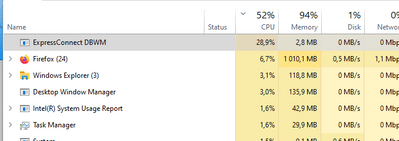
Some Dell users may encounter the ExpressConnect DBWM CPU usage issue. What is ExpressConnect DBWM? According to Dell’s statement, ExpressConnect is a software application that is integrated with the Dell Optimizer application installed on the client system. It focuses on network optimization from a client system viewpoint.
However, it seems that this software brings trouble to users. How to solve the ExpressConnect DBWM high CPU issue? You can refer to the following ways.
How to Remove the ExpressConnect DBWM High CPU Issue
Way 1. Scan Your PC for Virus
Before you perform other methods, you need to run an antivirus scan on your PC to make sure that this process is not a virus. Here is the guide:
- Press the Windows logo key + I to open Settings.
- Go to Update & Security > Windows Security and click Open Windows Security.
- Click Virus & threat protection and then click Quick scan.
Way 2. Close This Process in Task Manager
- Press the Windows logo key + X to open the shortcut menu.
- Select Task Manager.
- On the Process tab, right-click the ExpressConnect DBWM process and choose End task.
However, this method just solves the issue temporarily. If you want to get rid of it permanently, you can try the following 2 solutions.
Way 3. Wait for the Update
In most cases, the cause of the ExpressConnect DBWM CPU issue is a bug in the software development. Therefore, Dell may release fixes in the next software update. You just need to wait and then keep the Dell Optimizer software up to date all the way.
Way 4. Uninstall Dell Optimizer
As mentioned above, ExpressConnect is part of Dell Optimizer. Therefore, you can uninstall ExpressConnect by uninstalling Dell Optimizer. Here is the guide:
- Click the Start menu, and search for Apps & Features.
- The list of applications and features available on the system appears.
- Search for Dell Optimizer Service and select Uninstall. Dell Optimizer should be uninstalled from your system.
Is It OK to Uninstall Dell Optimizer?
You may wonder about this question. The answer is OK. Your computer can work well without this software. Many people will think of Dell Optimizer as bloatware and want to uninstall it.
In addition, some people think ExpressConnect and SmartByte (both are made by Rivet Networks) are capable of collecting data (e.g. advertising ID) for profit, although they don’t have any evidence yet. In a word, you can uninstall Dell Optimizer without any risk.
Bottom Line
This post tells you what the ExpressConnect DBWM process is and shows you how to solve the ExpressConnect DBWM high CPU issue. If you have other ways to solve the issue, leave a comment in the following zone for sharing. I will appreciate that very much.
In addition, MiniTool Partition Wizard is a functional tool. It can convert MBR to GPT without data loss, migrate OS, clone hard drive, recover partitions, recover data from hard drive, etc. If you have this need, download it to have a try.
MiniTool Partition Wizard DemoClick to Download100%Clean & Safe