Don’t panic if Excel opens a blank document. In this post, Partition Magic provides you with 6 methods for the Excel opening blank documents problem. Detailed steps for each method have been shown to you. Simply follow them to complete the operation.
This post tells you what to do if the Excel opening blank documents issue occurs. You can try them if you receive this error.
MiniTool Partition Wizard FreeClick to Download100%Clean & Safe
Way 1: Refresh Excel
If Excel opens a blank document, try refreshing Excel to solve the problem. Minimizing and maximizing the window sometimes can refresh the Excel page and let hidden data to appear. To do that, follow the steps below.
- Open the problematic Excel file.
- Click the Minimize button at the upper right corner of the file.
- After waiting a few seconds, click the Excel icon at your taskbar to re-open/maximize the file.
Now, check if Excel opening a blank document issue is solved. If not, try other methods in this post immediately.
Way 2: Unhide the Sheets
Excel opening blank documents issue can occur once the sheet with content has been hidden. In this case, you need to unhide the sheet to resolve the problem. How to do that? Follow these steps:
Step 1: Open the Excel sheet that has the blank worksheets issue.
Step 2: Click on the View tab and then click Unhide.
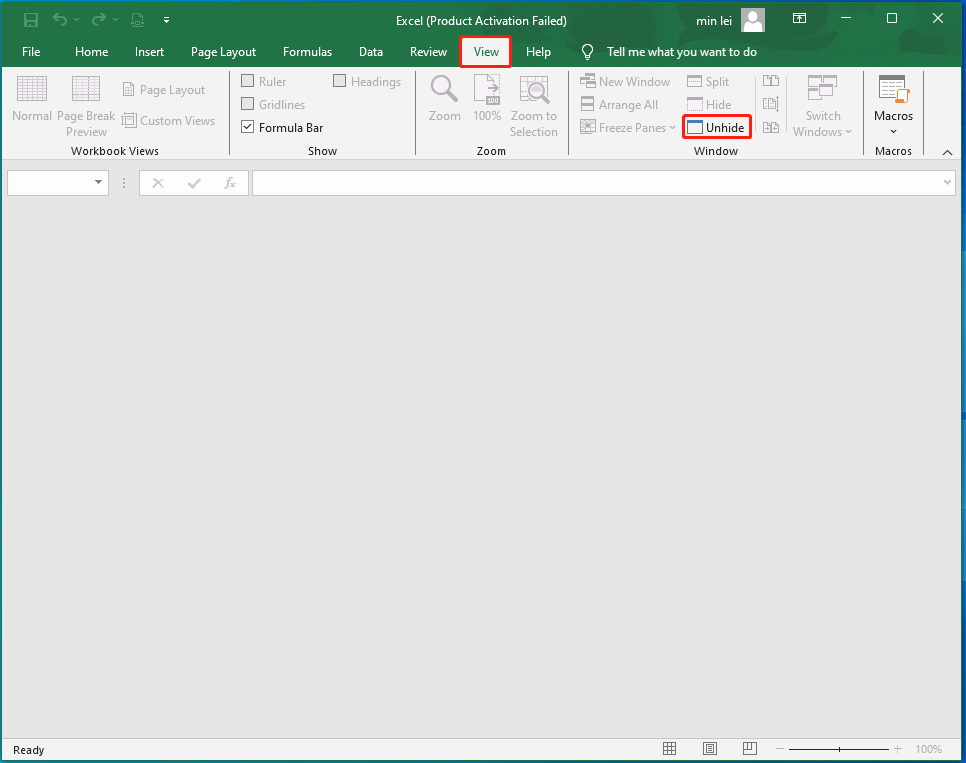
Step 3: In the pop-up window, click OK to confirm the operation.
Way 3: Disable Excel Add-Ins
Excel add-ins are built to extend the app’s functionality because they can be used to add charts that are not available in Excel by default, add bookmarks to sheets, or integrate a random number generator. However, corrupt or outdated add-ins can disrupt Excel’s running, making it open blank sheets.
So, try disabling Excel add-ins to fix the Excel opening blank documents issue. For that, you can follow the steps below.
Step 1: Open Excel and go to File > Options.
Step 2: In the Options window, click on the Add-ins tab on the left side.
Step 3: Select Excel Add-ins from the Manage drop-down menu and click on the Go button.
Step 4: Then the installed add-ins will be displayed. To disable an add-in, uncheck the box next to it and click OK.
Step 5: Turn off the COM add-ins and then open the Options window again. Then choose COM Add-ins from the drop-down menu beside Manage and click the Go button. Uncheck the box next to the add-in you want to remove and click OK.
Way 4: Turn off Excel Hardware Graphics Acceleration
Turning off Excel hardware acceleration is an effective way to solve various graphical issues with Excel. Here, you can try it to fix the Excel opening a blank workbook or sheet issue.
Step 1: After you open Excel, click the File tab at the upper left corner and then choose Options.
Step 2: In the pop-up window, click on the Advanced tab and then scroll down the content on the right side to find Disable hardware graphics acceleration.
Step 3: Tick the checkbox in front of the Disable hardware graphics acceleration option and click OK to save changes.
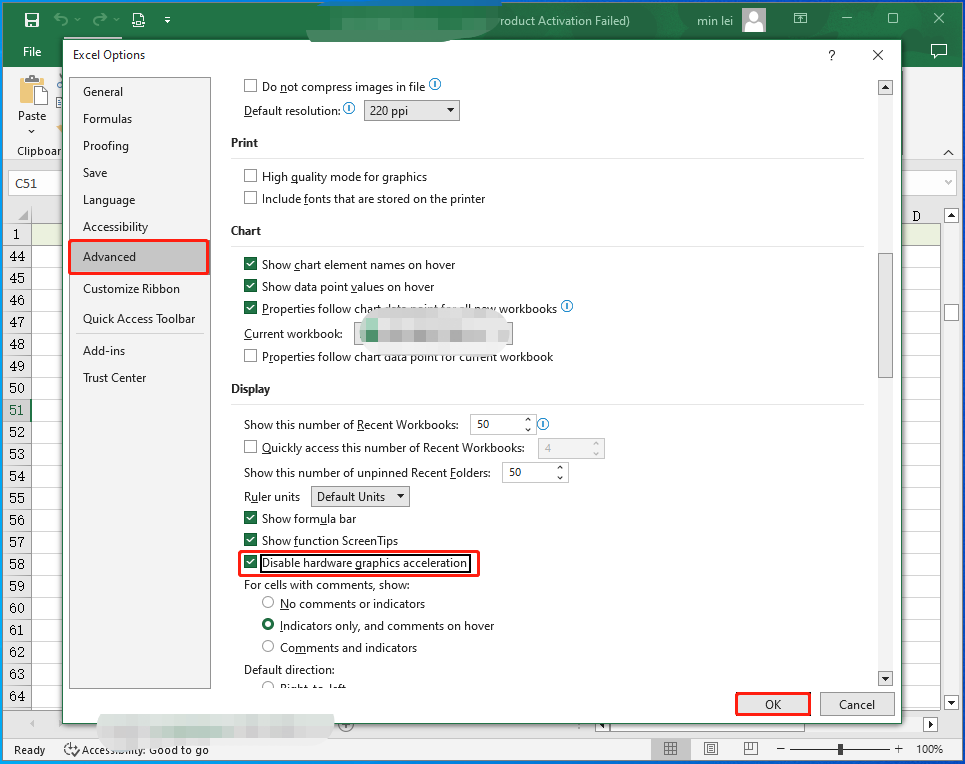
Way 5: Uncheck Ignore DDE (Dynamic Data Exchange)
Once the Ignore other applications that use Dynamic Data Exchange (DDE) checkbox is selected in Excel options, a dynamic data exchange (DDE) message will be sent to Excel when you open an Excel workbook in Explorer.
This message instructs Excel to open the workbook that you opened. If multiple programs are receiving and using the same DDE, it can confuse your system and Excel opens a blank document. Therefore, an available way to repair the Excel opening a blank document issue is to turn off DDE in Excel.
Step 1: Open Excel and go to File > Options > Advanced > General.
Step 2: Find and uncheck Ignore other applications that use Dynamic Data Exchange (DDE).
Step 3: Click OK to save changes.
Way 6: Repair Microsoft Office
If the Excel opening blank documents issue persists, you can repair Microsoft Office with the following steps.
Step 1: Open Control Panel and choose Uninstall a program under Programs. If necessary, you need to set View by to Category first.
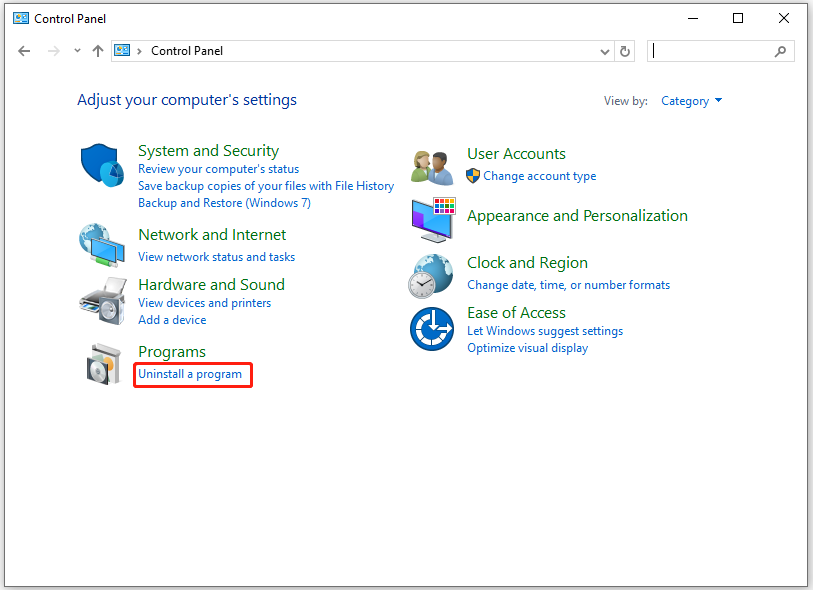
Step 2: Right-click on Microsoft Office and click Change.
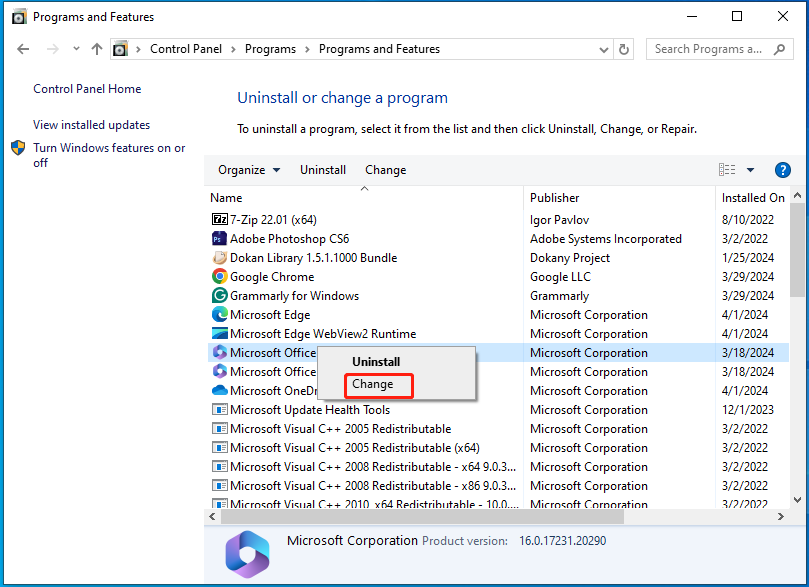
Step 3: In the pop-up window, choose a way to fix the program and click Repair.
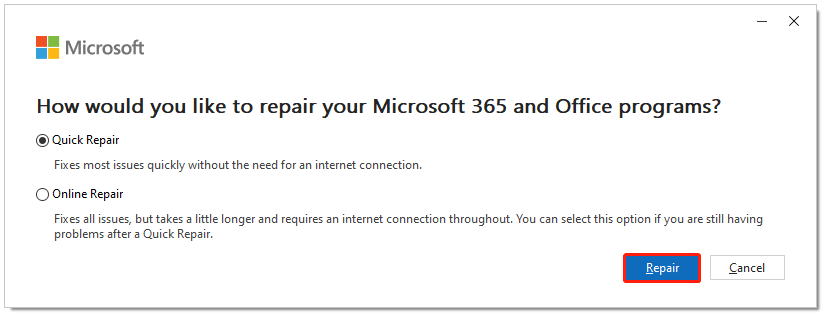
Step 4: Follow the on-screen instructions to complete the operation.
What to do if Excel opens a blank document? There are 6 fixes for you. Simply select a way to solve the Excel opening a blank workbook or sheet issue.

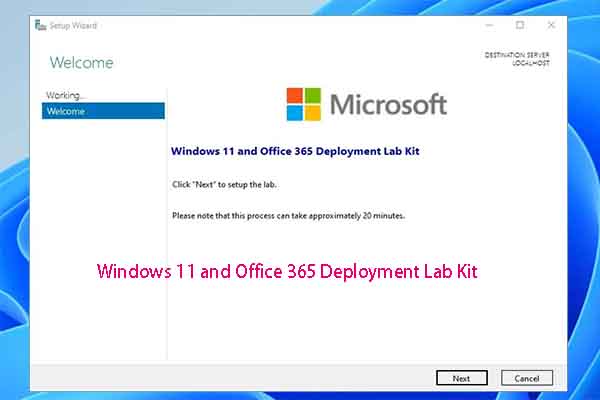
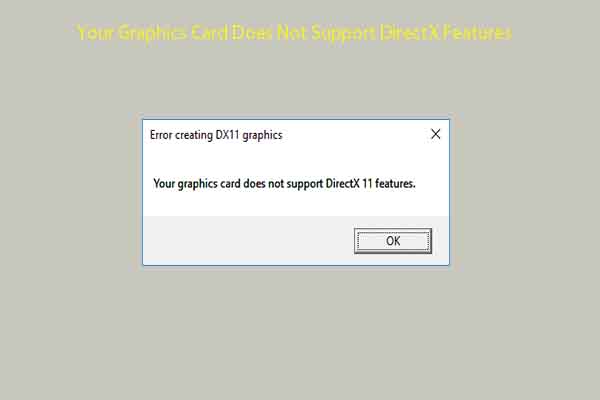

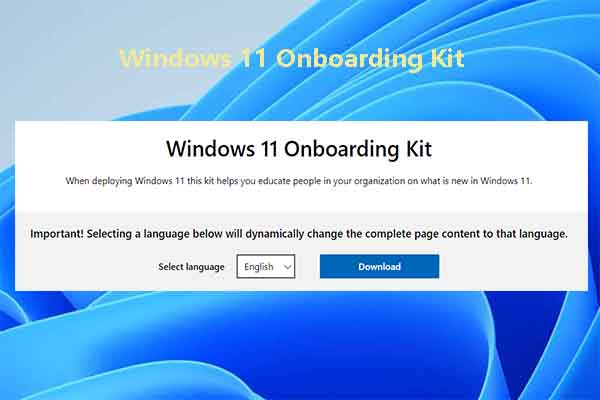
User Comments :