Some people may experience unstable Internet connection. Then, when they open Event Viewer to see what causes this issue, they may see the Event ID 6062. The source of the issue may be Netwtw08, Netwtw10, Netwtw12, Netwtw14, etc. Besides, the general description of the issue is as follows:
- 6062-Lso was triggered.
- The description for Event ID 6062 from source Netwtw10 (Netwtw12, etc.) cannot be found. Either the component that raises this event is not installed on your local computer or the installation is corrupted. You can install or repair the component on the local computer.
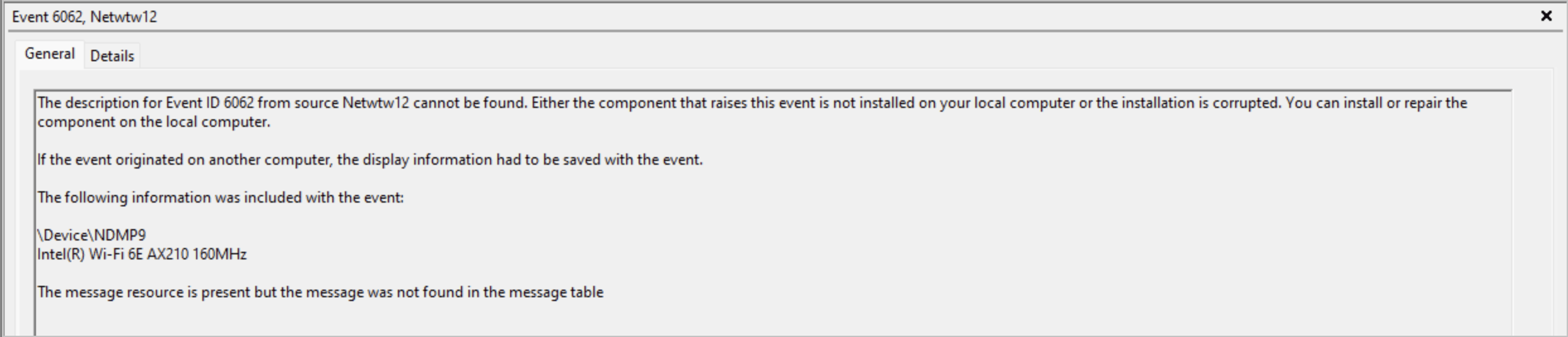
How to solve the issue? If you also face this issue, you can try the following methods to get rid of it.
Way 1. Run Network Diagnostics
When there is a network connection issue, the easiest way to troubleshoot it is to run network diagnostics. To do that, you just need to right-click on the network icon in the bottom right corner and then select the “Troubleshoot problems” option.
Then, the computer will detect and try to fix the issue. If the issue is not resolved, you can then try the next way.
Way 2. Reset Network
When you see the Event ID 6062, you can try resetting the network. Here is the way:
- Press the Windows logo key + I to open Settings.
- Go to Network & Internet > Status and then click Network reset on the right pane.
- Now, click on the Reset now button and click Yes to confirm.
- The computer should reboot and then you need to connect the network again.
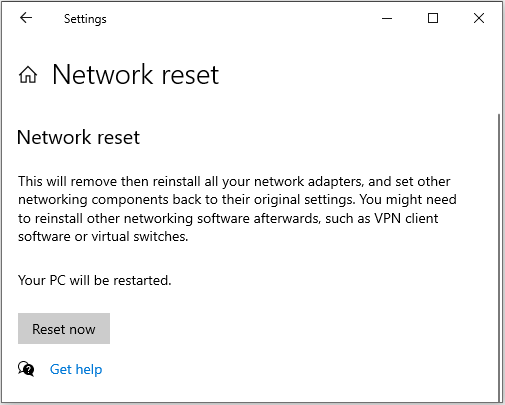
Check if the “LSO was triggered” issue has been solved. If not, continue to try other ways.
Way 3. Don’t Allow the Computer to Turn Off the Network Device to Save Power
Your computer connects to the Internet via the network adapter device. You should make sure this device is not turned off to save power. Otherwise, the Event ID 6062 may occur. Here is the guide:
- Press the Windows logo key + X and then select Device Manager from the menu.
- Expand Network adapters.
- Right-click on the network device and choose Properties.
- Go to the Power Management tab, and then uncheck the box before Allow the computer to turn off this device to save power.
- Click OK to take effect.
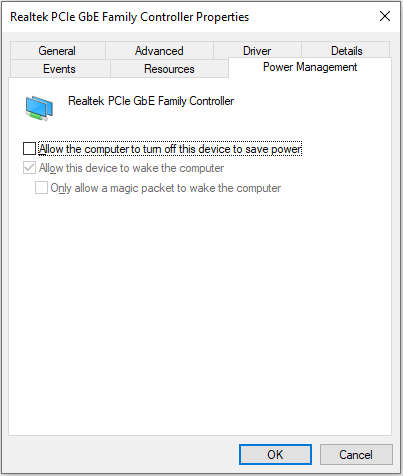
Way 4. Make Sure the Network Driver Is Compatible with Windows Version
I have the Intel(R) Wi-Fi 6 AX201 160MHz network adapter running on a Windows 10 machine. On every reboot I get the 6062 - Lso was triggered message in Event Viewer and the network adapter's properties in Device Manager change from "Device is working fine" to "code 10 - device cannot start) …https://community.intel.com/t5/Wireless/Netwtw10-6062-LSO-was-triggered/td-p/1578640
A user who has encountered the “LSO was triggered” issue seeks help in the Intel community. Fortunately, the cause and solution of his issue have been found.
Upon checking his system is running Windows 10 while the latest (currently available) wireless driver for his laptop is 22.230.0.8 for Windows 11. To solve the issue, he needs to roll back the driver or upgrade the Windows OS to Windows 11.
To avoid this issue, use the driver software provided by your PC brand manufacturer to install the correct network driver.
Way 5. Set a Fixed Channel in the Access Point
Some people reported that they solved the Event ID 6062 issue by setting a fixed channel. You can also have a try. Here is the guide:
Step 1: Check if your computer supports 2.4 GHz and 5 GHz.
- Run Command Prompt as an administrator.
- In the Command Prompt window, type “netsh wlan show drivers” and press Enter.
- Check the Radio types supported. 802.11, 802.11b, and 802.11g are for 2.4 GHz. 802.11a and 802.11ac are only for 5 GHz. 802.11n and 802.11ax support both 2.4 GHz and 5 GHz.
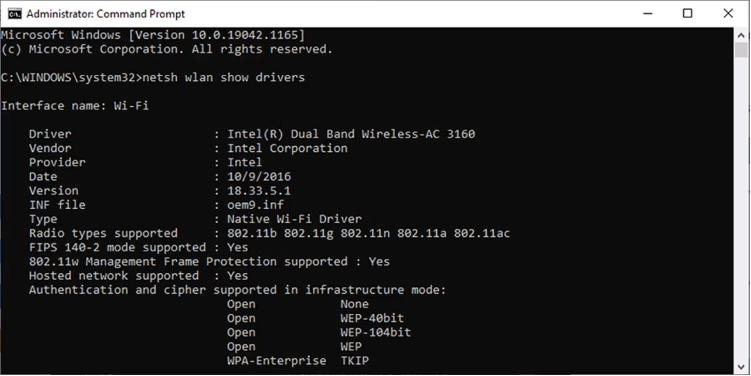
Step 2: Connect your computer to the router via wired or WiFi connection and enter your router LAN IP or router URL to the WEB GUI. Then, follow the wizard to set a fixed channel (5 GHz is better if your computer supports it).
Step 3: Change the Wireless mode.
- Open Device Manager and expand Network adapters.
- Right-click the wireless adapter and select Properties.
- Go to the Advanced tab.
- Under Property, select a wireless mode and then set the value to 802.11n or other proper channels.
Bottom Line
What to do if the network is unstable and you see the Event ID 6062 in Event Viewer? This post offers 5 solutions. You can try them.

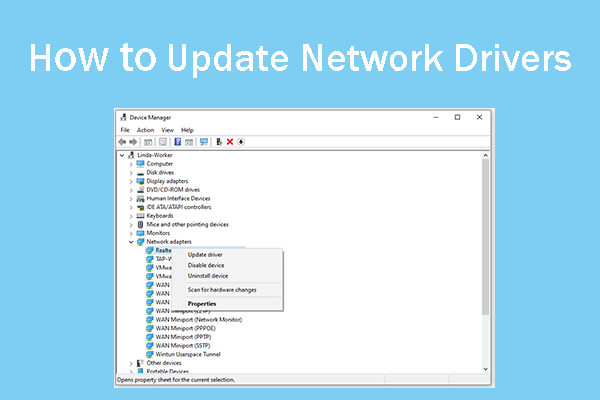
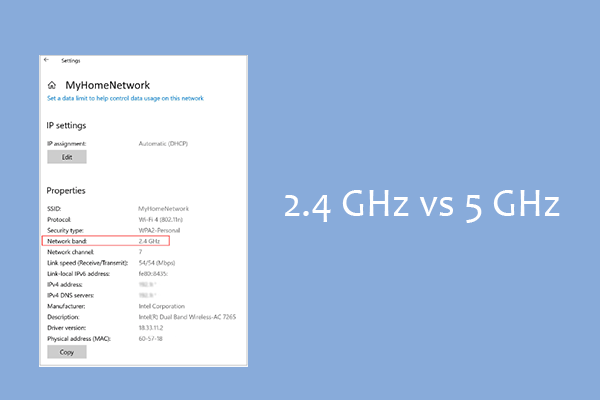
User Comments :