What Is the Event ID 566 Kernel-Power Error?
The Event ID 566 Kernel-Power error can often be caused by unexpected restarts and a breakdown of the operating system’s proper performance. When this error occurs, you can see a message like the one below in Windows Event Viewer.
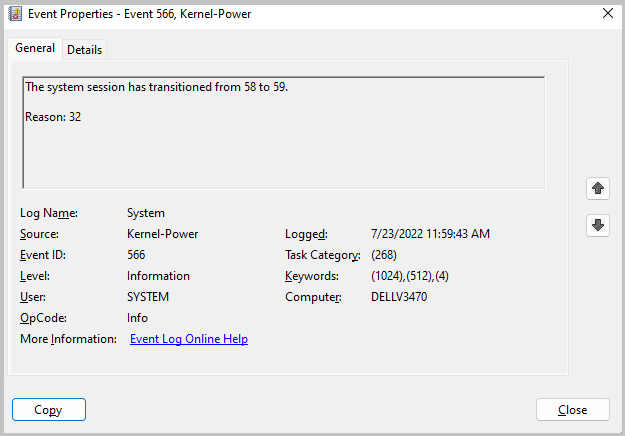
Typically, the Event ID 566 Kernel-Power error indicates an issue with the permissions requested by the user or the program. And this issue can always be caused by permission and power options.
In addition to this reason, it can also be triggered by the wrong device drivers, corrupted drivers, or system files.
Solution 1. Update Windows and Drivers
Microsoft always releases updates frequently, fixing bugs and other issues. If you haven’t updated your Windows or the drivers, you may encounter errors easily like Event ID 566 Kernel-Power error. In this case, you can try updating your Windows and drivers to fix this error. Here’s the guide:
- How to Update Device Drivers Windows 10 (2 Ways)
- Windows 10 Update Methods: 5 Ways to Update Windows 10
Solution 2. Run the Power Troubleshooter
As the Event ID 566 Kernel-Power error is related to power, you can run Power Troubleshooter to fix this error. Here’s the guide:
- Press the Windows and I keys simultaneously to open the Settings window.
- Navigate to Update & Security > Troubleshoot, and then click the Additional troubleshooters link in the right panel.
- Scroll down to select Power, and then click Run the troubleshooter.
You can also press the Windows and R keys simultaneously to open the Run window, type "msdt.exe -id PowerDiagnostic" and press Enter to open the Power Troubleshooter.
Solution 3. Disable Fast Boot
Some people report that disabling fast boot helps them fix the Event ID 566 Kernel-Power error successfully. You can also have a try. To do that, you can follow this guide:
- Press the Windows and X keys simultaneously, and then click the Power Options from the menu.
- Click Additional power settings > Choose what the power buttons do.
- Click “Change settings that are currently unavailable” and uncheck “Turn on fast startup (recommended)“, then click Save changes.
Solution 4. Restore Default Power Options
If disabling fast boot does not work for you to fix the Event ID 566 Kernel-Power error, you can try restoring default power options. Here are the detailed steps:
- Open the Run window.
- Type “powercfg -restoredefaultschemes” in the box and press Enter.
- Restart your computer and check if the error is fixed.
Solution 5. Check Disk and System Files
If you suspect there is something wrong with your disk that caused the Event ID 566 Kernel-Power error, you can try running CHKDSK to scan and fix the error. Here’s how to do it:
- Press the Windows and S keys simultaneously to open the search window.
- Type “cmd” in the search box.
- Under Best Match, right-click Command Prompt, and then select Run as administrator from the menu.
- Enter “chkdsk /r” and press Enter.
- If the CHKDSK command doesn’t find any faults, you can run the SFC by typing “sfc/ scannow” and pressing Enter.
In addition to running CHKDSK and SFC to scan and fix errors on disk, you can also use the Check File System and Surface Test features of MiniTool Partition Wizard, which is comprehensive disk partition software.
MiniTool Partition Wizard FreeClick to Download100%Clean & Safe
Solution 6. Restore System
If none of the above solutions can help you fix the Event ID 566 Kernel-Power error, you can try restoring the system to fix the error. To do that, you can refer to this post: How to Restore Computer to Earlier Date in Win10/8/7 (2 Ways)
In Conclusion
How to fix Event ID 566 Kernel-Power error? Now, I believe that you have already known the answer. If you have better solutions to this error, please share them with us in the following comment zone.

User Comments :