What Is Event ID 27?
Some people may encounter intermittent wired network connection issues. The issue manifests as the network connection becoming unavailable for a few seconds (3-5) and coming back online.
Then, when checking the System event logs, they may see the Event ID 27. The description of this event may be “Network link is disconnected” and the source is e1iexpress.
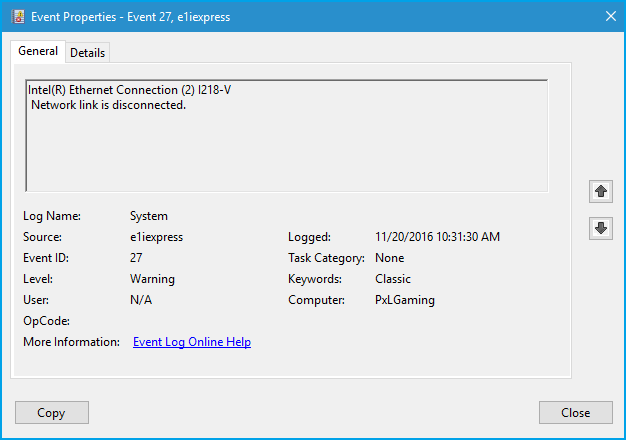
How to Solve the Event ID 27
As you can see, Event ID 27 is related to the network. Therefore, you can try the following ways to solve the issue.
Way 1. Run the Windows Troubleshooter
Windows Troubleshooter is a set of tools built into Windows. It can troubleshoot various issues in Windows, including the “Network link is disconnected” issue. Here is the guide to this tool:
- Press the Windows logo key + I to open Settings.
- Go to Update & Security > Troubleshoot and then click Additional troubleshooters.
- First, click Internet Connections and click Run the troubleshooter.
- Then, click Network Adapter and click Run the troubleshooter. The tool will detect and fix errors.
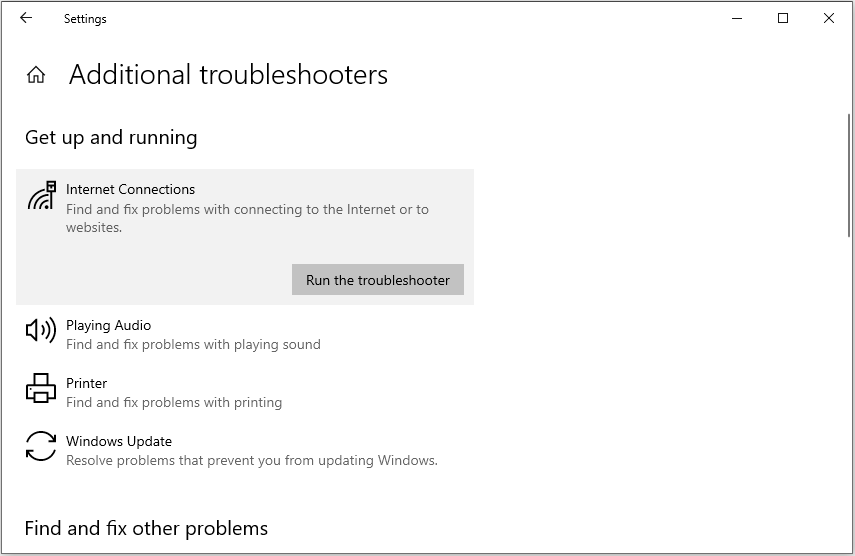
Way 2. Clean Install the Network Adapter Driver and the Chipset Driver
A device driver is a computer program that operates or controls a particular type of device that is attached to a computer. It provides a software interface to hardware devices, enabling operating systems and other computer programs to access hardware functions.
Installing the latest network driver and chipset driver can ensure that the network device on the computer can work normally. Here is the guide:
Step 1: Press the Windows logo key + R to open the Run box. In the text bar, type “msinfo32” and press Enter to open the System Information window. Check the System Manufacturer and System Model. Or, scroll down to find the BaseBoard Product. Then, you can know where to download the network and chipset drivers.
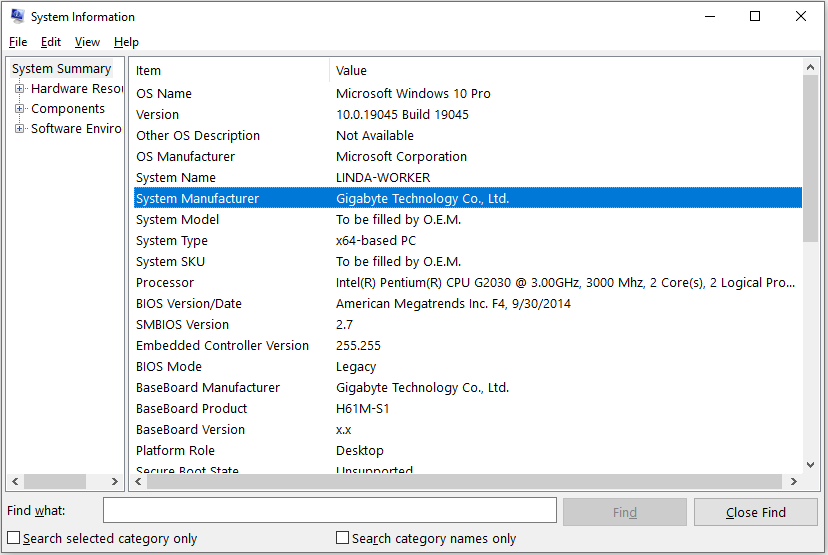
Step 2: Go to the PC or motherboard manufacturer’s website to find the product. Under this product, find the latest network and chipset drivers to download. Then, move them to the desktop.
Step 3: Press the Windows logo key + X and then select Device Manager from the menu. Under Network adapters, right-click your network device and choose Uninstall device. Under System devices, right-click the chipset device and choose Uninstall device.
Step 4: Now, you need to install the new drivers. If the driver file is executable, you just need to double-click the file to install it automatically. If the driver file is not executable, you need to open Device Manager, select Update driver, select Browe my computer for drivers, locate the driver file, and then follow the wizard to complete the driver update.
Way 3. Tweak the Network Adapter Properties
Changing the Speed/Duplex from Auto-Negotiate to 1.0 Gbps Full Duplex may help to solve the Event ID 27. You can have a try.
- Open Device Manager and expand Network adapters.
- Right-click your network device and select Properties. Then, go to the Advanced tab.
- Under Property, select Speed & Duplex. Under Value, make sure 1.0 Gbps Full Duplex is selected.
- Then, click OK to apply and save the changes.
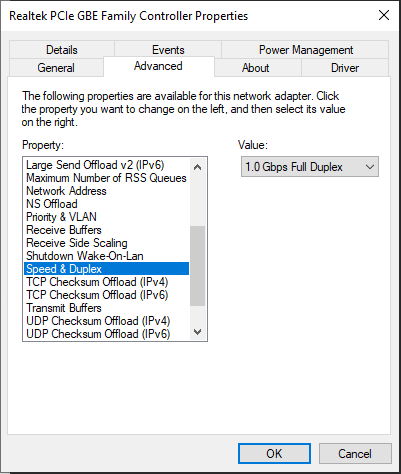
Way 4. Adjust Power Management of the Network Adapter
Changing the power management of the network adapter may help to solve Event ID 27. Here is the guide:
- Open Device Manager, right-click the network adapter, and choose Properties.
- Go to the Power Management tab, and then uncheck the “Allow the computer to turn off this device to save power” option and the “Allow this device to wake the computer” option.
Way 5. Change IPv4 to Google Servers
Some people report this method helped them solve Event ID 27. Therefore, it is worth trying. Here is the guide:
- Right-click on your network icon in the bottom right corner and then select Open Network & Internet settings.
- On the right panel, under Advanced network settings, click Change adapter options.
- On the pop-up window, right-click your network connection and choose Properties.
- Select Internet Protocol Version 4 (TCP / IPv4) and then click the Properties button.
- Then, select the Use the following DNS server addresses option and enter Google DNS (Preferred: 8.8.8.8. Alternate: 8.8.4.4).
- Click OK to save changes.
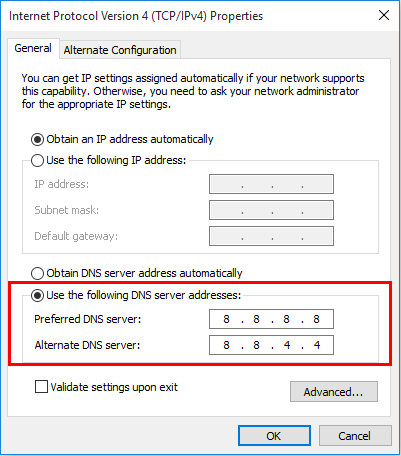
Way 6. Uninstall Incompatible Software
Software like Netbalalcer may interfere with the network adapter. Then, uninstalling the incompatible software may solve the issue. In addition, you can also try reinstalling Windows to solve the issue.
Way 7. Troubleshoot the Hardware
If all the above methods don’t work, you should consider there is something wrong with the hardware. For example, you can try cleaning the metal leads inside the Ethernet connector, or replacing the network cable or the module.
Bottom Line
This post offers you 7 ways to solve the Event ID 27 – Network link is disconnected issue. You can try them one by one.

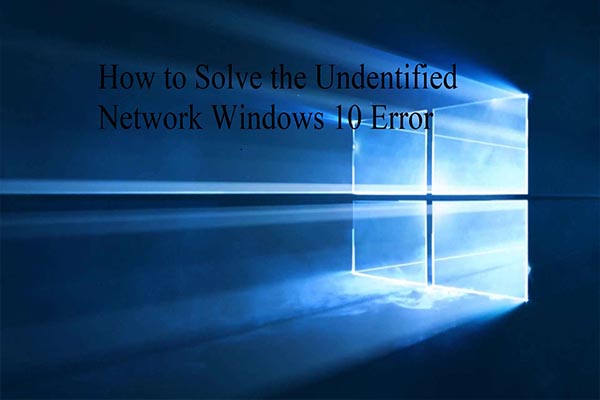
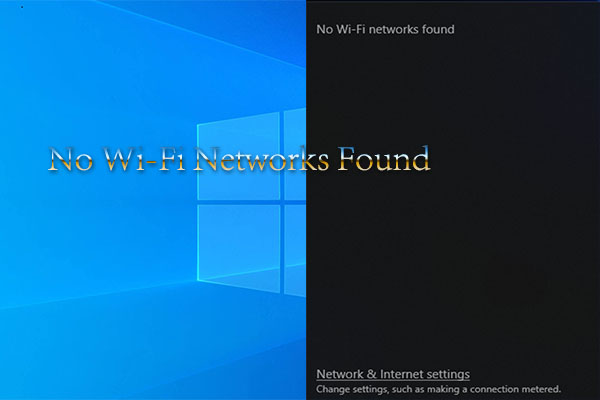
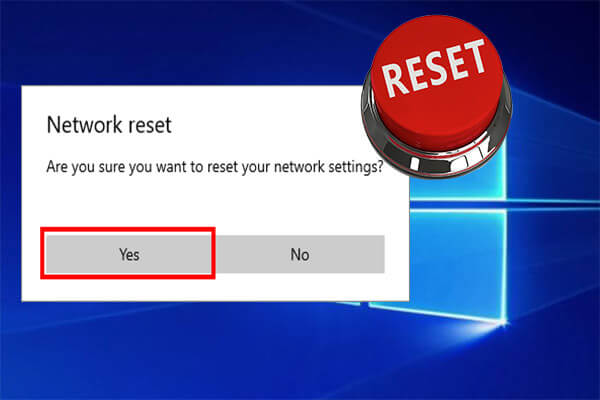
User Comments :