What Is Event ID 15?
Nearly every day for the past couple of months, I have experienced multiple blue screens. The error code that shows on the BSOD changes every time…However, Event Viewer shows me a TPM error (Event ID 15) …https://answers.microsoft.com/en-us/windows/forum/all/constant-bsod-tpm-error-event-id-15/95ea1b5c-0333-47c1-96e7-439d81b85712
Some people may have encountered the Event ID 15 BSOD. The BSOD error code may be various but in the Event Viewer, the code is Event ID 15.
The full description of the error is as follows: The device driver for the Trusted Platform Module (TPM) encountered a non-recoverable error in the TPM hardware, which prevents TPM services (such as data encryption) from being used. For further help, please contact the computer manufacturer.
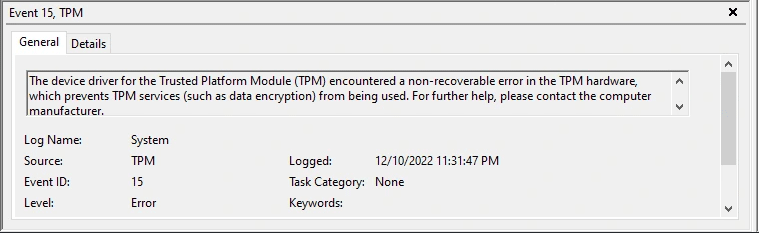
How to Fix Event ID 15
Now, you have known what Event ID 15 is. It usually indicates the TPM error. TPM is a dedicated microcontroller used to secure hardware through integrated cryptographic keys. It is usually used to verify platform integrity (to verify that the boot process starts from a trusted combination of hardware and software), and to store disk encryption keys.
How to fix Event ID 15 BSOD? You can try the following methods.
Way 1. Clear TPM
Some people suggest clearing TPM and you can have a try.
Step 1: Turn off BitLocker if you have enabled it. Otherwise, the data will be lost after clearing TPM.
- Open Control Panel and change the View by to Large icons.
- Select BitLocker Drive Encryption.
- Then, expand the BitLocker-protected drive and choose Turn off BitLocker.
- Follow the wizard to complete the process.
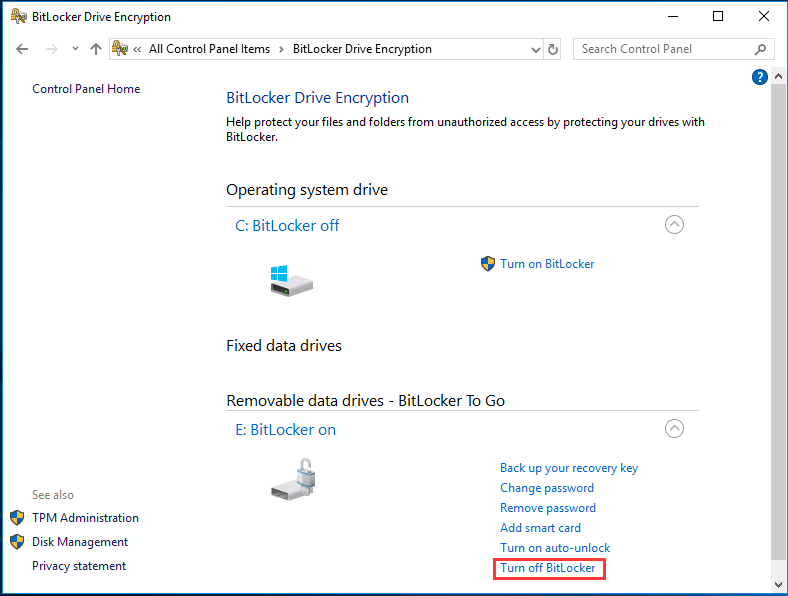
Step 2: Clear TPM.
- Press the Windows logo key + S and then type “Windows Security” into the Windows Search box.
- From the result, click Windows Security to open it.
- Go to the Device Security tab and then click Security processor details under Security processor.
- Click on Security processor troubleshooting.
- Under Clear TPM, choose a reason to delete TPM from the Select drop-down menu.
- Click Clear TPM and then Clear and restart.
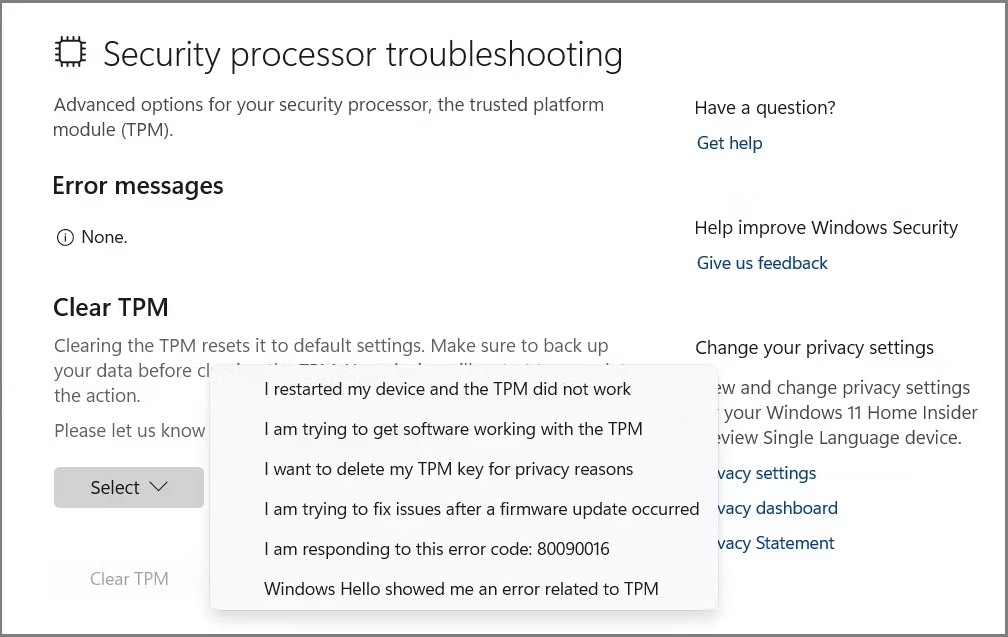
Way 2. Update BIOS
If there is something wrong with the BIOS, the Event ID 15 BSOD may also occur. Then, you can update the BIOS to solve the issue.
If the computer can boot into Windows, you just need to download the BIOS file from the manufacturer’s website and then run the file directly to update the BIOS. If the computer won’t boot, you need to update the BIOS with USB.
Way 3. Recreate the EFI Partition
The EFI (Extensible Firmware Interface) system partition or ESP is a partition on the GPT disk, which contains the boot loaders, boot managers, device driver files, system utility programs that are intended to be run before an operating system is booted, and data files such as error logs.
Some people say recreating the EFI partition is conducive to solving Event ID 15. You can have a try.
MiniTool Partition Wizard DemoClick to Download100%Clean & Safe
Step 1: Boot your computer with a Windows installation media and press Shift + F10 on the first screen to launch the Command Prompt.
Step 2: Delete the existing EFI partition with the following commands.
- list disk (it will show all the disks on your computer)
- select disk * (replace * with the disk number that you want to remove the EFI partition from.)
- list partitions (it will show the EFI system partition and other partitions on the selected disk.)
- select partition 1 (here 1 refers to the volume number of the EFI partition.)
- SET ID=ebd0a0a2-b9e5-4433-87c0-68b6b72699c7 (it can set the type field to be a basic data partition.)
- delete partition override (it can delete the selected EFI partition.)
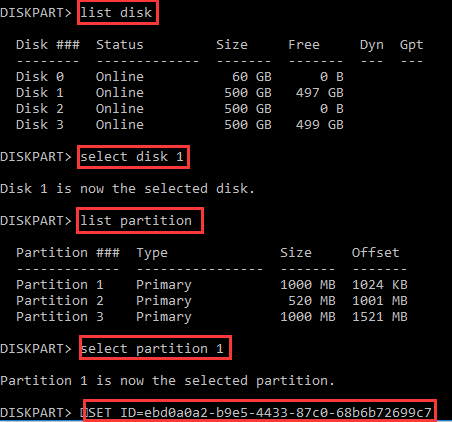
Step 3: Recreate the EFI partition with the following commands.
- create partition efi
- format fs=fat32 quick
- list partition
- exit (exit diskpart)
- bcdboot X:\windows /s Y: (replace X with the drive letter of the Windows OS partition)
Way 4. Repair or Replace the Corrupt RAM
If the RAM has some errors or is damaged, the Event ID 15 BSOD may also occur. You should check your RAM for errors. Then, repair or replace it. The following posts may help you.
- How to Tell If RAM Is Bad? 8 Bad RAM Symptoms for You!
- How To Upgrade Or Replace The RAM On Your Computer
Bottom Line
What is Event ID 15? How to fix Event ID 15? This post gives you the answer. You can try the above solutions.

User Comments :