Some users reported that they encountered the Windows event 4101 which shows one of the following error messages:
Display driver amdwddmg stopped responding and has successfully recovered.
Display driver nvlddmkm stopped responding and has successfully recovered.
This error causes the display to always be black and may result in a BSOD error such as SYSTEM_SERVICE_EXCEPTION. Here is a real example:
Display driver amdwddmg stopped responding and has successfully recovered. Sometimes it happens over and over like it is now and sometimes it doesn't happen for hours. It can happen even when I have nothing running. I've also started to get the BSOD where it says SYSTEM_EVENT_EXCEPTION.https://answers.microsoft.com/en-us/windows/forum/all/2-major-problems-display-driver-amdwddmg-stops/bac7f187-168f-4e73-97d2-2fb507abc7c2?page=1
MiniTool Partition Wizard DemoClick to Download100%Clean & Safe
Well, how to fix this brothering issue? Keep reading.
Fix 1. Reinstall Your Graphics Driver
This Windows event 4101 error may be caused by the outdated/incompatible graphics driver. So, you should reinstall the graphics driver to solve it. For that, you need to uninstall it on your PC and then install the new driver.
Step 1. Uninstall the Graphics Driver
You can follow these steps to uninstall the graphics driver from your computer:
- Right-click Start and select Device Manager to open it.
- Expand the Display adaptors option and then select Uninstall device.
- Select Delete the driver software for this device and then click Uninstall from the pop-out window to uninstall the graphics driver.
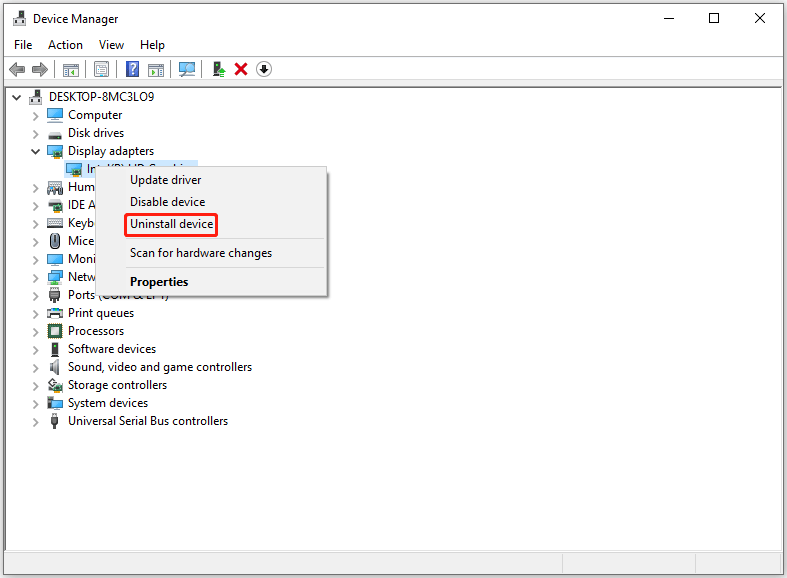
Step 2. Reinstall the Graphics Driver
Now, go to the graphics official website to download and install the latest driver.
- Nvidia: Navigate to Nvidia Official Drivers locate your graphics card and download the latest driver.
- AMD: Navigate to AMD Drivers and Support locate your graphics card and download the latest driver.
Fix 2. Disable the Link State Power Management Feature
You can try disabling the Link State Power Management feature, which may not completely eliminate the Display driver amdwddmg stopped responding and has successfully recovered error, but it can reduce the frequency.
- Press the Win + S key to open Search, type Control Panel in it, and click the relevant result.
- Click on System and Security > Power Options > Change plan settings next to the active power plan.
- Select Change advanced power settings.
- In the pop-up window, expand the PCI Express entry, choose Link State Power Management, and then select Off.
- Click Apply and OK to save the changes.
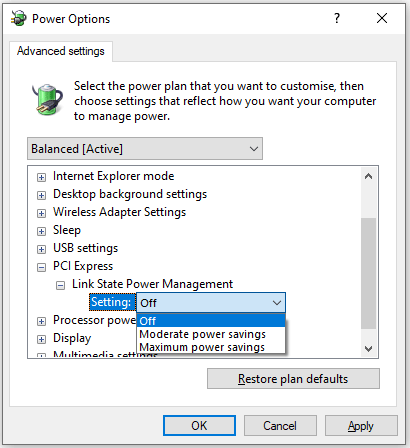
Fix 3. Repair the Corrupt System Files
If there are corrupt system files on your computer, you may also encounter the issue. Therefore, running SFC and DISM command-line tools can fix the corrupt system files. To do this, follow the steps below.
- Press Win + R to open the Run dialog. Type cmd in the text box and then press Ctrl + Shift + Enter to open Command Prompt as an administrator.
- Type sfc /scannow in Command Prompt and then press Enter.
- Once the process ends, restart your PC and open the elevated Command Prompt again.
- After that, type DISM /Online /Cleanup-image /Restorehealth and press Enter.
Fix 4. Test Your RAM
Faulty RAM modules can cause random crashes. Run a memory test to check if there are any issues with the RAM. To run a memory test, follow these steps:
- Type the Win + R key to open the Run dialog box.
- In the Run box, type mdsched.exe and press Enter. Then select Restart now and check for problems.
- Wait for the tool to run and display the results. If any errors are found, you may need to replace your RAM or contact your manufacturer for support.
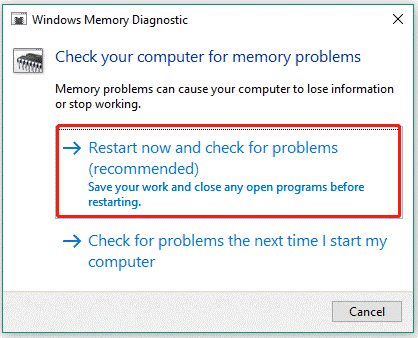
Fix 5. Uninstall Recently Installed Programs
If this problem occurs after you install new programs, it may be software conflicts. So, you should uninstall recently installed programs.
Fix 6. Reinstall Windows
In case you still have this Windows event 4101 issue, we advise you to reinstall Windows. We all know that reinstallation will delete all the data on your PC. So, you should do a Windows backup.
Here, we highly recommend you clone your hard disk with MiniTool Partition Wizard. After backing up data, you can refer to this article to clean install your PC.
MiniTool Partition Wizard DemoClick to Download100%Clean & Safe
Bottom Line
How to fix Windows event 4101? This post provides 6 effective solutions to help you solve the error.


User Comments :