Many users received the “Etcher the writer process ended unexpectedly error” when flashing on Windows. If you are also troubled by the error, don’t worry. This post from Partition Magic summarizes several proven solutions.
balenaEtcher is a free and open-source utility that can burn ISO files into USB flash drives or SD cards. The tool is often used to create bootable media on Windows, macOS, and Linux. However, there are various issues with the utility, such as Etcher broke USB, Etcher missing partition table error, and the one discussed here.
According to user reports, the Etcher writer process ended unexpectedly error often happens when flashing a USB or SD card. The problem can be caused by different possible reasons, such as antivirus block, incompatible storage devices, insufficient permissions, etc. Here I explored some effective methods. Let’s start trying.
Fix 1. Use a Different USB/SD Card
The “balenaEtcher the writer process ended unexpectedly” error is mainly related to the storage media itself. So, you can try using a different brand or capacity of USB drive/SD card and see if it works. You can also plug the USB/SD card into another port or reader.
Fix 2. Clean the USB/SD Card
Some users from the balena forum reported that the “Etcher writer process ended unexpectedly error Windows” can be solved by cleaning the USB/SD card and creating new partitions. To do that, you can use DiskPart or an expertized USB formatter – MiniTool Partition Wizard.
Step 1. Press the Win + R keys to open the Run dialog box, and then type diskpart in the box and press Enter. Then click Yes.
Step 2. Type the commands below in order and hit Enter after each one to clean up the drive and create a new partition. After that, flash to the partition and see if the Etcher the writer process ended unexpectedly error gets solved.
- list disk
- select disk * (* refers to the disk number of the USB drive)
- clean
- create partition primary
- format fs=fat32 quick (Also, you can run format fs=ntfs quick)
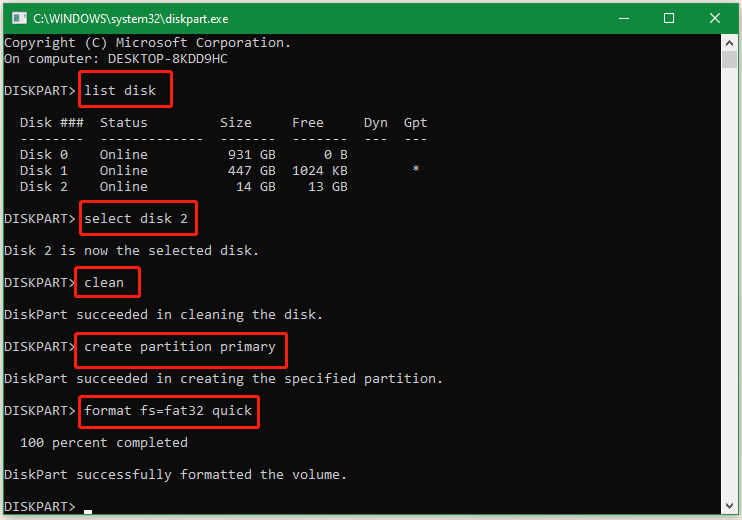
Alternatively, you can use the free disk partition manager– MiniTool Partition Wizard to clean up the drive and create a new partition on it. The tool can format a drive to FAT16/FAT32/NTFS/exFAT/Ext without limitations. Moreover, it can convert FAT32 to NTFS without data loss and vice versa.
MiniTool Partition Wizard FreeClick to Download100%Clean & Safe
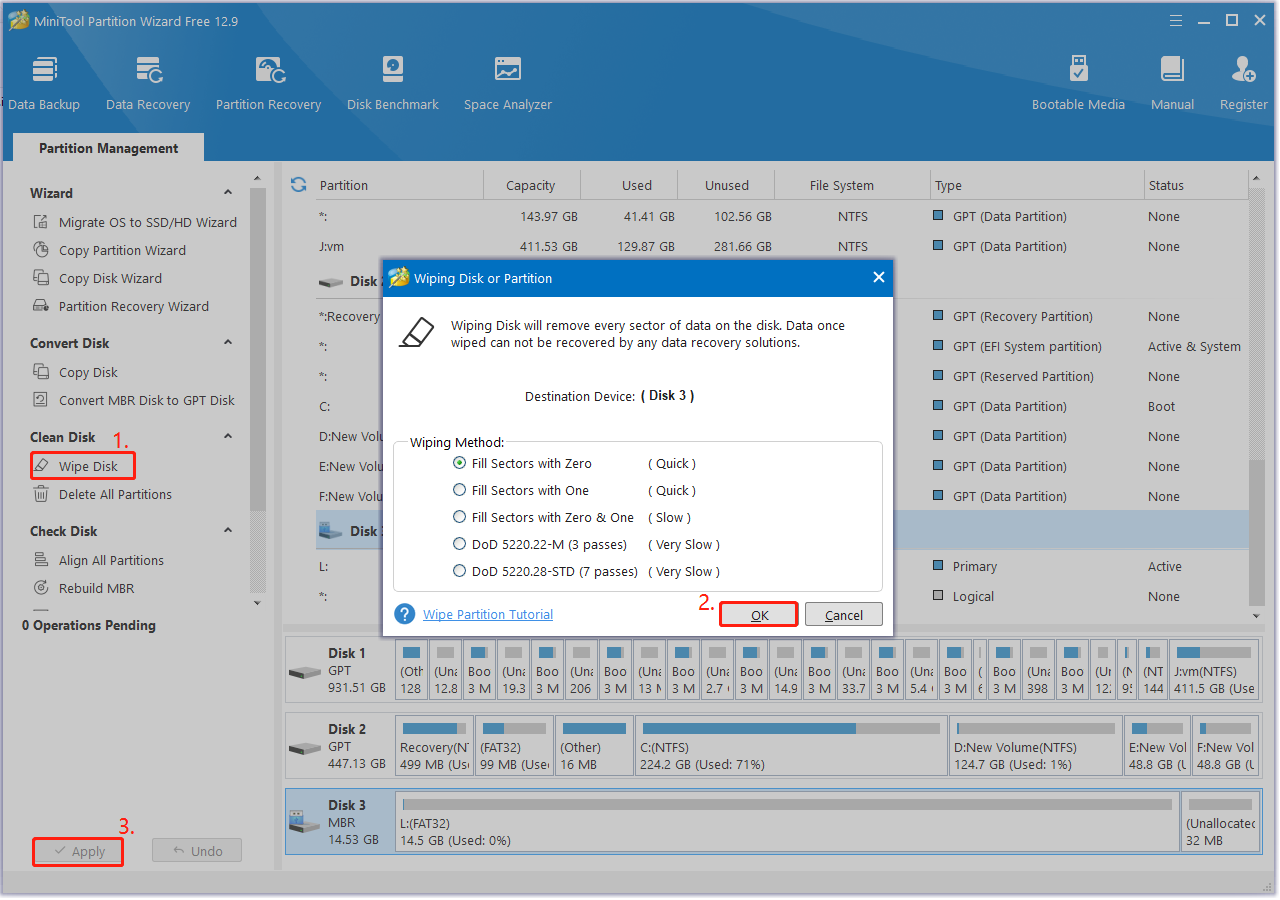
Fix 3. Disable Controlled Folder Access
Controlled Folder Access is a feature of the Windows Security application on Windows 11/10, which has been proven by some users to cause the “Etcher the writer process ended unexpectedly error”. Let’s follow the guide below to disable the feature.
Step 1. Type virus in the search box and select Virus & threat protection to open Windows Security.
Step 2. Scroll down and click Manage Settings.
Step 3. Click the Manage Controlled folder access button and toggle off the switch under Controlled folder access.
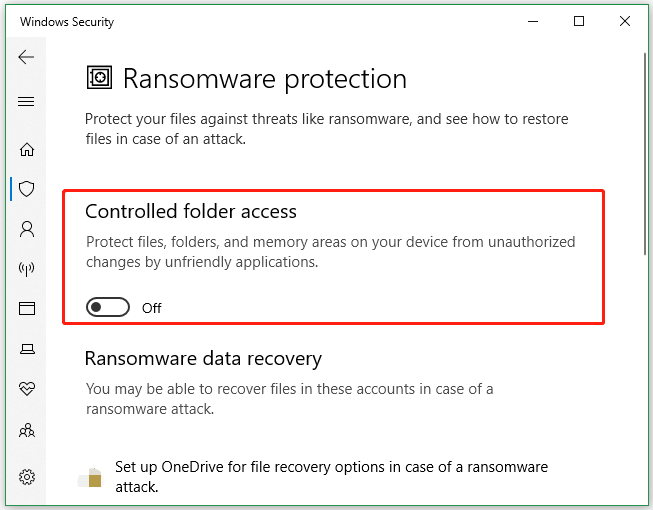
Now, you can flash again and see if the writer process ended unexpectedly error with Etcher disappears.
Fix 4. Allow balenaEtcher Through Your Windows Firewall/Antivirus
If your antivirus or Windows Defender Firewall blocks the app from accessing your USB, you may encounter the Etcher writer process ended unexpectedly error Windows. Here you can add the program to an exclusion on your Windows Firewall.
Step 1. Type firewall in the search box and then select Windows Defender Firewall from the top result.
Step 2. Click on Allow an app or feature through Windows Defender Firewall from the left pane.
Step 3. Click on Change settings and select Allow another app. In the pop-up window, click on Browse, navigate to the balenaEtcher installer path, and click on Add.
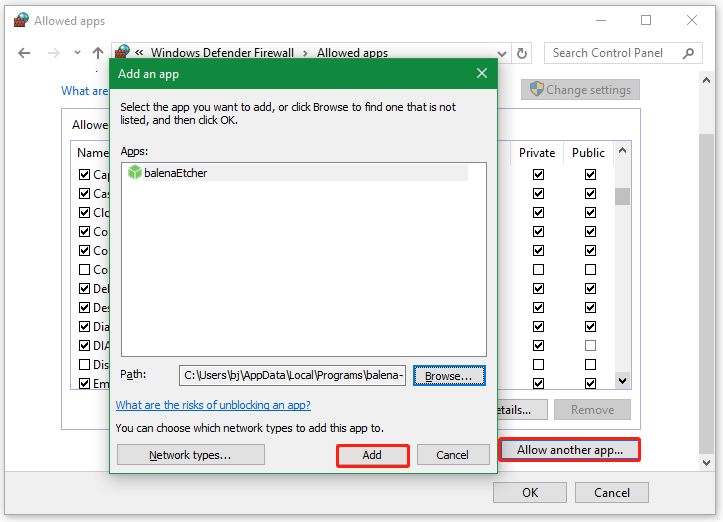
Step 4. Select balenaEtcher from the list of programs, ensure to tick the checkboxes for both Private and Public networks, and click on OK.
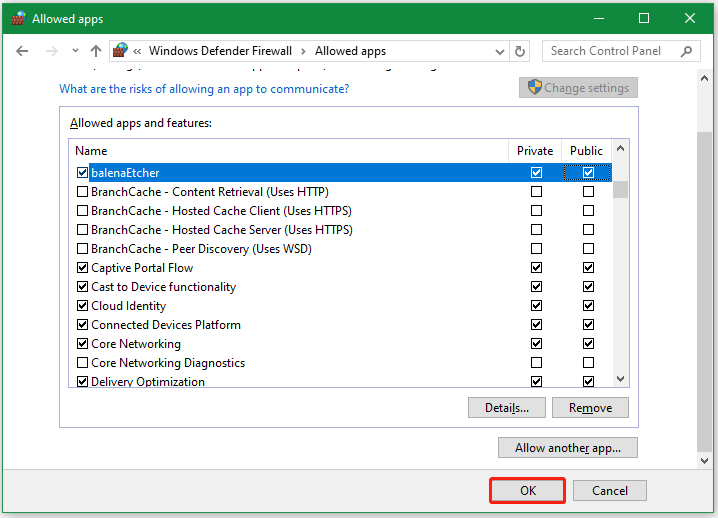
After that, flash again, and the Etcher the writer process ended unexpectedly error should be solved.
Fix 5. Run balenaEtcher as Administrator
Another simple method is to run the software as an administrator, which can help fix the balenaEtcher the writer process ended unexpectedly error. To do that, right-click the balenaEtcher.exe file and select Run as administrator, then click on Yes to open the program.
Fix 6. Use an Alternative to balenaEtcher
If none of the above solutions can fix the writer process ended unexpectedly error with Etcher, you can try using an alternative to Etcher. For example, you can switch to Rufus, Ventoy, and ImageUSB on Windows.
Bottom Line
Simply put, this post focuses on how to fix Etcher the writer process ended unexpectedly error on Windows 10/11. If you enjoy this blog post, don’t hesitate to share it in your communities.

User Comments :