Many users encounter the missing partition table error when flashing image files with Etcher. How to fix the Etcher missing partition table error on Windows? Today, this post from Partition Magic shares 6 proven solutions for the error.
Etcher, also called balenaEtcher, is a free and open-source utility that can write image files like ISO onto an SD card or USB drive. It enables users to create portable storage media on Windows, Linux, and macOS. However, the utility sometimes runs into different issues, such as Etcher not working, not recognizing USB, failing to flash images, etc.
This post will focus on the Etcher missing partition table error. According to a survey, the error mainly occurs after flashing an ISO into a USB/SD card. The main reason is related to the storage media. If the image is not flashed properly, the file may get corrupted, causing the missing partition table on Etcher. No worries. Here I’ll show you how to fix balenaEtcher missing partition table error on Windows.
Fix 1. Use a Different USB/SD Card
The first and simplest solution for the Etcher bootable image missing partition table error is to use a different storage media. You can use another USB/SD card with different manufacturers or space capacities. Besides, make sure the drive is compatible with your operating system.
Fix 2. Reformat the USB/SD Card
Some Reddit users reported that the balenaEtcher missing partition table error can be solved by formatting the USB to FAT32 on Windows. If your storage media is not the file system, try this method. I highly recommend you use a free and expert FAT32 formatter – MiniTool Partition Wizard. It can format the drive larger than 32GB to FAT32 without limitations.
MiniTool Partition Wizard FreeClick to Download100%Clean & Safe
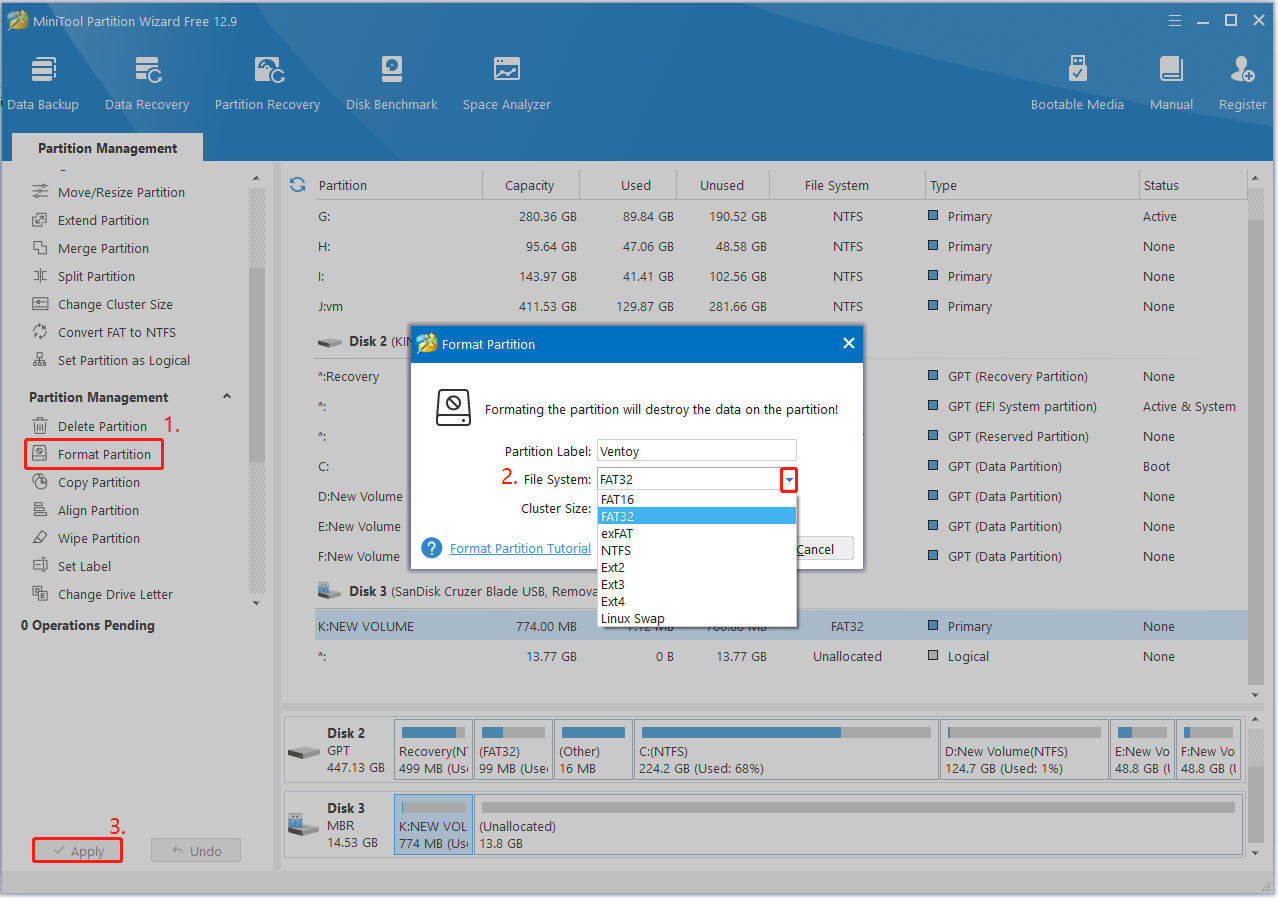
Fix 3. Check the Storage Media for Error
If the image files are coincidentally located on the bad sectors of the USB/SD card, you may encounter the Etcher bootable image missing partition table error. In this case, you’d better check your storage media for issues. Here you can use CHKDSK.
Step 1. Type cmd in the search bar, right-click the Command Prompt app and select Run as administrator from the context menu. Then click on Yes to confirm it.
Step 2. In the elevated Command Prompt window, type the chkdsk L: /f /r command and hit Enter to repair the USB. Here you need to replace L with the actual drive letter.
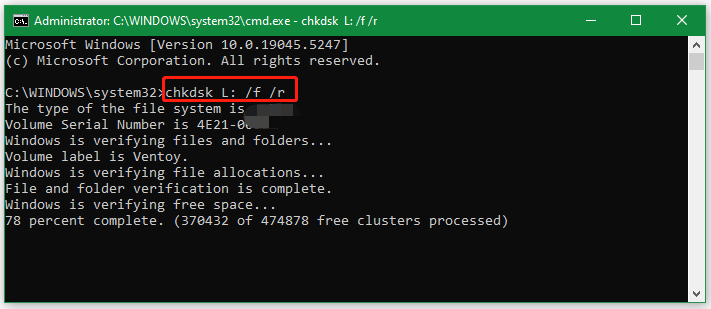
Fix 4. Redownload the Image File
Sometimes the image file may get corrupted if the flashing process is interrupted, triggering the missing partition table on Etcher. Make sure your computer is connected to a stable network and re-download the ISO file from the official website. Once downloaded, you can try flashing the USB/SD card and check if the error is gone.
Fix 5. Rebuild BCD
If the BCD files are missing or corrupted, you may encounter the balenaEtcher missing partition table error too. In this case. You can try rebuilding BCD to fix the error. Here’s how:
Step 1. Click the Start icon at the bottom left corner, and then click the Restart button with the Shift key pressed.
Step 2. When your computer boots into Windows Recovery Environment, click Troubleshoot > Advanced options.
Step 3. In the elevated Command Prompt window, type the following commands in order and hit Enter after each one.
- bootrec /fixmbr
- bootrec /fixboot
- bootrec /scanos
- bootrec /rebuildbcd
Fix 6. Use an Alternative to Etcher
If none of the above methods can’t fix the missing partition table on Etcher, you may consider using an alternative to Etcher, such as Ventoy and Rufus. The two tools can be used to create a bootable USB flash drive with the ISO image files. Besides, they can help bypass some system requirements of Windows 11 when flashing the storage media.
Bottom Line
Now, here comes the end of this post. It provides 6 effective methods to fix the Etcher bootable image missing partition table error on Windows. I hope they can help you get rid of the error. Of course, I appreciate that you share the post with other affected users if possible.

![How to Install Ventoy to HDD/SSD Without Data Loss [Full Guide]](https://images.minitool.com/partitionwizard.com/images/uploads/2025/01/install-ventoy-to-hdd-ssd-thumbnail.jpg)
User Comments :