Lots of users are troubled by the Etcher locked SD card issue on Windows. What to do if Etcher says SD card is locked? In this post, Partition Magic provides 4 ways to fix the problem and recover data from the SD card.
Etcher is a free and open-source tool that can flash an image file into a USB drive or SD card. It can create a bootable USB and clone drive on Windows, macOS, and Linux. However, the tool sometimes runs into different errors, such as Etcher attention something went wrong error, missing partition table, the writer process ended unexpectedly, and the one discussed in the post.
According to user reports, the Etcher locked SD card/USB drive issue can occur when flashing or cloning a drive on Windows. Don’t worry. Here I summarize 4 feasible solutions to unlock the drive and revert it to a working state.
Before Your Do
Before proceeding, I highly suggest that you restore all data from the SD card or USB drive. This is because all data on the drive may get lost due to the error. Here you can use MiniTool Partition Wizard to recover all data on the SD card/USB easily. The tool offers powerful disaster data recovery, disk clone, OS migration, disk analyzer, and other disk partition works for Windows users.
MiniTool Partition Wizard DemoClick to Download100%Clean & Safe
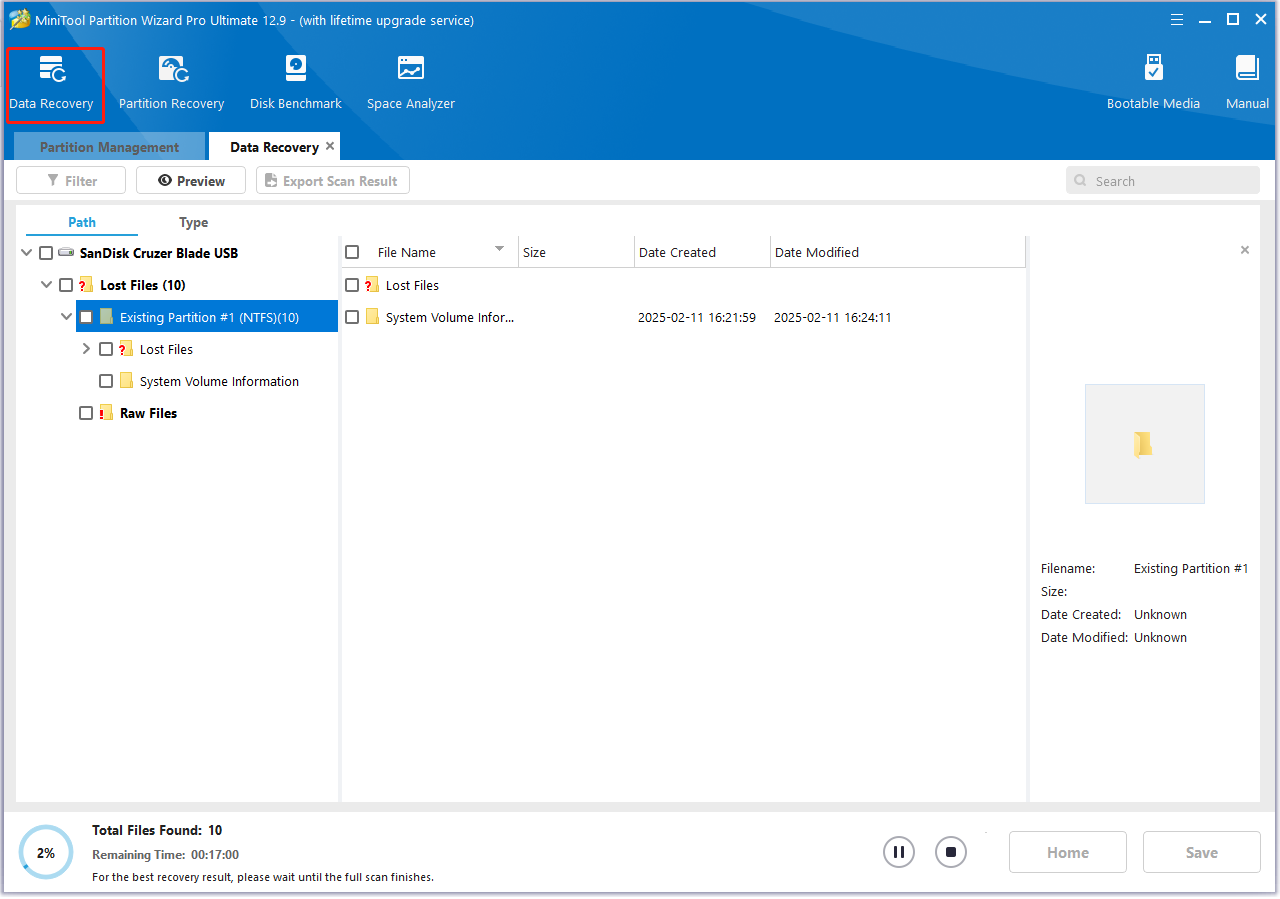
Solution 1. Unlock the SD Card/USB Drive
If Etcher locked USB drive or SD card on Windows, you can first unlock it using the security properties. Let’s follow the guide below.
Step 1. Press the Win + E keys to open File Explorer, find and right-click the SD Card/USB drive, and select Properties.
Step 2. In the pop-up window, go to the Security tab and check if permission for the SD Card/USB is read-only. If it is, click Edit to open the Security settings, ensure the box of Write under Allow is selected, and click on Apply > OK to save the change.
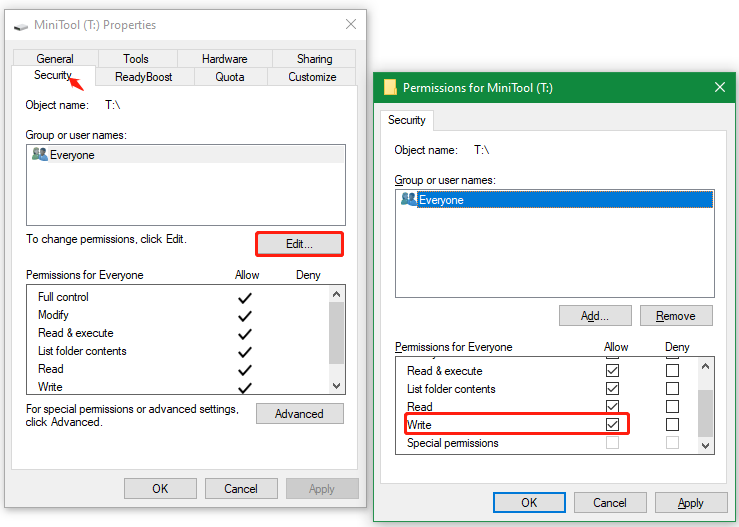
Now, you can reinsert the drive and see if Etcher says SD card is locked.
Solution 2. Clear Write Protection of the SD Card/USB Drive
In addition, you can solve the balenaEtcher USB write-protected error by clearing read-only in Command Prompt. Let’s have a try.
Step 1. Press the Win + R keys to open the Run dialog box, and then type diskpart in the box and press Enter. Then click on Yes to open the tool.
Step 2. Input the following commands one by one and press Enter respectively. Then you can reconnect the drive and check if the Etcher locked SD card/USB issue is gone.
- list disk
- select disk * (* refers to the disk number of the USB or SD card)
- attributes disk clear readonly
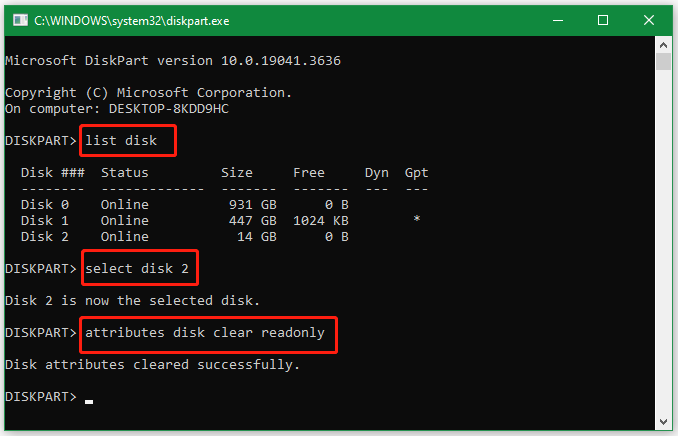
Solution 3. Clean up the SD Card/USB Drive
If the Etcher locked USB drive/SD card issue persists, you may need to clean up the drive and create a new partition on it. Here’s how to do that using DiskPart.
Step 1. Open DiskPart as we just showed above.
Step 2. Run the following commands in order to delete all partitions on the SD card/USB and create a new partition.
- list disk
- select disk * (* refers to the disk number of the USB drive)
- clean
- create partition primary
- format fs=fat32 quick (Also, you can run format fs=ntfs quick or format fs=exfat quick)
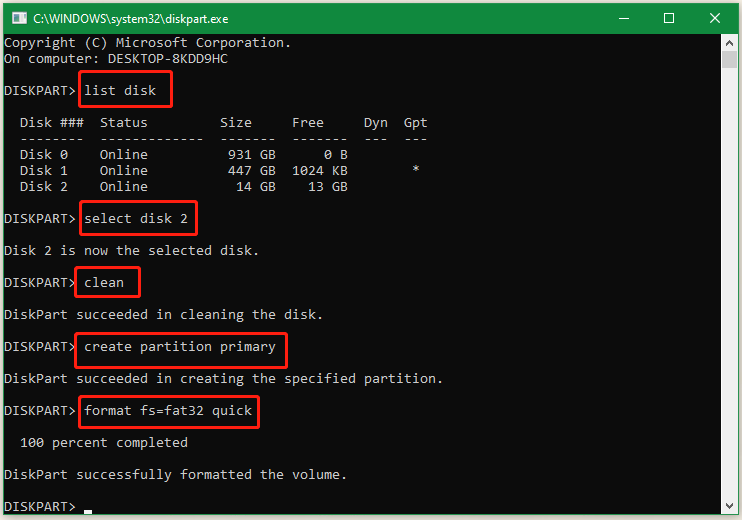
Solution 4. Use an Alternative to balenaEtcher
In recent years, balenaEtcher received many negative comments due to different issues, especially Etcher breaking USB. Why not use an alternative if none of the above methods fix the Etcher locked SD card error?
There are a lot of Ether alternatives that can create a bootable USB on Windows, such as Ventoy, Rufus, ImageUSB, and so on. Additionally, if Etcher can’t clone a locked SD card or USB drive, I strongly recommend you use MiniTool Partition Wizard. It can clone an SD card/USB drive to another drive for free.
MiniTool Partition Wizard FreeClick to Download100%Clean & Safe
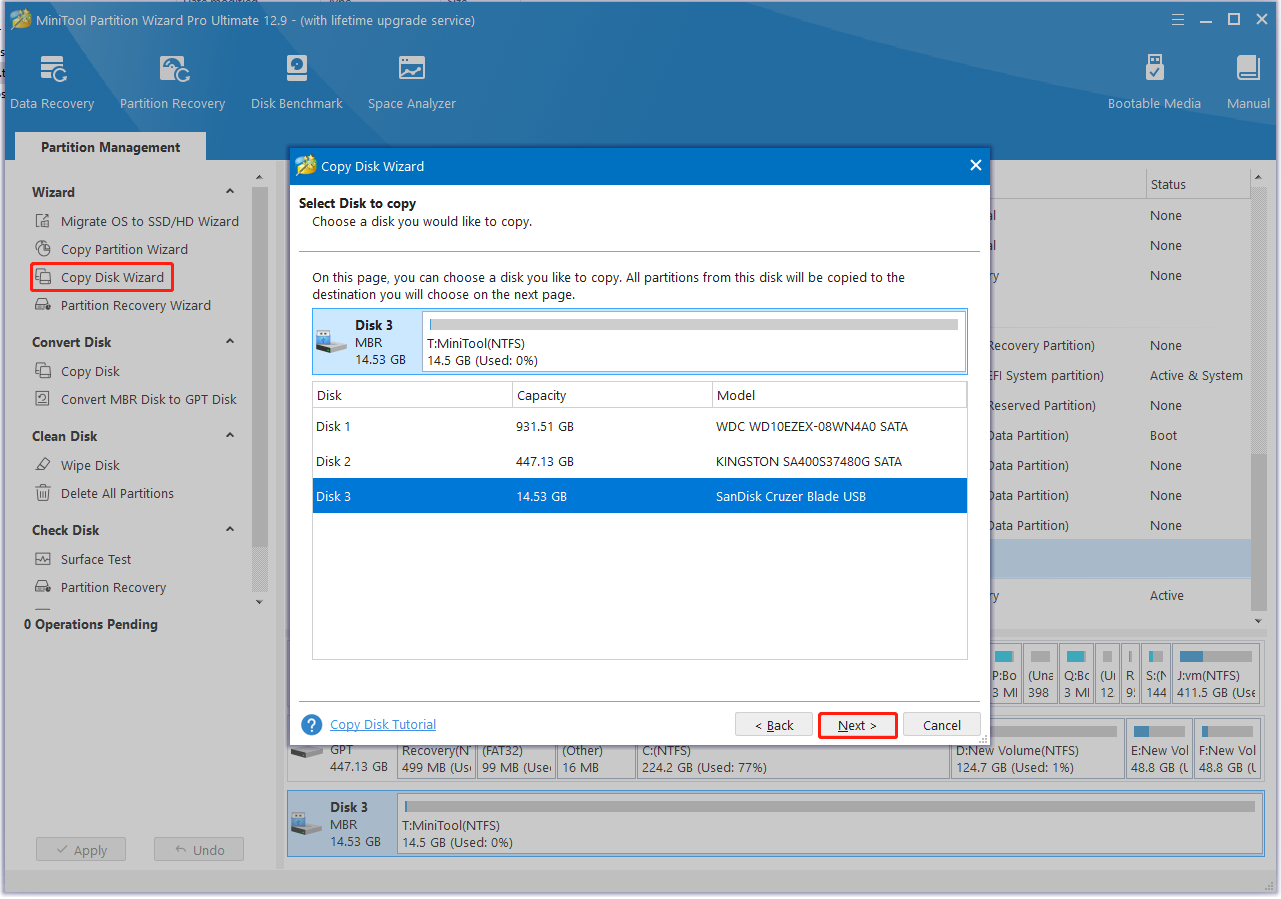
Bottom Line
Simply put, this post discusses how to fix balenaEtcher USB write-protected error on Windows. You can try the above 4 solutions to fix the problem and restore data from the Etcher USB with MiniTool Partition Wizard. Besides, if Etcher can’t clone a locked SD card, the MiniTool software can clone it for free. If you like this post, don’t hesitate to share it in your communities to help others.

User Comments :