When flashing image files with balena Etcher, lots of users receive the error opening source something went wrong. How do we fix the Etcher error opening source something went wrong on Windows? Let’s dive into the answer together with Partition Magic.
The balenaEtcheris a free and open-source tool used to flash an image file into a USB drive or SD card. It’s widely used to create bootable media on Windows, macOS, and Linux. However, the software sometimes runs into different issues, like file not loading, missing partition table error, locked SD card, and the one discussed in the post.
What Causes the Etcher Error Opening Source Something Went Wrong
According to a survey, the balena Etcher error opening source something went wrong mainly occurs when flashing an ISO file from the local disk or URL into a USB drive. The error can be caused by different possible reasons, including compatibility issues, insufficient permissions, faulty storage media, and outdated versions.
How to Fix Etcher Error Opening Source Something Went Wrong
Here I find 6 feasible methods to get rid of the balena Etcher error opening source something went wrong.
# 1. Run Etcher as an Administrator
The simplest proven solution is to run the executable file of the program as an administrator. To do that, right-click the balenaEtcher.exe file and select Run as administrator, then click on Yes to open the program. If the Etcher error opening source persists, move down to other methods.
# 2. Troubleshoot Compatibility of balenaEtcher.exe
Some users from the GitHub forum reported that the balena Etcher error opening source something went wrong can be solved by testing compatibility. For that:
Step 1. Right-click the balenaEtcher.exe file and select Troubleshoot compatibility.
Step 2. Select the Try recommended settings and click on Test the program. Then it will automatically balenaEtcher, and you can check if the error opening source something went wrong in Etcher occurs. If it is, click on Next to continue.
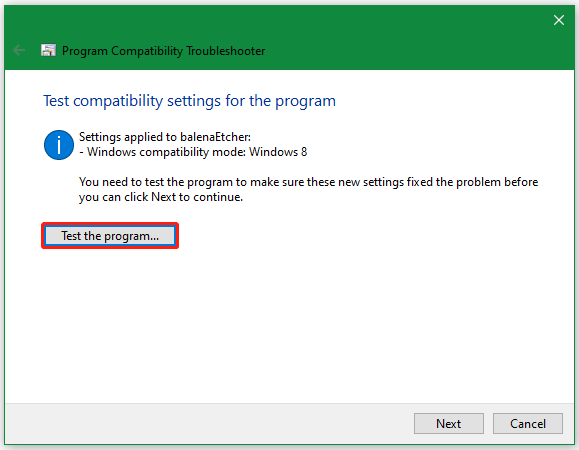
Step 3. Now, you will see three options to troubleshoot the compatibility issue. Choose one and follow the on-screen prompts to complete the repair.

# 3. Roll Back or Update Etcher Version
As discussed above, the opening source error in balena Etcher is related to the program version. You can try using an older version of Etcher or update the program to the latest version. To roll back the version, you can download the program from balenaEtcher uptodown website and install it manually.
To update Etcher, you can the Gear icon (Settings) on the software, make sure the switch of Auto-updates enabled is toggled on, and click on OK. Also, you can get the latest one from its official website.
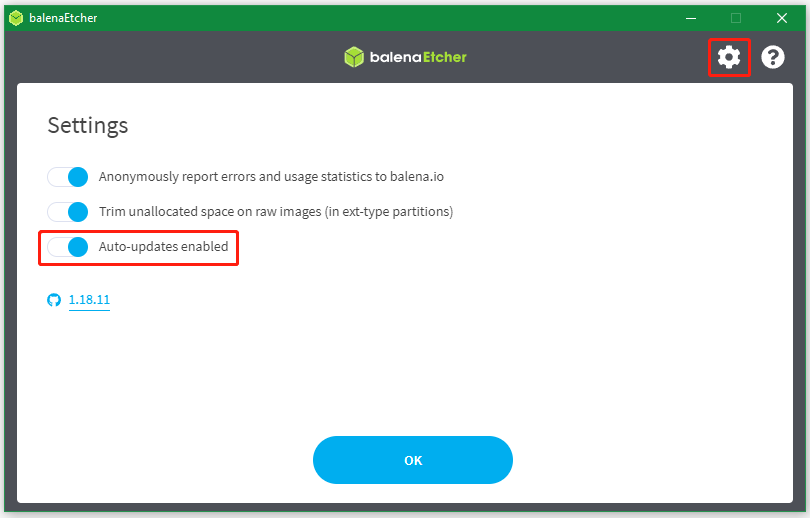
# 4. Flash the Documents Folder
Some Reddit users reported that the opening source error in balena Etcher issue can be solved by flashing from the Documents folder. If you save the image files to other folders, you can try this method. To do so, remove the balenaEtcher setup file and the image file from its original folder and move them to the Documents folder.
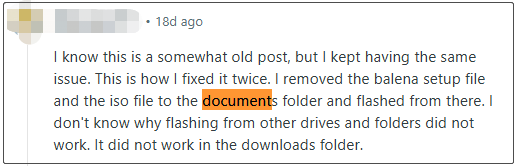
# 5. Check Your Disk and USB
If your local disk or USB drive gets bad, you may encounter the error opening source something went wrong in Etcher. To check if there are bad sectors on the drive, I strongly recommend you use MiniTool Partition Wizard. It’s a free partition manager that can check bad sectors, repair logical errors, partition hard drive, convert FAT to NTFS without data loss, and more.
MiniTool Partition Wizard FreeClick to Download100%Clean & Safe
Step 1. Launch the program to enter its main interface, select the SSD from the disk map, and click on Surface Test from the left panel.
Step 2. Click on Start Now and wait for the process to complete. If any blocks are marked with red color, it indicates there are physical bad blocks on the disk. In this case, you need to replace it with a new one.
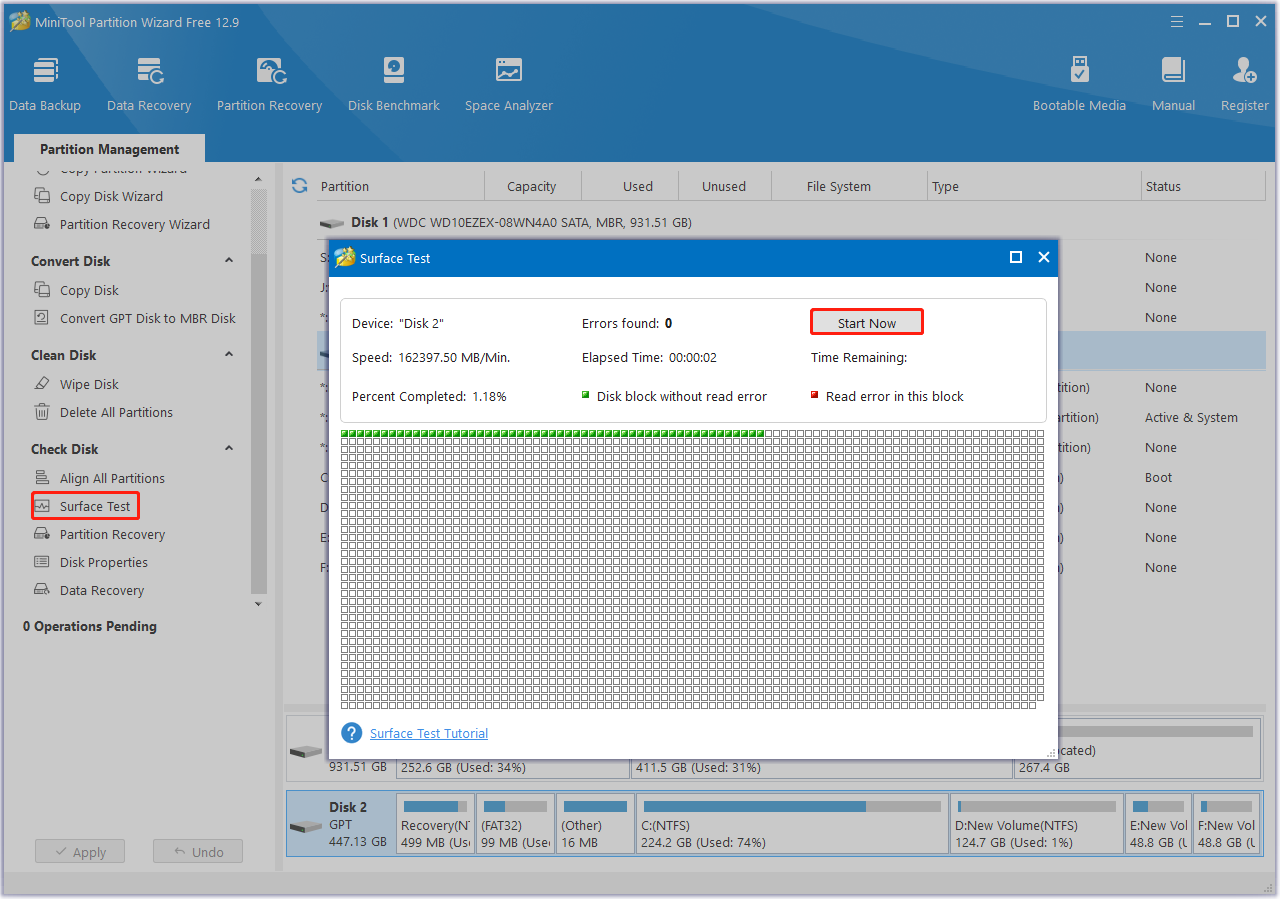
# 6. Use a Different Tool
If none of the above solutions get rid of the opening source error in balena Etcher, you may have to use an Etcher alternative. On Windows 11/10, you can use Rufus, Ventoy, or ImageUSB to flash image files into a USB drive.
Have a Try Now
Now, I believe there is always a method in the post that can help you fix the error opening source something went wrong in Etcher. If you like this article, don’t forget to share it with other needy people.
Besides, you can try using MiniTool Partition Wizard to manage your hard disk or USB effectively, like extending/merging partitions, changing cluster size, upgrading to SSD, converting MBR to GPT without data loss, and more.

![Etcher Attention Something Went Wrong Error on Windows? [Fixed]](https://images.minitool.com/partitionwizard.com/images/uploads/2025/02/etcher-attention-something-went-wrong-error-thumbnail.jpg)
User Comments :