Error Occurred During Defragmentation Samsung Data Migration
Samsung offers proprietary cloning and data migration software called Samsung Data Migration for its SSDs. However, some users reported “an error occurred during defragmentation Samsung Data Migration” when trying to clone their hard drive to a new Samsung SSD.
Depending on the user’s situation, the error may be accompanied by different error codes. In this article, we will provide several troubleshooting fixes to help you resolve Samsung Data Migration cloning failed an error occurred during defragmentation.
Fixes for Error Occurred During Defragmentation Samsung Data Migration
Here, we summarize 4 feasible ways to get rid of the error.
Fix 1. Use an Alternative to Samsung Data Migration
The first and simple solution to “an error occurred during defragmentation of Samsung Data Migration” is to use an alternative – MiniTool Partition Wizard. It is a powerful disk cloning utility that can migrate OS to SSD/HD, copy hard disk, and clone partitions on Windows.
MiniTool Partition Wizard FreeClick to Download100%Clean & Safe
Note that if you need to deal with the system disk, you need to get its Pro Edition or an advanced one.
Step 1: Download and install MiniTool Partition Wizard on your PC. Then launch it to its main interface. Right-click on the SSD you would like to copy, and then select Copy from the left action panel.
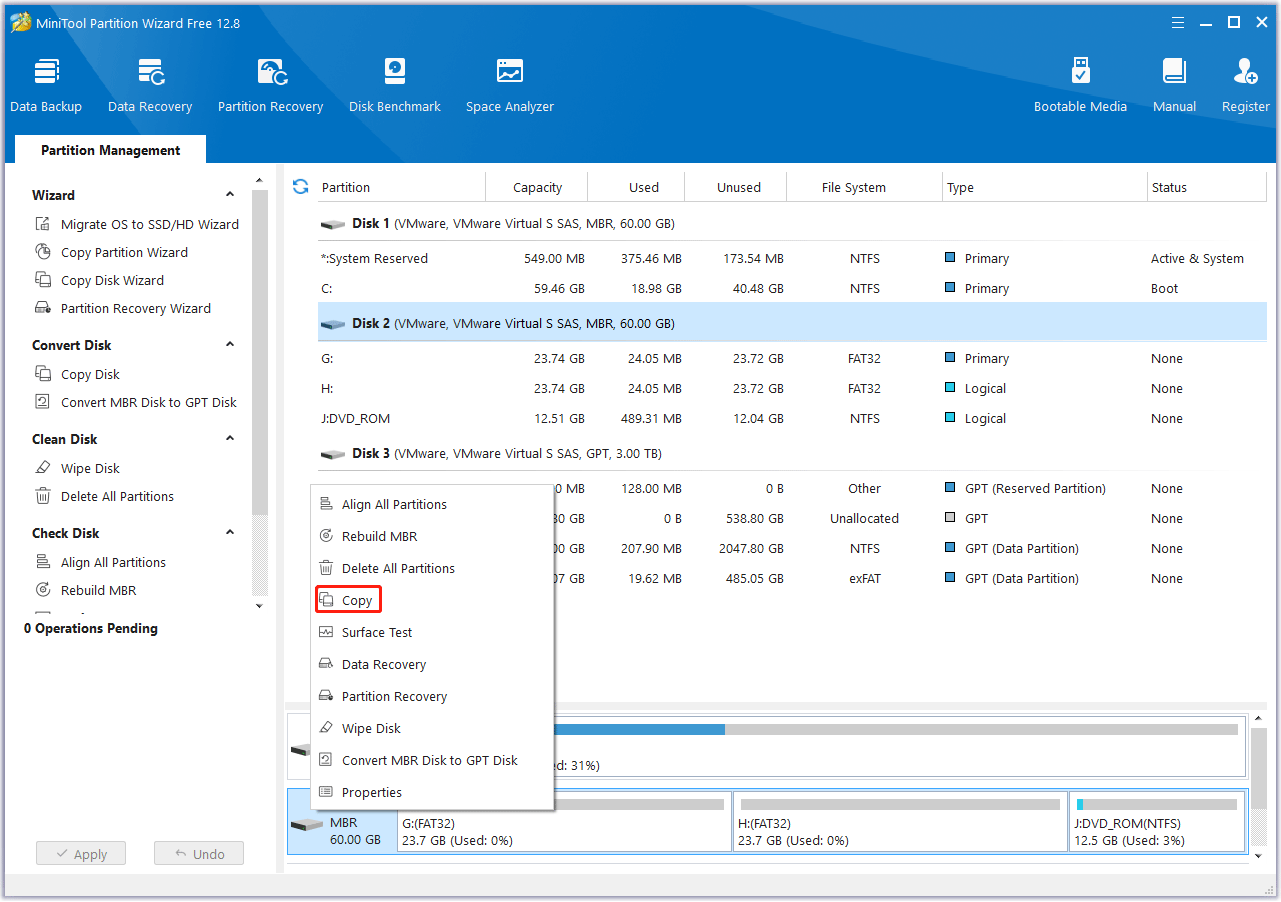
Step 2: In the new pop-up window, select the target partition and click on the Next button. Then click Yes to continue.
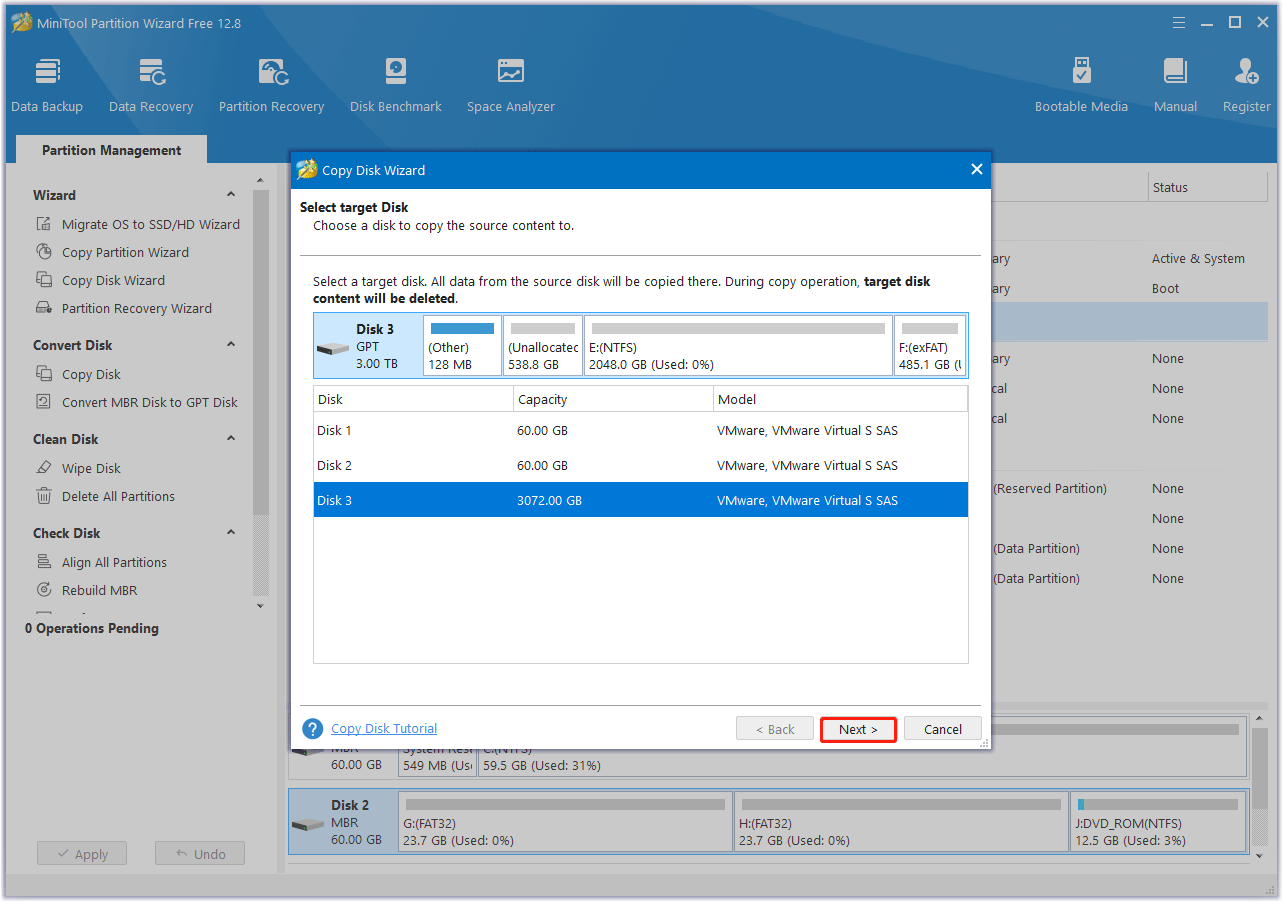
Step 3: Choose a copy method and click Next.
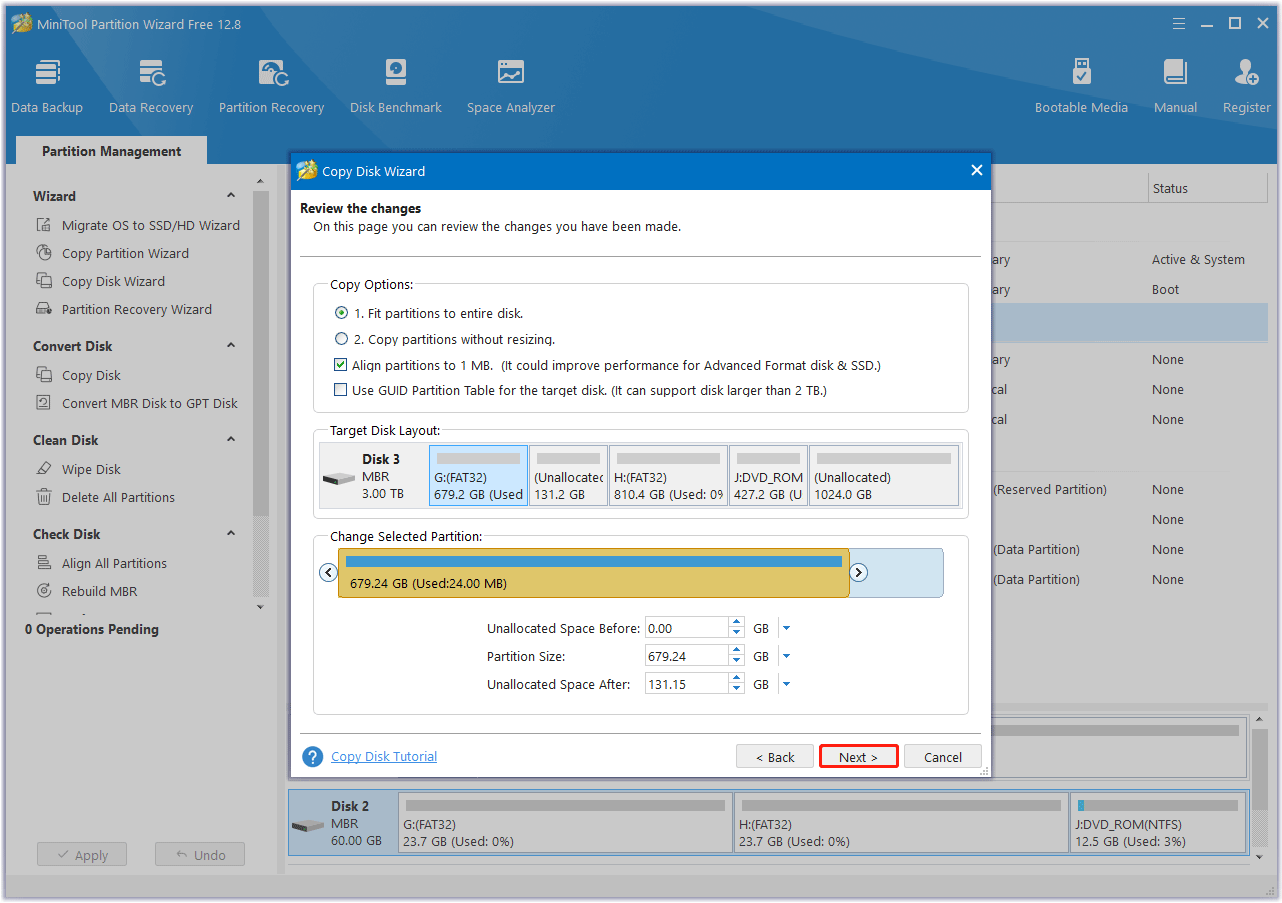
Step 4: Click Finish to go back to the main interface. Finally, click on the Apply button to complete the changes.
Fix 2. Disable System Protection
Any system-related processes such as system protection may restrict access to certain areas of the drive, triggering this problem. Disabling system protection may work. Here’s how to do it:
Step 1: Press the Win + I key to open Windows Settings and go to System > About > System protection.
Step 2: Under the Protection Settings section, select the source drive and click the Configure button.
Step 3: check Disable system protection and click Apply > OK to save the changes.
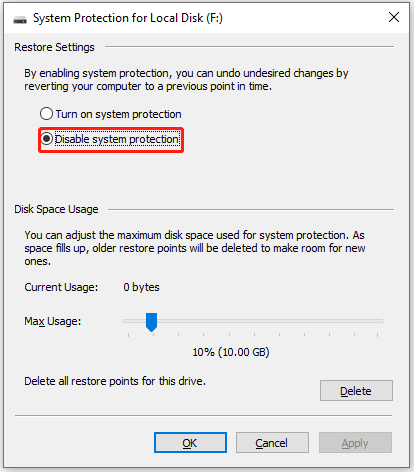
Fix 3. Disable Hibernation Mode
This issue may be caused by the Hibernation mode. Here are the steps to disable it.
Step 1: Open the Setting window and go to System > Power & sleep > Additional power settings.
Step 2: In the Power Options window, click Choose what the power buttons do in the left panel.
Step 3: Click Change settings that are currently unavailable.
Step 4: Uncheck Hibernate and click Save changes.
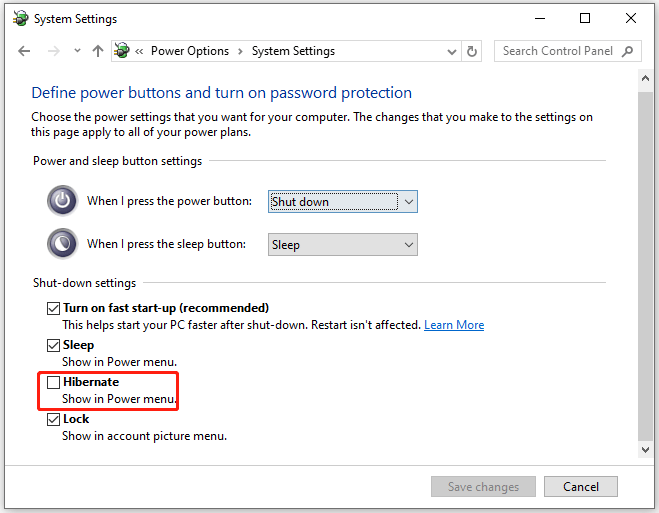
Fix 4. Disable Paging File
Disabling paging files is also proven to be workable. Here’s how to do it:
Step 1: Open File Explorer and right-click on This PC to choose Properties from the context menu.
Step 2: In the Advanced tab, click on Settings under Performance.
Step 3: In the Advanced tab, click on Change under Virtual memory.
Step 4: Uncheck Automatically manage paging file size for all drives and select No paging file. Finally, click on Set > OK.
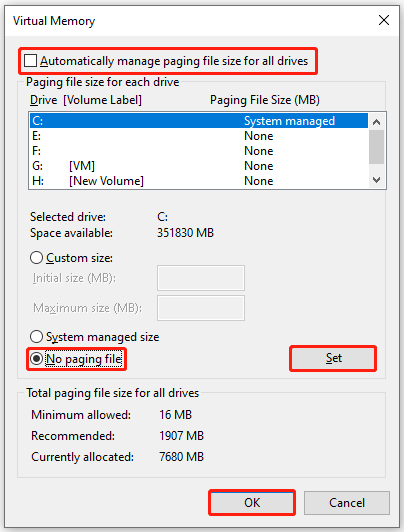
Bottom Line
Here comes the end of this post. We have introduced 4 effective ways to the “an error occurred during defragmentation Samsung Data Migration”. Hope you can solve it successfully.

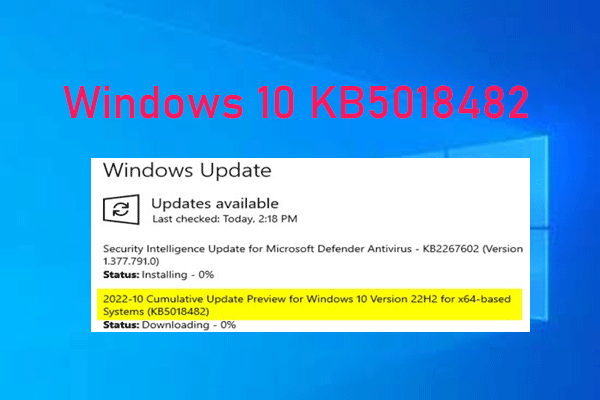
![[Solved] Samsung Data Migration Access Violation at Address](https://images.minitool.com/partitionwizard.com/images/uploads/2023/12/samsung-data-migration-access-violation-thumbnail.png)
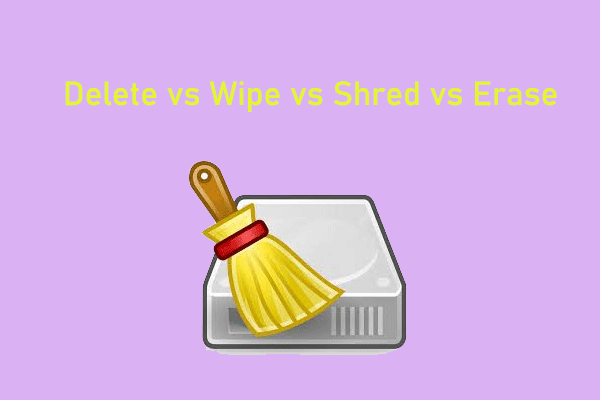
User Comments :