ERROR_INVALID_EXCEPTION_HANDLER
ERROR_INVALID_EXCEPTION_HANDLER appears with the error code 310 (0x136) and the message “An invalid exception handler routine has been detected.” This bug check indicates that there is a problem with the exception handler in your application.
This error usually occurs when the system detects an invalid or corrupted exception handler, which prevents the application from handling the exception correctly. Typically, this problem is caused by system file corruption or software failure.
Well, how do you solve this annoying issue? Here we summarize several feasible methods to help you get rid of it.
Fix 1. Update Your Software and Operating System
When you encounter the system error code ERROR_INVALID_EXCEPTION_HANDLER, the first thing to do is to make sure that the installed software is updated to the latest version and compatible with your operating system.
Another thing to check is whether you have any pending system updates. To update Windows, you can simply go to Settings > Update & Security > Windows Update and click Check for updates.
Fix 2. Run SFC and DISM to Repair Corrupt System Files
Corrupted system files can also cause the ERROR_INVALID_EXCEPTION_HANDLER system error. In this case, you can try running SFC and DISM to fix the corrupted system files. Here is a guide:
Step 1: Press the Win + S keys simultaneously to open the Search window. Type “cmd” in the search box, right-click Command Prompt, and select Run as administrator.
Step 2: In the elevated Command Prompt window, type “sfc /scannow” and press Enter.
Step 3: After completing the process, restart your PC and check if the error is resolved. If not, go ahead and launch a DISM scan. Here are the DISM commands:
- DISM.exe /Online /Cleanup-image /Scanhealth
- DISM.exe /Online /Cleanup-image /Checkhealth
- DISM.exe /Online /Cleanup-image /Restorehealth
Fix 3. Check for Hardware Issues
If possible, open the computer case and inspect components for signs of damage, improper connections, or overheating.
In addition, we recommend using a hardware diagnostic tool. Running the Windows Memory Diagnostic tool can check your computer for memory problems. Here is the guide:
- Press the Win + R keys to open the Run window.
- Type mdsched.exe in it and click OK to open Windows Memory Diagnostic.
- In the pop-up window, click on Restart now and check for problems (recommended). Then your computer will restart automatically.
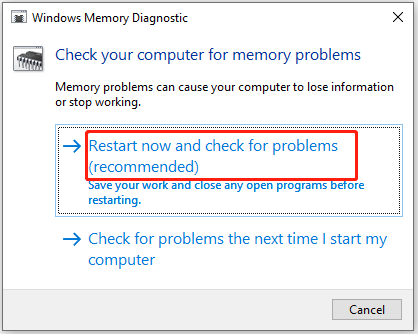
Fix 4. Update Your Driver
Outdated or corrupted can lead to the ERROR_INVALID_EXCEPTION_HANDLER error. So, you should update the outdated driver. Here is the guide:
- Right-click on the Start menu and select Device Manager.
- In the Device Manager window, expand each category and see if any of them has a yellow exclamation mark next to it. Then right-click the device and select Update driver from the drop-down menu.
- In the new window, click on Search automatically for drivers. Then follow the on-screen instructions, and the drive should be updated to the latest version.
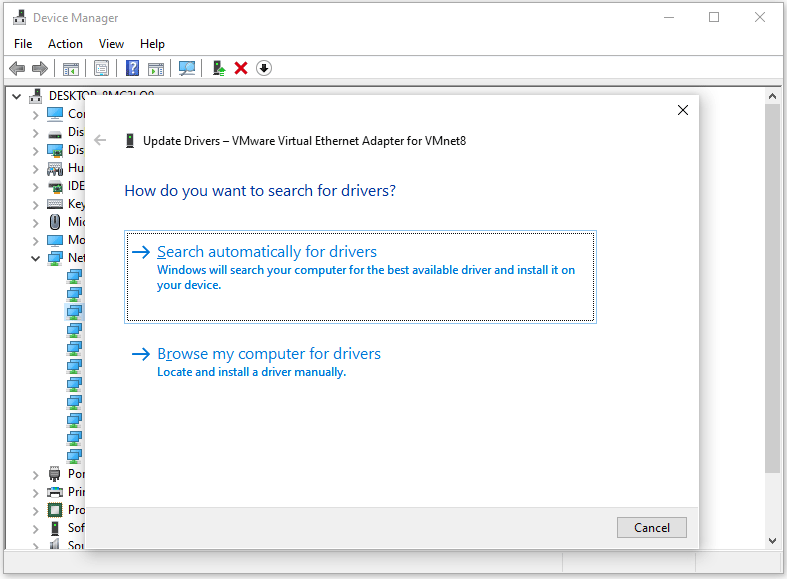
Fix 5. Perform a Clean Boot
Performing a clean boot will ensure that the Windows operating system loads only the necessary services and processes, giving you a chance to troubleshoot the ERROR_INVALID_EXCEPTION_HANDLER error. Here is the guide:
- Press the Win + R key to open the Run dialog box, and then type msconfig in it, and press Enter.
- Under the Services tab, select the Hide all Microsoft services box, and then click Disable all.
- Switch to the Startup tab, and then click on Open Task Manager.
- Now on the Startup tab in Task Manager, select all items, and click Disable.
- Close the Task Manager.
- On the Startup tab of the System Configuration, click OK and then restart your computer.
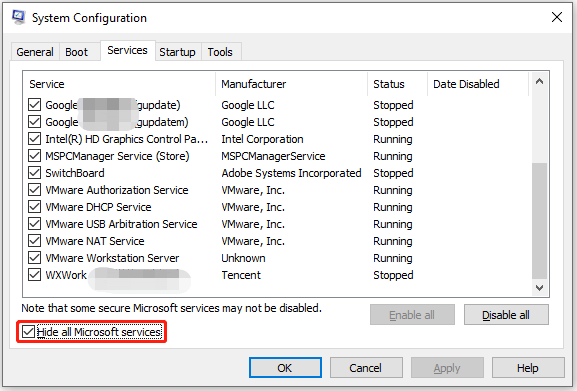
What to do if you find your files lost after resolving the ERROR_INVALID_EXCEPTION_HANDLER error? Don’t worry. You can get all the lost files back with MiniTool Partition Wizard. It is a professional data recovery tool that can help you to effectively recover lost data from a computer. The steps are as follows:
MiniTool Partition Wizard DemoClick to Download100%Clean & Safe
- In the main interface of MiniTool Partition Wizard, click Data Recovery.
- Select the partition where you stored your files previously and click Scan.
- After completing the scan, check all the needed files and click on Save.
- Choose a directory to store the selected files and click OK.
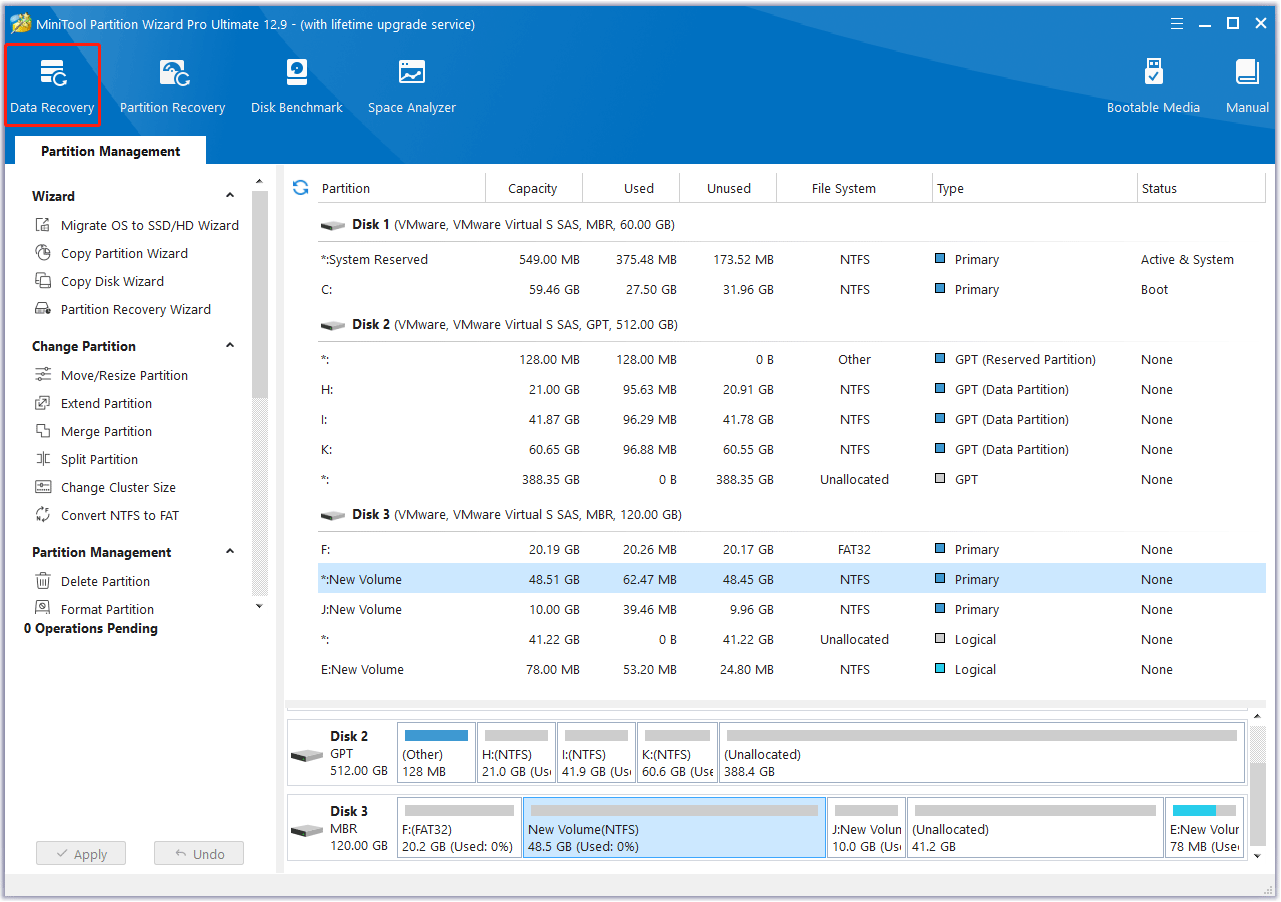
Bottom Line
This post provides 5 effective solutions to the system error code ERROR_INVALID_EXCEPTION_HANDLER. You can try them one by one until the error gets solved.

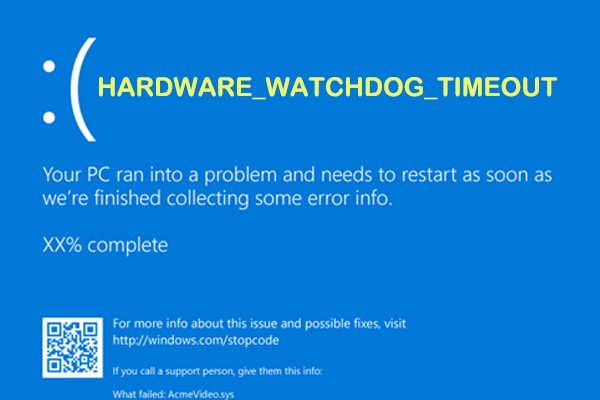
User Comments :