What causes ERROR_FLOPPY_UNKNOWN_ERROR? How to fix ERROR FLOPPY UNKNOWN ERROR? In this post, Partition Magic provides some useful solutions to fix the error. You can try these solutions to get rid of the error.
About ERROR_FLOPPY_UNKNOWN_ERROR
ERROR_FLOPPY_UNKNOWN_ERROR 1124 (0x464) indicates that the floppy disk controller encountered an unrecognized error reported by the floppy disk driver. When this error occurs, it can lead to disruptions in the functionality of the system’s floppy disk drives, affecting the read and write operations and potentially causing data loss.
After searching for the error from various forums and portals, I found that the error can mainly be triggered by these reasons:
- Loose cables
- Outdated BIOS
- Outdated drivers
- Corrupted partitions
- Corrupted system files
- Wrongly boot order
- Virus or malware infection
- Hardware issues
How to Fix ERROR_FLOPPY_UNKNOWN_ERROR?
How to fix ERROR_FLOPPY_UNKNOWN_ERROR? In this section, I summarize some useful ways to help you fix the error. Before you try the following solutions, you can try some basic tips first:
- Restart computer
- Check the floppy drive connection
- Clean the dust and dirt on floppy
- Run a virus scan
- Check the drive in the Device Manager
- Update outdated drivers
- Try another floppy
Solution 1. Check Disks
Corrupted partitions or disk errors can result in the ERROR_FLOPPY_UNKNOWN_ERROR system error easily. In this case, you can try running the CHKDSK scan. Here’s the way:
- Press the Win + S keys simultaneously to open the Search window.
- Type “cmd” in the search box.
- Right-click Command Prompt under Best Match, and select Run as administrator.
- In the elevated Command Prompt window, type “chkdsk /r” and press Enter.
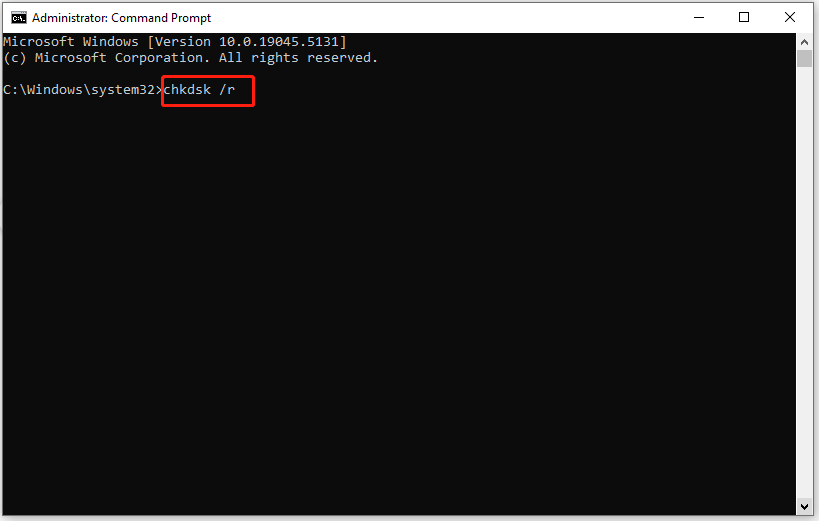
In addition, you can also use MiniTool Partition Wizard to check disks. It provides the Check System Files feature to check and fix disk errors and the Surface Test feature to scan and mark bad sectors.
MiniTool Partition Wizard FreeClick to Download100%Clean & Safe
Solution 2. Disable the Floppy Drive in Device Manager
Some people report that they fix ERROR_FLOPPY_UNKNOWN_ERROR successfully by disabling the floppy drive in Device Manager. You can also have a try. Here’s how to do that:
- Press the Win + X keys simultaneously to open the Quick Link menu.
- Select Device Manager from the menu.
- Expand the category for floppy disk drives.
- Right-click the floppy drive driver and select Disable Device.
- Click Yes in the prompt window.
- Restart your PC and check if the error has been resolved.
Solution 3. Change the Boot Order
Changing the BIOS settings to set the hard drive as the first boot device may also help fix the ERROR_FLOPPY_UNKNOWN_ERROR error. You can also try by following the steps:
Step 1. Restart your computer and press the specific key (such as Delete, F2) to enter the BIOS settings.
Step 2. Go to the Boot menu and set your hard drive to the first boot device.
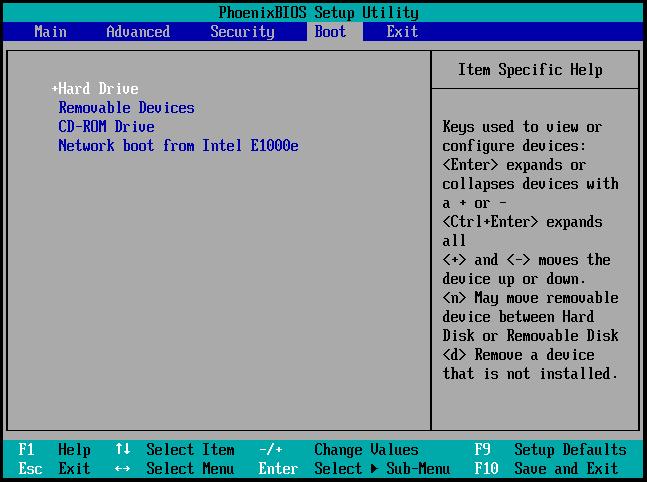
Step 3. Then, find and disable the Floppy Drive or Floppy Seek function if it is enabled.
Step 4. Once done, save the changes and exit the BIOS settings.
Solution 4. Check RAID Configuration in BIOS
Some people report that they fix the ERROR_FLOPPY_UNKNOWN_ERROR system error successfully by checking the RAID configuration in BIOS. Here’s the way:
- Restart your PC and boot into the BIOS menu.
- Go to the Advanced or Integrated Peripherals tab.
- Find SATA Configuration or RAID Configuration.
- Then, ensure that RAID is enabled for all hard drives if you use a RAID setup.
- After that, save the changes and exit the BIOS.
Solution 5. Perform System Restore
Performing system restore can revert your operating system to the previous state when you haven’t encountered the ERROR_FLOPPY_UNKNOWN_ERROR error. So, you can try performing a system restore to fix the error. Here’s the guide: How to Restore Computer to Earlier Date in Win10/8/7 (2 Ways).
Solution 6. Reset BIOS to Default Settings
If none of the above solutions can help you fix the error, you can try resetting BIOS to default settings to fix the error. Here’s the way:
- Boot into BIOS menu.
- Find the option to reset BIOS to default, such as Load Setup Defaults or Reset to Default Settings.
- Choose and confirm the action.
- Then, save and exit BIOS.
Wrapping Things Up
How to fix the ERROR_FLOPPY_UNKNOWN_ERROR system error? This post provides several effective solutions to fix the error.

User Comments :